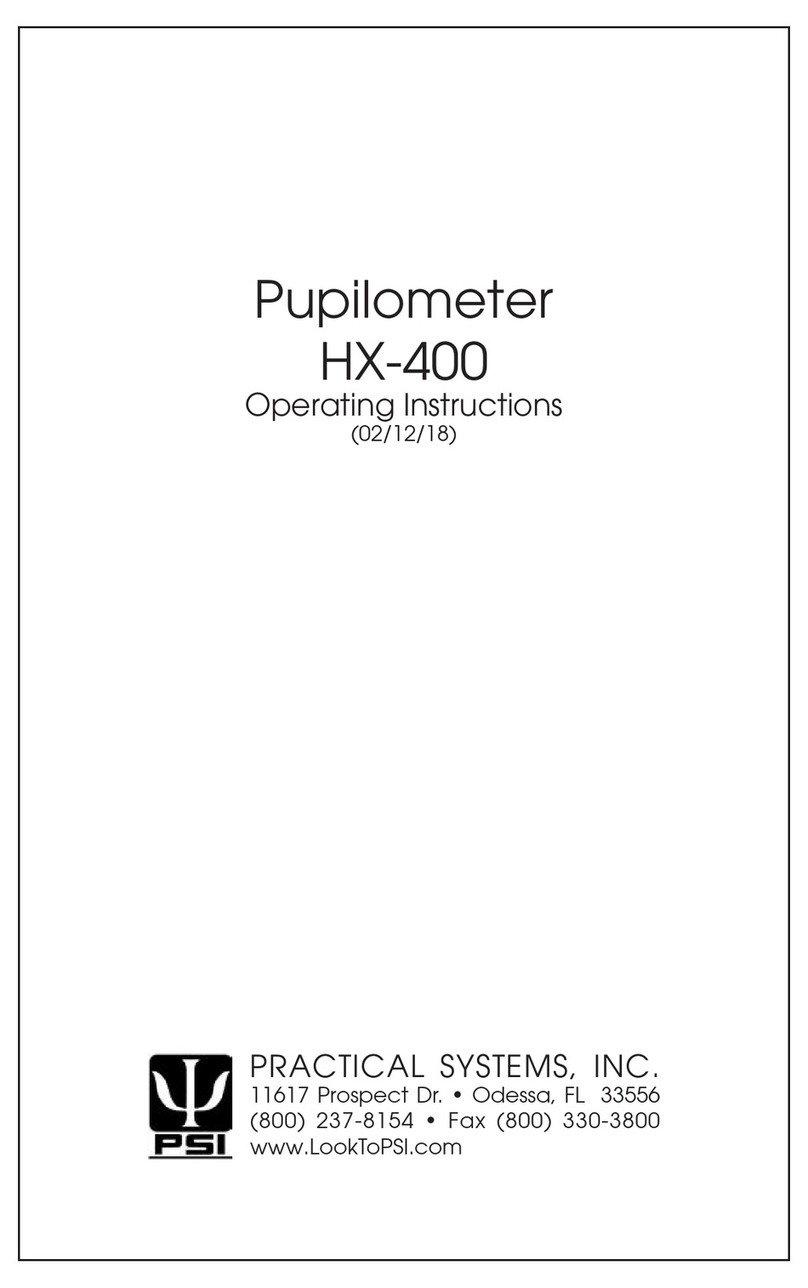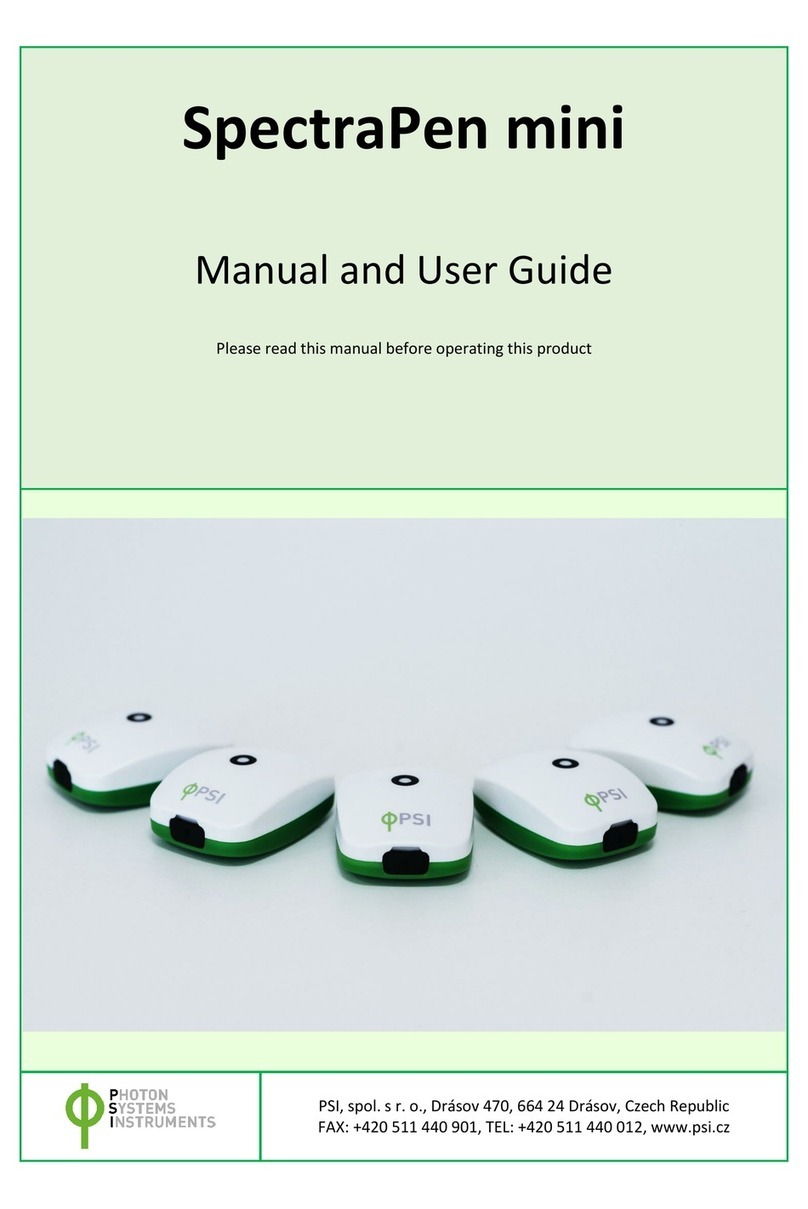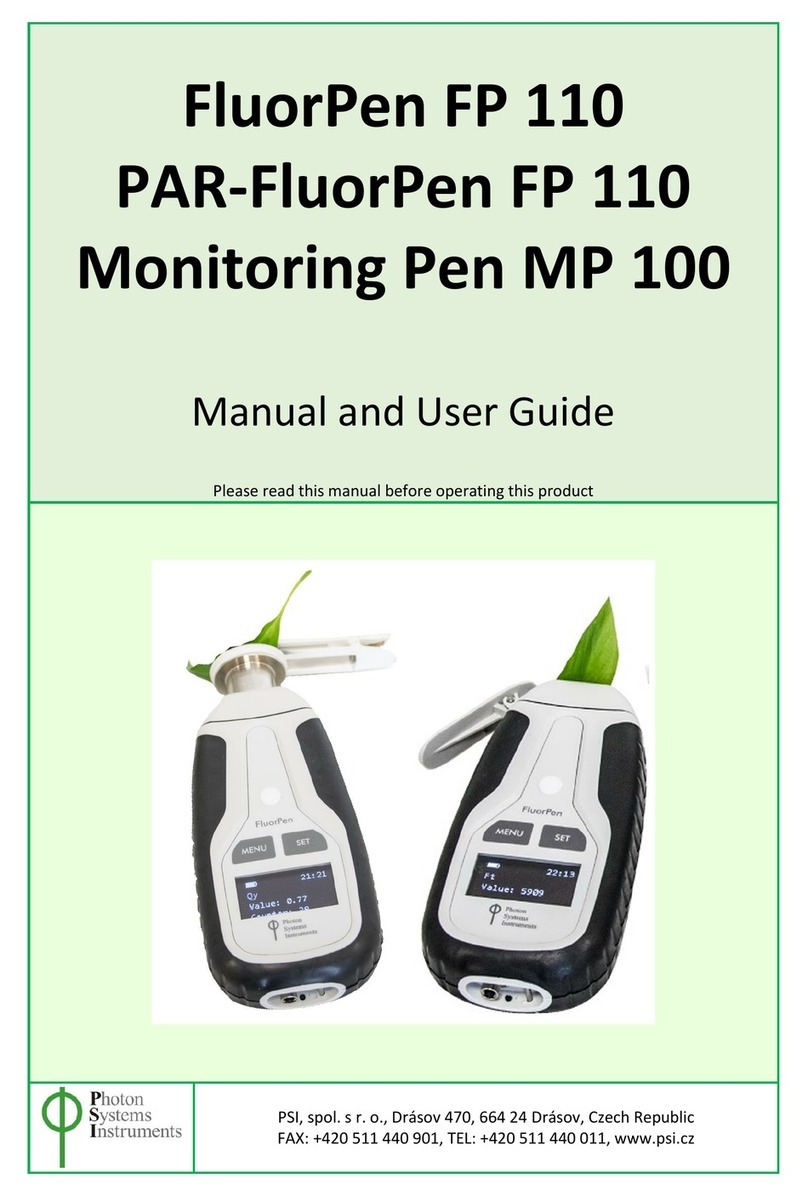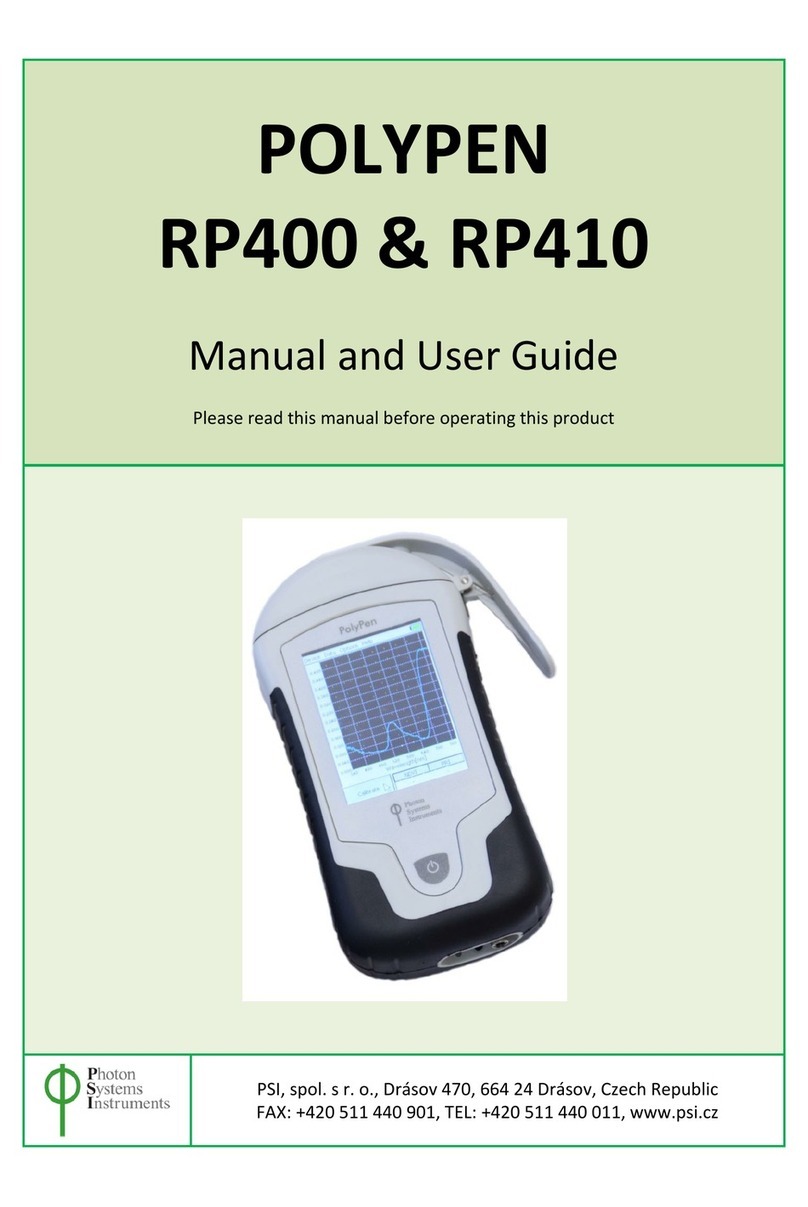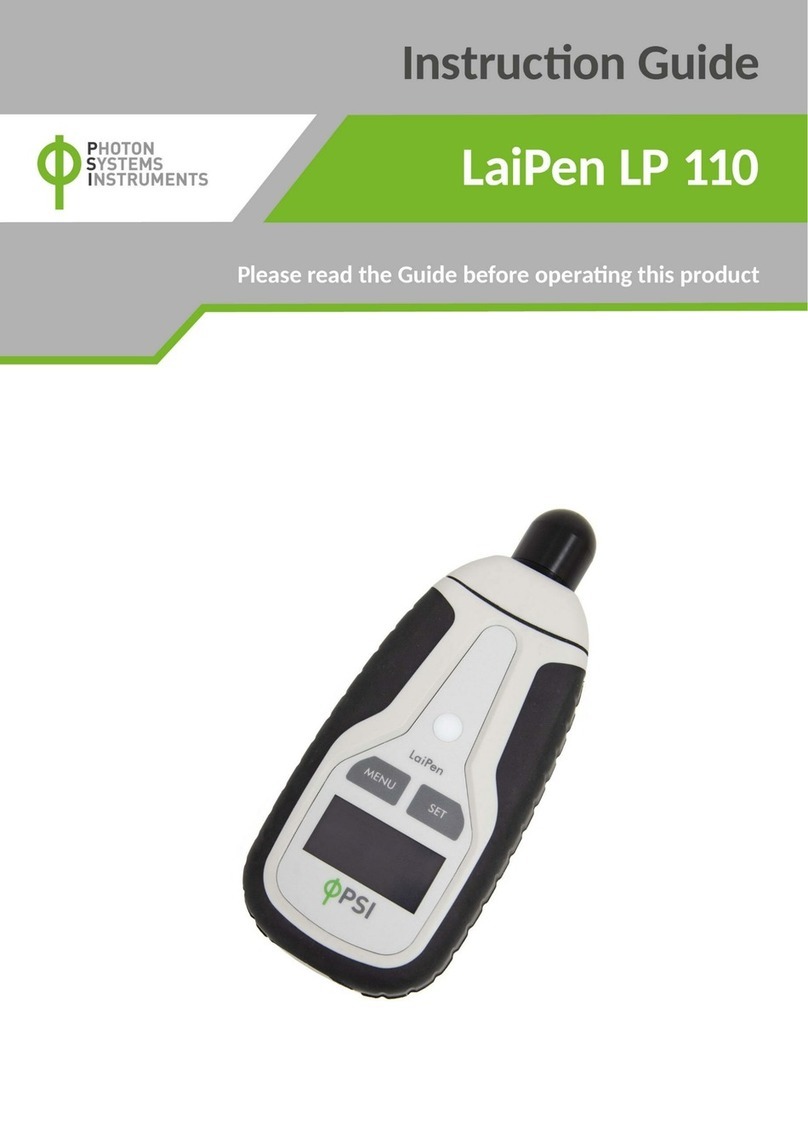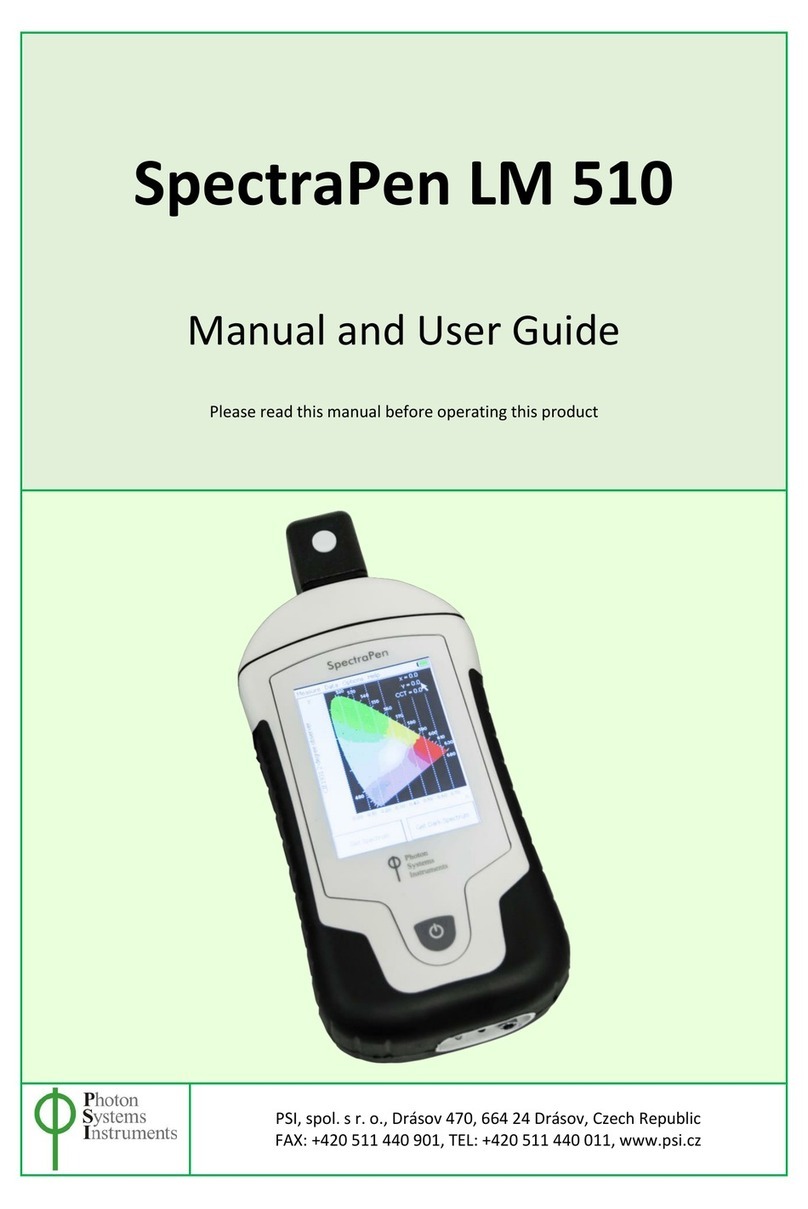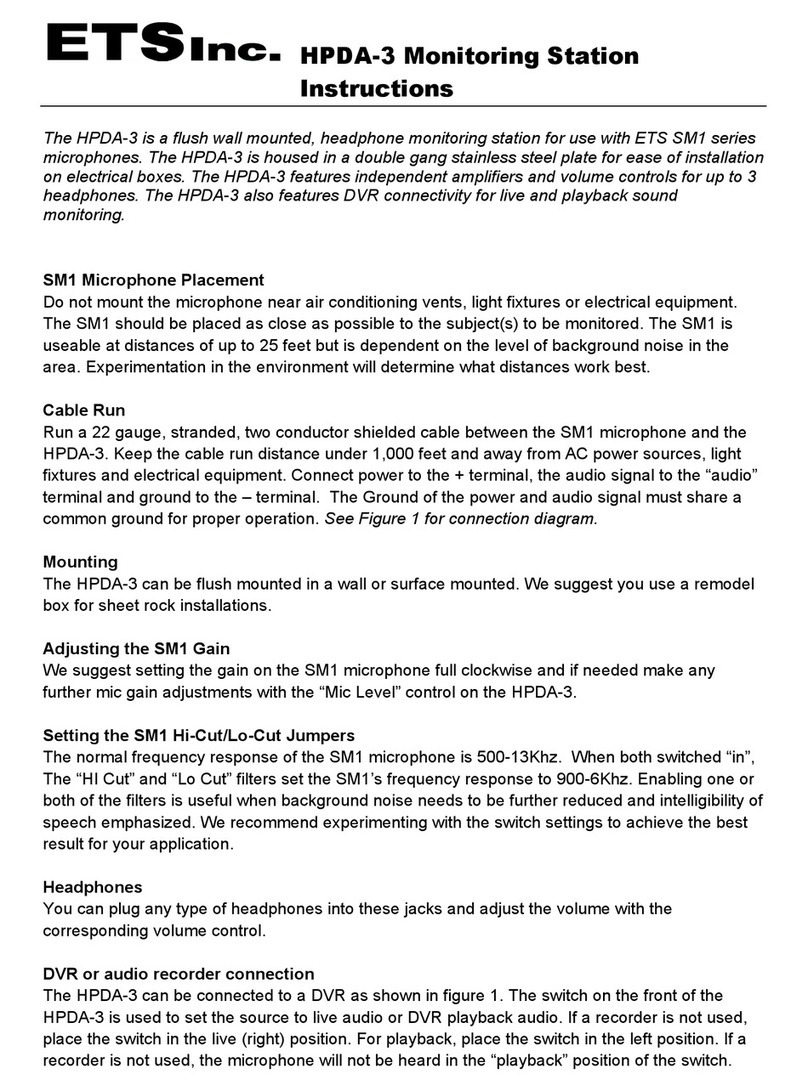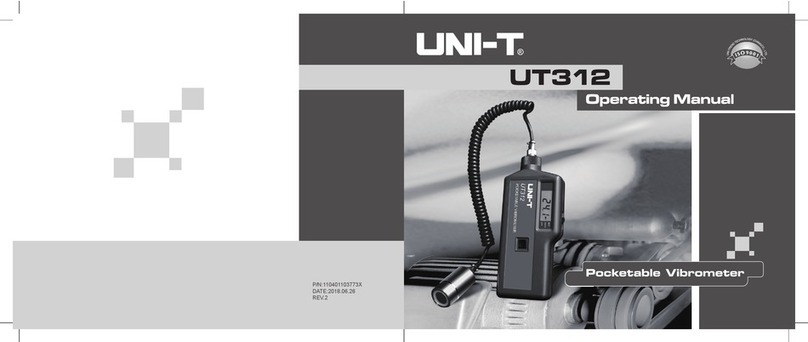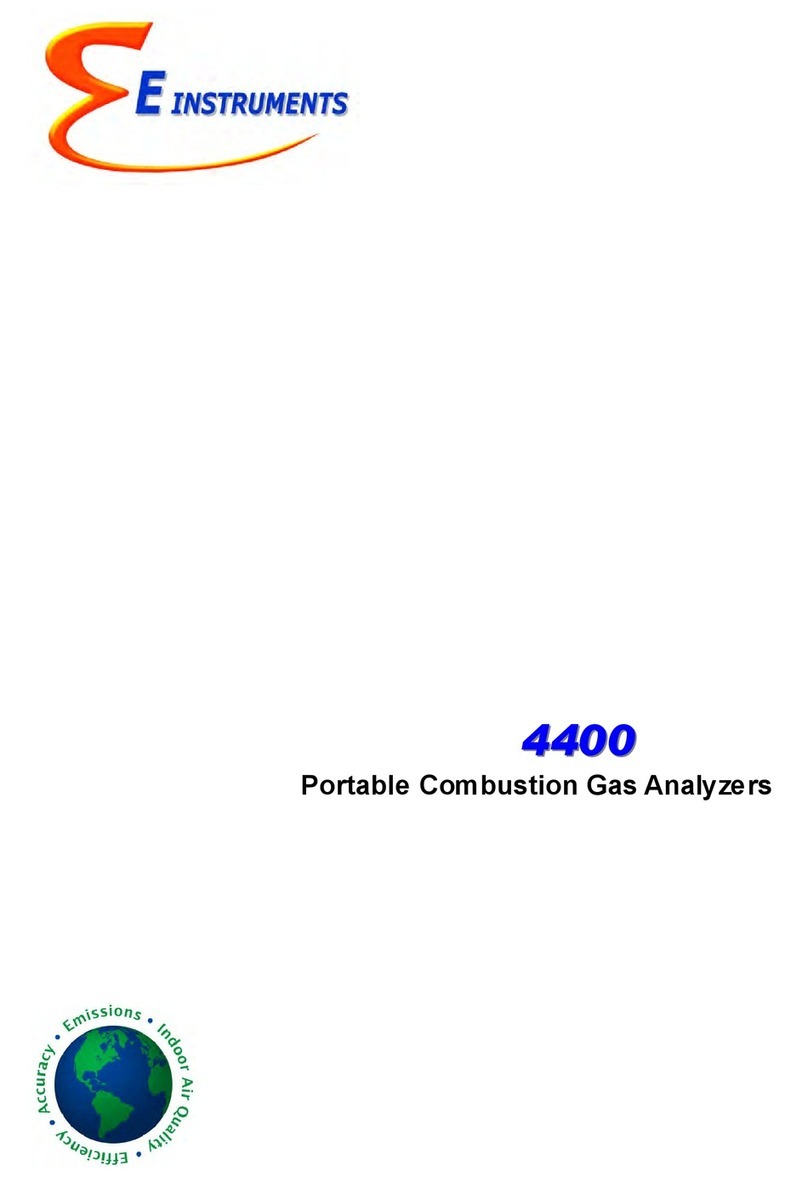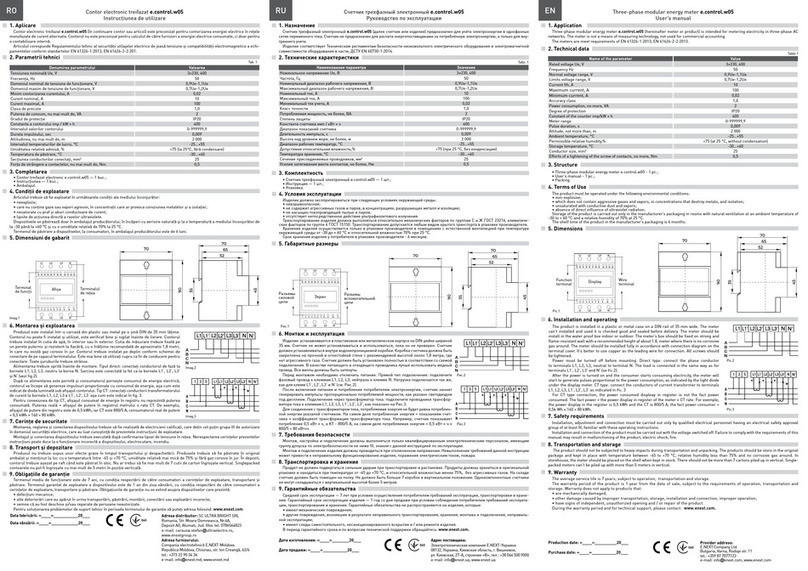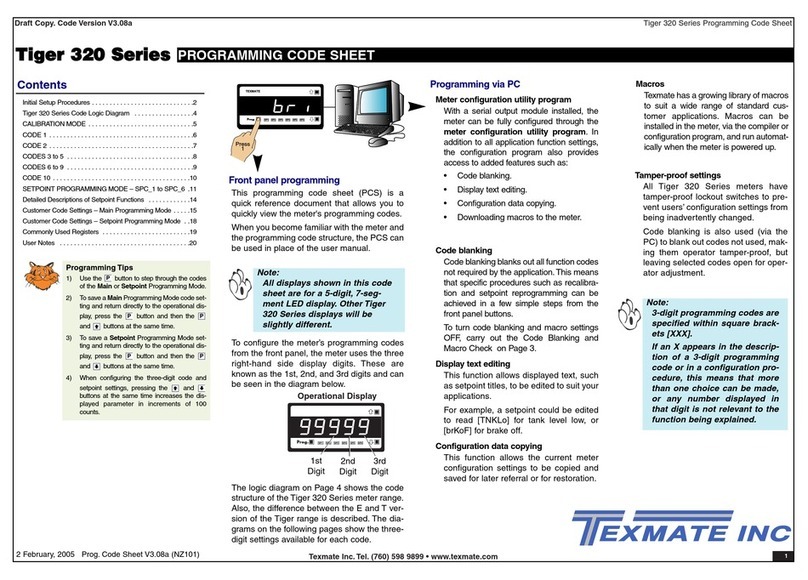PSI SpectraPen LM 510 Manual


Page | 3
Manual Version: 2022/10
© PSI (Photon Systems Instruments), spol. s r.o.
www.psi.cz
This document and its parts can be copied or provided to a third party only with the express permission of PSI.
The contents of this manual have been verified to correspond to the specifications of the device. However, deviations cannot be ruled
out. Therefore, a complete correspondence between the manual and the real device cannot be guaranteed. The information in this
manual is regularly checked, and corrections may be made in subsequent versions.
The visualizations shown in this manual are only illustrative.
This manual is an integral part of the purchase and delivery of equipment and its accessories and both Parties must abide by it.

Page | 4
TABLE OF CONTENT
1Information before using SpectraPen device ......................................................................................... 5
2General Description............................................................................................................................... 5
2.1 Technical Specification .................................................................................................................................7
3Device Description................................................................................................................................. 8
3.1 List of equipment and customer information...............................................................................................9
3.2 Care and maintenance..................................................................................................................................9
4Getting started .................................................................................................................................... 10
4.1 Dark spectrum calibration ..........................................................................................................................10
4.2 Measurement .............................................................................................................................................11
5Menu description ................................................................................................................................ 13
6PC communication............................................................................................................................... 15
6.1 USB connection...........................................................................................................................................15
6.2 Driver installation .......................................................................................................................................16
7SpectraPen software ........................................................................................................................... 18
7.1 Software installation...................................................................................................................................18
7.2 Software menu ...........................................................................................................................................21
7.3 Data transfer and visualization ...................................................................................................................22
7.4 Online control .............................................................................................................................................27
7.5 Firmware update ........................................................................................................................................28
8GPS module......................................................................................................................................... 29
8.1 GPS/SpectraPen operation .........................................................................................................................29
9Warranty terms and conditions........................................................................................................... 31
10 Troubleshooting and Customer Support.............................................................................................. 31
11 Appendix............................................................................................................................................. 32
11.1 Programming custom index in SpectraPen.................................................................................................32
11.1.1 Function description ...................................................................................................................................33
12 List of figures....................................................................................................................................... 35

Page | 5
1INFORMATION BEFORE USING SPECTRAPEN DEVICE
Read this manual carefully before operating the device. If you are not sure about something in the manual, contact the manufacturer for
clarification.
By accepting the device, the customer agrees to follow the instructions in this guide.
Always follow corresponding manuals while working with the SpectraPen device or doing the maintenance.
It is forbidden to interfere with the hardware or software of the SpectraPen device in any way without previous agreement with the
manufacturer.
The following table presents basic highlight symbols used in this manual:
Symbol
Description
Important information, read carefully.
Complementary and additional information.
Table 1 Used symbols.
2GENERAL DESCRIPTION
SpectraPen LM 510 is a handheld portable spectroradiometer that is ideal as a general-purpose instrument for research and for
agricultural applications. SpectraPen LM 510 measures in radiometric or photometric units the intensity of the light irradiance and is
calibrated for visible light in the range of 340 –790 nm for UVIS version and 640 –1,050 nm for NIR version. SpectraPen is used for
irradiance measurements, illuminance measurements and CIELAB chromaticity diagram measurements. SpectraPen is especially useful
for rapid measurements of spectral light quality, for monitoring of artificial lighting and for quantification of light radiation.
The SpectraPen is powered by a built-in, rechargeable Li-Ion battery and does not require a PC or any other bulky accessory for operation.
The SpectraPen touch screen displays continuously the wavelength and intensity readings and their spectral traces including correlated
color temperature index. All recorded data are automatically stored in the internal memory of the device. The SpectraPen includes a
comprehensive software package (for a PC) comprising full system control, data acquisition and data processing.
The built-in GPS module and splash-proof case are ideal for field use of the SpectraPen and make this device well suited for wide scope
of environmental, agricultural and ecological applications such as monitoring of artificial lighting used in horticulture industry or light
source testing.

Page | 6
SpectraPen measures:
Scope - quantitative light intensity at different wavelengths
Irradiance spectrum [µW.cm-2.nm-1]
Photon flux density spectrum [µmol.m-2.s-1.nm-1]
Light Meter - absolute light intensity at defined range of wavelengths of the electromagnetic spectrum
Irradiance [W.m-2] in user defined range of the electromagnetic spectrum
Photon flux density [µmol.m-2.s-1] in user defined range of the electromagnetic spectrum
Illuminance [Lux] - total luminous flux incident on a surface, per unit area
PAR [µmol.m-2.s-1]*
Chromaticity Diagram CIE1931 - quality of color space and color temperature of the light source
CIE color coordinates*
Correlated color temperature –for LED *
Color rendering index
Users defined formulas in SpectraPen software
* Valid only for LM 510-UVIS version of SpectraPen LM 510
SpectraPen versions:
LM 510-H/UVIS (Fig. 1A)
Cosine corrector facing up (horizontal position); limited space measurement;
wavelength range 340 –790 nm.
LM 510-H/NIR (Fig. 1A)
Cosine corrector facing up (horizontal position); limited space measurement;
wavelength range 640 –1,050 nm.
LM 510-V/UVIS (Fig. 1B)
Cosine corrector facing front (vertical position); field measurement; tripod mount;
wavelength range 340 –790 nm.
LM 510-V/NIR (Fig. 1B)
Cosine corrector facing front (vertical position); field measurement; tripod mount;
wavelength range 640 –1,050 nm.
Fig. 1 A) SpectraPen LM 510-H. B) SpectraPen LM 510-V.

Page | 7
2.1 TECHNICAL SPECIFICATION
Spectral range
340 nm –790 nm (LM 510 UVIS)
640 nm –1050 nm (LM 510 NIR)
Spectral response half width
9 nm
FWHM bandwidth
7 nm
Wavelength reproducibility
+/- 0.5 nm
Spectral Straylight
-30 dB
Integration time
Set automatically
From 5 ms to 10 s
Number of pixel
256
Dimension of pixel
0.5 x 15.8 mm
Internal memory capacity
Up to 16 Mbit
Internal data logging
Up to 4,000 measurements
Data transfer
USB cable
PC software
SpectraPen 1.1 (Windows 7 and higher)
Battery type
Li-Ion rechargeable battery
Battery capacity
2,600 mAh
Max. charging current
0.5 A
Charging
Via USB port - PC, power bank, USB charger, etc.
Battery life
48 hours typical with full operation
Low battery indicator
Optical entrance
Cosine corrector
Display
Touchscreen 240 x 320 pixel; 65535 colors
Built in GPS module
Ultra-high sensitivity down to -165dBm
High accuracy of <1.5 m in 50 % of trials
Size
180 x 75 x 40 mm
Weight
300 g
Operating conditions
Temperature: 0 to +55 °C
Relative humidity: 0 to 95 % (non-condensing)
Storage conditions
Temperature: -10 to +60 °C
Relative humidity: 0 to 95 % (non-condensing)
Warranty
1 year parts and labor

Page | 8
3DEVICE DESCRIPTION
Fig. 2 Device description
Cosine corrector
The optical sensor of the SpectraPen and the cosine corrector, is placed inside of the black box positioned on the front panel which
protects the optics from dirt or moisture. The sensor is covered with a teflon ring placed either on top (horizontal position) or in front
(vertical position) of the optical head depending on the device version.
Integration time of the detector is set automatically according to the ambient light intensity up to a maximum integration time of
ten seconds.
Each SpectraPen device is calibrated with the certified light source AvaLight - DH-BAL-CAL. Calibration certificate is provided by the
manufacturer for each device.
The sensor should be always dust and dirt free and protected when not in use, as any scratches on the surface
might interfere with measurements and results.
Color touch screen display
The SpectraPen is operated via touch screen by using provided stylus. Instructions on how to operate the unit are provided on page 13.
No sharp objects should be used when operating the SpectraPen via touch screen. It is recommended to use
provided stylus when making selections on the touch screen.

Page | 9
Connector for USB cable
USB connector on the device together with the USB cable provided, is used for re-charging the device battery and for operation of the
SpectraPen directly from a PC via the SpectraPen software (downloaded to PC).
Power button
Power button is the main Switch ON/OFF button.
3.1 LIST OF EQUIPMENT AND CUSTOMER INFORMATION
Standard version of the SpectraPen device package consists:
•SpectraPen
•Carrying Case
•Textile Strap for Comfortable Wearing
•SpectraPen Operating Manual (on a USB flash disc)
•SpectraPen software and driver (on a USB flash disc)
•USB cable
•Stylus
•Other Accessories or Optional Features (according to your specific order)
For data download via USB connection, the USB driver needs to be installed on the PC. It can be found on the
installation disk (USB driver folder).
If any item is missing, please, contact the manufacturer. Also check the carton for any visible external damage. If
any damage is found, notify the carrier and the manufacturer immediately. The carton and all packing materials
should be retained for inspection by the carrier or insurer.
3.2 CARE AND MAINTENANCE
SpectraPen device
•Never submerge the device in water!
•The device should not come in contact with any organic solvents, strong acids or bases.
•Keep the optical sensor cover clean and dry. If cleaning is needed, use soft, non-abrasive tissue.
•Do not use sharp objects for touch screen operation.
It is recommended to re-calibrate the device by the manufacturer every 2 years.
Li-ion battery
•Avoid fully discharging of the battery.
•Do not keep the battery at full charge for long periods of time. Allow for it to discharge.
•High temperatures shorten battery life.
•If the battery can no longer be charged, please contact PSI for replacement battery and installation instructions.

Page | 10
4GETTING STARTED
Switch on the device by pressing the Power button and follow next steps to perform the measurements. In case the device battery is
not charged connect the SpectraPen to the PC or to USB adaptor (not included) via the USB cable and charge the battery.
Before any parameters are measured with SpectraPen device dark spectrum scan must be performed. Dark spectrum scan must be
performed every time the device is switched on or periodically during prolong operation period of the device. A dark spectrum scan is
the equivalent of zeroing the instrument and the user should perform a dark scan each time changes are made in the Setup menu.
The measurements with the SpectraPen cannot be made until the dark spectrum calibration is performed.
4.1 DARK SPECTRUM CALIBRATION
Dark spectrum calibration is an essential step for zeroing of the device before live spectrum is obtained.
•On the opening screen of the device select Get Dark Spectrum >press OK (Fig. 3).
•Cover the cosine corrector head (optical sensor) completely with a dark cloth to ensure that it is in total darkness during the
calibration step. It is important that no outside light reaches the detector and interferes with the measurement.
Fig. 3 Dark spectrum calibration - part 1.
•Press OK and wait until the Dark spectrum calibration step is completed Fig. 4). Please note that the sensor head must be covered
throughout the entire process of calibration.
•Dark spectrum is automatically stored into the device memory and used for background subtraction. Dark spectrum calibration
scan is normalized to the surrounding temperature and is relative to the detector integration time.
Fig. 4 Dark spectrum calibration - part 2.

Page | 11
In case surrounding temperature is rapidly changed during the calibration step or during the measurement, the
SpectraPen will automatically ask for new dark spectrum calibration.
4.2 MEASUREMENT
SpectraPen can calculate a number of parameters that are derived from measurements of:
•Light intensity at different wavelengths (Scope)
•Absolute light intensity at defined range of wavelengths of the electromagnetic spectrum (Light meter)
•Quality of color space and color temperature of the light source (Chromaticity diagram)
Please note that for proper lights spectra measurement, the SpectraPen device should be perpendicular to the
light source for LM 510-H version and parallel with the light source for LM 510-V version.
To perform the individual measurements please follow the next steps:
•In the opening screen select Measure and the desired function (Fig. 5)
•Scope (for Irradiance measurements over the range of the device)
•Light meter (absolute light intensity averaged over the user specified range of wavelengths)
•Chromaticity diagram (measurement of light color and correlated color temperature (CCT))
Scope
Scope function is used for measurement of light intensity at different wavelengths (Fig. 6).
Irradiance measurements display units as photon flux density in (µmol/m2/s/nm) or as irradiance
in µW/cm2/nm.
To perform the measurement, select from the top menu of the main screen:
Measure>Scope>Get Spectrum
The spectra of the light source will be acquired, stored to the device memory and displayed on the
screen. To change the displayed units go to Options>Settings.
Fig. 5 Selection of type of measurement.
Fig. 6 Scope.

Page | 12
Light meter
Light meter function is used for measurements of absolute light intensity at defined range of
wavelengths (Fig. 7). Photon flux density measurements display units in micromoles per square
meter per second, irradiance measurements are displayed in Watts per square meter and
illuminance measurements are displayed in units of Lux.
To perform the measurement, select from the top menu of the main screen Measure>Light
Meter>Get Spectrum.
Light intensity of the light source will be acquired, stored to the device memory and displayed on
the screen as shown in Fig. 7.
Please note that the Light Meter integrates the value based on the wavelength range defined. For
LM 510/UVIS this is in range 340-780 nm. The user can define the wavelength range to be
measured and use this tool to measure specific spectral regions of interest by going to
Options>Settings and setting the required range (find more on page 18). To measure
photosynthetically active radiation (PAR) change the settings and set the values from 400
to 700 nm.
Chromaticity diagram
Chromaticity diagram function is used for measurement of light color and correlated color
temperature (CCT) using the International Commission on Illumination (CIE) techniques (Fig. 8).
Chromaticity diagram function uses standard coordinates of the 1931 CIE colorimetric system by
which all possible colours can be uniquely identified. A color space is a uniform representation of
visible light. It maps all of the colors visible to the human eye onto an x-y grid and assigns them
measureable values. This allows us to make uniform measurements and comparisons
between colors.
To perform the measurement, select from the top menu of the main screen: Measure
>Chromaticity diagram> Get Spectrum
The color of the light source in the CIE1931 colorimetric system is marked by black cross. The x-
and y- coordinates of the measured light source will be determined and the CCT value will be
calculated and displayed on the screen.
Please note that the CCT values are not automatically stored.
Fig. 7 Light meter window.
Fig. 8 Chromaticity diagram function.

Page | 13
5MENU DESCRIPTION
Measure
This option is described in the Chapter 4.2.
Data
•Browse (Fig. 9) –displays data browse dialog box. The
user can browse the list of stored data, select the set of
data files and view the light spectra in Scope mode. Color
classification of each data file helps the user to
discriminate between individual measurements. PAR
bookmark allows the user to view the light intensity in
PAR spectral region for the acquired data. PAR is
photosynthetically active radiation integrated in range
400-700nm.
•Erase –erase function is used to erase internal data
memory (Fig. 10-A).
•Memory info (Fig. 10-B) –displays info on current
amount of used internal memory in the SpectraPen
device.
Fig. 10 A) Memory erase function B) Memory info.
Options
•Settings–this function is used to set various variable for the light measurements and for the device operation
oGraph –displays options for setting the wavelength range and graph features (Fig. 11-A)
▪Zoom enable –enables the zoom feature. With the stylus select an area (in the right-down direction) of the displayed graph
which you want to zoom in. Reverse these steps if you want to return to the original display.
▪Marker enable –enables to display exact numeric value for the point selected in the Scope graph window. Exact wavelength
and light irradiance are displayed for the point touched on the graphical display. In top right corner of the LCD display the
exact value of wavelength in nm is displayed for the user selected position of the spectrum. In addition, light irradiance for
the given nm is shown.
▪Smoothing –enables noise reduction of the graphical display by Smoothing the noise in the spectrum at the expense of
spectral resolution.
▪Wavelength range –defines the range of wavelengths considered for light meter measurements of Irradiance and Photon
flux density. Desired wavelength range can be adjusted by selecting the wavelength and by using the arrows up and down.
oTime - displays actual time and date (all data files are stored by time and date signature). To change time and/or date
specifications touch on one of the values and adjust it using the arrows (Fig. 11-B).
Fig. 9 Data browse.

Page | 14
Please note that the wavelength range setting applies only for light meter. Light intensity measured in selected
range is shown only on the SpectraPen display. The device saves to the memory the whole spectrum and light
intensity calculated from the whole spectrum.
The wavelength range setting is not active for Illuminance.
Fig. 11 A) Graph settings B) Time setting.
oLCD –is used to adjust LCD display control settings (Fig. 12-A)
▪Backlight intensity –move slider to adjust back light intensity in percentage
▪Backlight time-out –move slider to adjust backlight time-out between 5 and 60 s (time of inactivity required before backlight
will dim out to save battery life).
oDevice (Fig. 12-B)
▪GPS –activates the GPS built-in module. The GPS coordinates cannot be displayed on the device display, but they are exported
together with data and visualized in SpectraPen software on the computer after download.
▪Average –Average function is used for adjusting the number of scans for each reading. Averaging of more scans results in a
higher signal-to-noise ratio but increases the time required for each reading that appears on the screen. Move slider to set
the number of measurements to be acquired for averaged values.
Fig. 12 A) LCD settings B) Device settings.

Page | 15
Help
•About…-information about the device, hardware and software version (Fig. 13).
Fig. 13 Information about the device.
6PC COMMUNICATION
6.1 USB CONNECTION
SpectraPen comes with the USB cable that is required for charging of the Li-ion battery and can also be used for data transfer to the PC
after completion of measurements. To connect the USB cable with the SpectraPen device follow the picture instructions below. Please
note that a lock in system is used to secure the USB cable to the SpectraPen and extreme caution has to be used when setting up this
connection to avoid damage to the cable pins.
When connecting the USB cable take extra caution to prevent damage to the cable connector pins. Ensure
correct orientation of the cable as shown in the pictures below so the circled portion of the plug and the cable in
photo A and B are perfectly lined up prior to pushing them together. Once this connection is achieved the cable
may be secured in position by turning the metal cover of the cable and locking the cable in position.

Page | 16
To connect SpetraPen with your computer please follow steps below in Fig. 14
Fig. 14 How to connect SpectraPen with PC.
A) connector on the SpectraPen device. B) Portion of the USB cable with pins. C –E) Position the cable horizontally and line up the green circled parts
of the cable and the connector, plug in the inlet and screw the securing screw. F) Correct connection of the USB cable and Pen device.
6.2 DRIVER INSTALLATION
For successful USB connection of the SpectraPen to the PC computer the USB driver and the SpectraPen software, included on the USB
disk, need to be first installed on the PC. Without the driver installed the SpectraPen device will not be recognized by the computer and
the connection to the software will be not possible.
Fig. 15 Control panel.
•Press Start and Select Control Panels (Fig. 15)

Page | 17
Fig. 16 System window.
•Navigate through System and security, System to Device manager (Fig. 16)
•Connect the SpectraPen to the PC. You should see that PSI USB Device appears in the list. Right click on it and select Update Driver
Software (Fig. 17)
Fig. 17 PSI USB device
•Click Browse my computer for driver software and select Driver folder on the SpectraPen installation disk. Allow the installation
even if the warning message appears (Fig. 18)
Fig. 18 Choose the driver from the USB disc.

Page | 18
Fig. 19 Complete installation.
•Installation of the driver is now complete (Fig. 19)
In case this driver installation is not successful the driver may be downloaded directly from PSI websites
www.psi.cz.
Once the device is properly connected to the computer, the indicating icon appears on the SpectraPen device display Fig. 20.
Fig. 20 Icon on the SpectraPen device display indicating the proper USB connection.
7SPECTRAPEN SOFTWARE
7.1 SOFTWARE INSTALLATION
1. Copy the SpectraPen software provided on the USB flash disk to your computer and launch the SpectraPen program.
2. To connect and recognize the SpectraPen device in the SpectraPen software, proceeds first with the registration of the SpectraPen
software (Fig. 21).
•Select: Help > Register
•Enter: your serial registration number (found in a text file on the USB flash disk drive included with the device).
•Select: OK

Page | 19
Fig. 21 Software registration.
Please note that the serial (registration) number for the SpectraPen may be found in the file SN.txt, which is
included on the enclosed USB flash disk.
Please Note: it is not possible to download data from the SpectraPen device without software registration.
3. Connect the USB cable to the computer. Then switch on the SpectraPen by pressing the Power button for a couple of seconds.
4. Ensure the PC and the SpectraPen are properly paired (see chapter 6).
5. Connect SpectraPen device in SpectraPen software, Device > Connect (Fig. 22)
Fig. 22 Connect.
6. When the device is properly connected the left bottom corner of the SW window will display “SpectraPen” (Fig. 23). Otherwise
notification “Device: Not Connected” is displayed (Fig. 24).

Page | 20
Fig. 23 SpectraPen connected.
Fig. 24 SpectraPen not connected.

Page | 21
7.2 SOFTWARE MENU
MENU: File
Load Loads previously saved data files.
Save Saves data to hard disc.
Export Exports data in .txt format.
Export to JSON Exports data in JavaScript Object Notation.
Close Closes the current experiment.
Close All Closes all open experiments.
Exit Exits the program.
MENU: Device
Connect Detects and connects the device.
Update Firmware Used for firmware updates. *
Attach GPS File Used to download data from the GPS module of the old version of the
SpectraPen - LM 500.
Memory Erase Erases data from the SpectraPen memory.
Online Control Online control of SP device.
*For more information on firmware updating, see Chapter 7.5 of this Operation Manual.
MENU: Setup
Update Software Used for software updates.
Settings On/Off –Auto memory erase after download.
Selection of separator for the csv file after its export and
following opening in Excel (TAB, SEMICOLON, COMMA, SPACE).
MENU: Help
Registration Used for the SpectraPen software registration.
About Offers basic information about the program.
Fig. 25 Menu File.
Fig. 26 Menu Device.
Fig. 27 Menu Setup.
Fig. 28 Menu Help.
Other manuals for SpectraPen LM 510
1
This manual suits for next models
4
Table of contents
Other PSI Measuring Instrument manuals