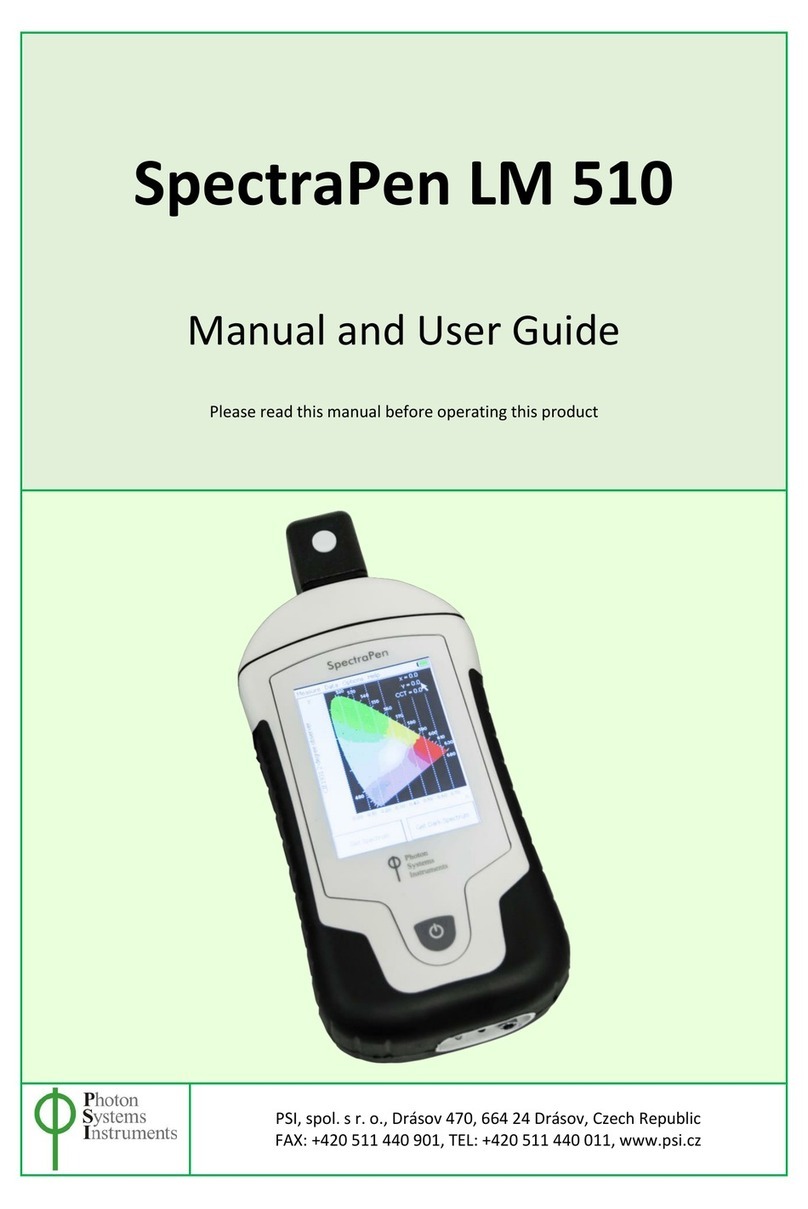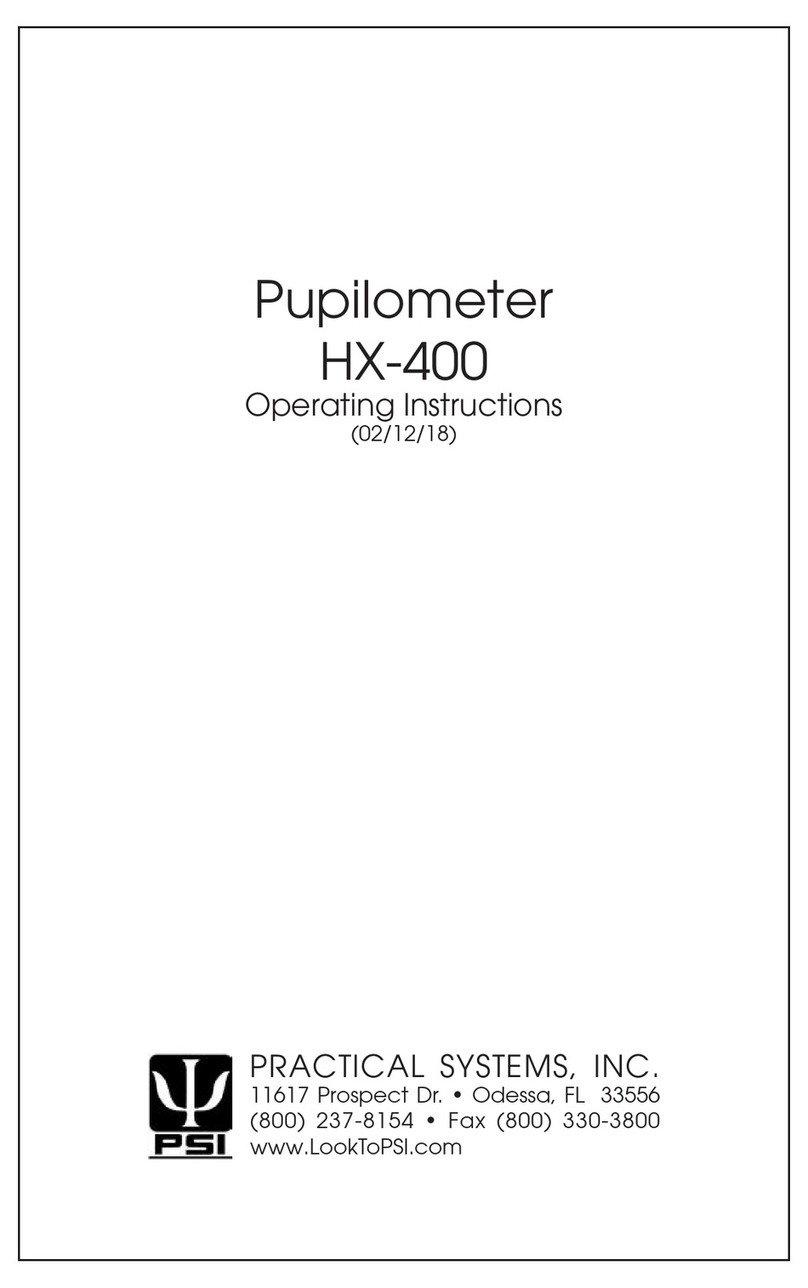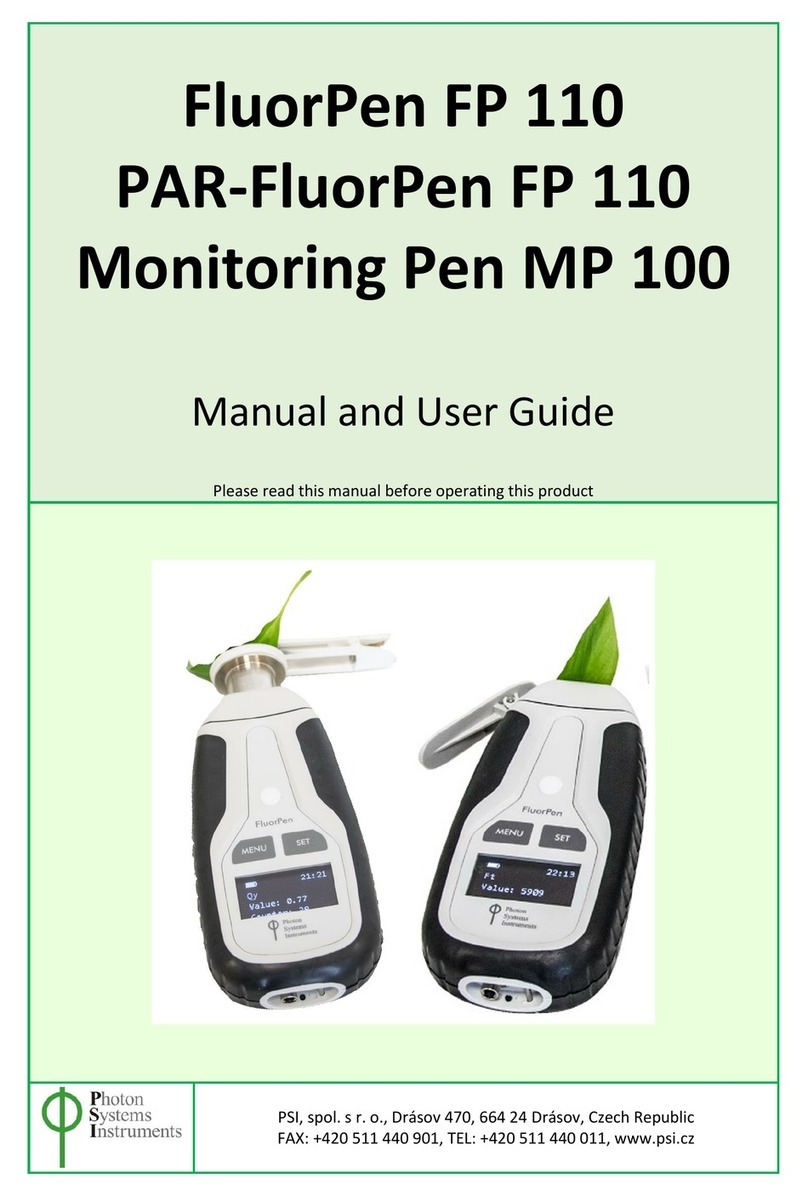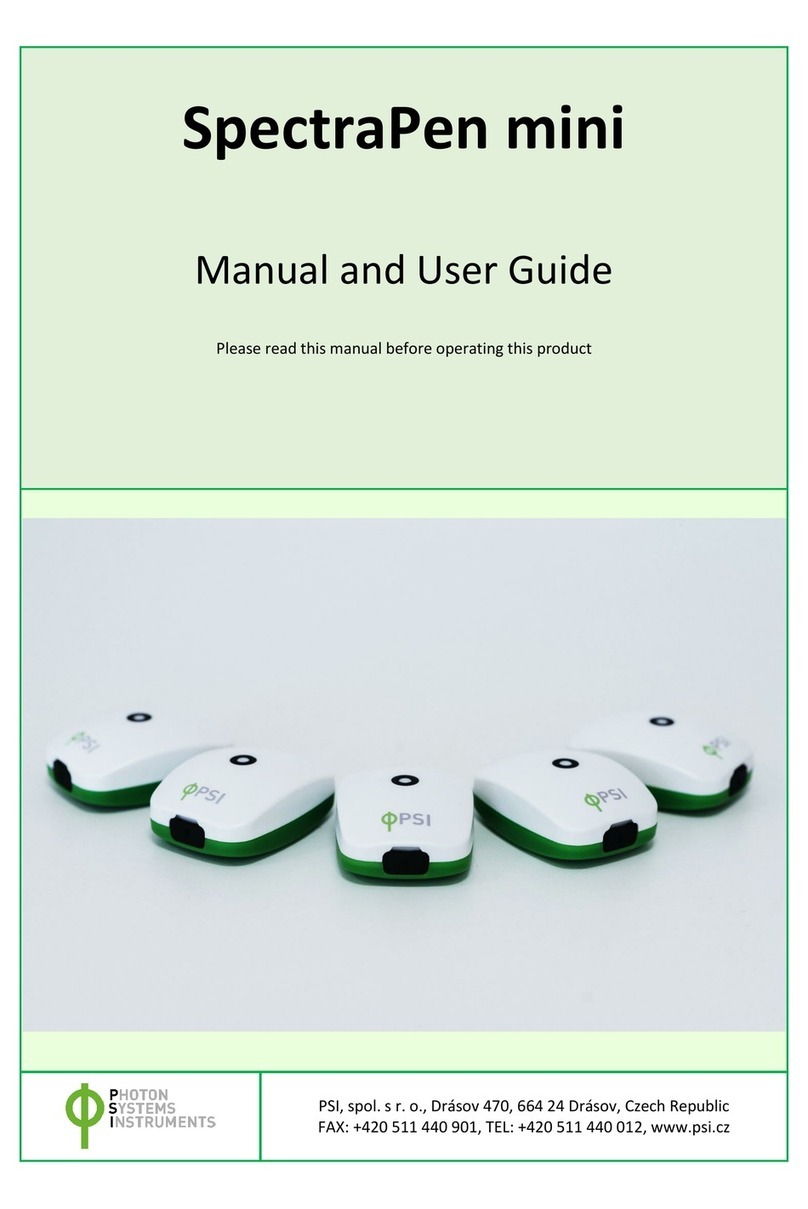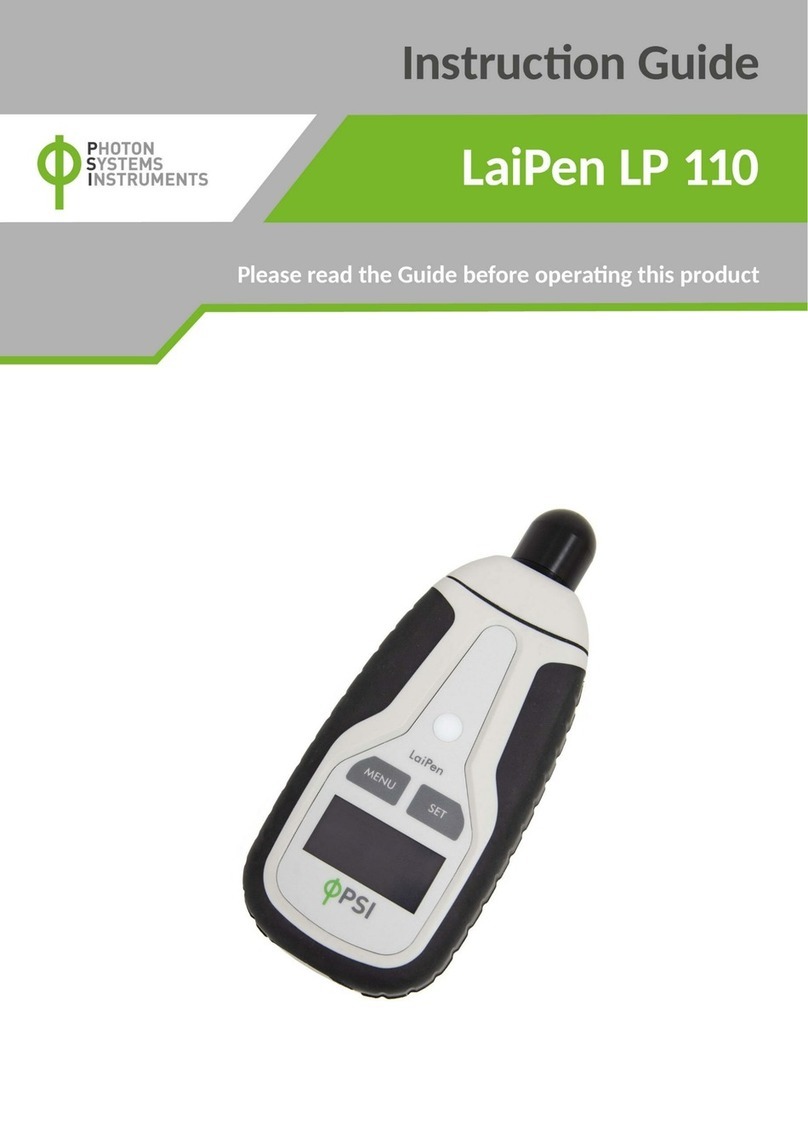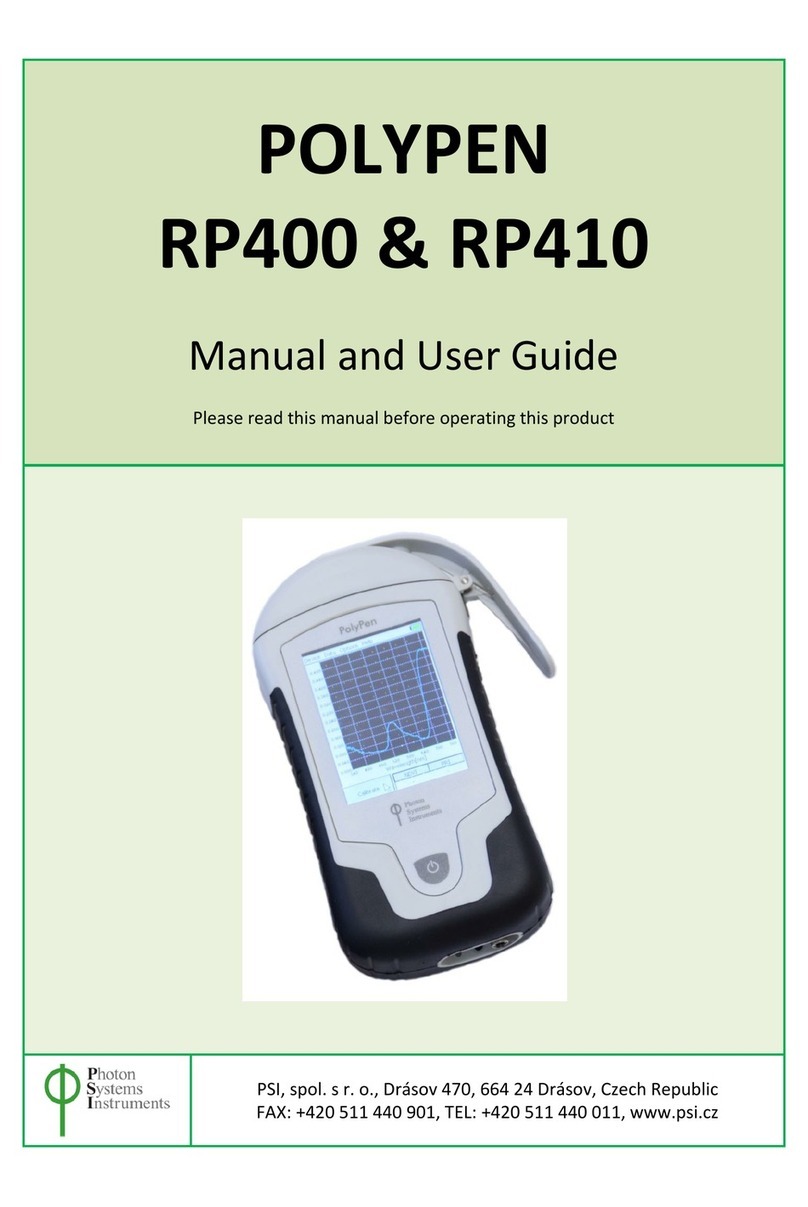PSI PolyPen RP400 Manual


Page | 2
Manual Version: 2022/01
© PSI (Photon Systems Instruments), spol. s r.o.
www.psi.cz
This document and its parts can be copied or provided to a third party only with the express permission of PSI.
The contents of this manual have been verified to correspond to the specifications of the device. However, deviations cannot be ruled out.
Therefore, a complete correspondence between the manual and the real device cannot be guaranteed. The information in this manual is
regularly checked, and corrections may be made in subsequent versions.
The visualizations shown in this manual are only illustrative.
This manual is an integral part of the purchase and delivery of equipment and its accessories and both Parties must abide by it.

Page | 3
TABLE OF CONTENT
1Information before using PolyPen device ......................................................................................................... 4
2General Description ......................................................................................................................................... 5
2.1 Technical Specification..............................................................................................................................................7
3Device Description ........................................................................................................................................... 8
3.1 List of equipment and customer information..........................................................................................................10
3.2 Care and maintenance............................................................................................................................................10
4Getting started............................................................................................................................................... 11
4.1 Calibration ..............................................................................................................................................................11
4.2 Measurement .........................................................................................................................................................12
5Menu description........................................................................................................................................... 13
6PC communication ......................................................................................................................................... 17
6.1 USB connection.......................................................................................................................................................17
6.2 Driver installation ...................................................................................................................................................17
7SpectraPen software...................................................................................................................................... 20
7.1 Software installation...............................................................................................................................................20
7.2 Software menu .......................................................................................................................................................22
7.3 Data transfer and visualization...............................................................................................................................23
7.4 Online control .........................................................................................................................................................27
7.5 Firmware update ....................................................................................................................................................28
8GPS module ................................................................................................................................................... 29
8.1 GPS/PolyPen operation...........................................................................................................................................29
9Warranty terms and conditions...................................................................................................................... 31
10 Troubleshooting and Customer Support......................................................................................................... 31
11 Appendix ....................................................................................................................................................... 32
11.1 Programming custom index in PolyPen ..................................................................................................................32
11.1.1 Function description...............................................................................................................................................33

Page | 4
1INFORMATION BEFORE USING POLYPEN DEVICE
Read this manual carefully before operating the device. If you are not sure about something in the manual, contact the manufacturer for
clarification.
By accepting the device, the customer agrees to follow the instructions in this guide.
Always follow corresponding manuals while working with the PolyPen device or doing the maintenance.
It is forbidden to interfere with the hardware or software of the PolyPen device in any way without previous agreement with the
manufacturer.
The following table presents basic highlight symbols used in this manual:
Symbol
Description
Important information, read carefully.
Complementary and additional information.
Tab. 1 Used symbols.

Page | 5
2GENERAL DESCRIPTION
PolyPen RP400 & RP410 (in further text - PolyPen) is a portable, handheld spectro-radiometer. The PolyPen features a complete system
primarily designed for a measurement of spectral reflectance of leaves or other planar samples. The system is convenient for both, indoor
as well as field applications.
The PolyPen is a self-contained instrument powered by a Lithium-ion battery which is rechargeable via a PC and a USB cable. However,
it does not require a PC for operation. Reflectance spectra and calculated reflectance indices are instantly displayed on the PolyPen touch
screen and all stored in the device internal memory. Integrated USB communication allows data transfer to a PC at a later time. Measured
spectra and calculated indices are stored as full spectrum and individual values (respectively).
The PolyPen device integrates an internal light source (Xenon incandescent lamp) with radiation range 380 –1050 nm. Two versions of
detectors are available for UV/VIS and NIR spectral regions.
The built-in GPS module and splash-proof case are ideal for field use of the PolyPen and make this device well suited for wide scope of
environmental, agricultural and ecological applications such as monitoring of artificial lighting used in horticulture industry or light source
testing.
PolyPen versions:
PolyPen RP 410 UVIS
Spectral response range: 380 to 790 nm.
PolyPen RP 410 NIR
Spectral response range: 640 to 1050 nm.
PolyPen measures:
Transmittance –calculated using the following formula
T= I/I0
Where: I0is reference light intensity
I is measured light intensity
Absorbance –calculated using the following formula
A=log (I0/I)
Where: I0is reference light intensity
I is measured light intensity
The PolyPen device incorporates formulas of commonly used reflectance indices (e.g. NDVI, NDGI, PRI etc.) directly in its software and
displays values of the selected indices instantly. The PolyPen allow calculation of the following pre-defined vegetation indices:
Normalized Difference Vegetation Index (NDVI)▪
Reference: Rouse et al. (1974)
Equation: NDVI = (RNIR - RRED ) / (RNIR + RRED )
Simple Ratio Index (SR)▪
Reference: Jordan (1969); Rouse et al. (1974)
Equation: SR = RNIR / RRED
Modified Chlorophyll Absorption in Reflectance Index (MCARI1)
Reference: Haboudane et al. (2004)
Equation: MCARI1 = 1.2 * [2.5 * (R790- R670) - 1.3 * (R790- R550)]
Optimized Soil-Adjusted Vegetation Index (OSAVI)▪
Reference: Rondeaux et al. (1996) )
Equation: OSAVI = (1 + 0.16) * (R790- R670) / (R790- R670 + 0.16)
Greenness Index (G)
Equation: G = R554 / R677
Modified Chlorophyll Absorption in Reflectance Index (MCARI)
Reference: Daughtry et al. (2000)
Equation: MCARI = [(R700- R670) - 0.2 * (R700- R550)] * (R700/ R670)
Transformed CAR Index (TCARI)
Reference: Haboudane et al. (2002)

Page | 6
Equation: TSARI = 3 * [(R700- R670) - 0.2 * (R700- R550) * (R700/ R670)]
Triangular Vegetation Index (TVI)
Reference:Broge and Leblanc (2000)
Equation: TVI = 0.5 * [120 * (R750- R550) - 200 * (R670- R550)]
Zarco-Tejada & Miller Index (ZMI)▪
Reference: Zarco-Tejada et al. (2001)
Equation: ZMI = R750 / R710
Simple Ratio Pigment Index (SRPI)
Reference: Peñuelas et al. (1995)
Equation: SRPI = R430 / R680
Normalized Phaeophytinization Index (NPQI)
Reference: Barnes et al. (1992)
Equation: NPQI = (R415- R435) / (R415+ R435)
Photochemical Reflectance Index (PRI)
Reference: Gamon et al. (1992)
Equation: PRI = (R531- R570) / (R531+ R570)
Normalized Pigment Chlorophyll Index (NPCI)
Reference: Peñuelas et al. (1994)
Equation: NPCI = (R680- R430) / (R680+ R430)
Carter Indices
Reference: Carter (1994), Carter et al. (1996)
Equation: Ctr1 = R695 / R420; Ctr2▪ = R695 / R760
Lichtenthaler Indices
Reference: Lichtenthaler et al. (1996)
Equation: Lic1▪ = (R790 - R680) / (R790 + R680); Lic2 = R440 / R690
Structure Intensive Pigment Index (SIPI)
Reference: Peñuelas et al. (1995)
Equation: SIPI = (R790- R450) / (R790+ R650)
Gitelson and Merzlyak Indices
Reference: Gitelson & Merzlyak (1997)
Equation: GM1 = R750/ R550; GM2 ▪= R750/ R700
Anthocyanin Reflectance Indices (ARI1; ARI2)
Reference: Gitelson et al. (2001)
Equation: ARI1 = 1/R550-1/R700; ARI2 = R790*(1/R550-1/R700)
Carotenoid Reflectance Indices (CRI1; CRI2)
Reference: Gitelson et al. (2002)
Equation: CRI1 = 1/R510-1/R550; CRI2 = 1/R510-1/R700
Renormalized Difference Vegetation Index (RDVI)
Reference: Roujean & Breon (1995)
Equation: RDVI = (R780-R670)/((R780+R670)^0.5)
▪indices measured also by RP 410 NIR

Page | 7
2.1 TECHNICAL SPECIFICATION
Spectral range
380 nm - 790 nm (RP 410 UVIS)
640 nm - 1050 nm (RP 410 NIR)
Spectral response half width
8 nm
Spectral straylight
-30 dB
Scanning speed
About 100 ms
Dynamic range
High gain: 1:4300
Low gain: 1:13000
Size of aperture
7 mm
Light source
Xenon incandescent lamp
Light source spectral range
380-1050 nm
Internal memory capacity
Up to 16 Mbit
Internal data logging
Up to 4,000 measurements
Data transfer
USB cable
PC software
SpectraPen 1.1 (Windows 7 and higher)
Battery type
Li-Ion rechargeable battery
Battery capacity
2600 mAh
Max. charging current
0.5 A
Charging
Via USB port - PC, power bank, USB charger, etc.
Battery life
48 hours typical with full operation
Low battery indicator
Sample holder
Mechanical leaf clip
Display
Touchscreen 240 x 320 pixel; 65535 colors
Built in GPS module
Ultra-high sensitivity down to -165dBm
High accuracy of <1.5 m in 50% of trials
Size
180 x 75 x 40 mm
Weight
300 g
Operating conditions
Temperature: 0 to +55 °C
Relative humidity: 0 to 95 % (non-condensing)
Storage conditions
Temperature: -10 to +60 °C
Relative humidity: 0 to 95 % (non-condensing)
Warranty
1 year parts and labor

Page | 8
3DEVICE DESCRIPTION
Fig. 1 Device description.

Page | 9
Leaf clip
PolyPen is equipped with a non-destructive leaf-clip sample holder.
Colour touch screen display
PolyPen is operated via a touch screen by using a supplied stylus. The software operation instructions are available on page 20Error!
Bookmark not defined..
No sharp objects should be used when operating the PolyPen via touch screen. It is recommended to use
provided stylus when making selections on the touch screen.
USB Connector
USB connector is used for operation of the PolyPen device directly from PC via the SpectraPen software and for re-charging the device
batteries. Please note that PolyPen device is automatically re-charged when connected to the PC via the USB connector.
Power button
Power button is the main Switch ON/OFF button.
Optical sensor and light source
The optical sensor of the PolyPen and the light source, are placed inside of the device. See schematic drawing of the principle of
reflectance measurement in PolyPen in Fig. 2. The light source is oriented in 35° to the normal line intersecting the detector.
The sensor should be always dust and dirt free.
Fig. 2 Schema of reflectance measurement.

Page | 10
3.1 LIST OF EQUIPMENT AND CUSTOMER INFORMATION
Standard version of the PolyPen device package consists:
•PolyPen
•Reflectance standard (Spectralon®)
•Stylus
•Carrying Case
•Textile Strap for Comfortable Wearing
•PolyPen Operating Manual (on a USB flash disc)
•SpectraPen software and driver (on a USB flash disc)
•USB cable
•Other Accessories or Optional Features (according to your specific order)
For data download via USB connection, the USB driver needs to be installed on the PC. It can be found on the
installation disk (USB driver folder).
If any item is missing, please, contact the manufacturer. Also check the carton for any visible external damage. If
any damage is found, notify the carrier and the manufacturer immediately. The carton and all packing materials
should be retained for inspection by the carrier or insurer.
3.2 CARE AND MAINTENANCE
PolyPen device
•Never submerge the device in water!
•The device should not come in contact with any organic solvents, strong acids or bases.
•Keep the optical sensor clean and dry. If cleaning is needed, use soft, non-abrasive tissue.
•Do not use sharp objects for touch screen operation.
Li-ion battery
•Avoid fully discharging of the battery.
•Do not keep the battery at full charge for long periods of time. Allow for it to discharge.
•High temperatures shortens battery life.
•If the battery can no longer be charged, please contact PSI for replacement battery and installation instructions.

Page | 11
4GETTING STARTED
To switch ON the PolyPen, press the Power button until the device logo shows up. Follow next steps to perform the measurements. In
case the device battery is not charged, connect the PolyPen with USB cable via USB port to the PC and charge the battery.
The measurements with the PolyPen cannot be made until the calibration is performed.
4.1 CALIBRATION
The calibration of the white reflectance standard is an indispensable part of a
correct calculation of reflectance spectrum. The calibration scan must be
performed always after the device switched ON or it should be periodically
repeated upon certain time period of the device operation. The calibration is
not needed for a simple measurement of spectra of external light sources.
For calibration of device use special reflectance standard Spectralon®* (Fig.
3).
* Spectralon® is a registered trademark of Labsphere.
Spectralon® standard is spectrally flat over UV-VIS-NIR spectrum and optically flat to +/- 1 % over the photopic
region of the spectrum.
Please follow the instructions below for device calibration:
•In the main window go to > Calibrate >press OK (Fig. 4).
•Use the Spectralon® standard (Fig. 3) for white calibration. For dark calibration close the leaf clip only (“standard” is on bottom
part of the leafclip).
•Close leaf clip.
•Press OK and wait until the calibration step is completed.
•Calibration is automatically stored into the device memory.
•After the calibration step is performed, Main window icon Calibrate will change into Get reflectance (Fig. 4). Get Reflectance –
shows up after successful calibration, measures and stores reflectance spectrum.
•The device is now ready to measure other samples.
Fig. 3 Reflectance standard Spectralon.

Page | 12
4.2 MEASUREMENT
PolyPen is a complex system for a measurement of reflectance spectra of planar samples such as leaves.
Besides the whole spectrum information, the PolyPen incorporates pre-defined formulas for calculation of commonly used plant
reflectance indices (e.g. NDVI, NDGI, PRI, Greenness Index, etc.) directly in its software. The measured data are instantly displayed in
graphs or data sheets on the device screen display. They are also stored in the device memory for later re-collection or transfer to a PC.
Please follow these instructions to perform a measurement:
•Insert a leaf sample into the leaf clip. The leaf clip is important for the sample stabilization.
•In the main window select > Get Reflectance > press OK.
•Press OK and wait until the measurement is completed.
•Measurements are automatically stored into the device memory and displayed on the screen.
•Currently displayed graph represents transmittance data. Displayed graph would be switched to absorbance data in Options
menu (more information in chapter 5Error! Reference source not found.).
Transmittance mode corresponds with reflectance in case of PolyPen device. The measured
spectral data are normalized to the white calibration standard by the linear calculation: T =
I/I0, where I means the signal measured from the sample and I0 is the ideal reflectance signal
from the standard.
Absorbance data are normalized to the white calibration standard as the logarithmic ratio: A
= log(I0/I). This visualization mode does not have a special meaning in case of PolyPen device,
as this function is important for the trans-illumination geometry measurement in PolyPen-
Aqua.
Indices table displays a group of selected indices calculated for actual measured data (Fig. 5).
To define the indices of interest, go to Options > Settings > Indexes. You can select two
indices that are currently displayed. However all indices are calculated and stored in the
device memory. Entire list of the indices can be displayed after a data download to PC. The
software also allows a calculation of custom indices defined by user (please refer to page 32).
Fig. 4 PolyPen calibration.
Fig. 5 Indices table.

Page | 13
5MENU DESCRIPTION
Device
•Calibrate –calibration can be run any time by pressing Device > Calibrate after inserting appropriate standard in the leaf clip. (Fig.
6).
Data
•Browse –displays data browse dialog box. The user can browse the list of stored data, select the set of data files and view the light
spectra in Transmittance or Absorbance mode (Options > Settings > > Graph). Color classification of each data file helps user to
discriminate between individual modes. Up to 3 sets of collected data can be displayed at once by checking off the last column in
the data table.
•Erase –erase function is used to delete the internal data memory.
•Memory info –displays info on amount of used internal memory of the PolyPen.
Fig. 6 Calibration of the device.
Fig. 7 Menu - Data.

Page | 14
Options
•Settings –function is used to set various variables for the light measurements and for the device settings.
oIndexes - Select indexes to be calculated and displayed on the main screen (Fig. 8).
oGraph –displays options for setting the wavelength range and graph features (Fig. 9).
▪Zoom enable –enables the zoom feature. Select an area (in the right-down direction) of the displayed
graph, which you want to zoom in. Reverse these steps if you want to return to the original graph size.
▪Marker enable –enables to display exact numeric value for the point selected in the Scope graph window.
Exact wavelength and light irradiance are displayed for the point, which is selected by touching on the
display. In top right corner of the LCD display the exact value of wavelength in nm is shown for the user
selected position in spectra. In addition, light irradiance for the given nm is shown.
▪Smoothing –enables noise reduction of the graphical display (only on display) by smoothing the noise in
the spectrum at the expense of spectral resolution. Data are not affected (calculated as moving average).
▪Absorbance –switches to absorbance mode of spectrum visualization, the raw spectral data are
calculated according to the formula (A = log(I0/I).
▪Wavelength range –defines the range of wavelengths considered for light scope and light meter
measurements. Desired wavelength range can be adjusted by selecting the wavelength and by using the
arrows up and down.
Fig. 8 Settings - Indices selection.

Page | 15
oTime - Set the actual time and date (all data files are stored by time and date signature). To change time, touch on
one of the values and adjust it using the arrows (Fig. 10).
oLCD –is used to adjust LCD display control settings (Fig. 11).
▪Backlight intensity –move slider to adjust backlight intensity.
▪Backlight time-out –move slider to adjust backlight time-out (time of inactivity required before backlight
will dim out to save battery life).
Fig. 9 Settings - Graph.
Fig. 10 Settings - Time.

Page | 16
oDevice
▪Average –Average function is used for adjusting the number of scans for each reading. Averaging of more
scans results in a higher signal-to-noise ratio but increases the time required for each reading that appears
on the screen. Move slider to set the number of measurement to be acquired for averaged values (Fig. 12).
Data are affected.
▪GPS –enables the GPS module. The GPS coordinates cannot be displayed at the device display, but they
are exported together with data and visualized in SpectraPen software.
Help
•About…-information about the device, hardware and software version.
Fig. 11 Settings - LCD.
Fig. 12 Settings - Device.

Page | 17
6PC COMMUNICATION
6.1 USB CONNECTION
PolyPen comes with the USB cable that is required for charging of the Li-ion battery and can also be used for data transfer to the PC after
completion of measurements. To connect the USB cable with the PolyPen device follow the picture instructions below. Please note that
a lock in system is used to secure the USB cable to the PolyPen and extreme caution has to be used when setting up this connection to
avoid damage to the cable pins.
When connecting the USB cable take extra caution to prevent damage to the cable connector pins. Ensure correct
orientation of the cable as shown in the pictures below so the circled portion of the plug and the cable in photo
A and B are perfectly lined up prior to pushing them together. Once this connection is achieved the cable may be
secured in position by turning the metal cover of the cable and locking the cable in position.
To connect PolyPen with your computer please follow steps below in Fig. 13:
Fig. 13 How to connect PolyPen with PC.
A) connector on the PolyPen device. B) Portion of the USB cable with pins. C –E) Position the cable horizontally and line up the green
circled parts of the cable and the connector, plug in the inlet and screw the securing screw. F) Correct connection of the USB cable and
Pen device.
6.2 DRIVER INSTALLATION
For successful USB connection of the PolyPen to the PC computer the USB driver and the SpectraPen software, included on the USB disk,
need to be first installed on the PC. Without the driver installed the PolyPen device will not be recognized by the computer and the
connection to the software will be not possible.
•Press Start and Select Control Panels (Fig. 14)

Page | 18
•Navigate through System and security, System to Device manager (Fig. 15)
•Connect the PolyPen to the PC. You should see that PSI USB Device appears in the list. Right click on it and select Update Driver
Software…(Fig. 16)
•Click Browse my computer for driver software and select Driver folder on the PolyPen installation disk. Allow the installation even
if the warning message appears (Fig. 17)
Fig. 14 Control panel.
Fig. 15 System window.
Fig. 16 PSI USB device.

Page | 19
•Installation of the driver is now complete (Fig. 18)
In case this driver installation is not successful the driver may be downloaded directly from PSI websites
www.psi.cz.
Once the device is properly connected to the computer, the indicating icon appears in upper right
corner on the PolyPen display (Fig. 19).
Fig. 17 Choose the driver from the USB disc.
Fig. 18 Complete installation.
Fig. 19 Device connect.

Page | 20
7SPECTRAPEN SOFTWARE
7.1 SOFTWARE INSTALLATION
1. Copy the SpectraPen software provided on the USB flash disk to your
computer and launch the SpectraPen program.
2. To connect and recognize the PolyPen device in the SpectraPen
software, proceeds first with the registration of the SpectraPen
software (Fig. 20).
•Select: Help > Register
•Enter: your serial registration number (found in a text file on the
USB flash disk drive included with the device).
•Select: OK
Please note that the serial (registration) number for the PolyPen may be found in the file SN.txt, which is included
on the enclosed USB flash disk.
Please Note: it is not possible to download data from the PolyPen device without software registration.
3. Connect the USB cable to the computer. Then switch on the PolyPen by pressing the Power button for a couple of seconds.
4. Ensure the PC and the PolyPen are properly paired (see chapter 6).
5. Connect PolyPen device in SpectraPen software, Device > Connect (Fig. 21)
6. When the device is properly connected the left bottom corner of the SW window will display “PolyPen” (Fig. 22). Otherwise
notification “Device: Not Connected” is displayed (Fig. 23).
Fig. 21 SW connection.
Fig. 20 SW registration.
Other manuals for PolyPen RP400
1
This manual suits for next models
3
Table of contents
Other PSI Measuring Instrument manuals
Popular Measuring Instrument manuals by other brands

Pentax
Pentax TH-10 Instruction book
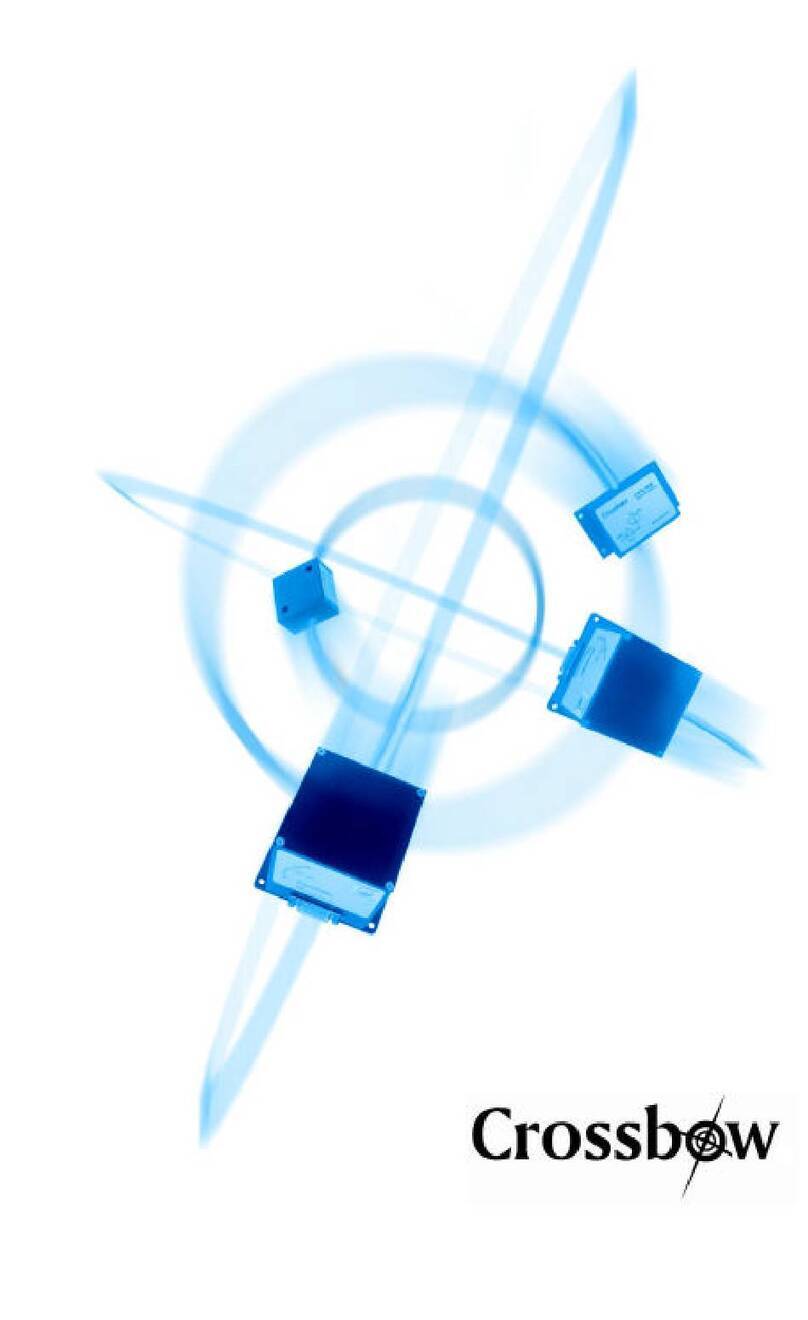
Crossbow Technology
Crossbow Technology AHRS400 Series user manual

KRAL
KRAL OMG Series operating instructions
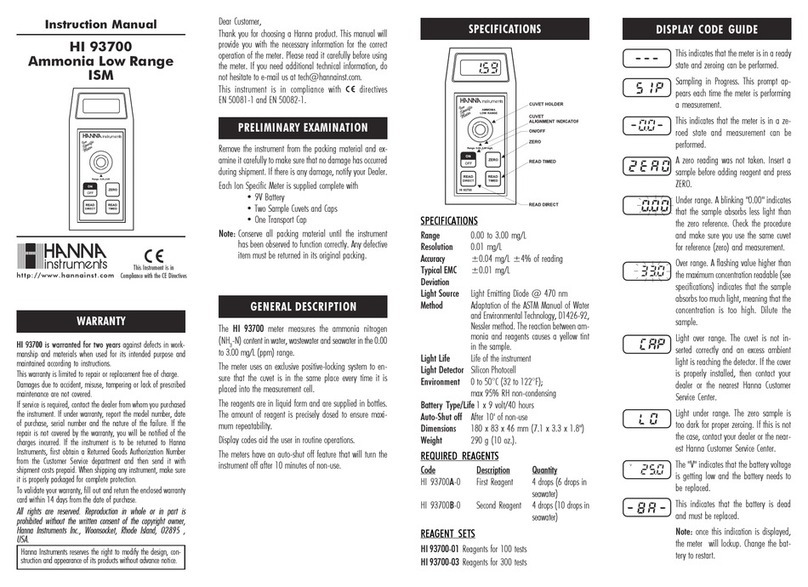
Hanna Instruments
Hanna Instruments HI 93700 instruction manual
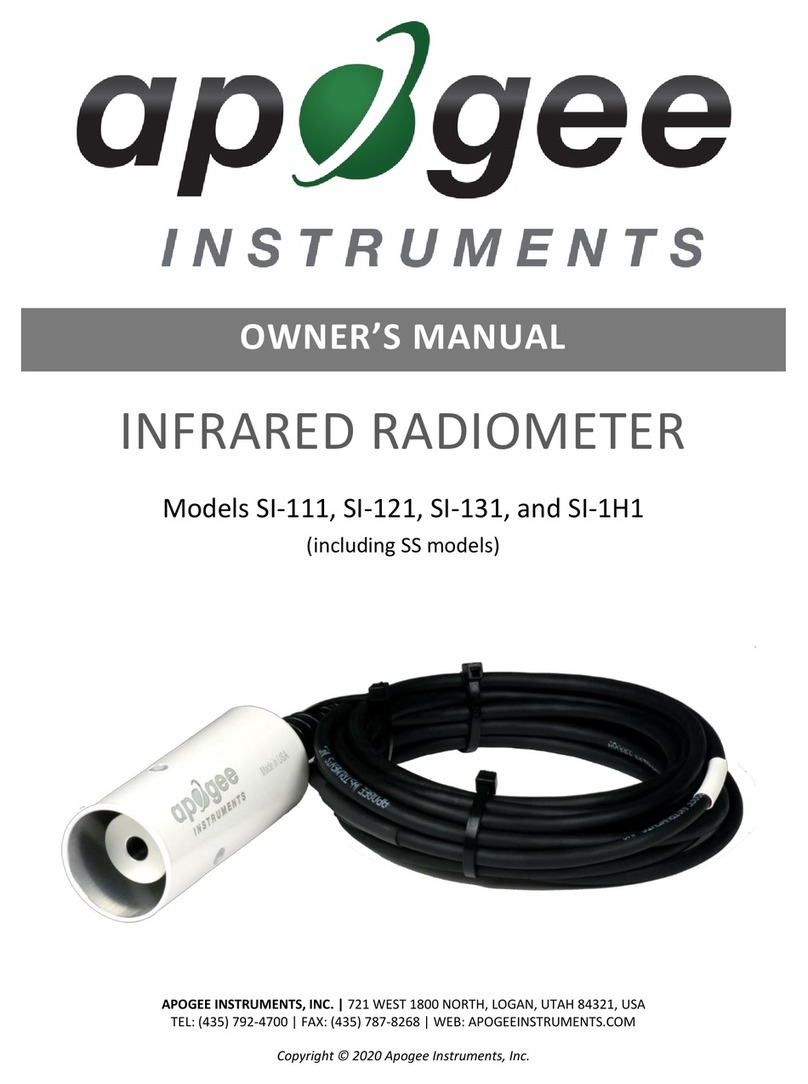
Apogee Instruments
Apogee Instruments SI-121-SS owner's manual

Tektronix
Tektronix VM700T instructions