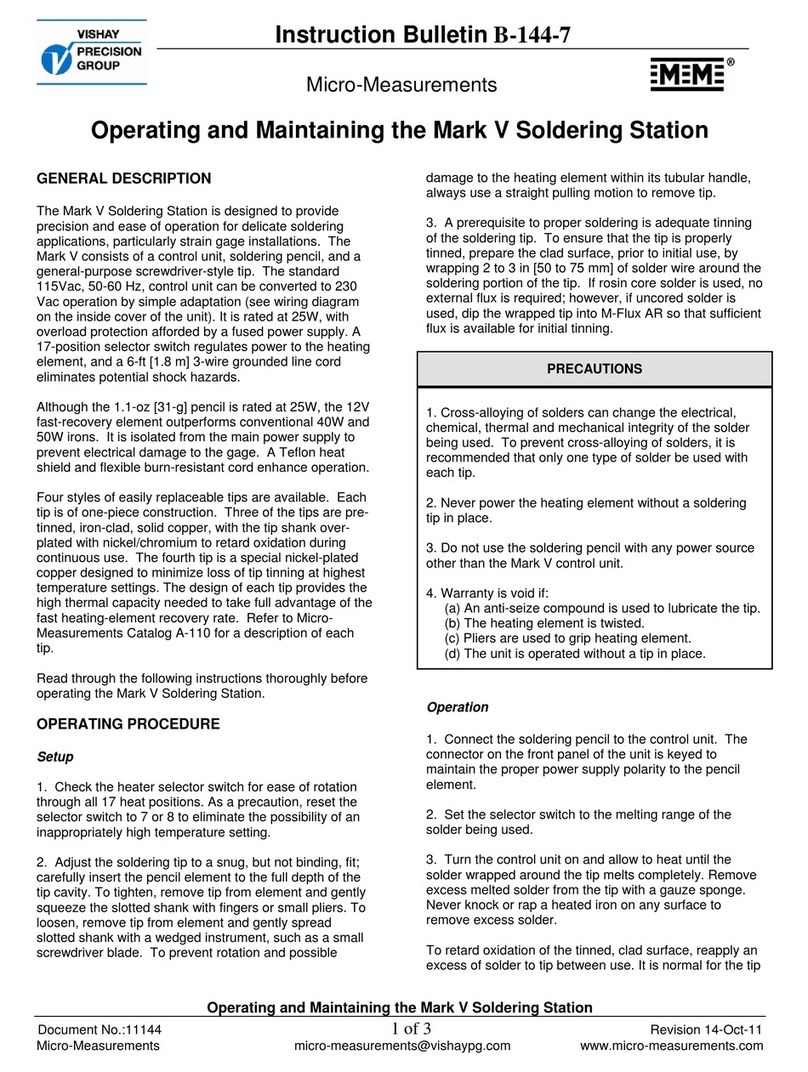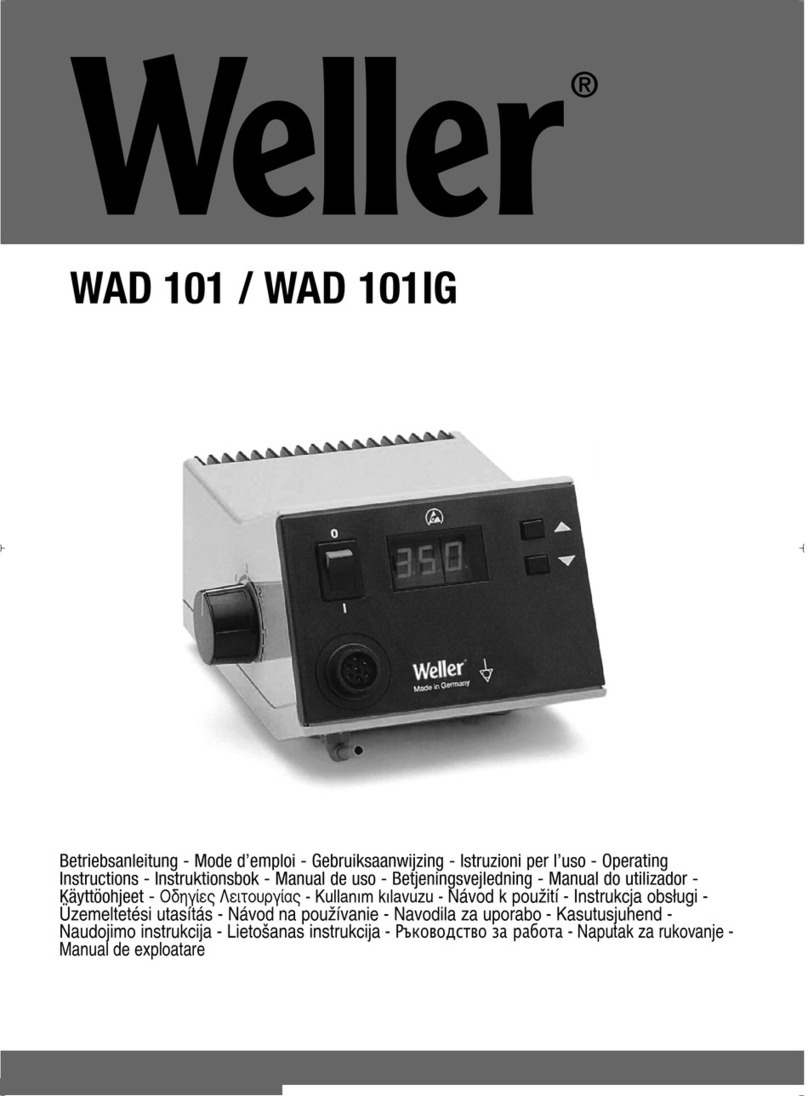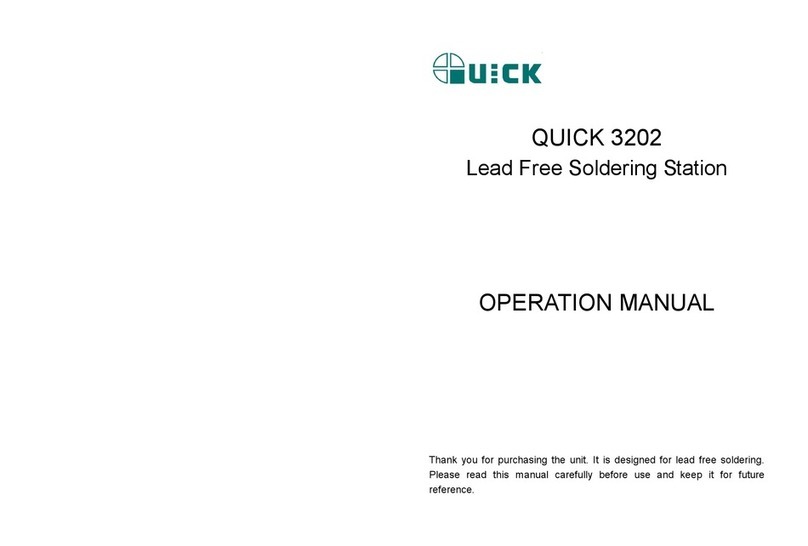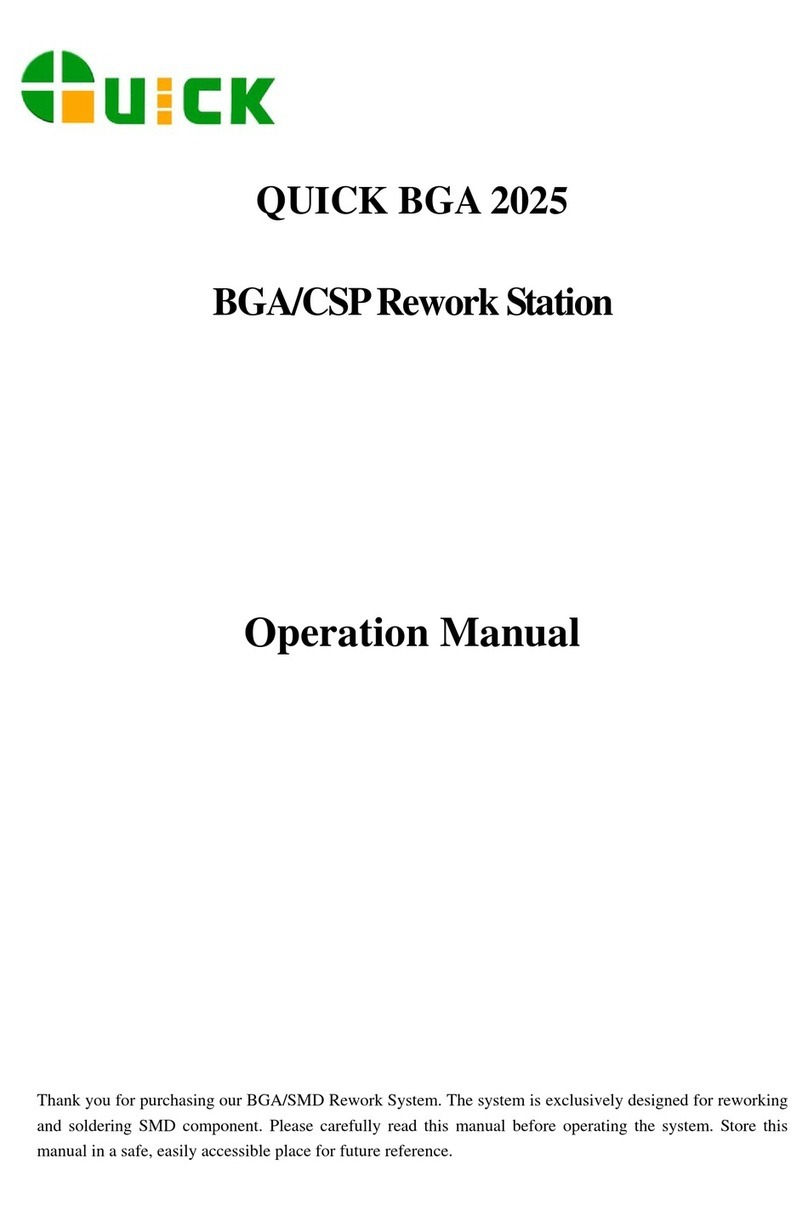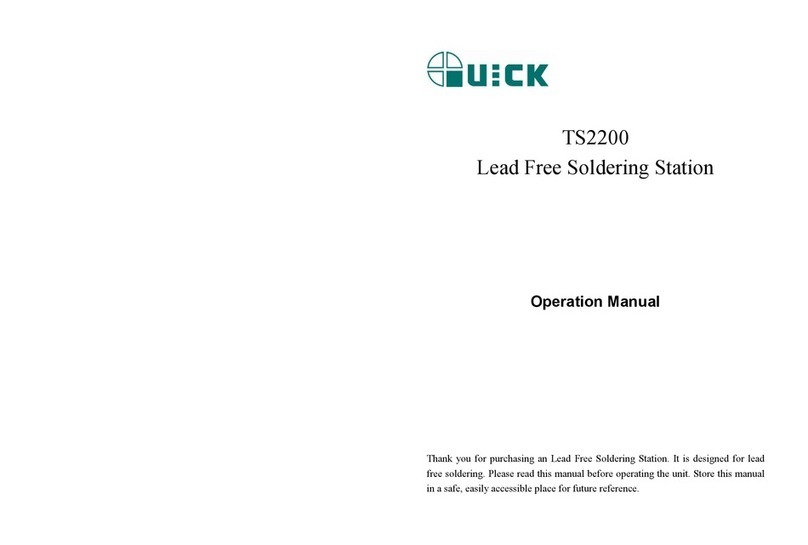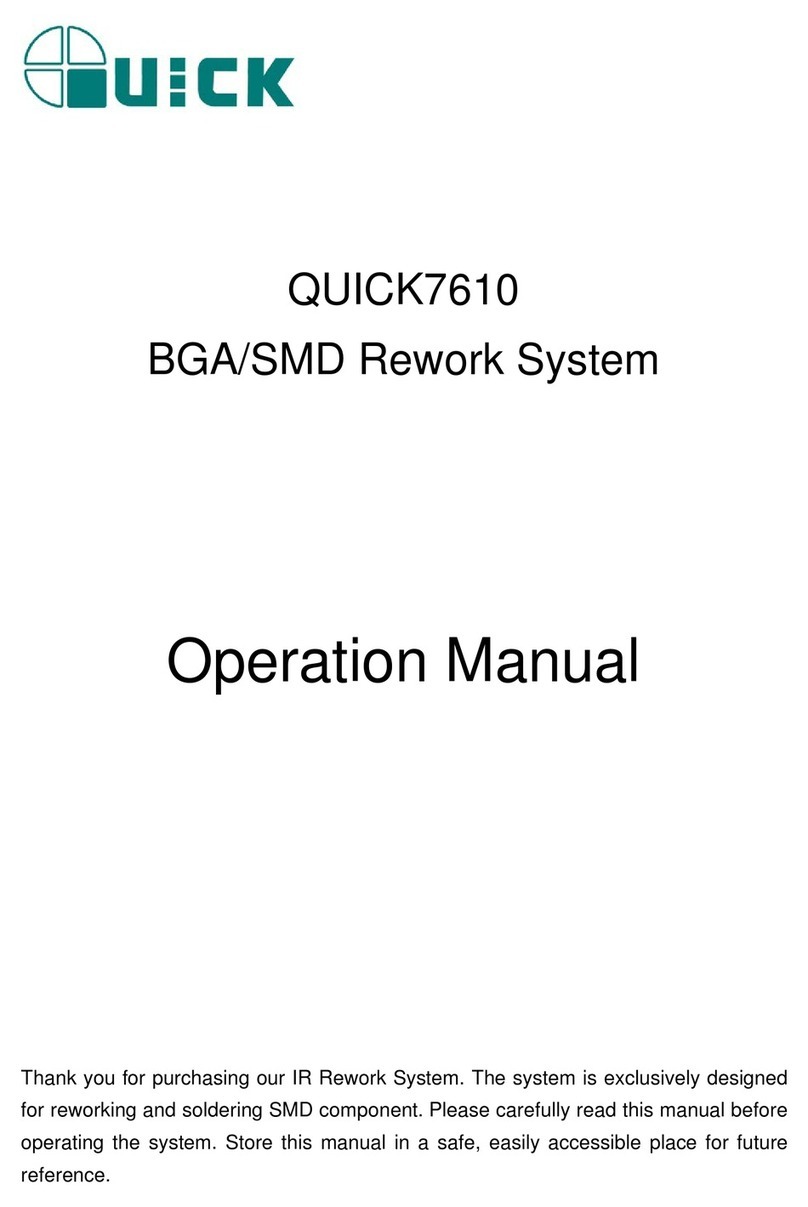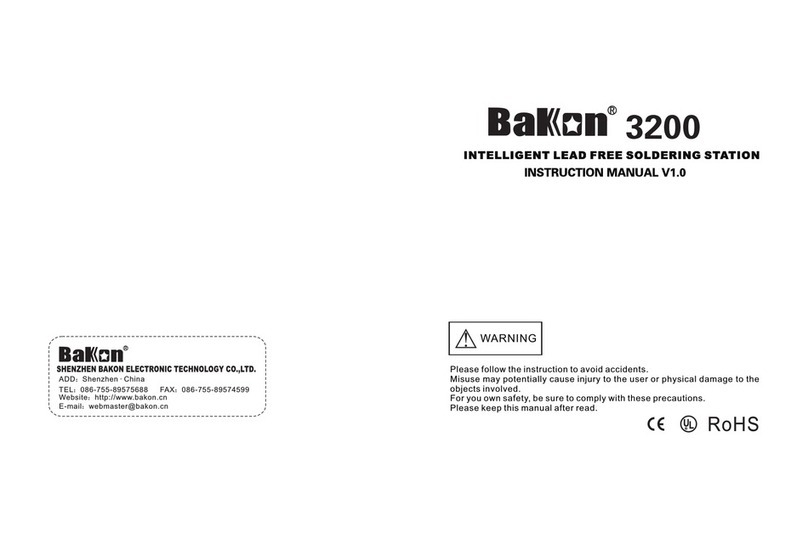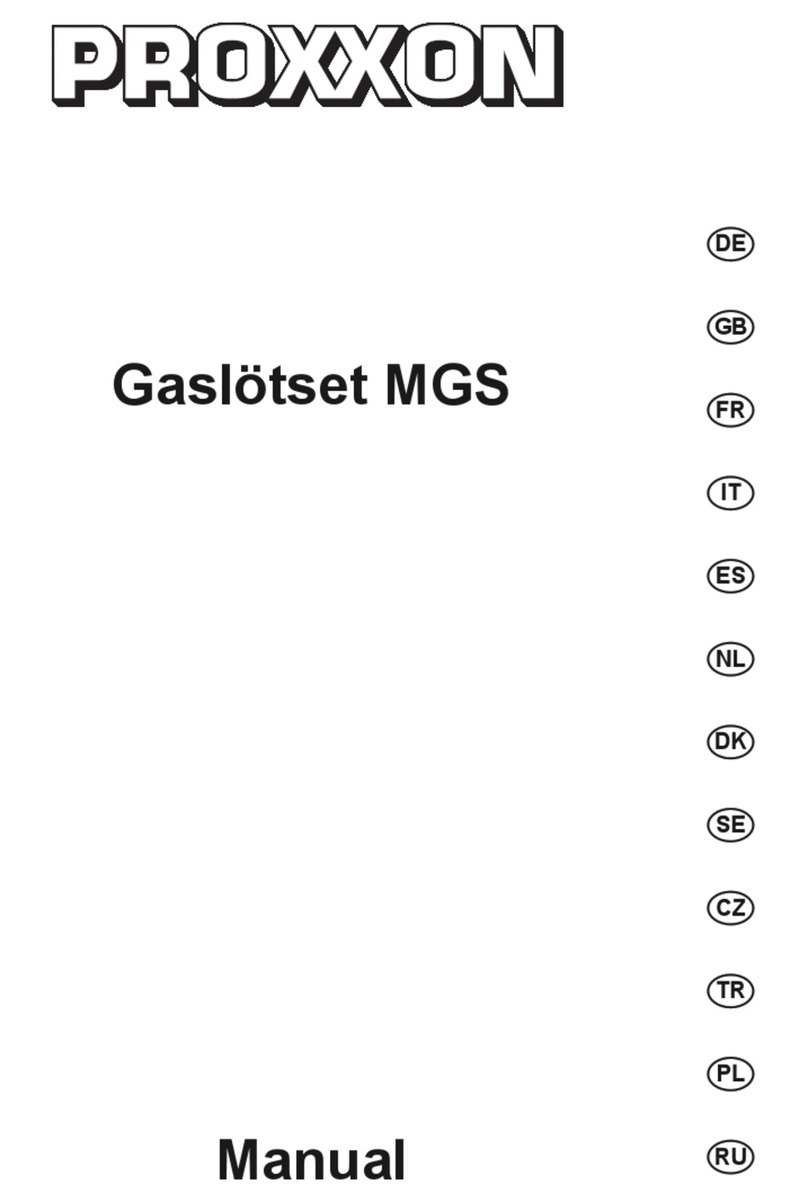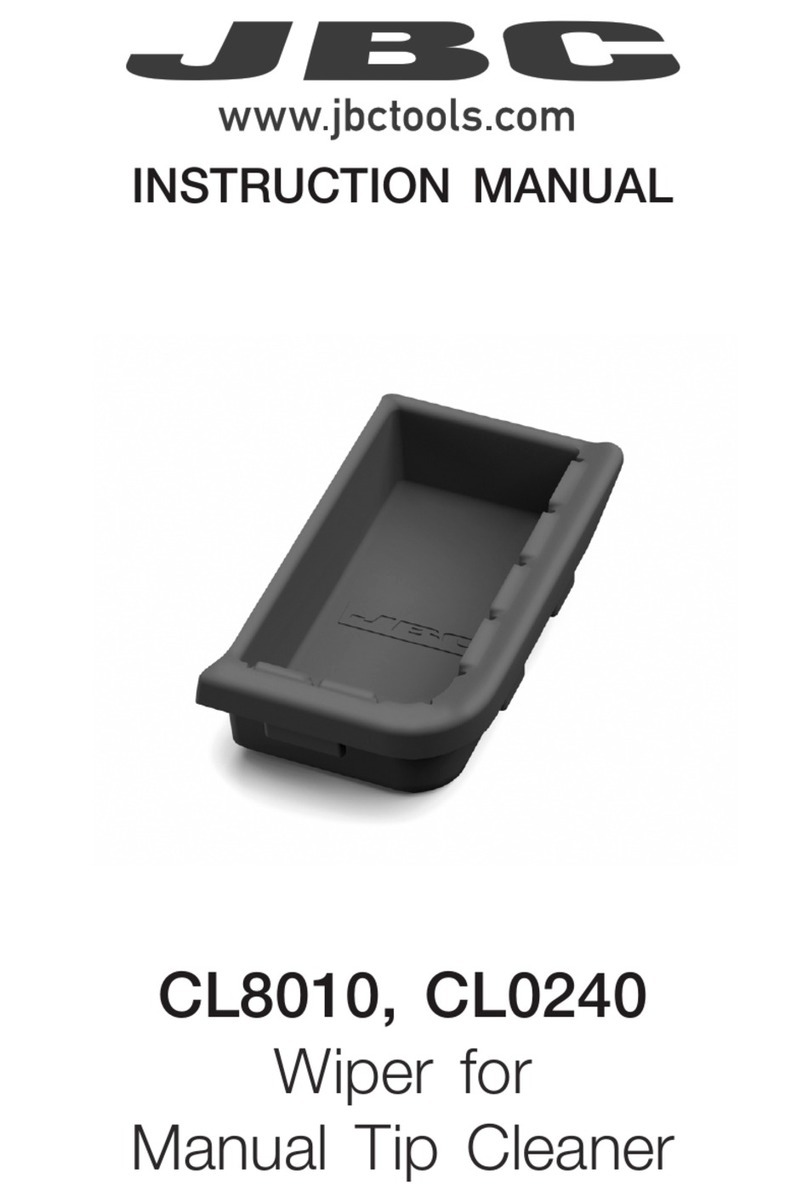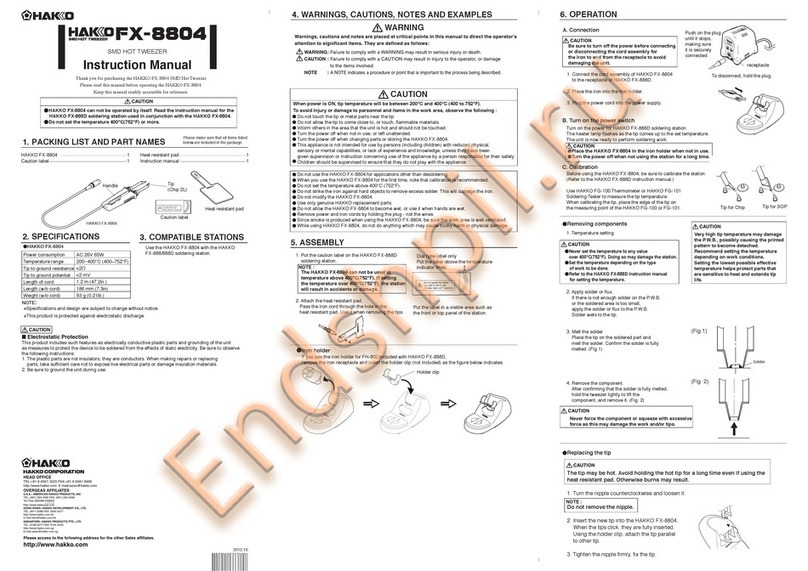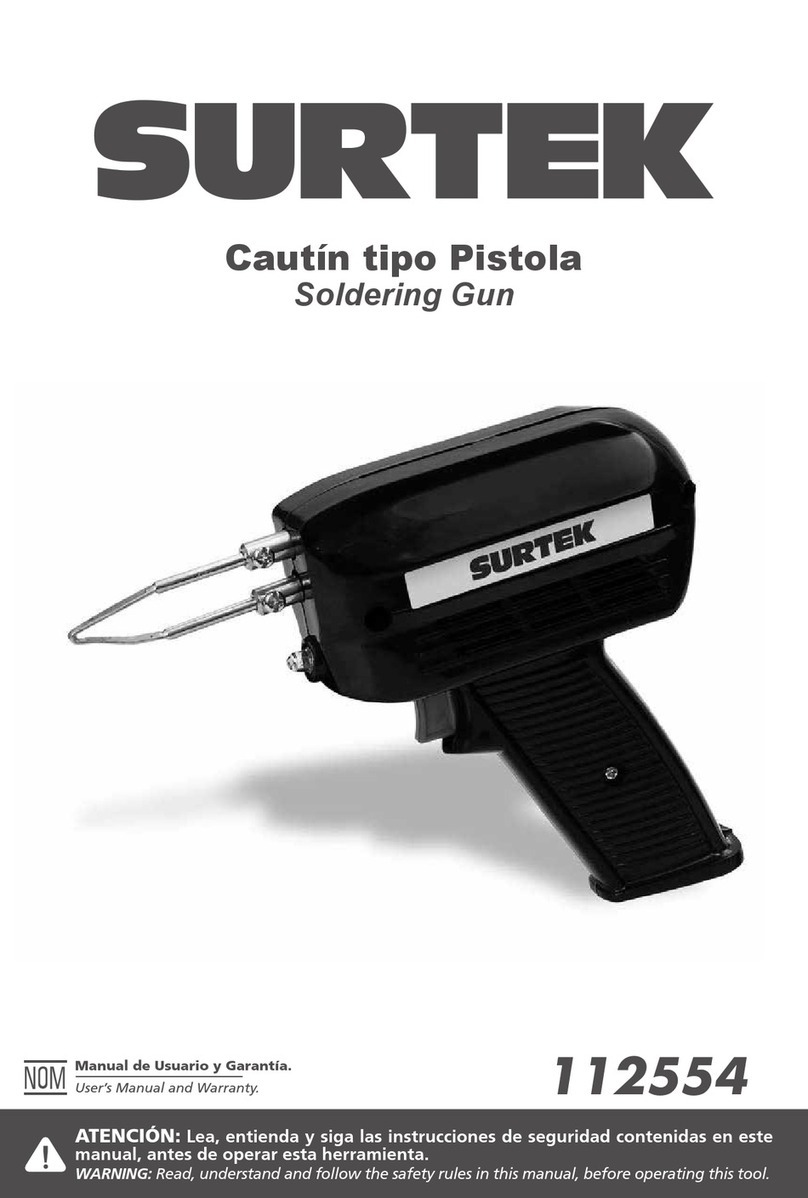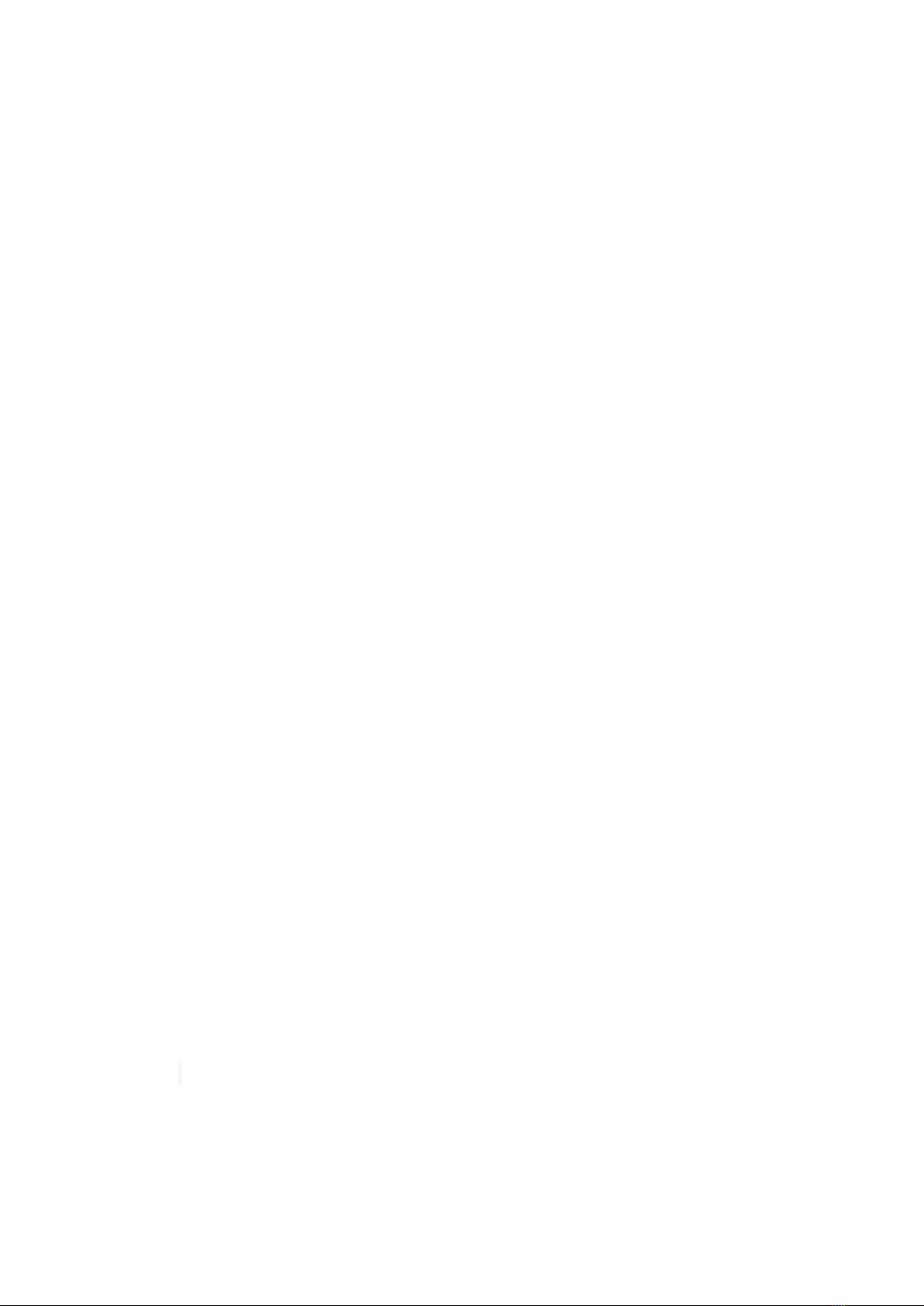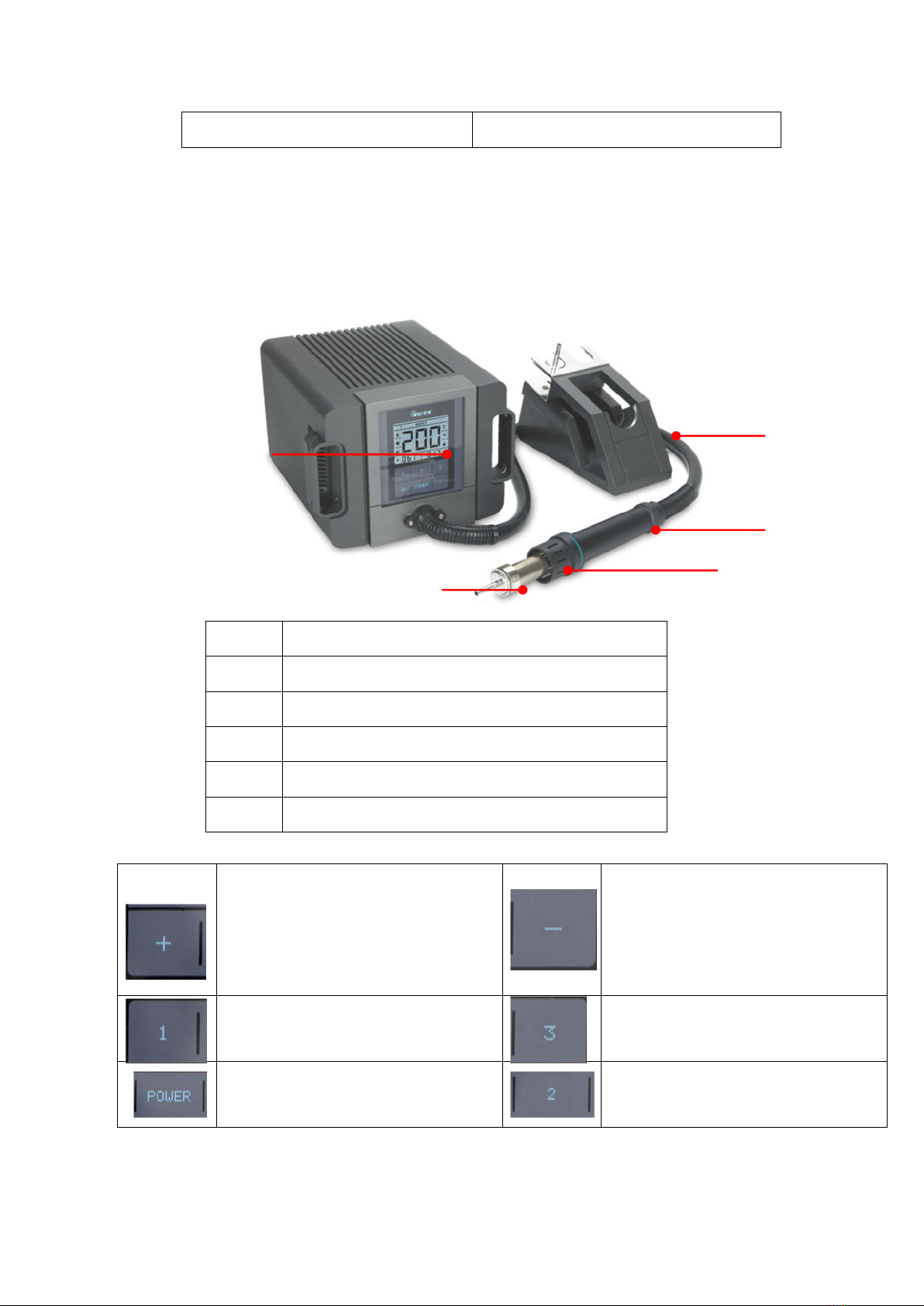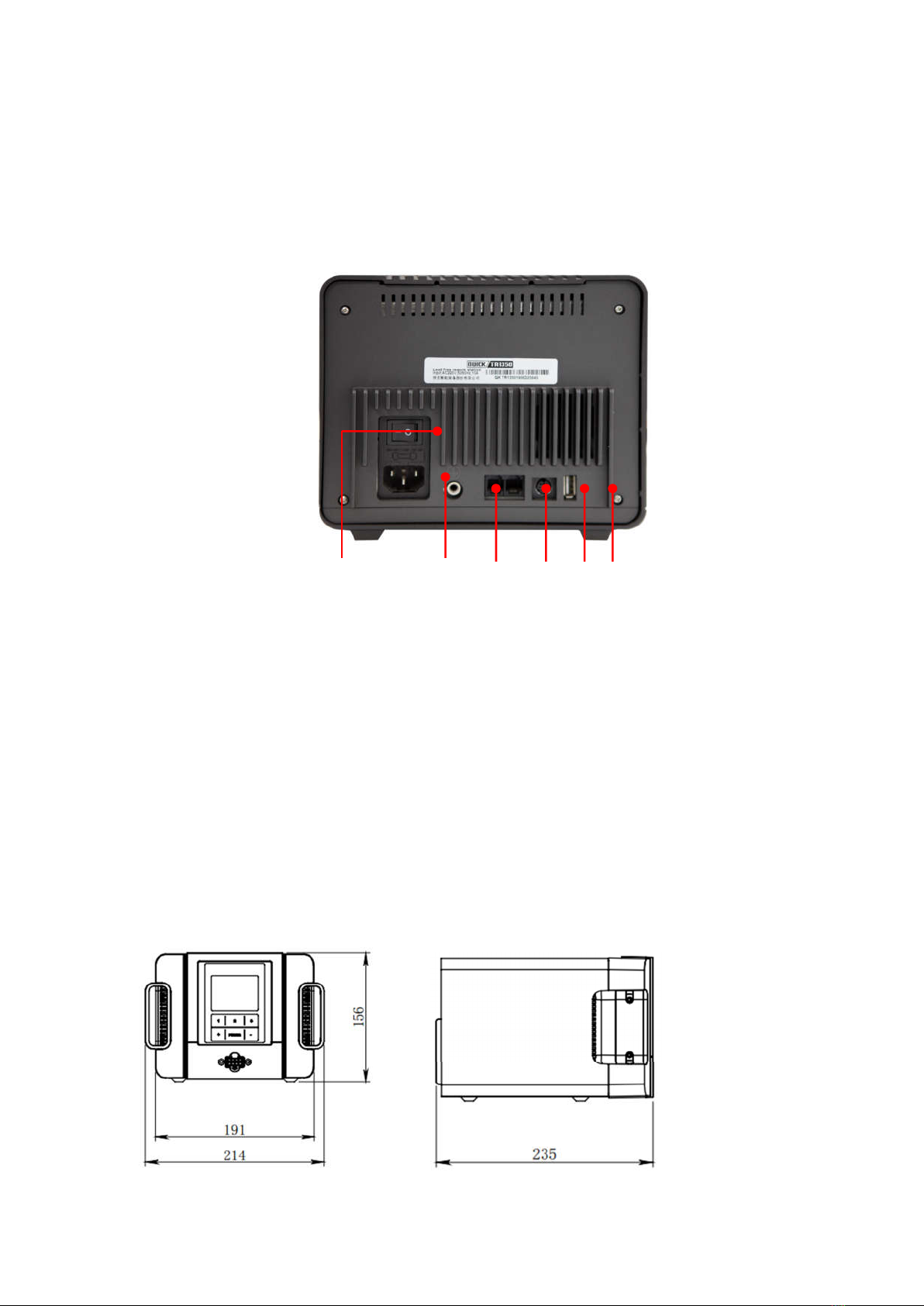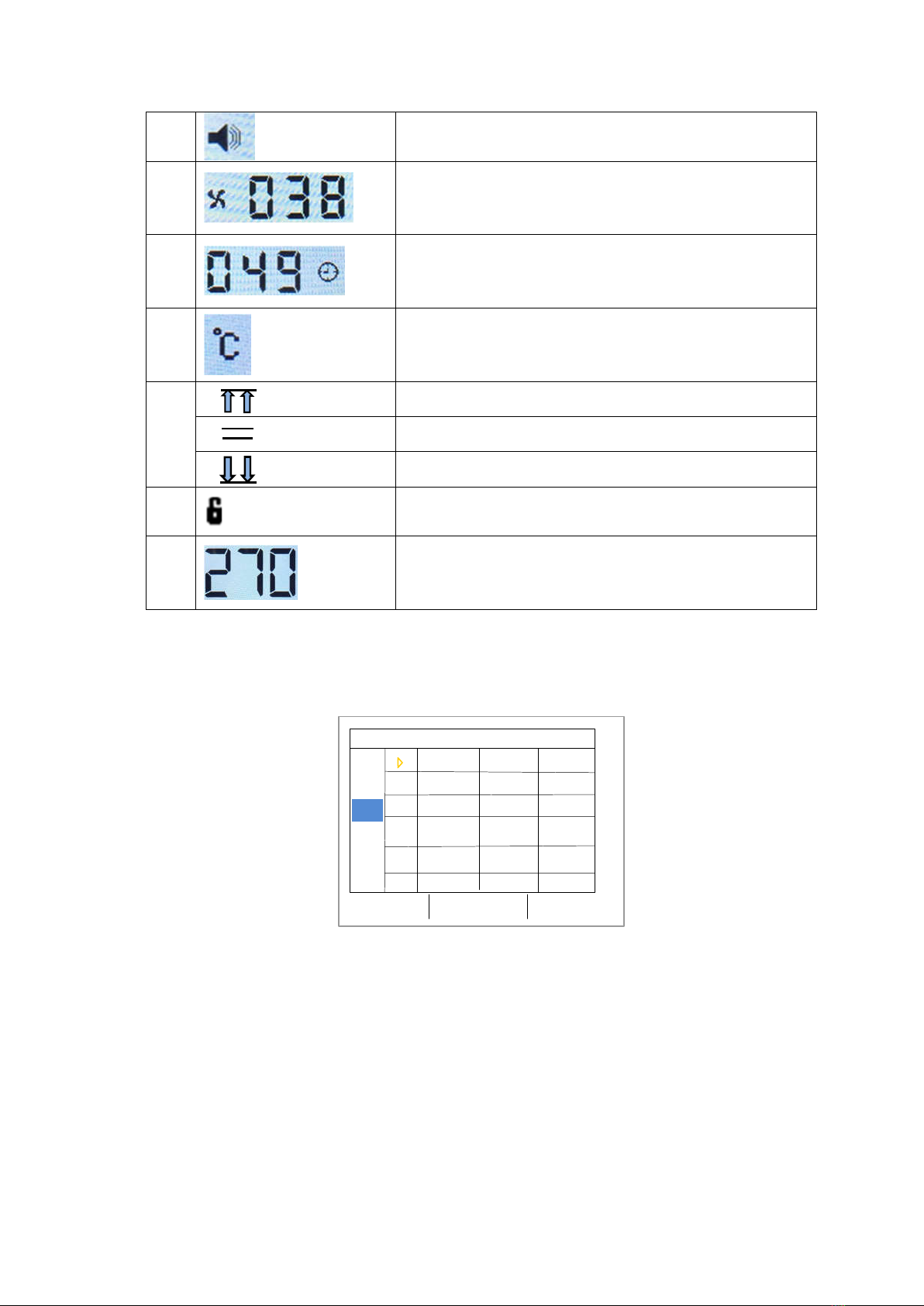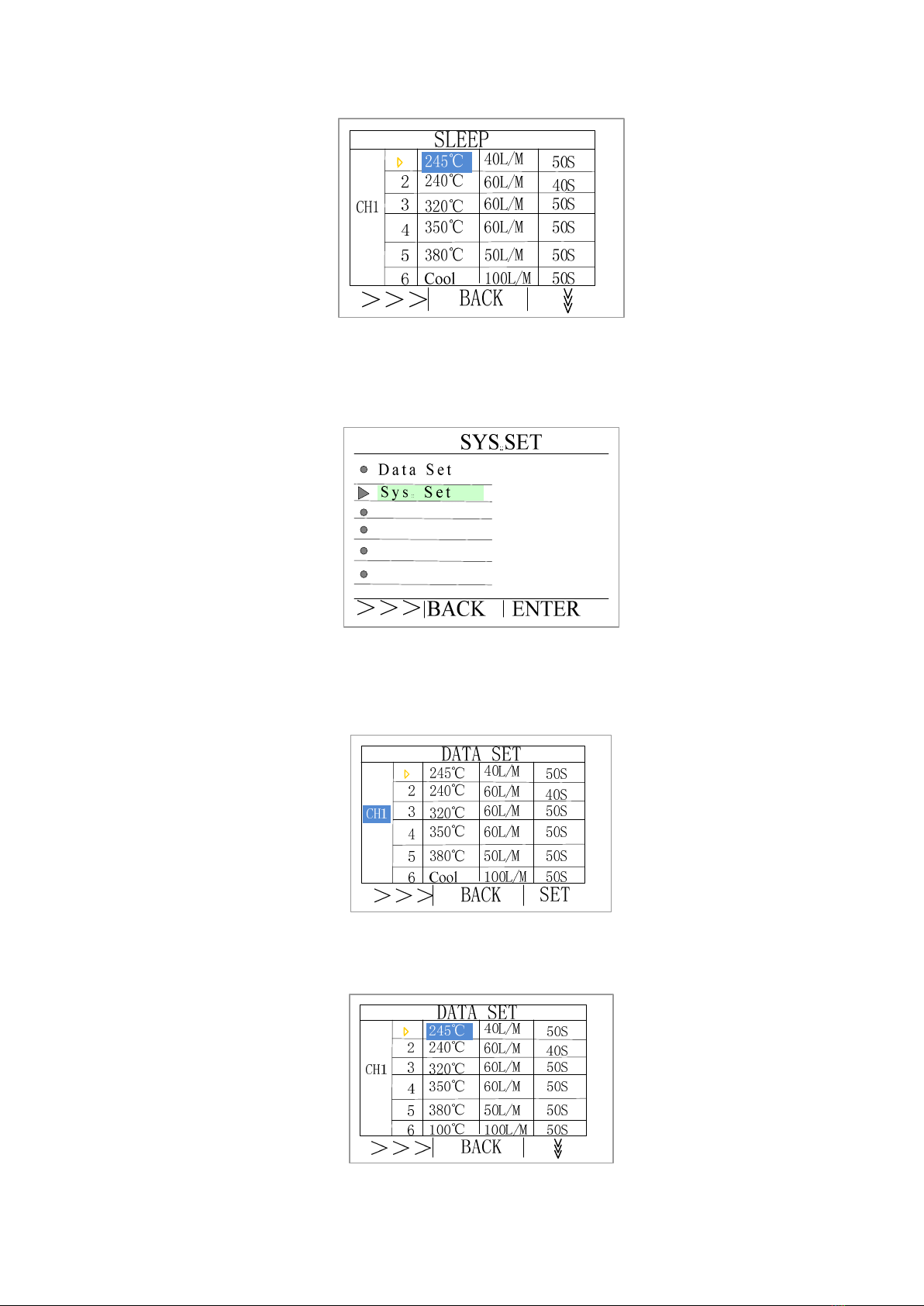1
CONTENTS
1 Safety Instruction ................................................................................................................................................. 2
2 Introduction ......................................................................................................................................................... 3
3 Characteristic ....................................................................................................................................................... 3
4 Technical Data ..................................................................................................................................................... 3
5 Part Description ................................................................................................................................................... 4
6 Connection and Dimension.................................................................................................................................. 5
6.1 Connection .................................................................................................................................................... 5
6.2 Dimension ..................................................................................................................................................... 5
7 Operation Process ................................................................................................................................................ 6
7.1 Turn ON/OFF ................................................................................................................................................. 6
7.2 Foot Switch Function .................................................................................................................................... 6
7.3 Sleep and Work Mode .................................................................................................................................. 6
7. 4 Break Sleep Method .................................................................................................................................... 7
8 Menu Setting ........................................................................................................................................................ 7
8.1 Main Menu ................................................................................................................................................... 7
8.2 Data Set Menu .............................................................................................................................................. 9
8.3 System Set Menu ........................................................................................................................................ 10
8.3.1 Password .............................................................................................................................................. 10
8.3.2 Unit ...................................................................................................................................................... 10
8.3.3 Alarm Temperature ............................................................................................................................. 11
8.3.4 ESD Test ............................................................................................................................................... 11
8.3.5 Key Tone .............................................................................................................................................. 11
8.3.6 Address ................................................................................................................................................ 12
9 Maintenance ...................................................................................................................................................... 12
10 Error Symbol ................................................................................................................................................... 13