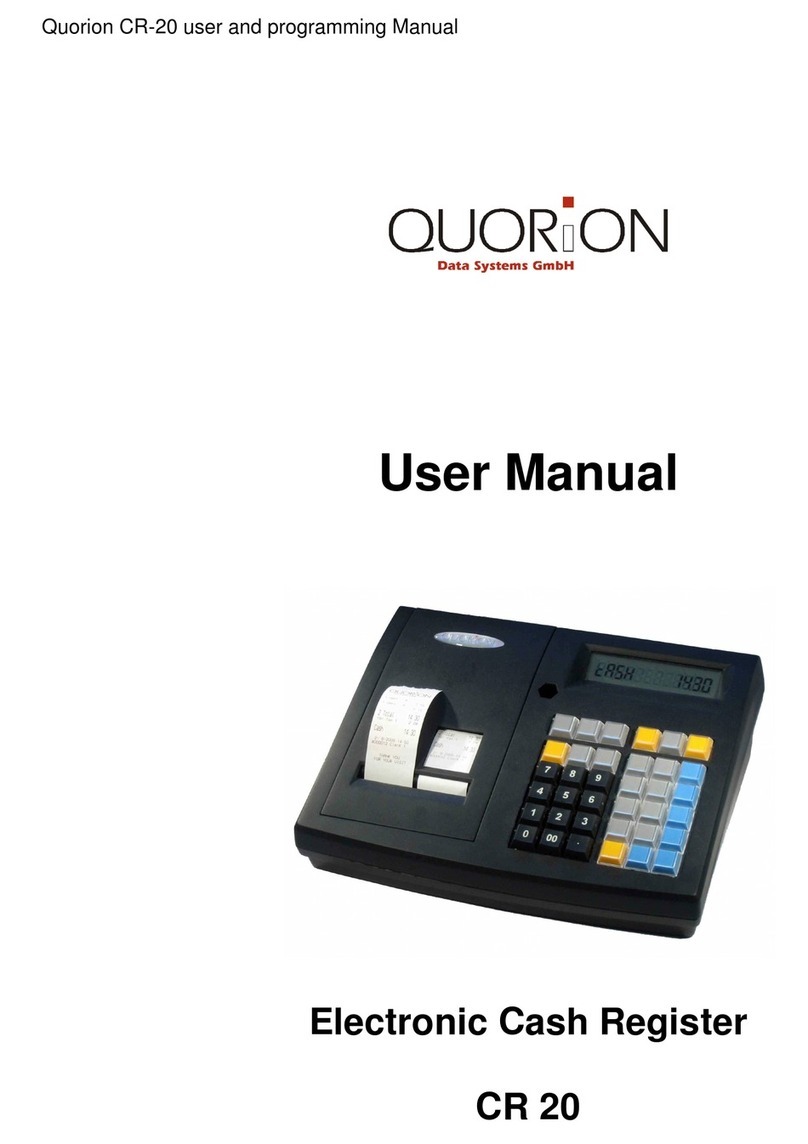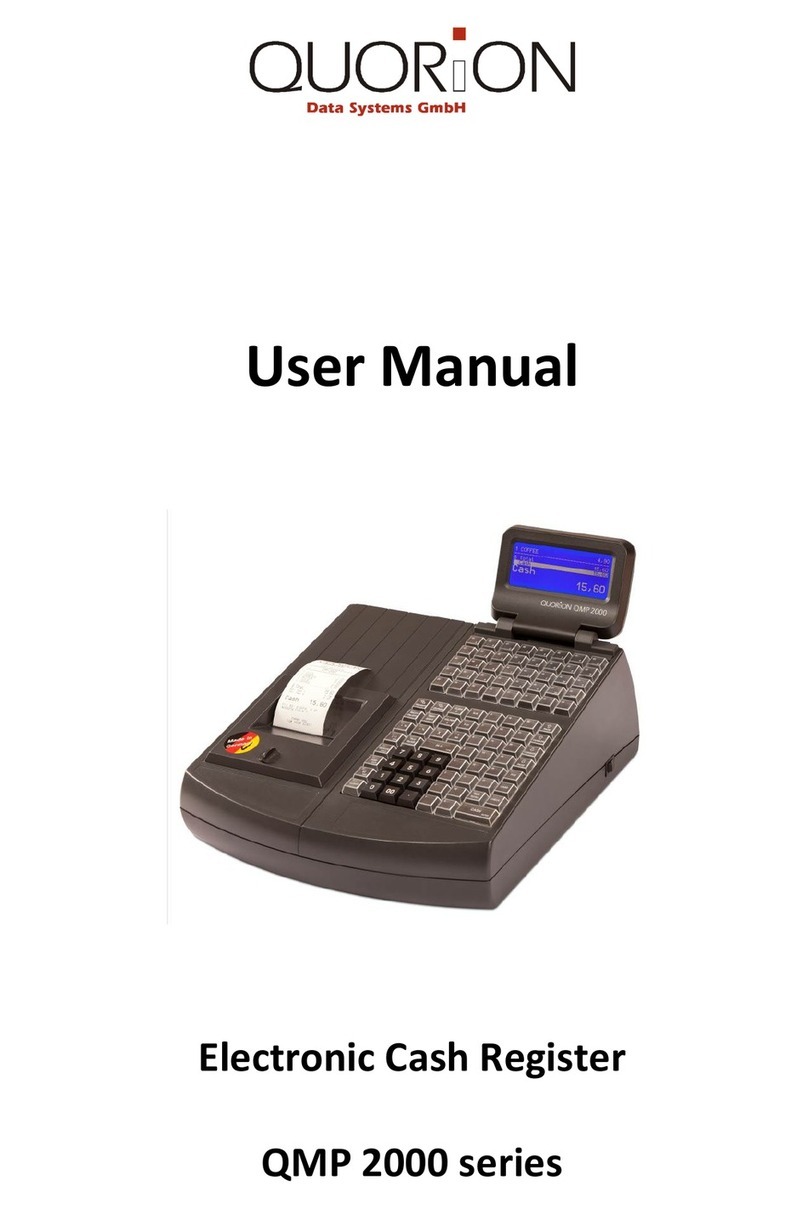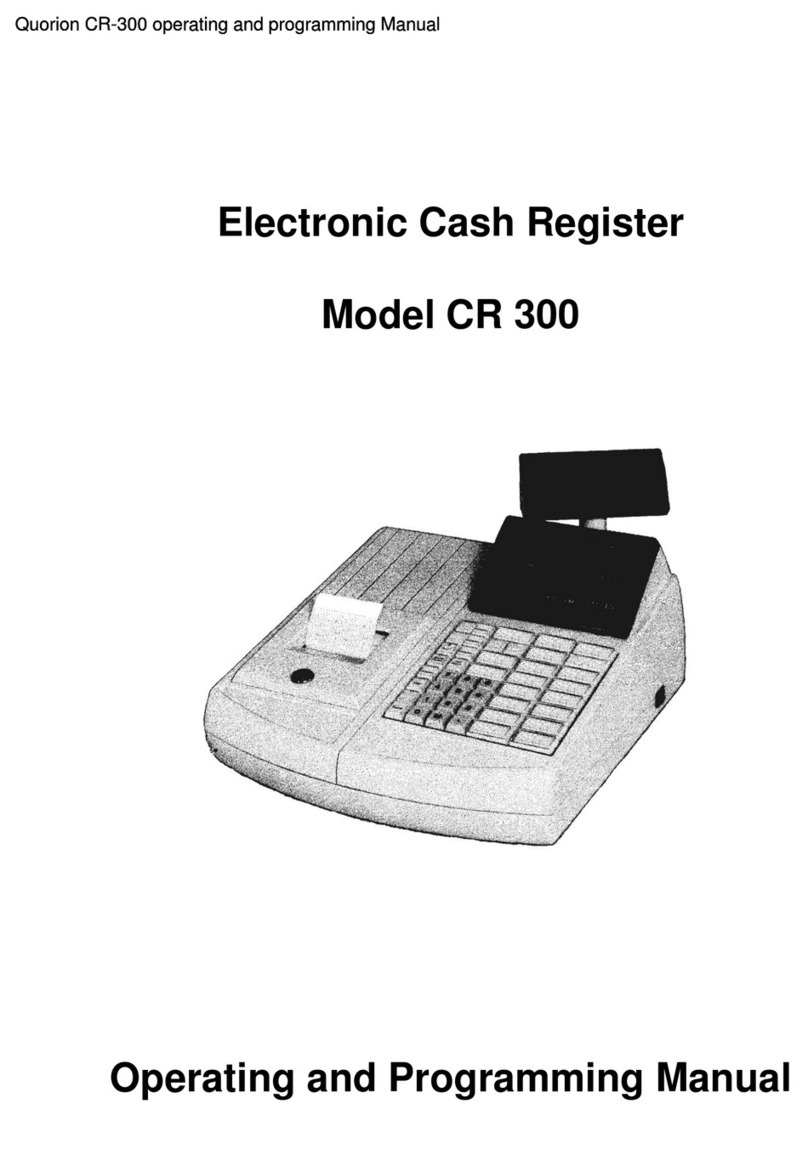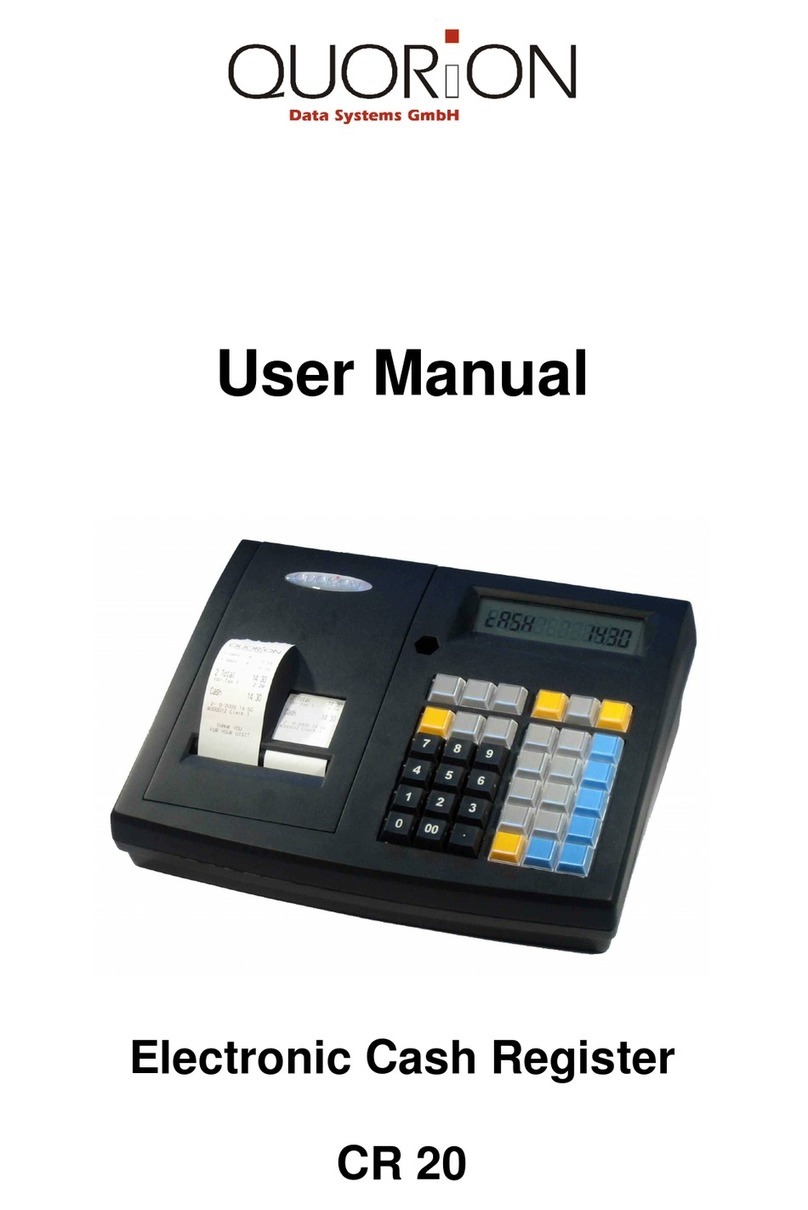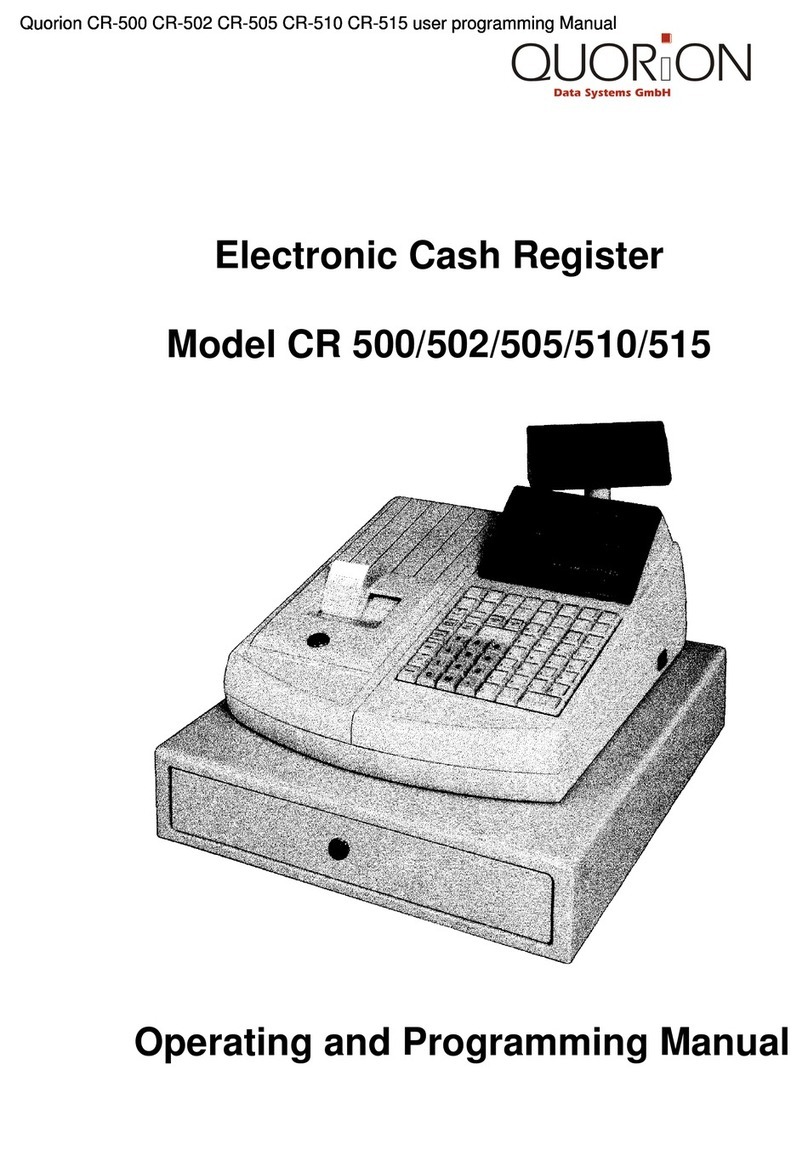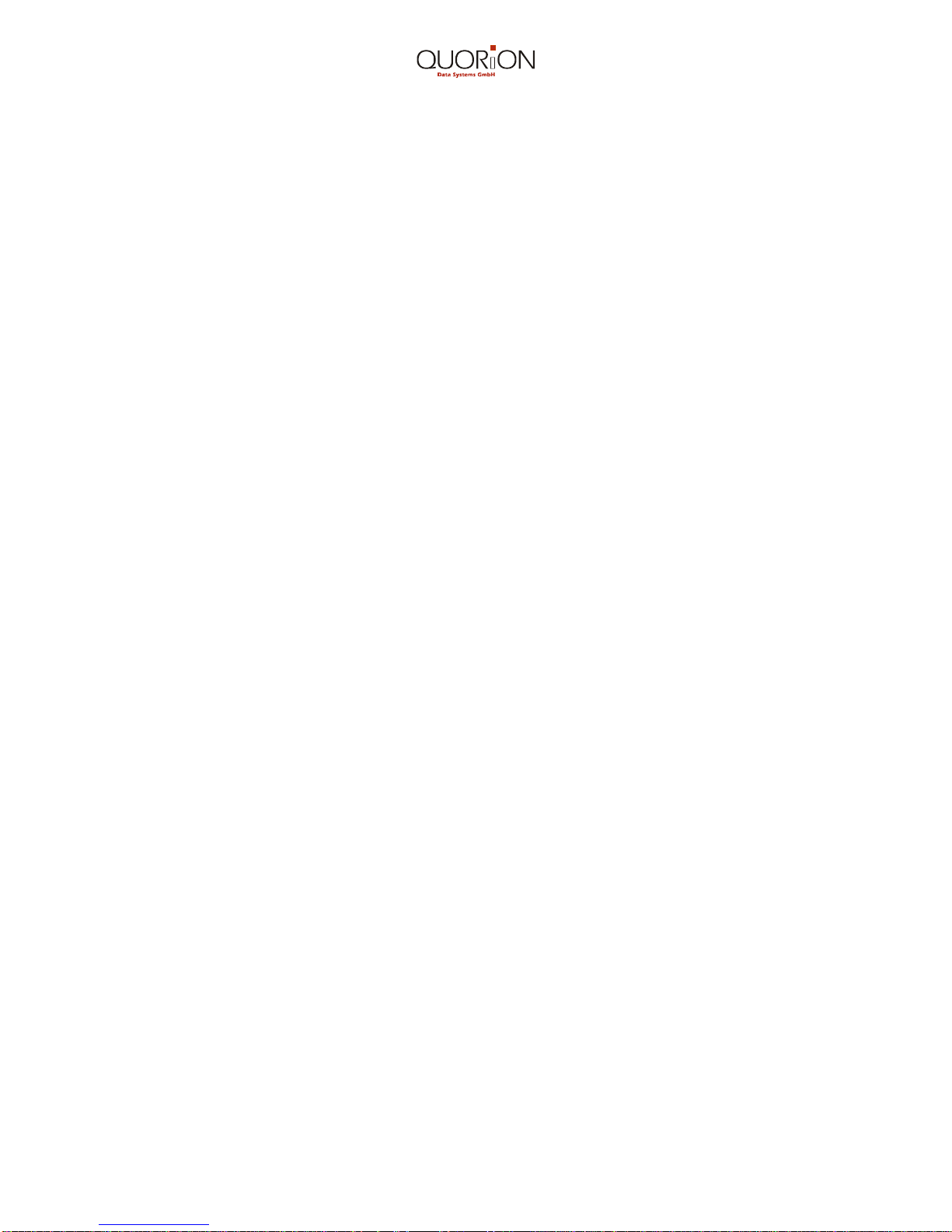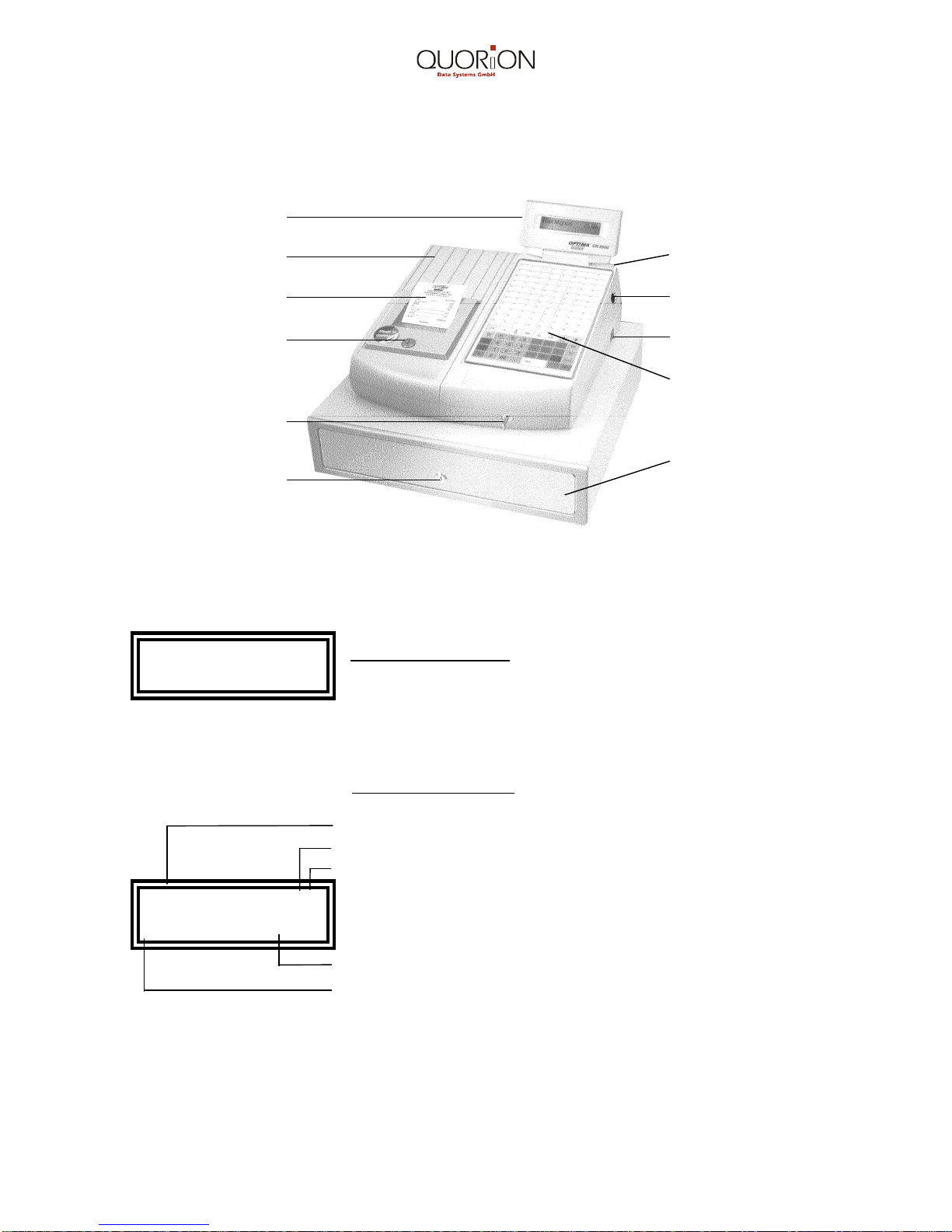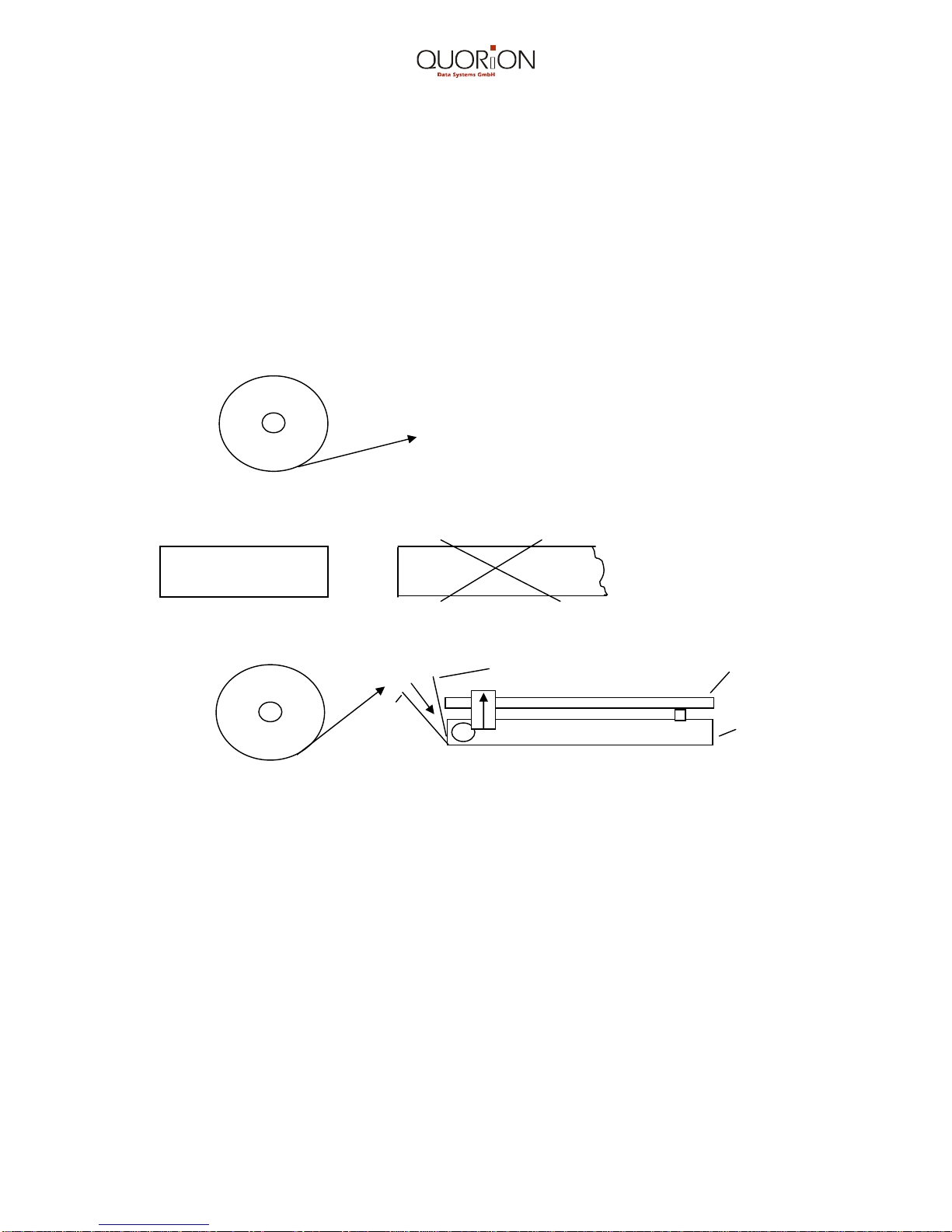3
Index
Introduction........................................................................................................................5
1. Before Starting Operations...........................................................................................6
1.1 External View..............................................................................................................6
1.2 Displays......................................................................................................................6
1.3 General Precautions...................................................................................................7
1.4 Printer Precautions.....................................................................................................7
1.5 Setting up the Cash Register......................................................................................7
2. Installing the Cash Register .........................................................................................7
2.1 Installing paper rolls....................................................................................................8
2.2 Installing and replacing the ribbon cassette................................................................8
2.3 Thermal printer ...........................................................................................................9
2.3.1 Insert thermal paper ............................................................................................9
2.4 Keyboard ..................................................................................................................10
2.5 Control Lock and Control Lock Keys.........................................................................12
2.6 Key Names and their Function .................................................................................13
3. Programming ...............................................................................................................16
3.1 Programming of System Flags..................................................................................16
3.1.1 Reset/System CLEAR.......................................................................................16
3.1.2 Clearing the Electronic Journal..........................................................................16
3.1.3 Programming Hints............................................................................................17
3.1.4 Basic Program - System Flag Programming......................................................17
3.1.5 System Flags Printout .......................................................................................23
3.2 Department Programming ........................................................................................24
3.2.1 Department printout...........................................................................................25
3.2.2 Group Name Programming ...............................................................................25
3.3 PLU Programming....................................................................................................26
3.3.1 PLU Printout......................................................................................................27
3.3.2 Direct Key Programming....................................................................................27
3.4 Menu Programming..................................................................................................28
3.5 Tax Rate Programming.............................................................................................29
3.6 Clerk Programming...................................................................................................29
3.7 Programming of Restaurant Logo / Commercial Message.......................................30
3.8 Tendering names programming................................................................................31
3.9 Foreign Currency Exchange Programming (FCE)....................................................31
3.10 Percentage Rates Programming.............................................................................33
3.11 Macro Keys.............................................................................................................34
3.11.1 Printout of Macro Keys....................................................................................34
3.12 Programming text of extended guest invoice.........................................................34
3.13 Programming logo for external display ...................................................................35
4. Cash Register Operation.............................................................................................35
4.1 Registration (Sales-Mode)........................................................................................35
4.1.1 Electronic Journal Printout.................................................................................35
4.1.2 Clerk Sign-On....................................................................................................36