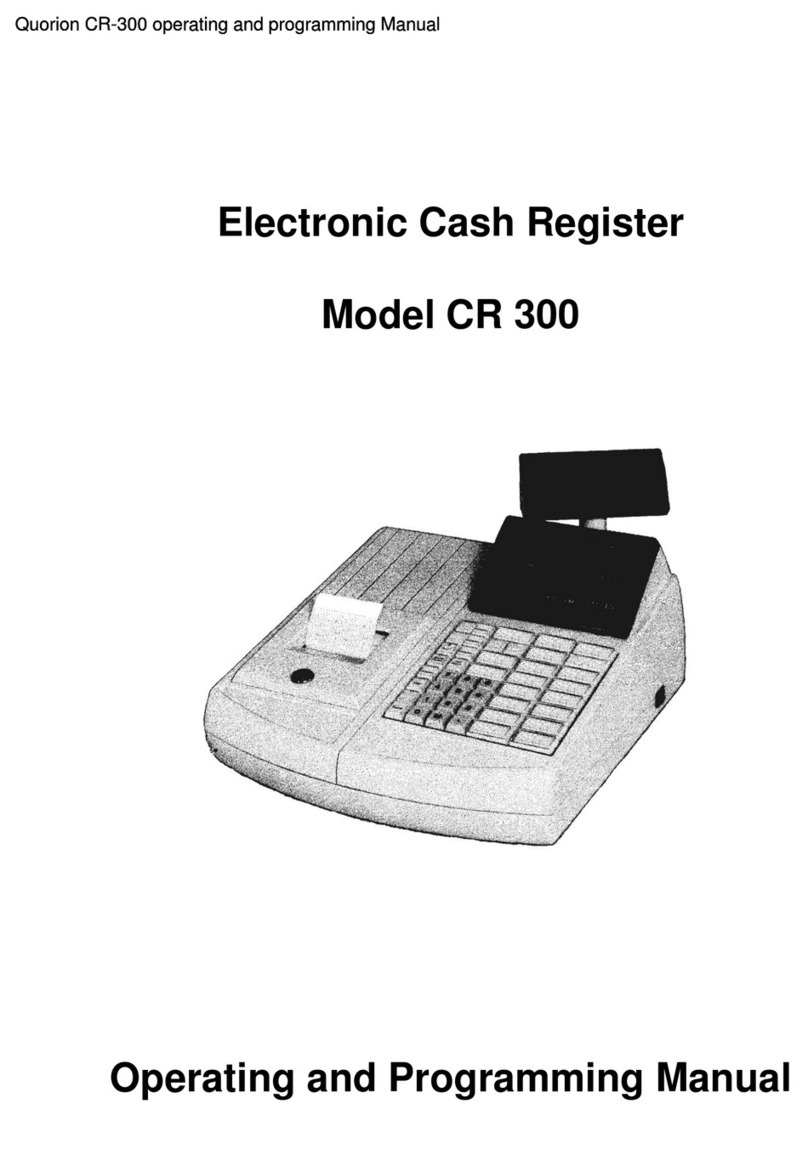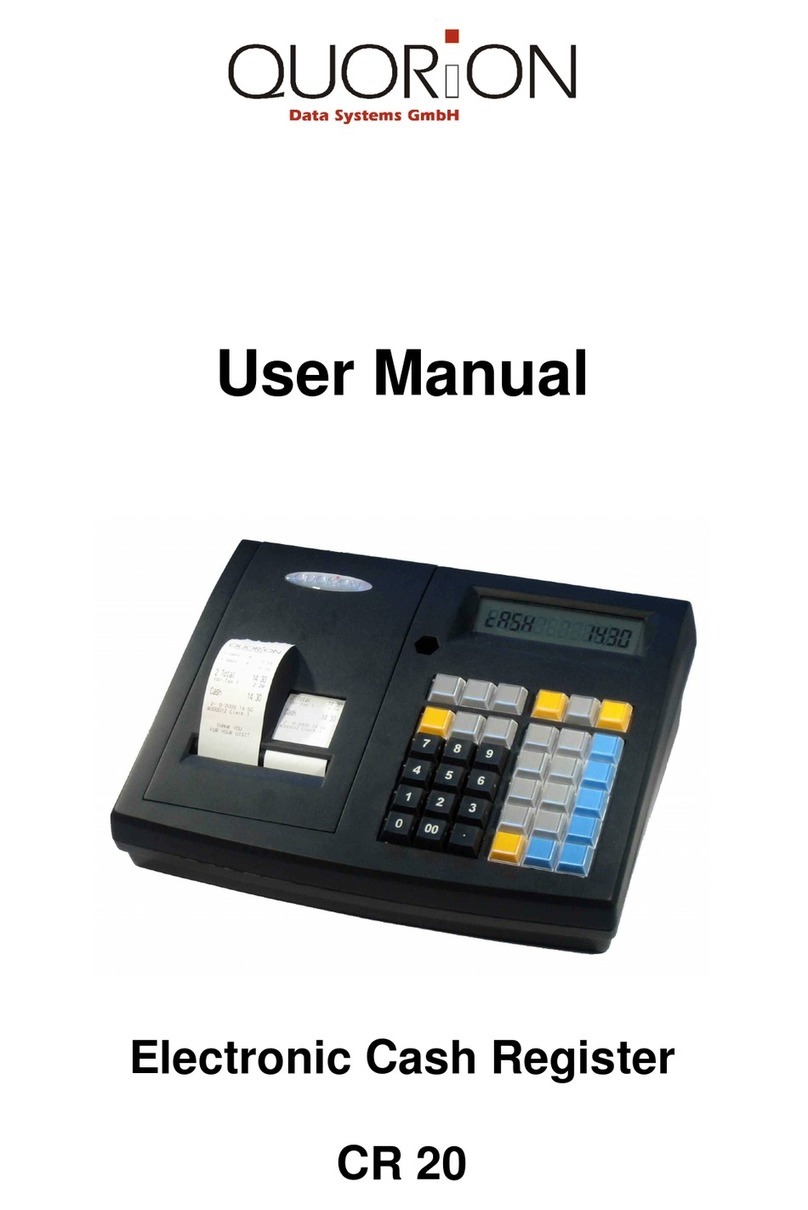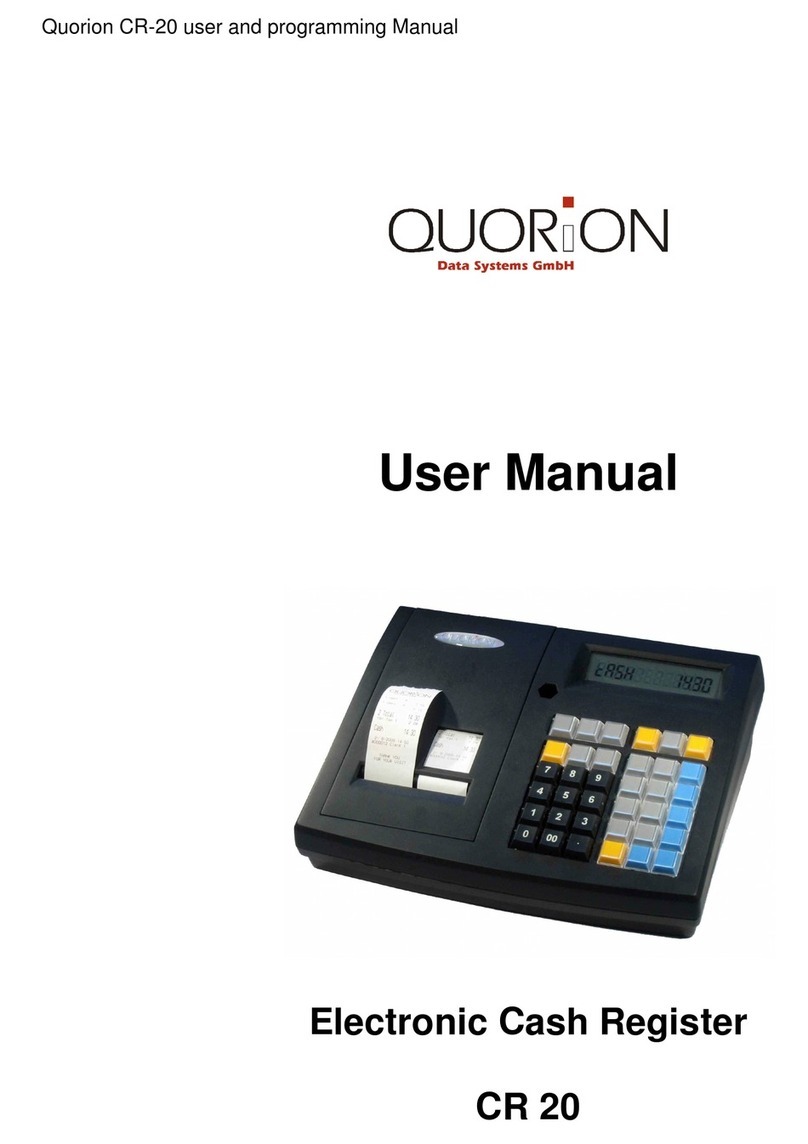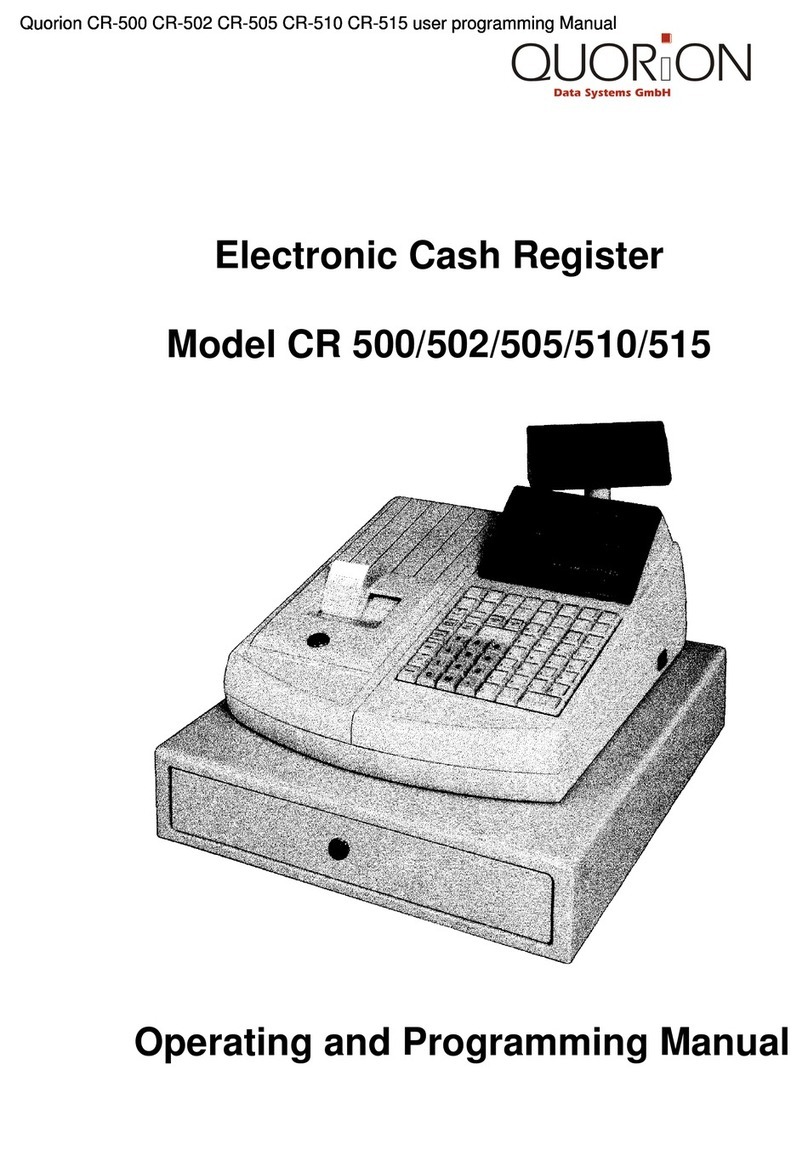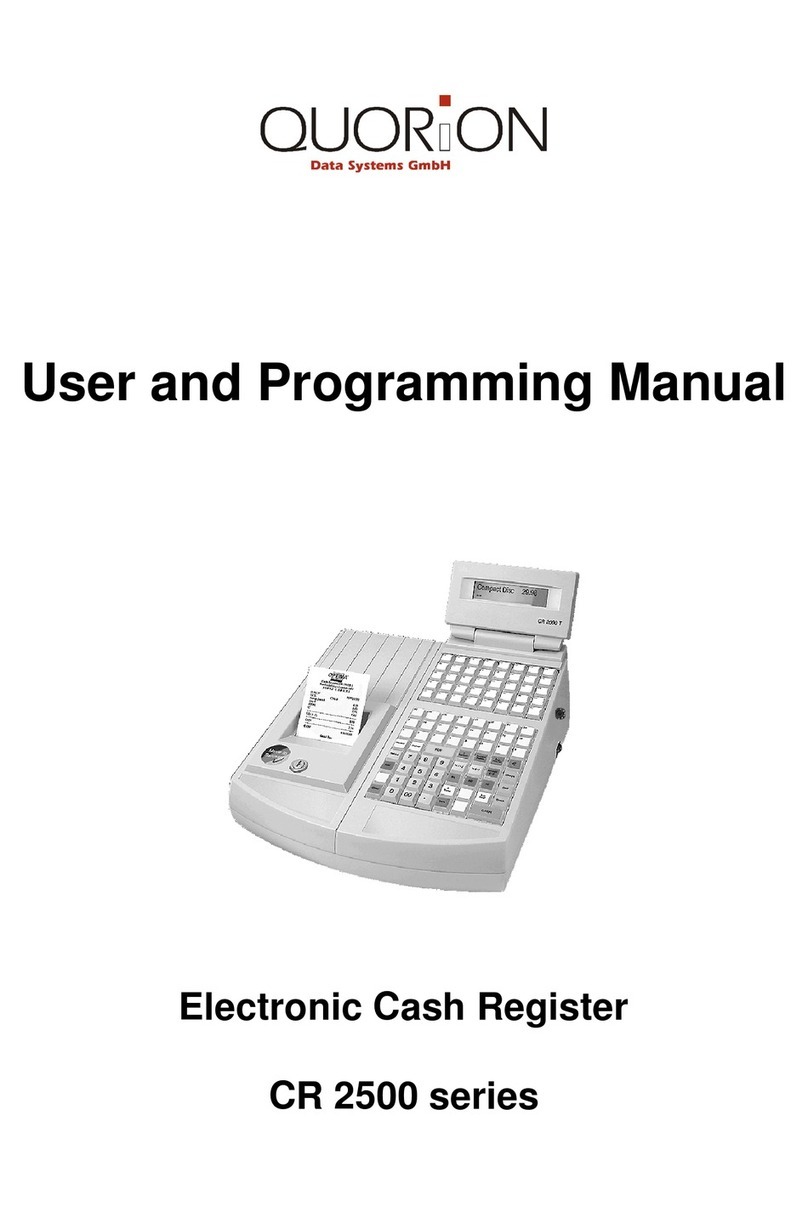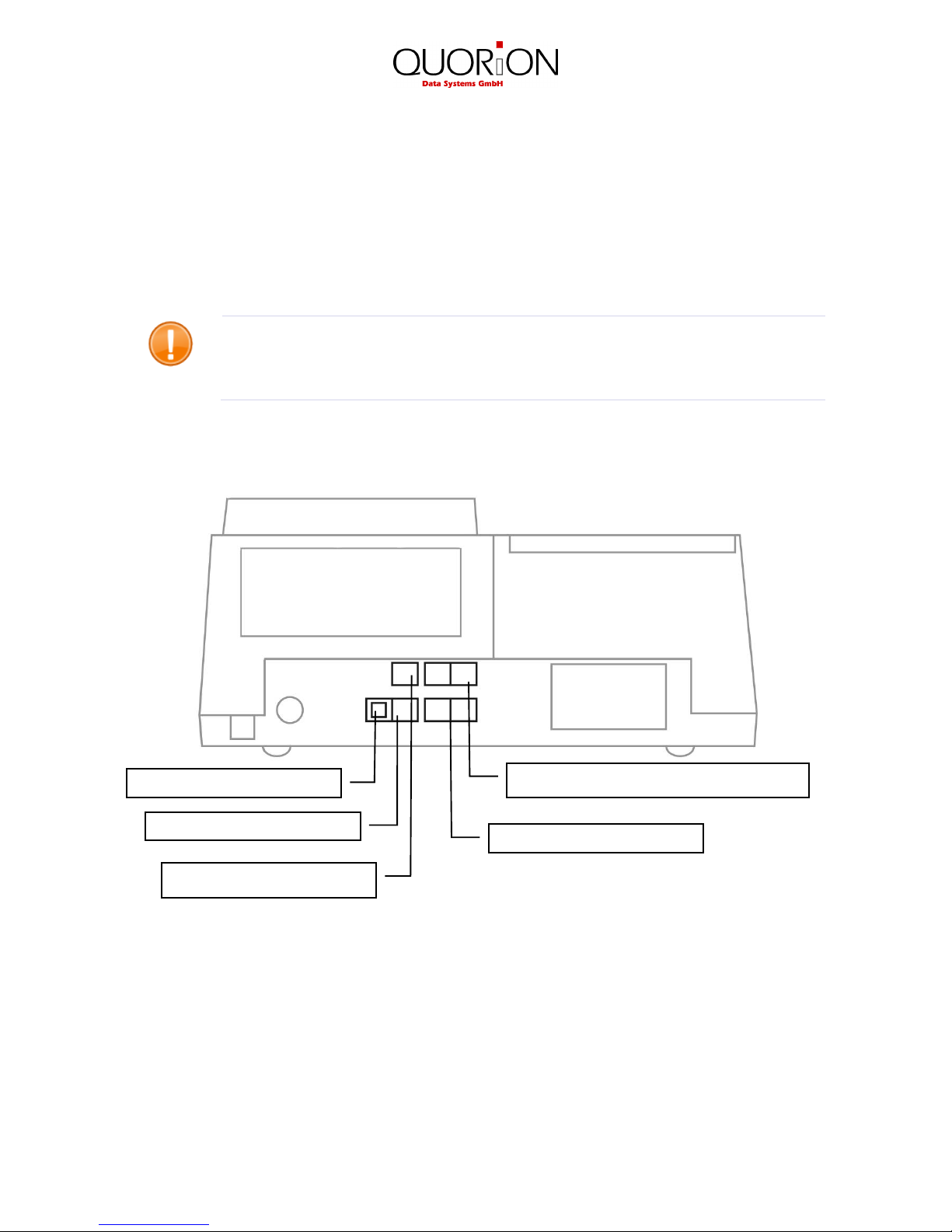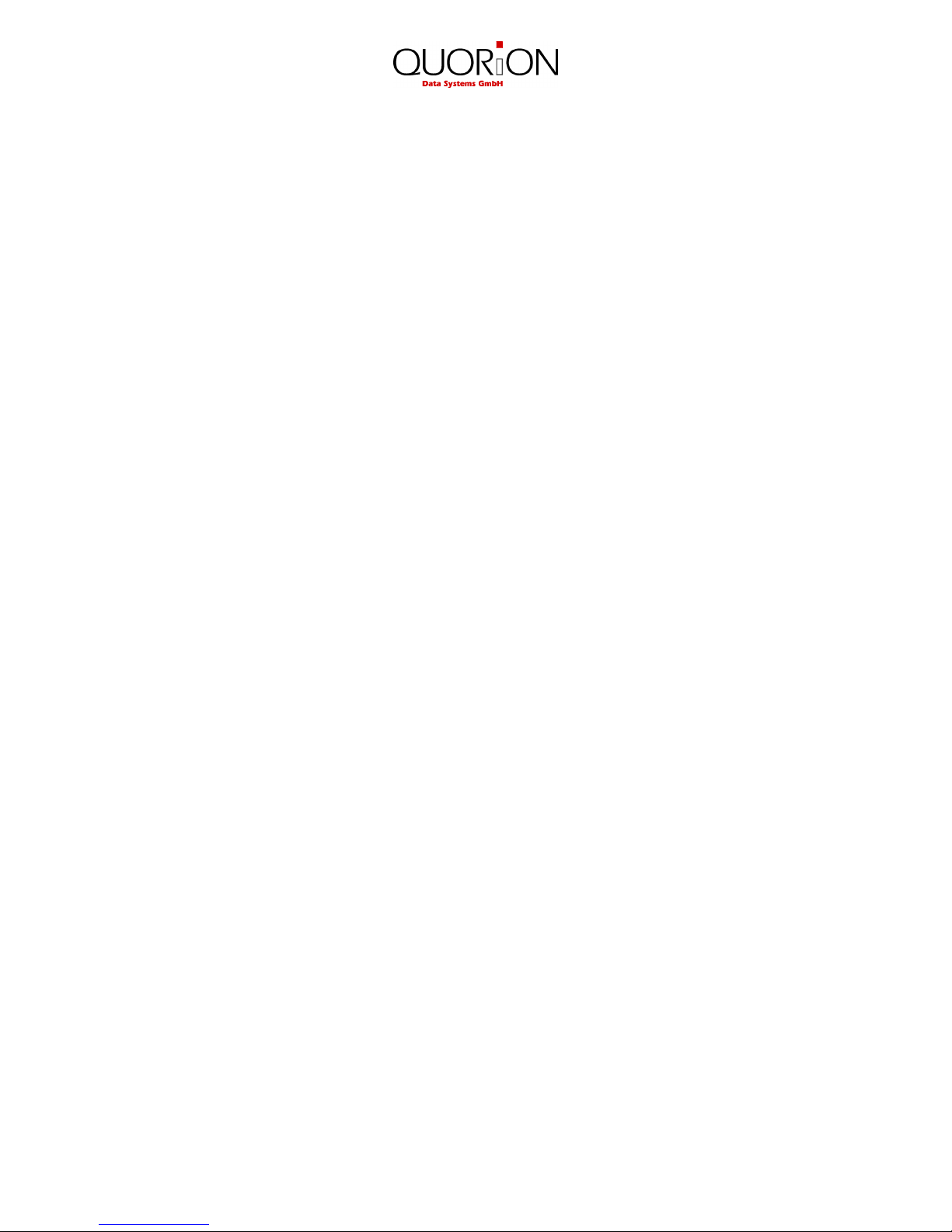3
Table of contents
1. Safety Precautions ....................................................................................... 5
2. QMP 2000 ................................................................................................... 6
2.1 The cash register and its components.......................................................................................... 6
2.2 Technical data ...........................................................................................................................7
2.3 Interfaces and connections......................................................................................................... 8
2.3.1 Pin Assignment .....................................................................................................................9
2.3.2 Connection to PC...................................................................................................................9
2.3.3 Connection to printer .......................................................................................................... 11
2.3.4 Adapter Cable for RS232 ...................................................................................................... 12
3. Before you start ..................................................................................... 13
3.1 Setting up the cash register ...................................................................................................... 13
3.2 Installing a paper roll ............................................................................................................... 13
4. Overview................................................................................................... 16
4.1 Operating modes..................................................................................................................... 16
4.2 Keyboard ................................................................................................................................ 16
4.3 Names of Keys and Their Function............................................................................................. 17
5. Sign in and Register.................................................................................... 19
5.1 Sign in a Clerk/Sales Person...................................................................................................... 19
5.2 Register a Department ............................................................................................................. 20
5.3 Register Pre-Programmed PLU’s................................................................................................ 20
5.4 Enter a New Price .................................................................................................................... 20
5.5 Create a PLU during the Sale..................................................................................................... 21
5.6 Multiplication/Division ............................................................................................................ 22
5.7 Holding a Sale.......................................................................................................................... 23
5.8 Tendering in Local Currency...................................................................................................... 23
5.9 Tendering in Foreign Currency .................................................................................................. 24
5.10 Receipt On/Off and Receipt Copy ............................................................................................ 24
5.11 Time and Date ....................................................................................................................... 24
5.12 No Sale / Open Drawer........................................................................................................... 24
6. Corrections................................................................................................ 25
6.1 Clearing of Inputs and Error Messages....................................................................................... 25
6.2 Error correction ....................................................................................................................... 25
6.3 Void function .......................................................................................................................... 25
6.4 Refund ...................................................................................................................................26
6.5 Transaction Refund.................................................................................................................. 26
6.6 Transaction Cancel................................................................................................................... 27
6.7 Tender Correction.................................................................................................................... 27
7. Discounts, RA and PO ................................................................................. 27
7.1 Percentage Discount/Surcharge ................................................................................................ 27
7.2 Amount Discount/Surcharge..................................................................................................... 28
7.3 Received on Account / Paid Out ................................................................................................ 28