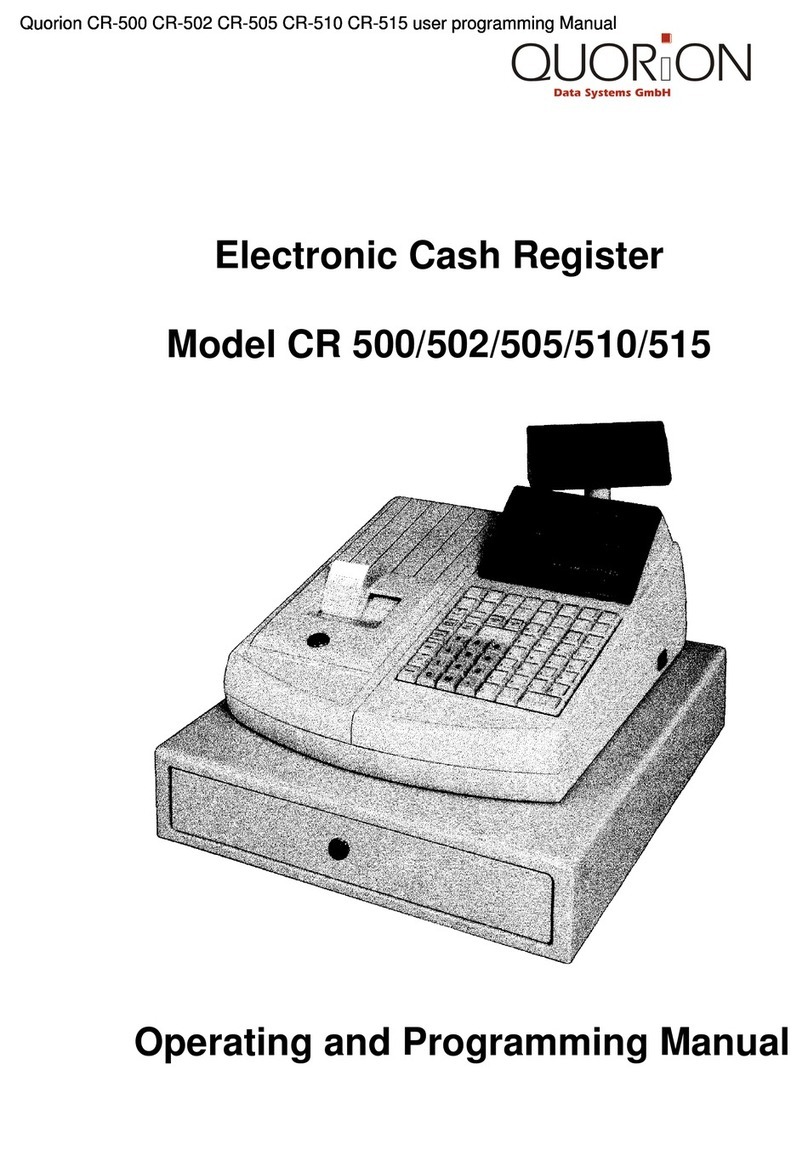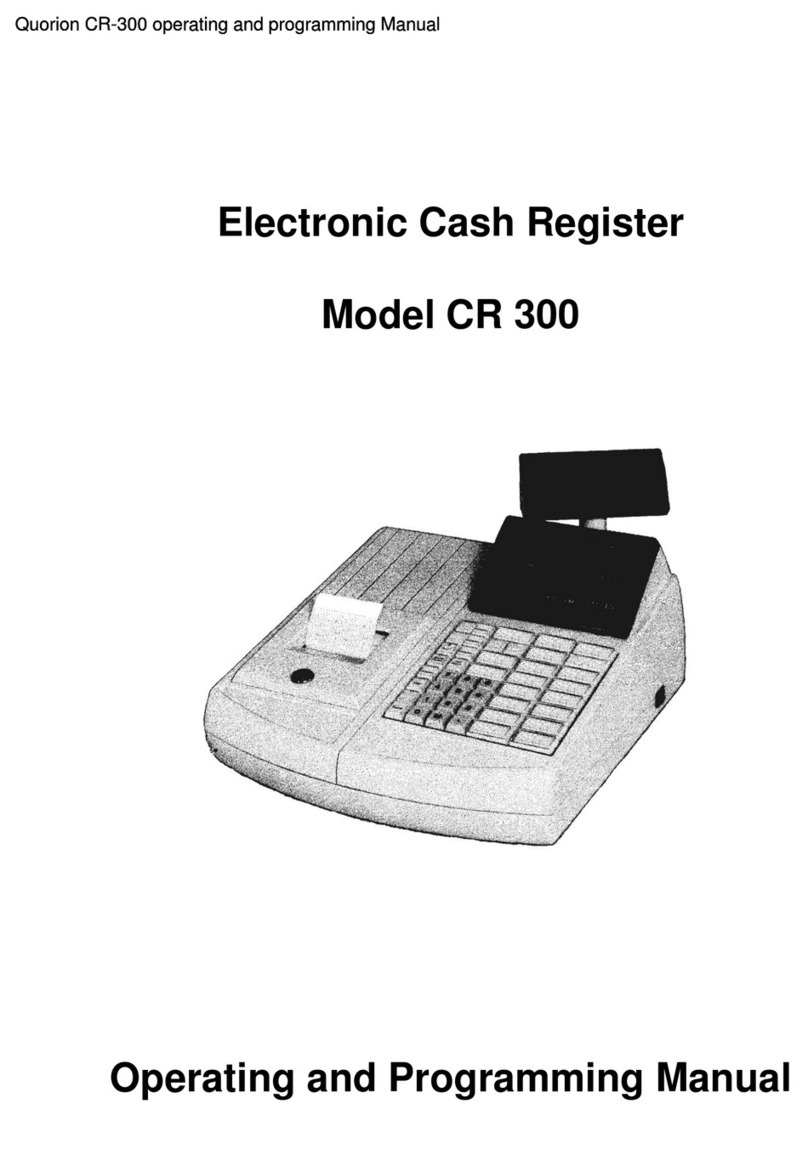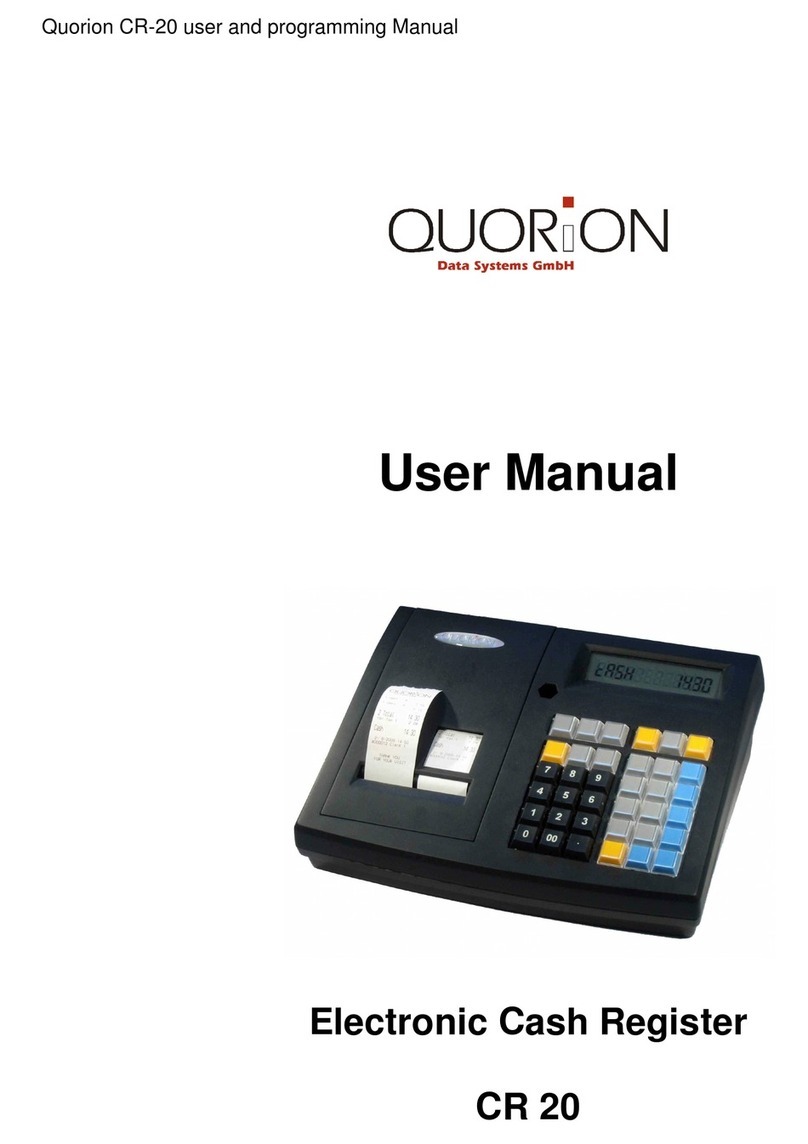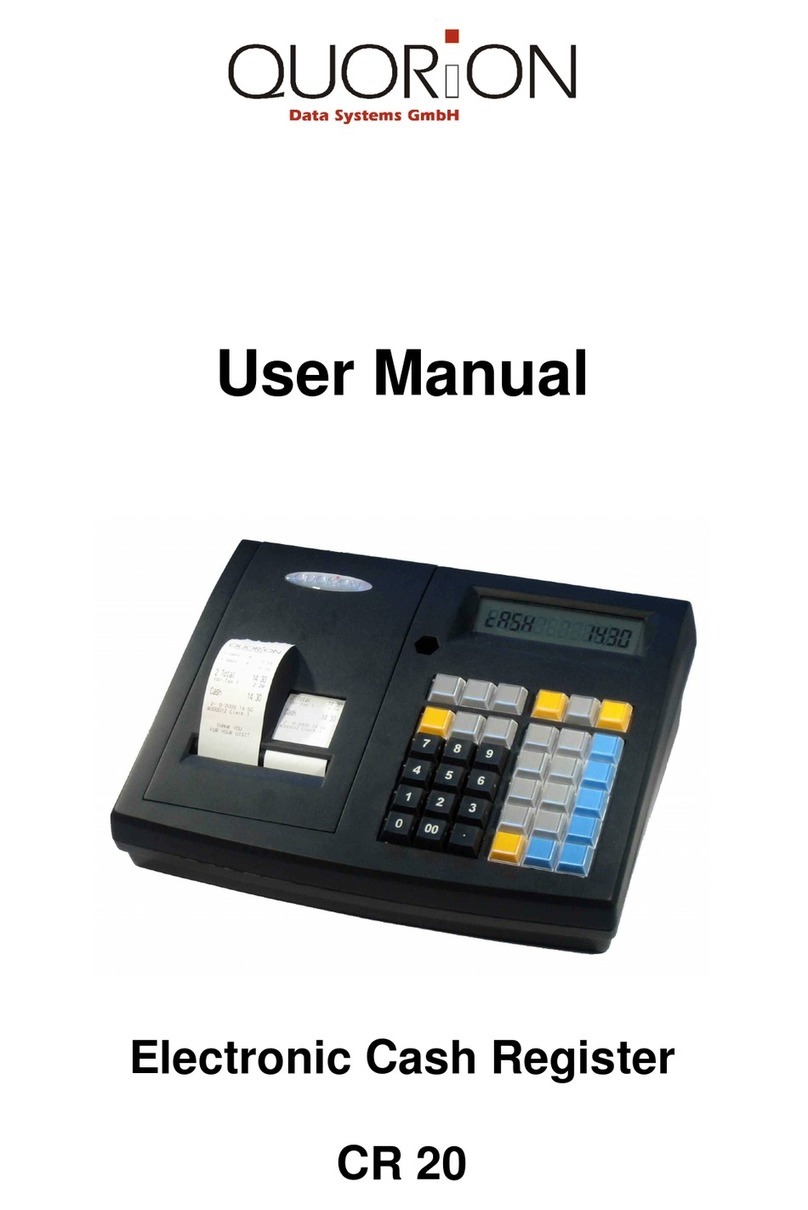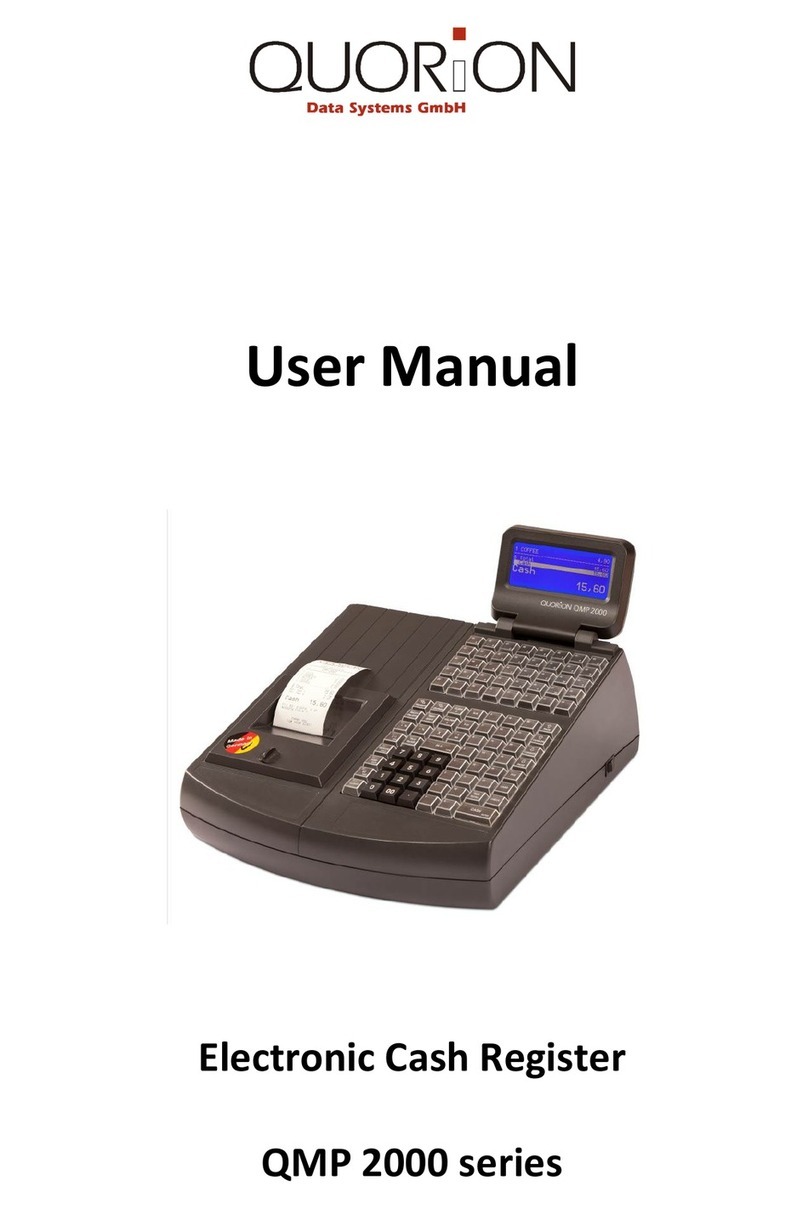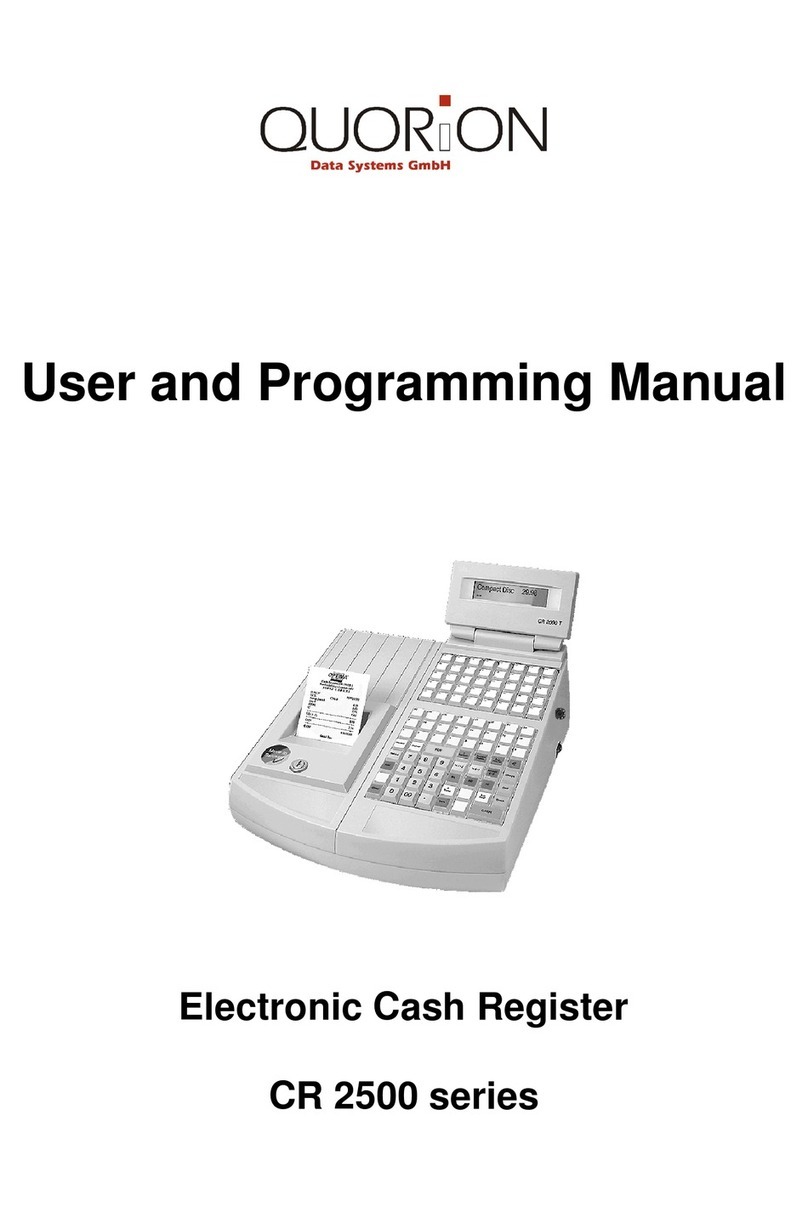Table of Contents
1Information on This Document ........................................................................ 6
1.1 Validity...................................................................................................................................6
1.2 Additional Information..........................................................................................................6
1.3 Symbols Used and Signal Words ...........................................................................................6
1.3.1 Design of Warnings.................................................................................................................... 6
1.3.2 Design of Additional Information .............................................................................................. 6
1.3.3 Pictograms Used ........................................................................................................................ 7
1.3.4 Symbols Used............................................................................................................................. 7
1.3.5 Typographies ............................................................................................................................. 7
1.3.6 Nomenclature............................................................................................................................ 7
2Safety............................................................................................................... 8
2.1 Intended Use .........................................................................................................................8
2.2 General Safety Precautions ...................................................................................................9
2.3 CE Declaration of Conformity..............................................................................................10
3Scope of Delivery ........................................................................................... 11
4Product Description ....................................................................................... 12
4.1 Overview QMP 50................................................................................................................12
4.2 Type Label............................................................................................................................13
4.3 Technical Data .....................................................................................................................14
4.4 Interfaces.............................................................................................................................15
5Commissioning............................................................................................... 16
5.1 Connect the POS System to the Power Supply ...................................................................16
5.2 Install Receipt Roll ...............................................................................................................16
5.3 Switching on the POS System..............................................................................................18