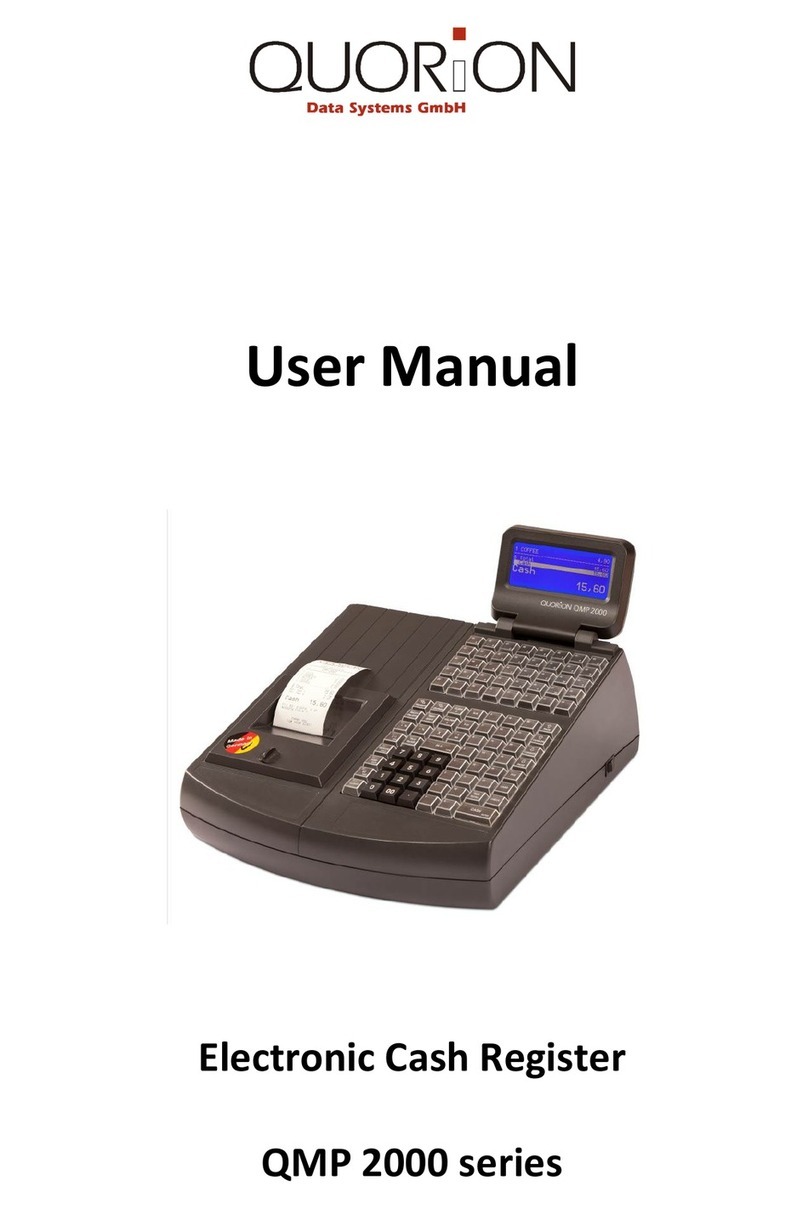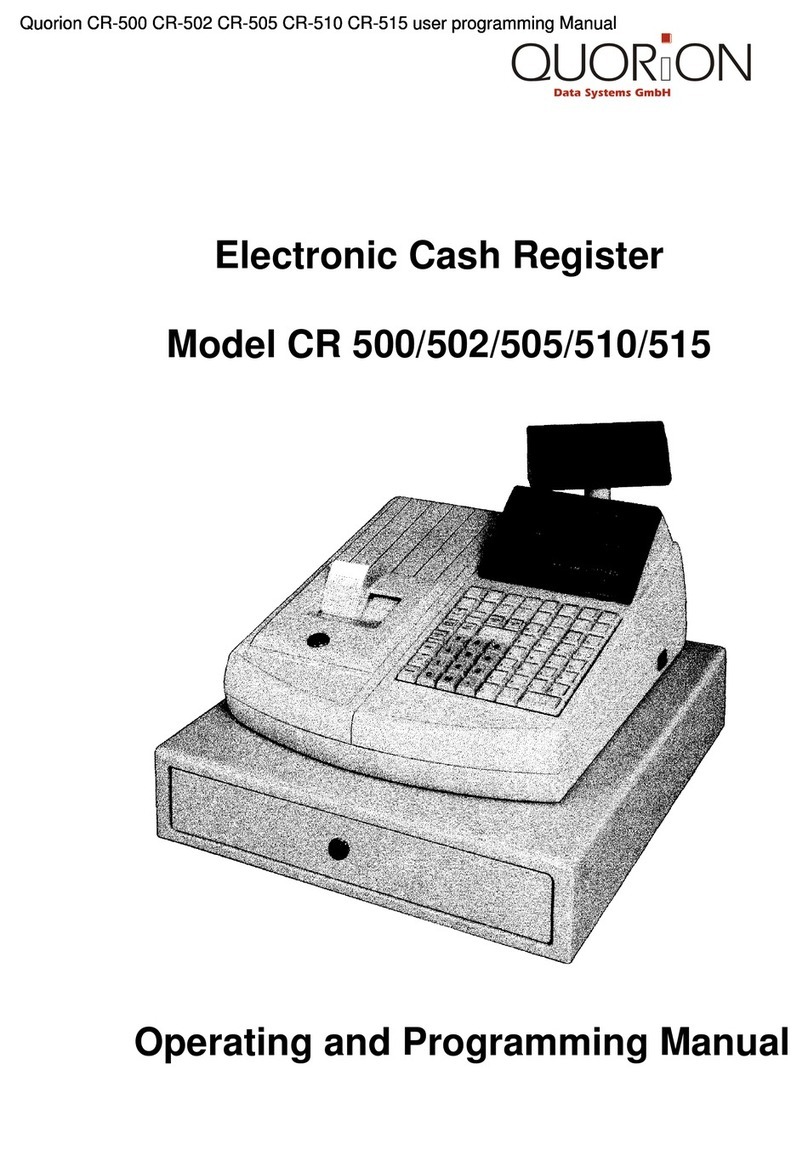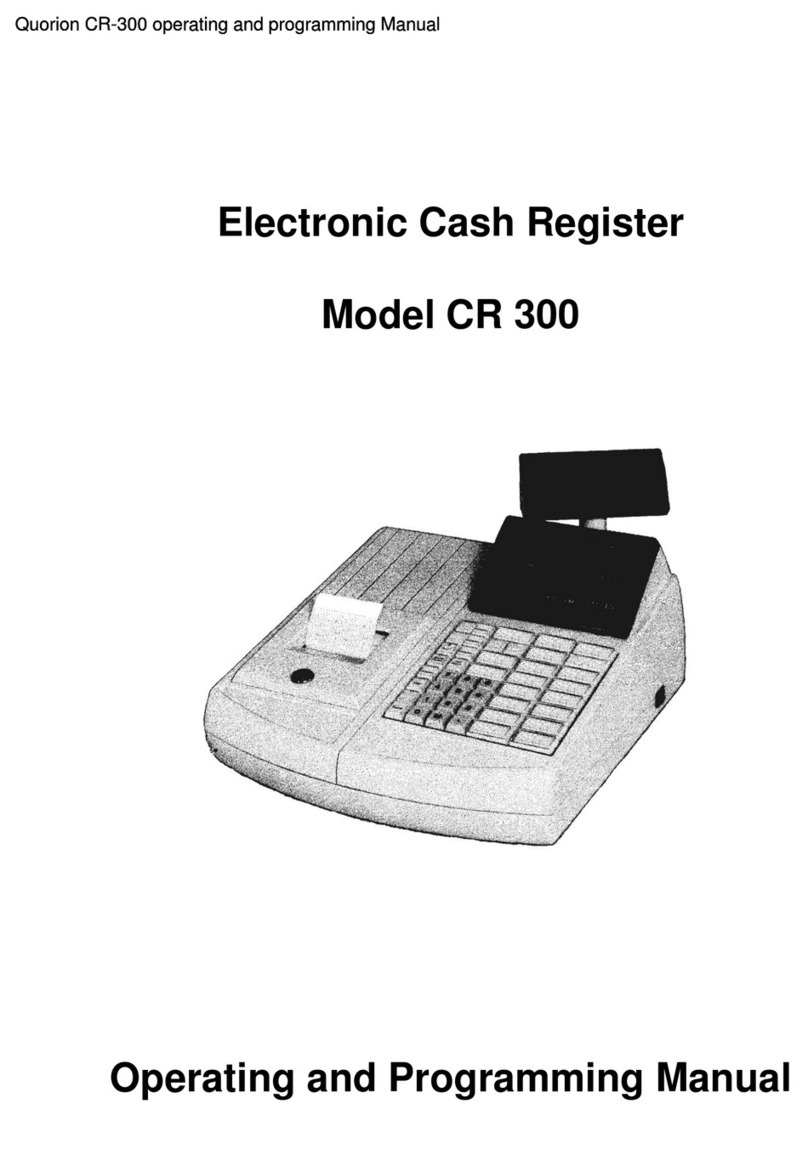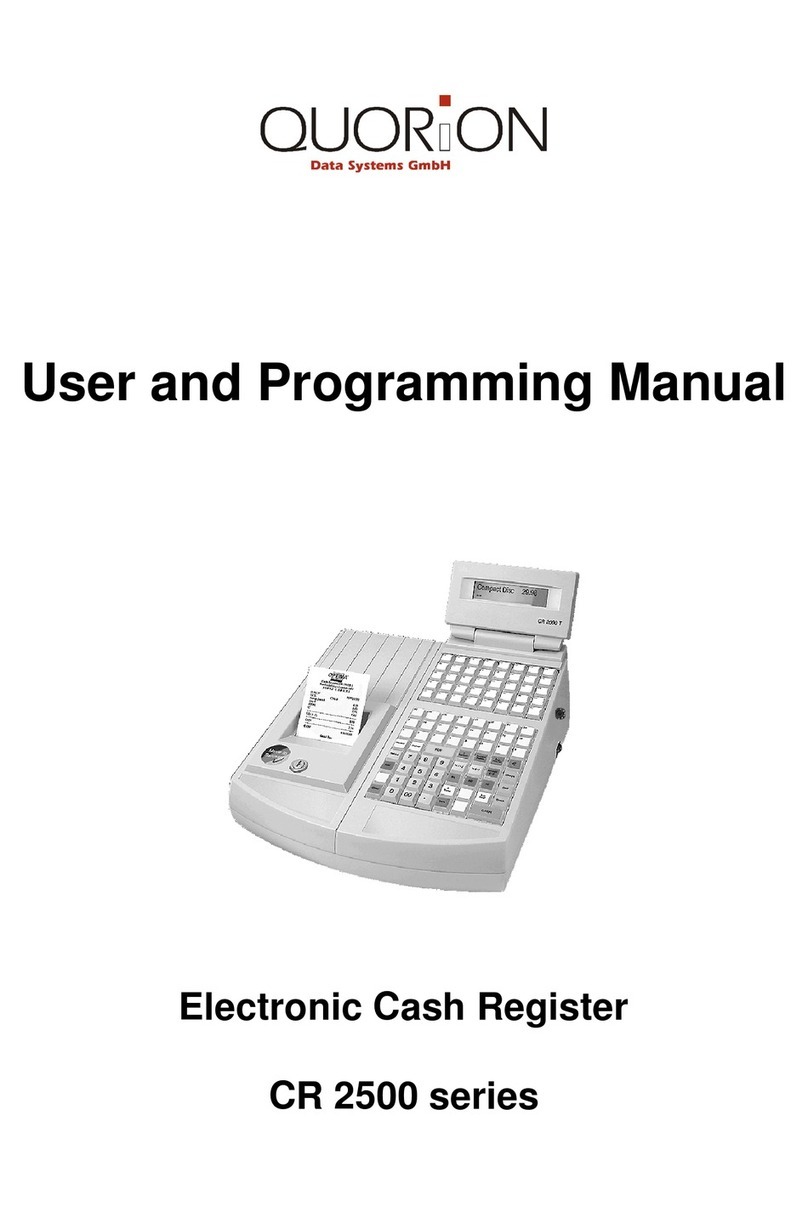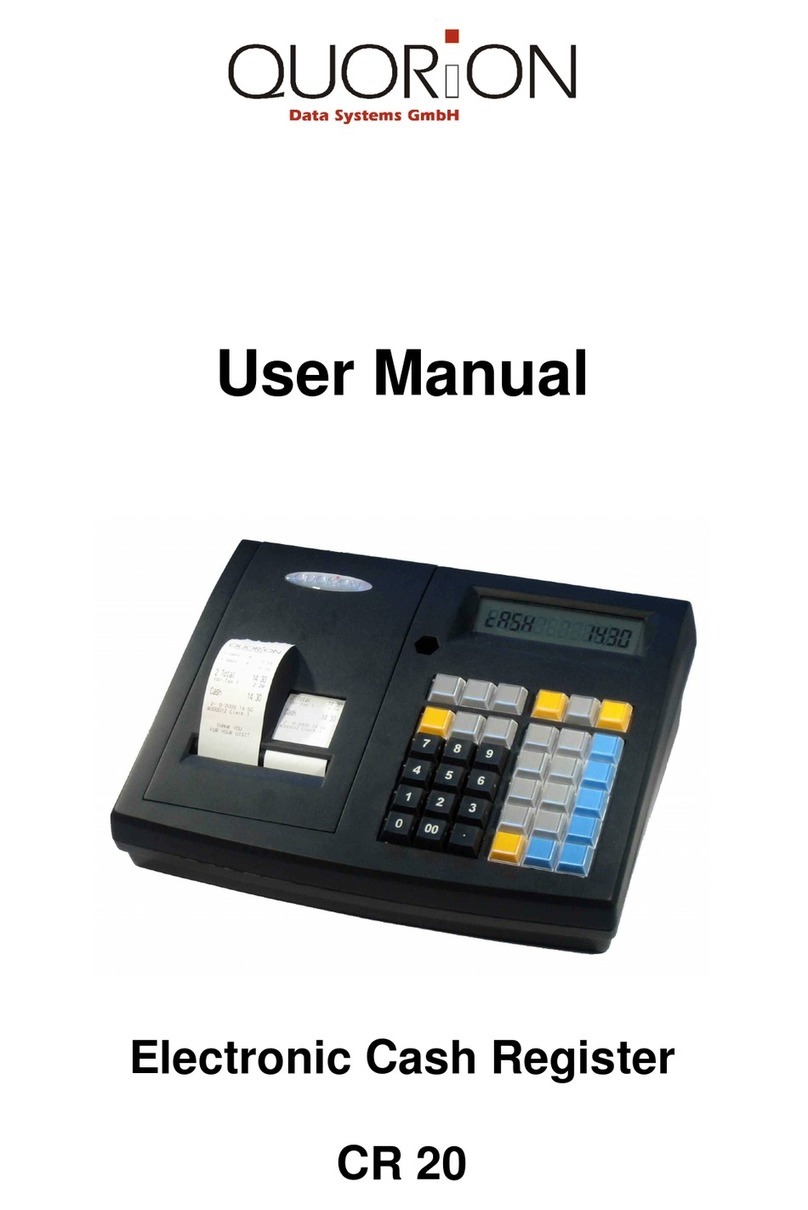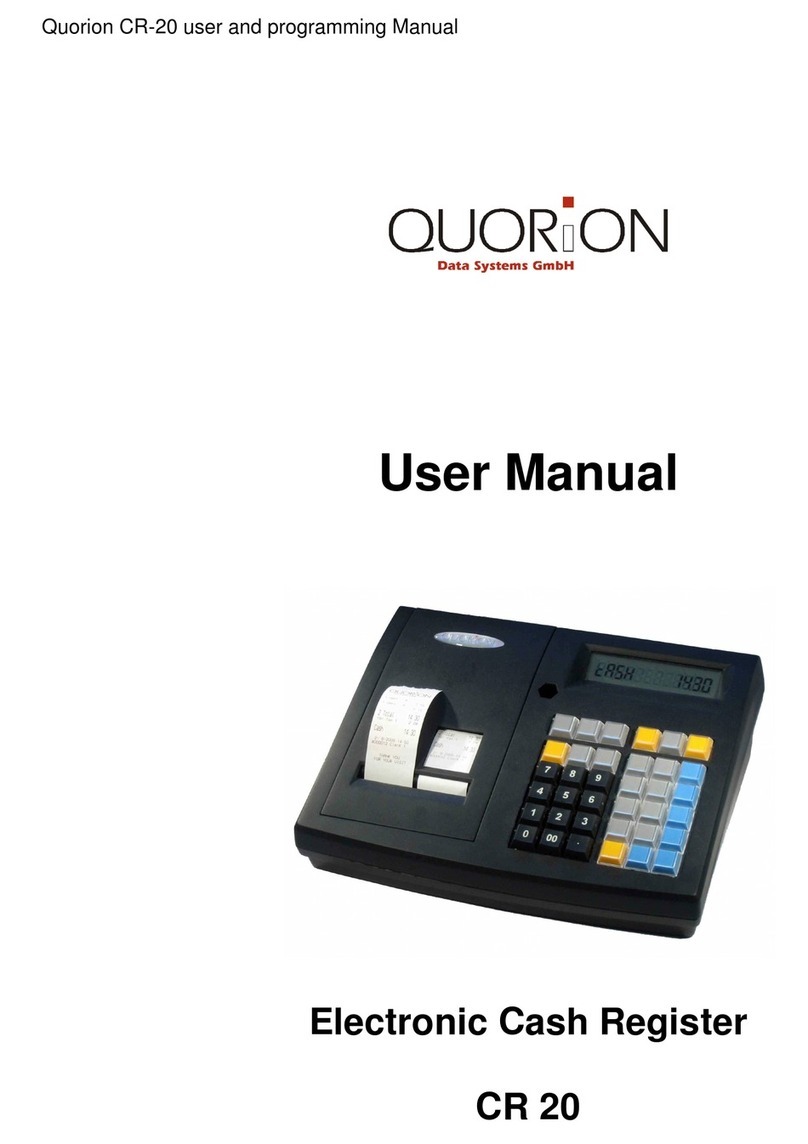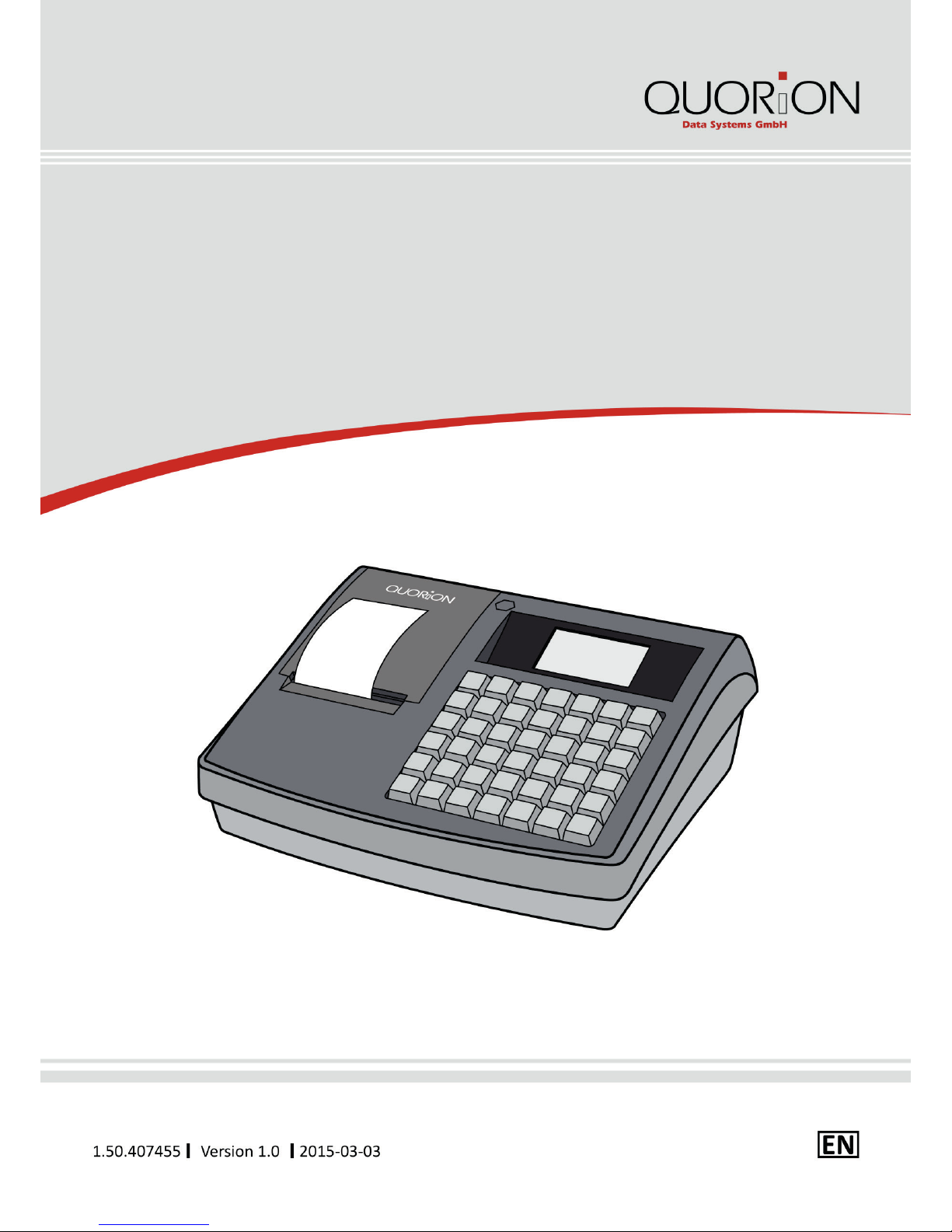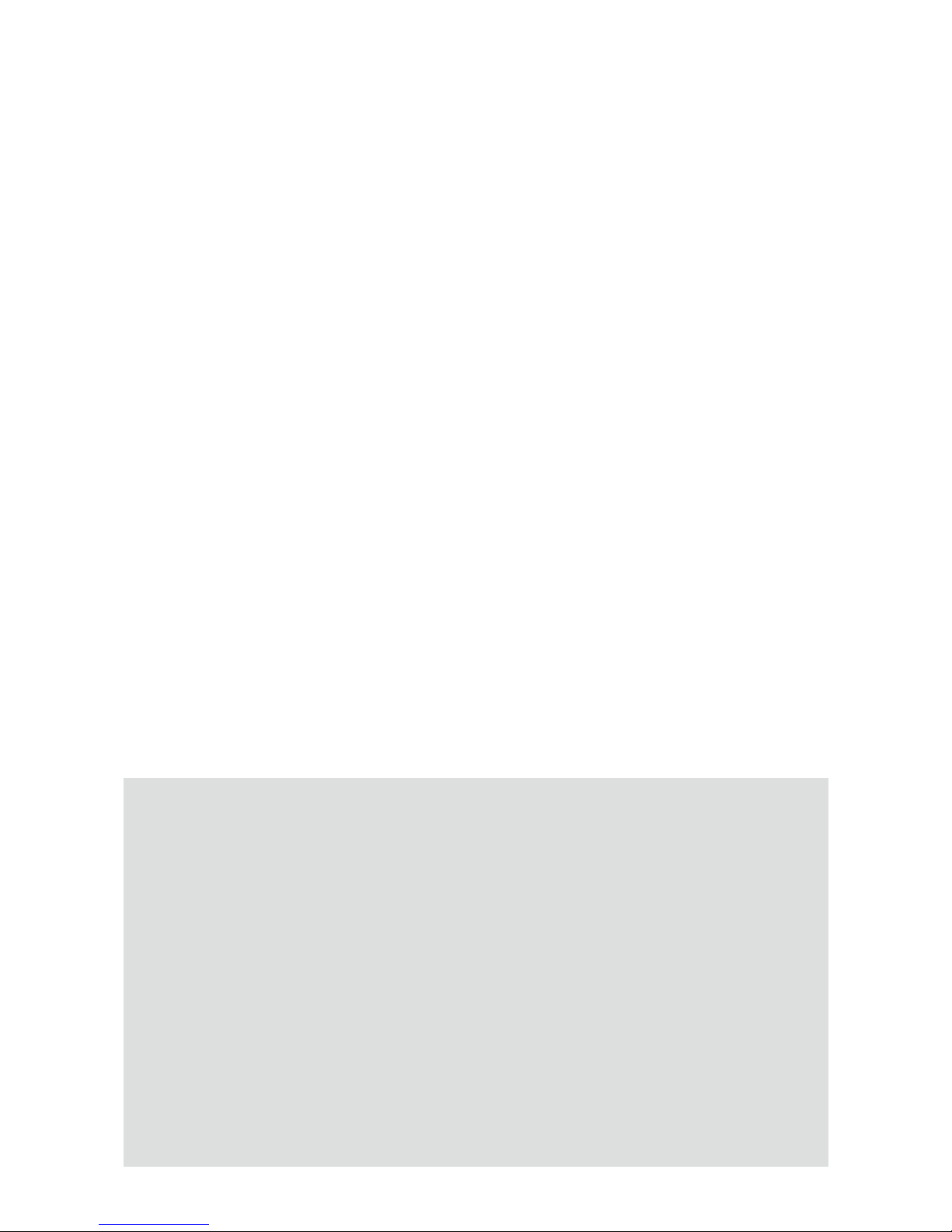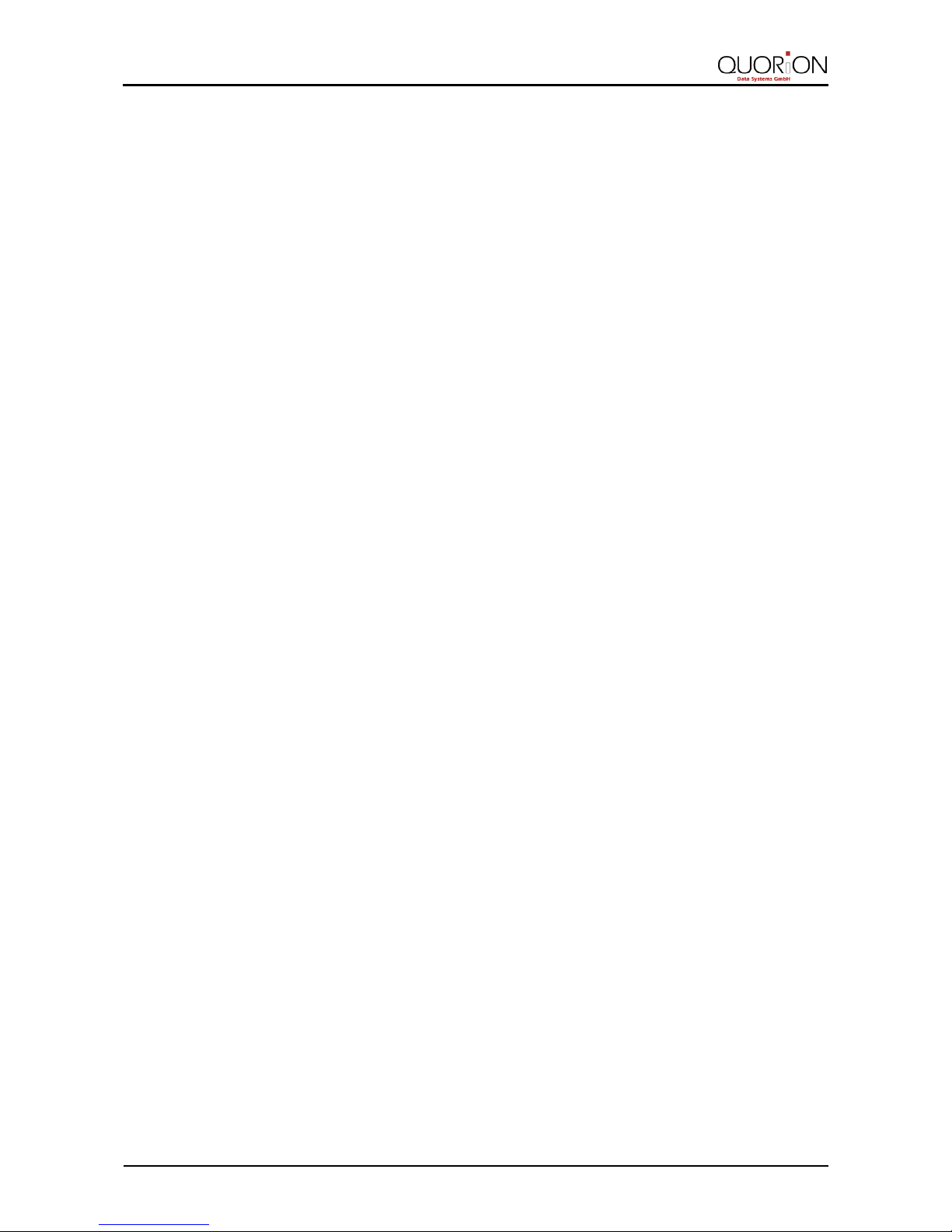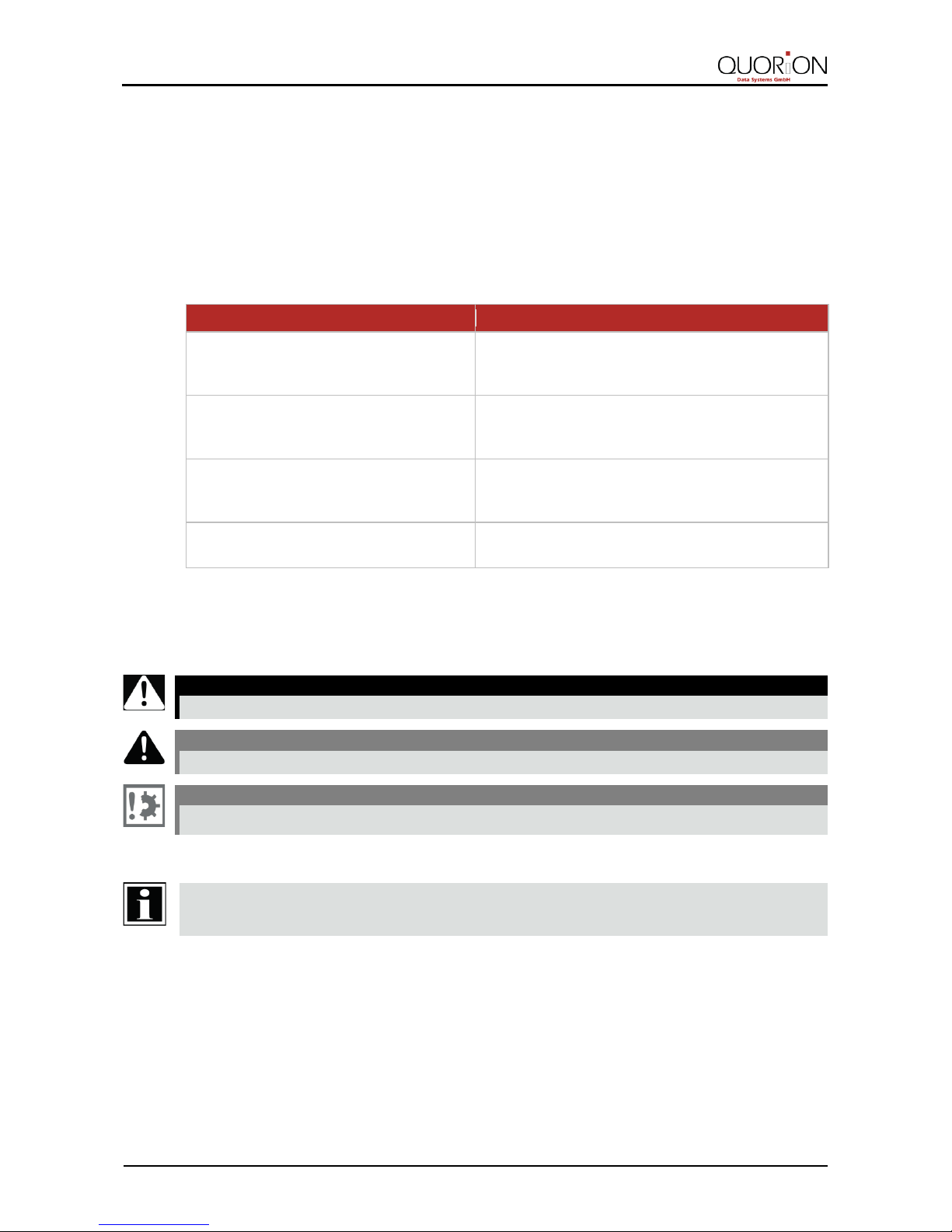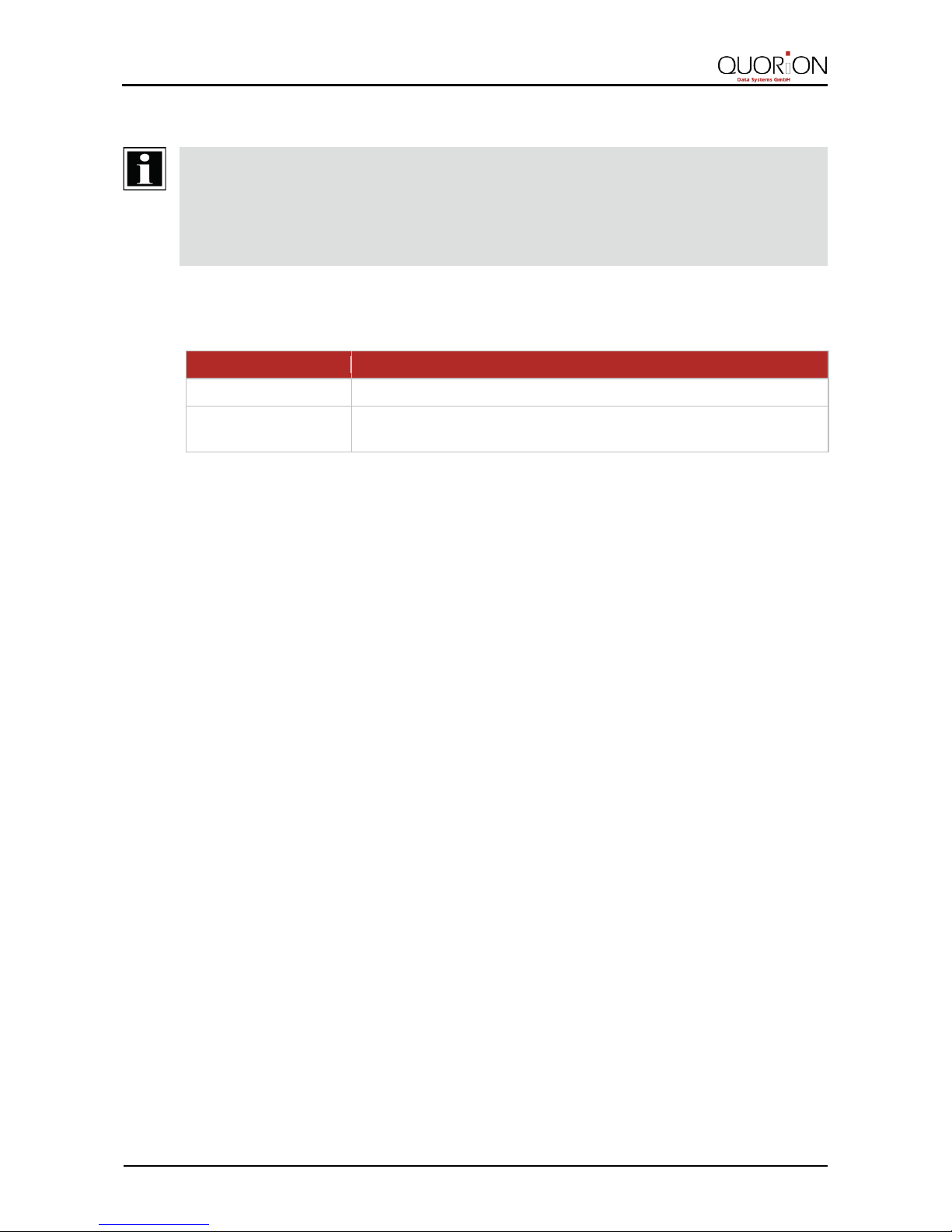Table of Contents
1Information on This Document ............................................................................ 6
1.1 Validity........................................................................................................................... 6
1.2 Additional Information ................................................................................................... 6
1.3 Symbols Used and Signal Words ..................................................................................... 6
1.3.1 Design of Warnings................................................................................................................. 6
1.3.2 Design of Additional Information............................................................................................ 6
1.3.3 Pictograms Used ..................................................................................................................... 7
1.3.4 Symbols Used ......................................................................................................................... 7
1.3.5 Typographies .......................................................................................................................... 7
1.3.6 Nomenclature......................................................................................................................... 7
2Safety .................................................................................................................... 8
2.1 Intended Use.................................................................................................................. 8
2.2 General Safety Precautions............................................................................................. 9
2.3 CE Declaration of Conformity........................................................................................ 10
3Scope of Delivery................................................................................................ 11
4Product Description............................................................................................ 12
4.1 Overview QMP 18 ........................................................................................................ 12
4.2 Type Label.................................................................................................................... 13
4.3 Technical Data.............................................................................................................. 14
4.4 Interfaces..................................................................................................................... 15
5Commissioning ................................................................................................... 16
5.1 Connect the POS System to the Power Supply............................................................... 16
5.2 Install Receipt Roll........................................................................................................ 16
5.3 Switching on the POS System........................................................................................ 18