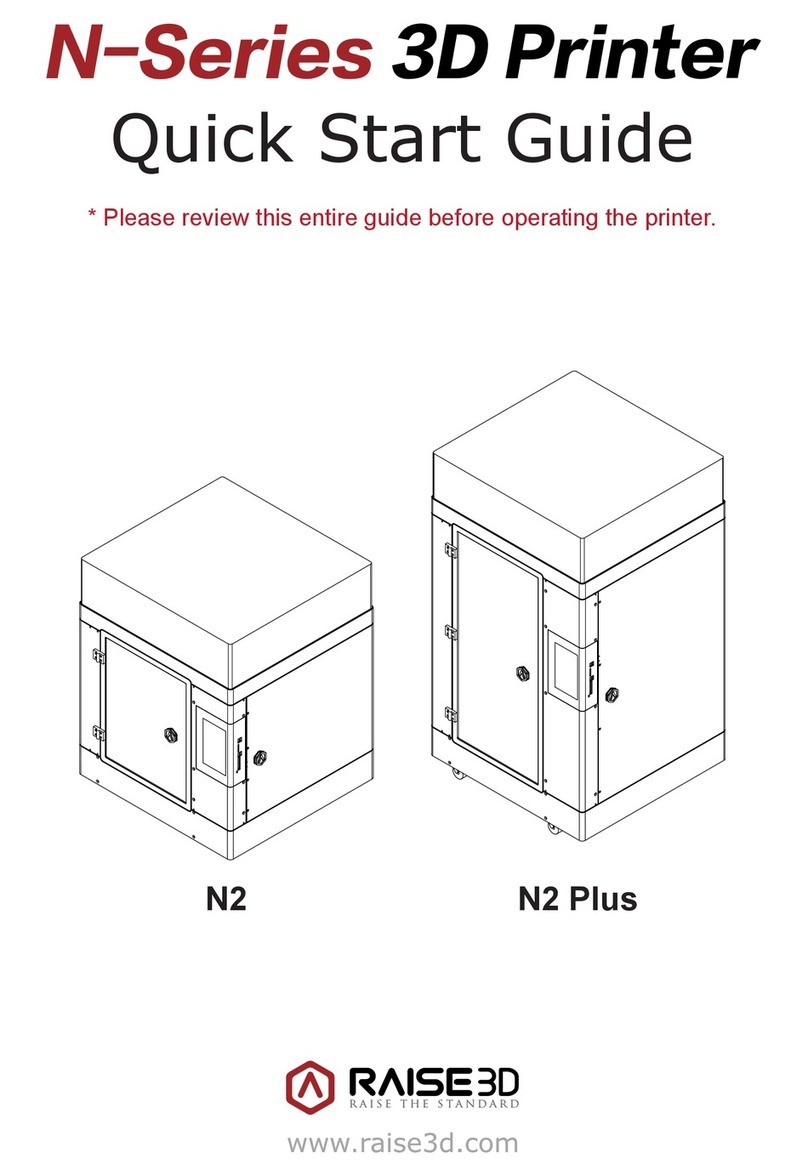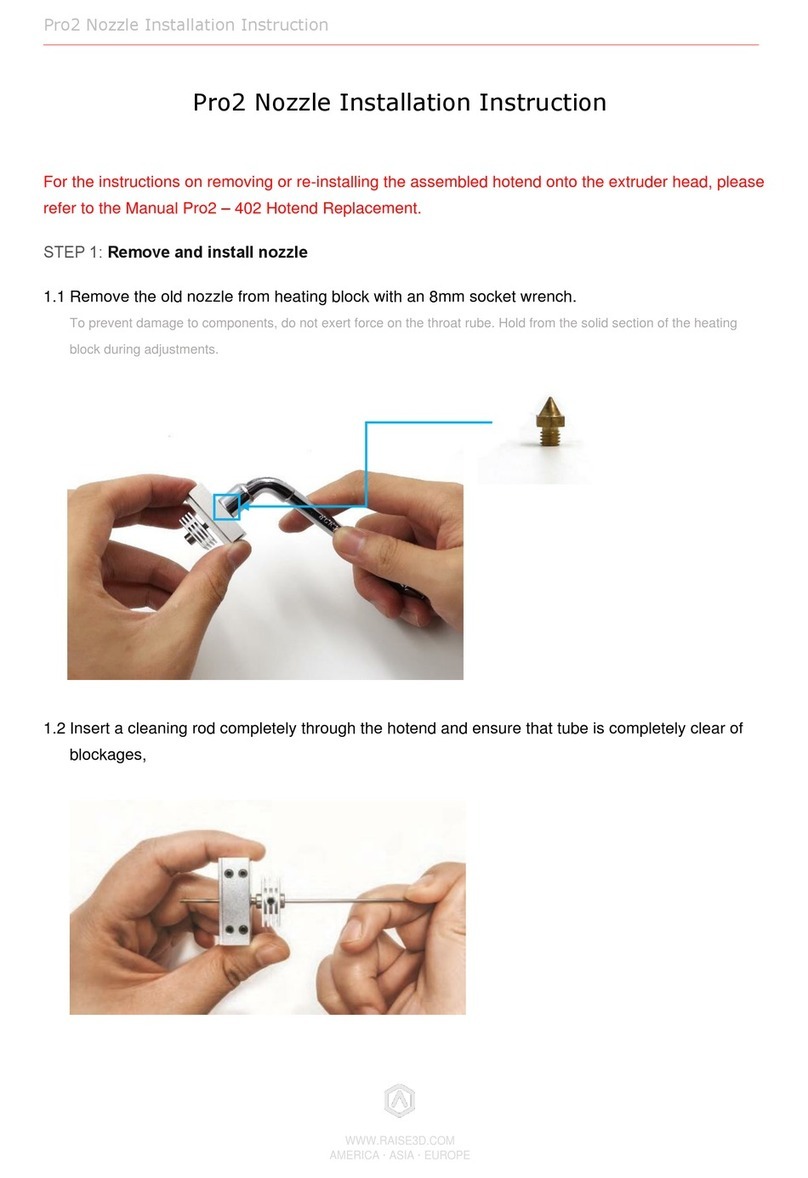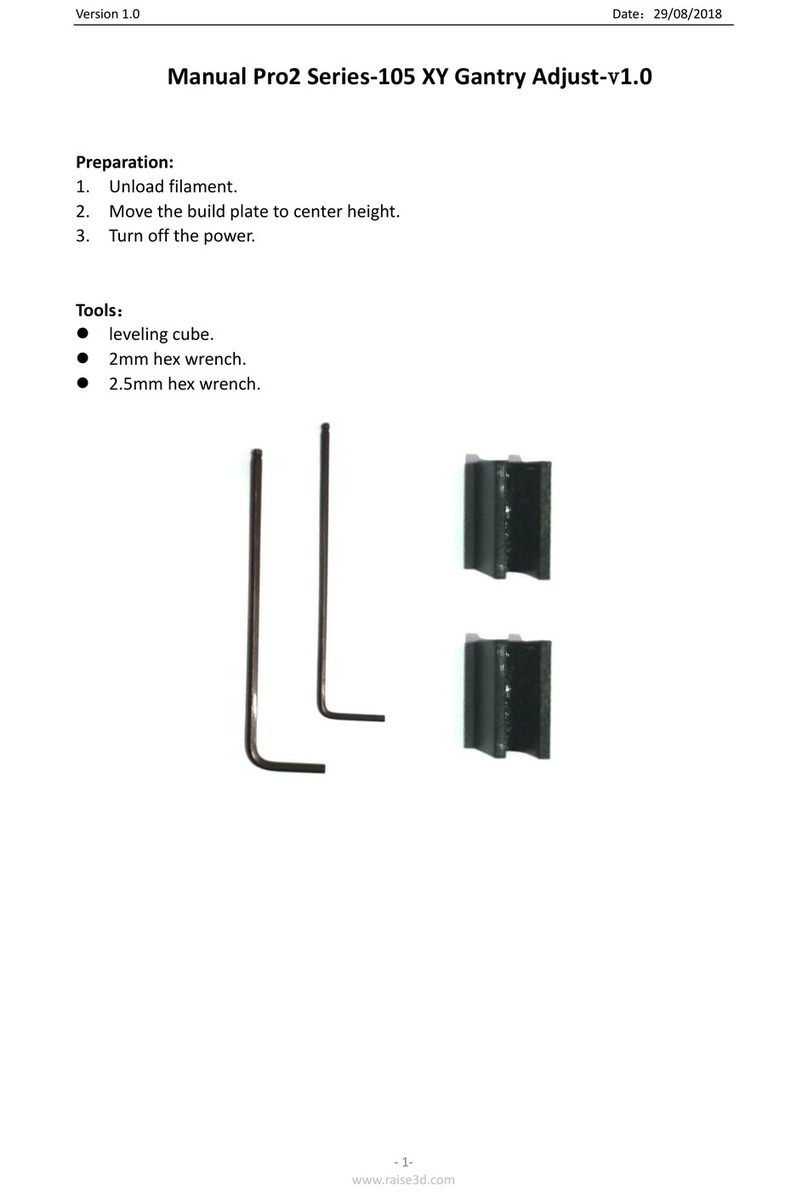RAISE 3D Pro2 Hotend User manual
Other RAISE 3D 3D Printer manuals
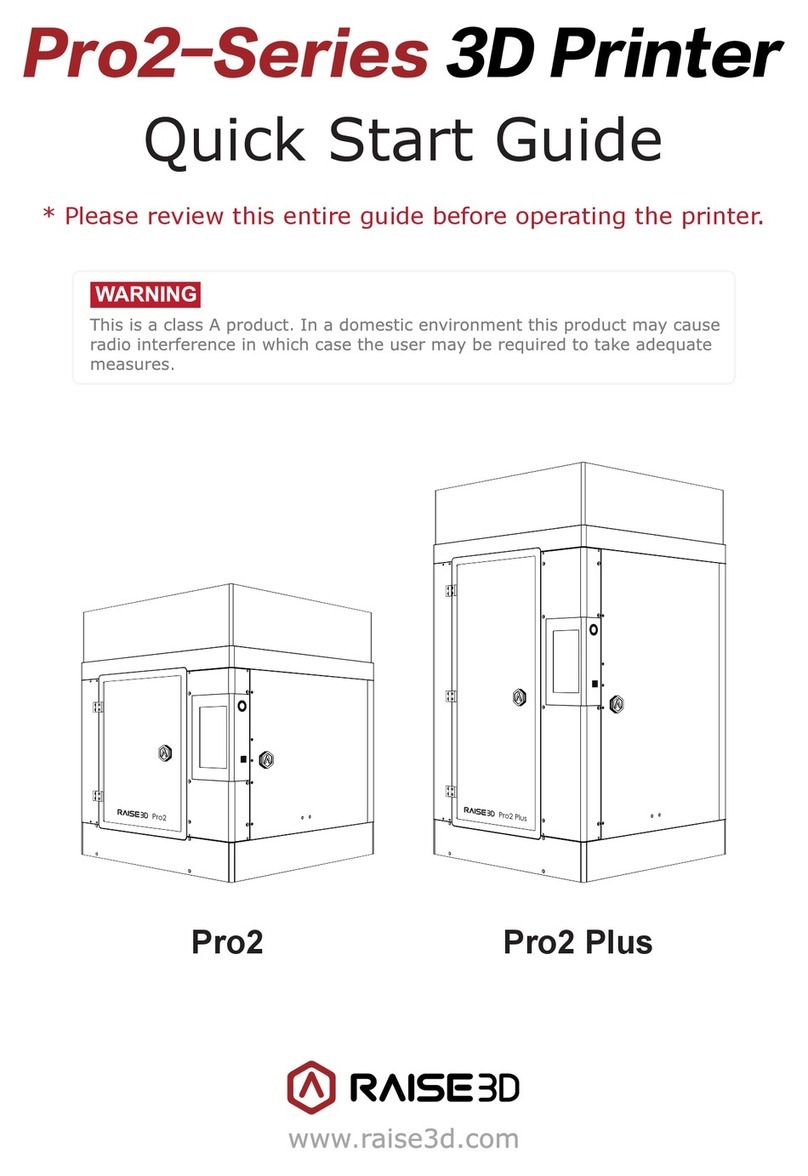
RAISE 3D
RAISE 3D Pro2 Series User manual

RAISE 3D
RAISE 3D E2 User manual

RAISE 3D
RAISE 3D PRO2 Series User manual

RAISE 3D
RAISE 3D Pro2 Series User manual

RAISE 3D
RAISE 3D Pro3 Series User manual
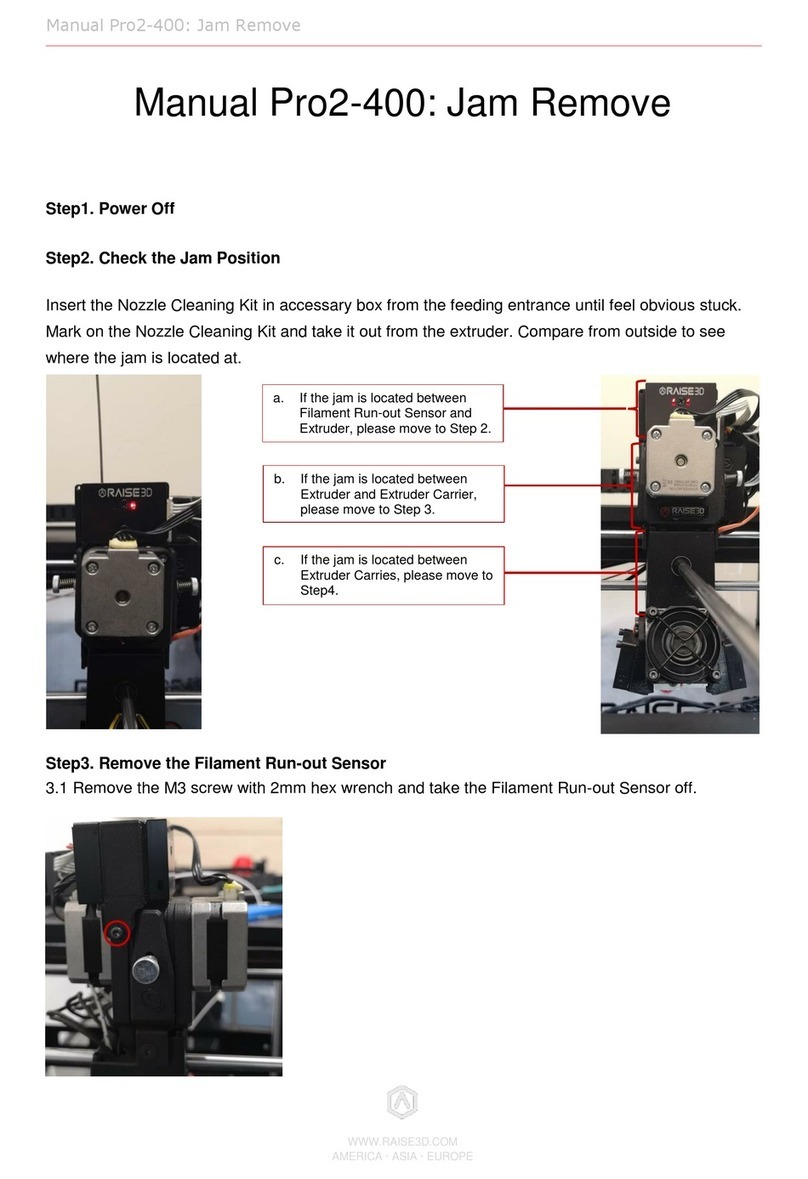
RAISE 3D
RAISE 3D Pro2-400 User manual

RAISE 3D
RAISE 3D N2 User manual

RAISE 3D
RAISE 3D Pro2 Series User manual
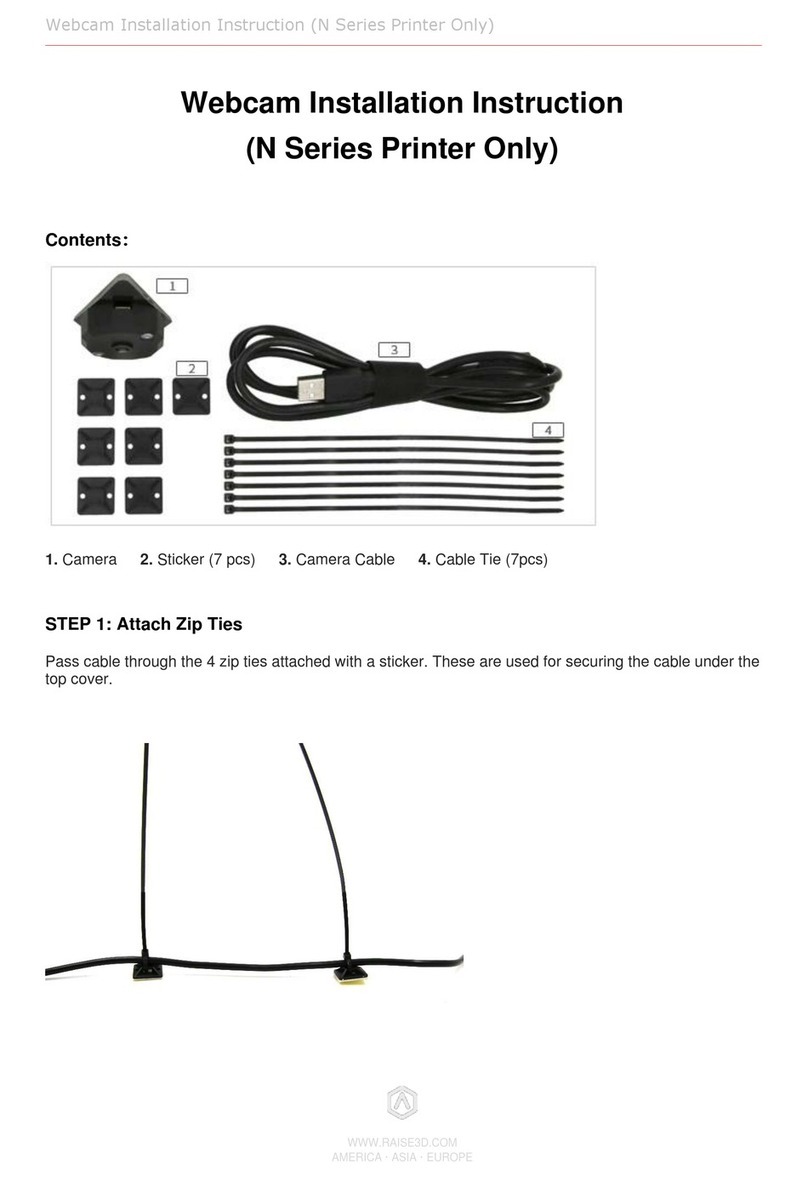
RAISE 3D
RAISE 3D N-Series User manual

RAISE 3D
RAISE 3D Pro-Series User manual
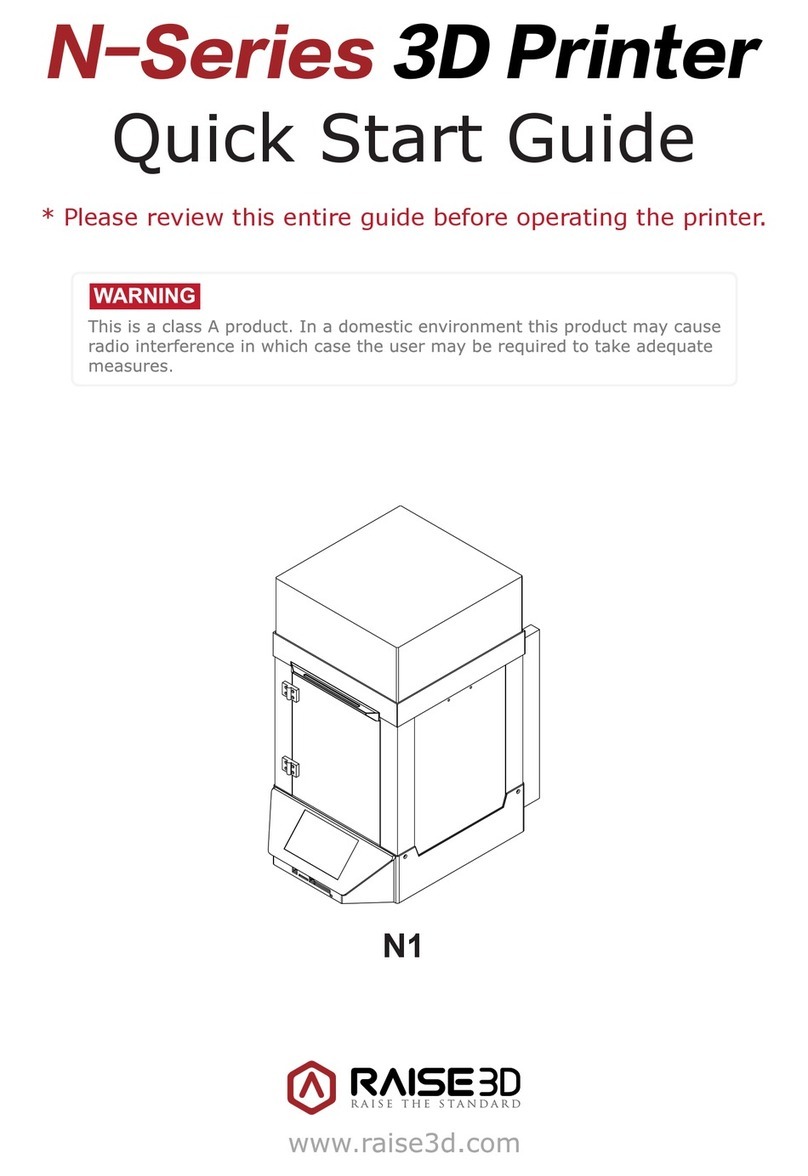
RAISE 3D
RAISE 3D N1 User manual
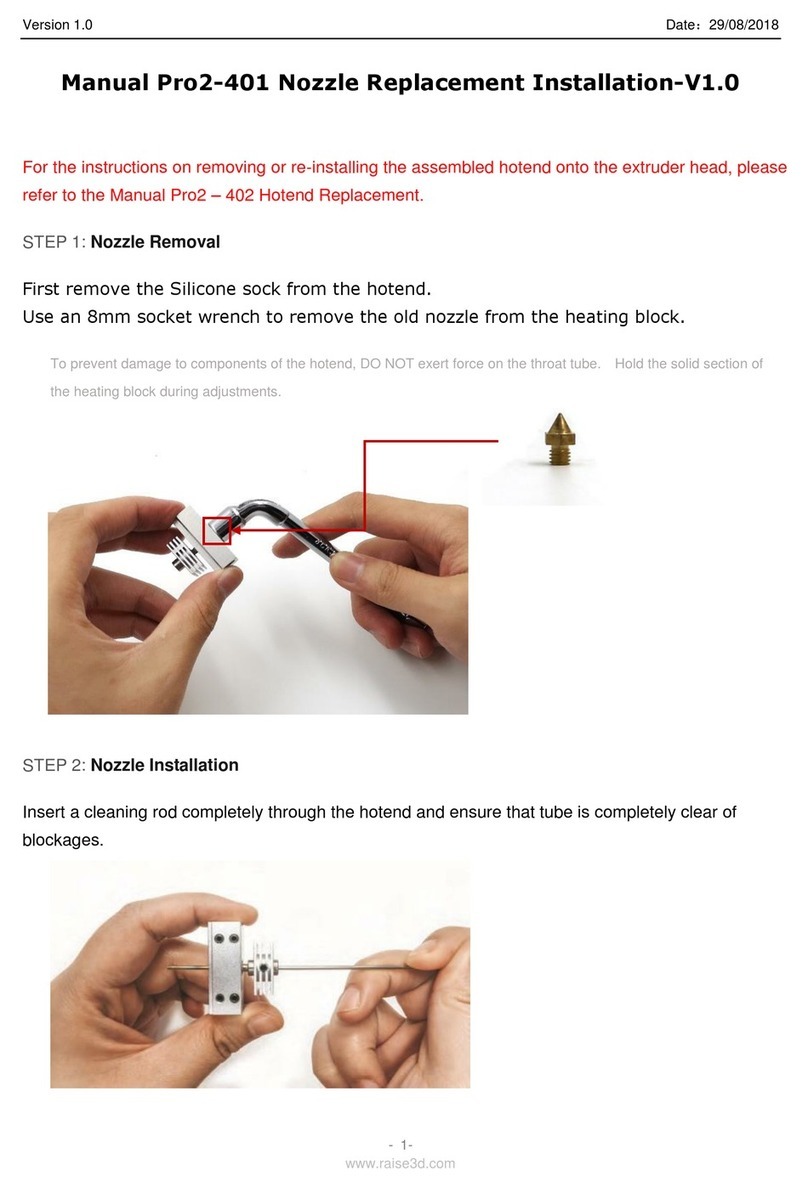
RAISE 3D
RAISE 3D Pro2-401 User manual

RAISE 3D
RAISE 3D PRO2 Series User manual

RAISE 3D
RAISE 3D Pro2 Series User manual

RAISE 3D
RAISE 3D Pro2 Series User manual
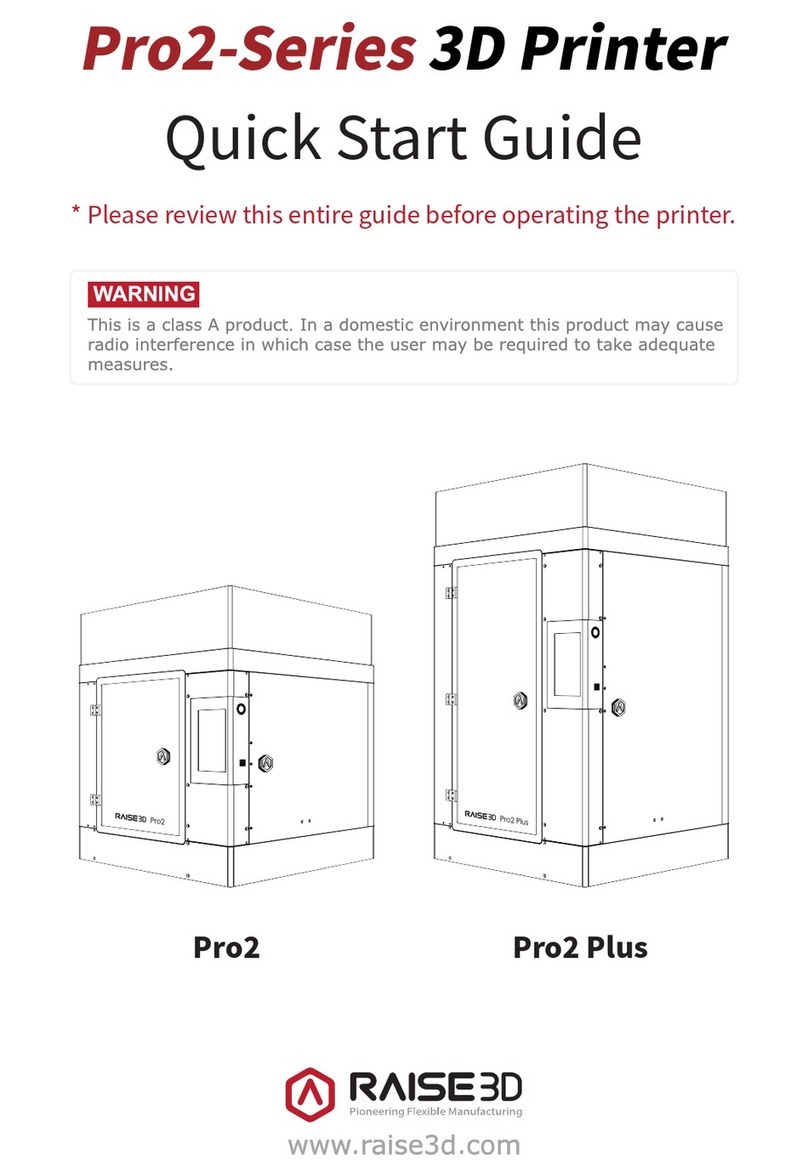
RAISE 3D
RAISE 3D PRO2 Series User manual

RAISE 3D
RAISE 3D Pro3 Series User manual
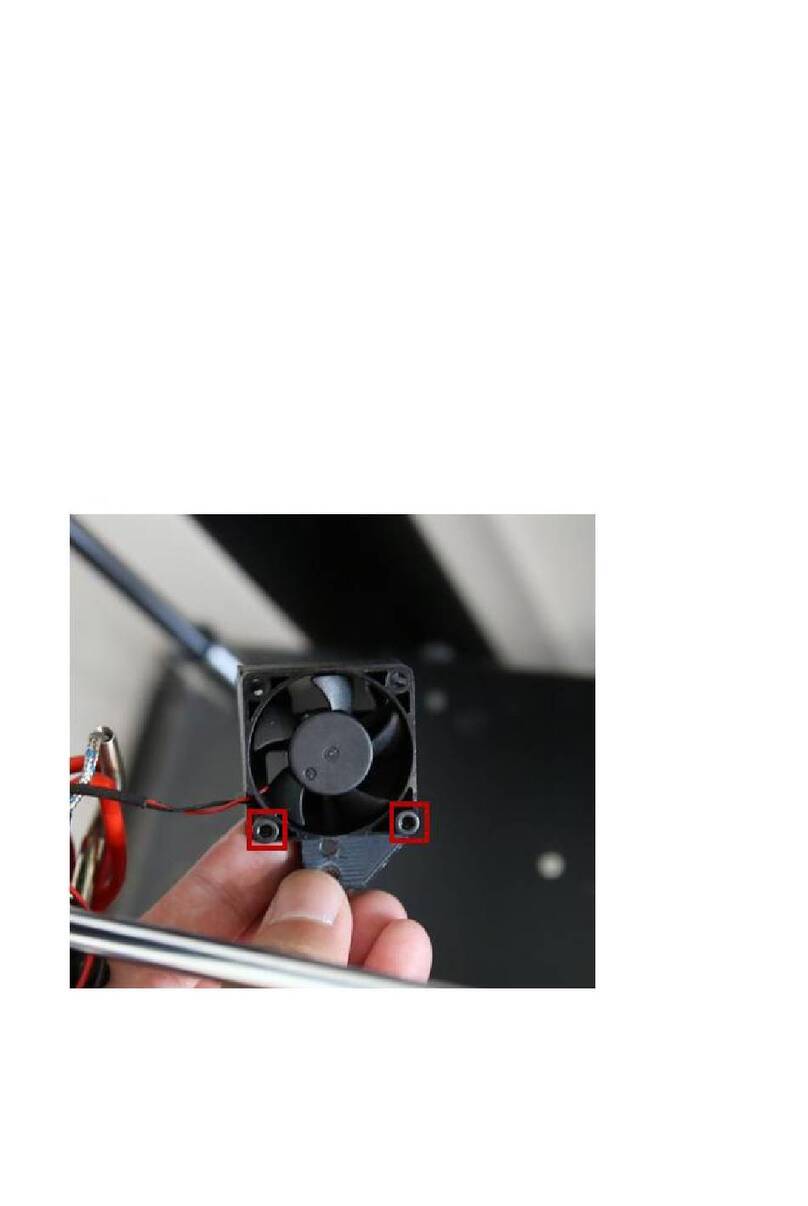
RAISE 3D
RAISE 3D PRO2 Series User manual

RAISE 3D
RAISE 3D PRO2 Series User manual

RAISE 3D
RAISE 3D E2 User manual
Popular 3D Printer manuals by other brands

3DGence
3DGence INDUSTRY F340 user manual

HP
HP Jet Fusion 4200 Product Documentation Site Preparation Guide

Rokit
Rokit AEP Series user manual

Ackuretta
Ackuretta FreeShape 120 user manual

DIYElectronics
DIYElectronics PRUSA I3 ELECTRONICS AND SOFTWARE GUIDE

Ultimaker
Ultimaker S5 Material Station installation guide