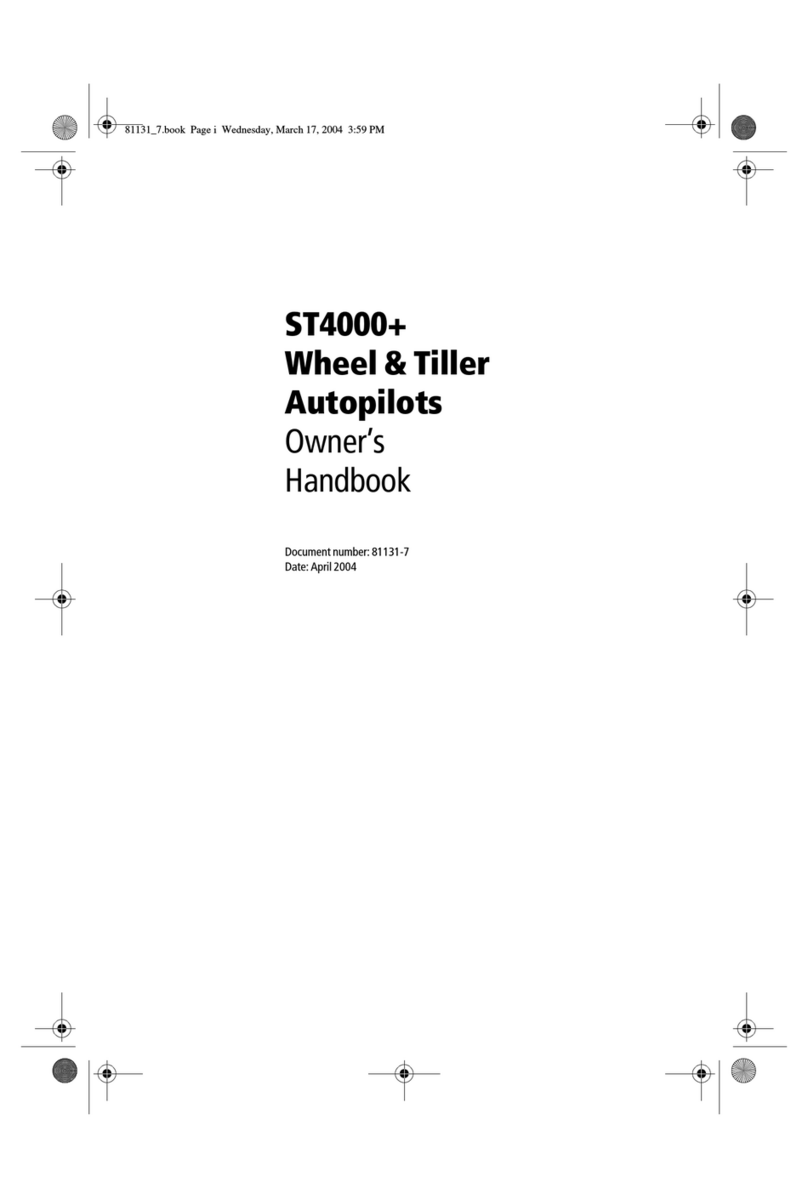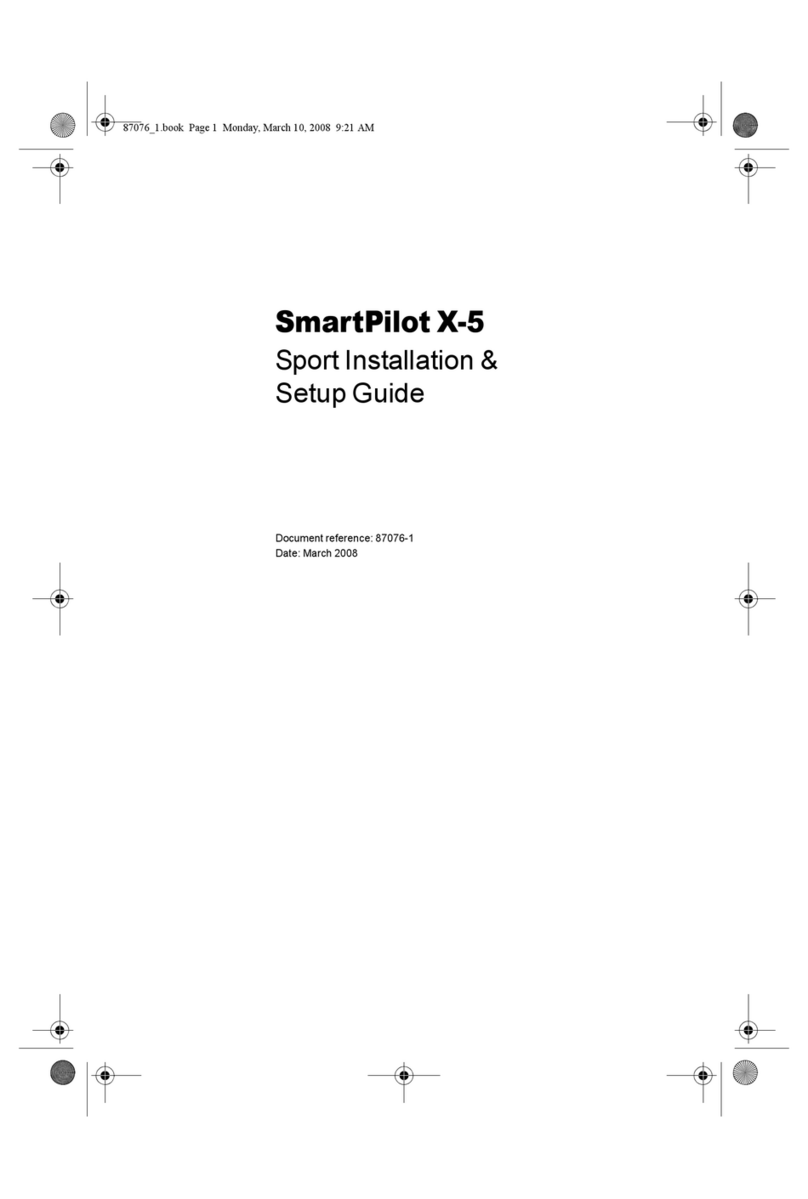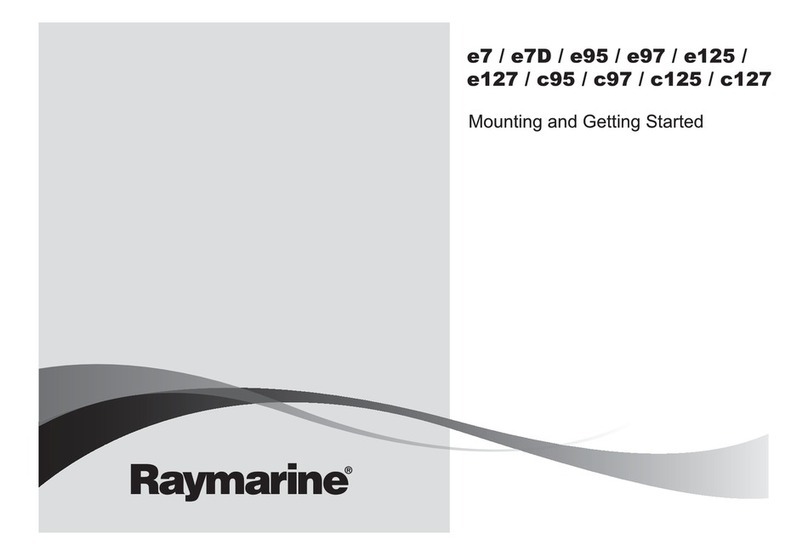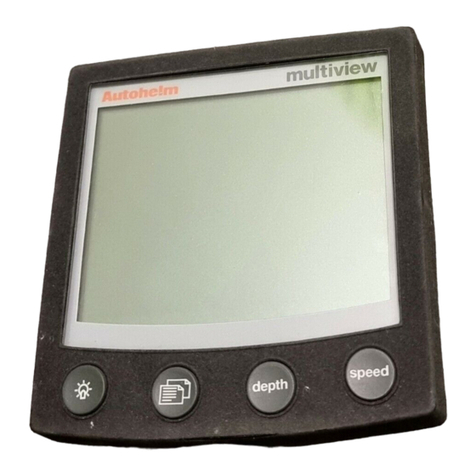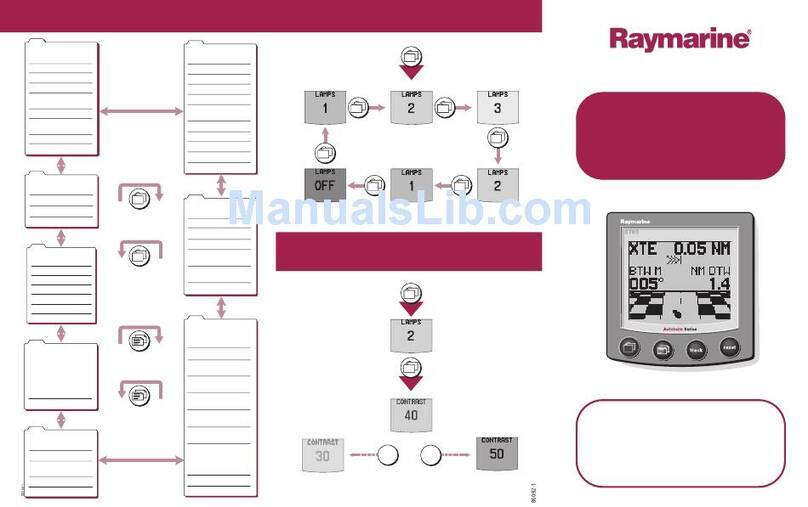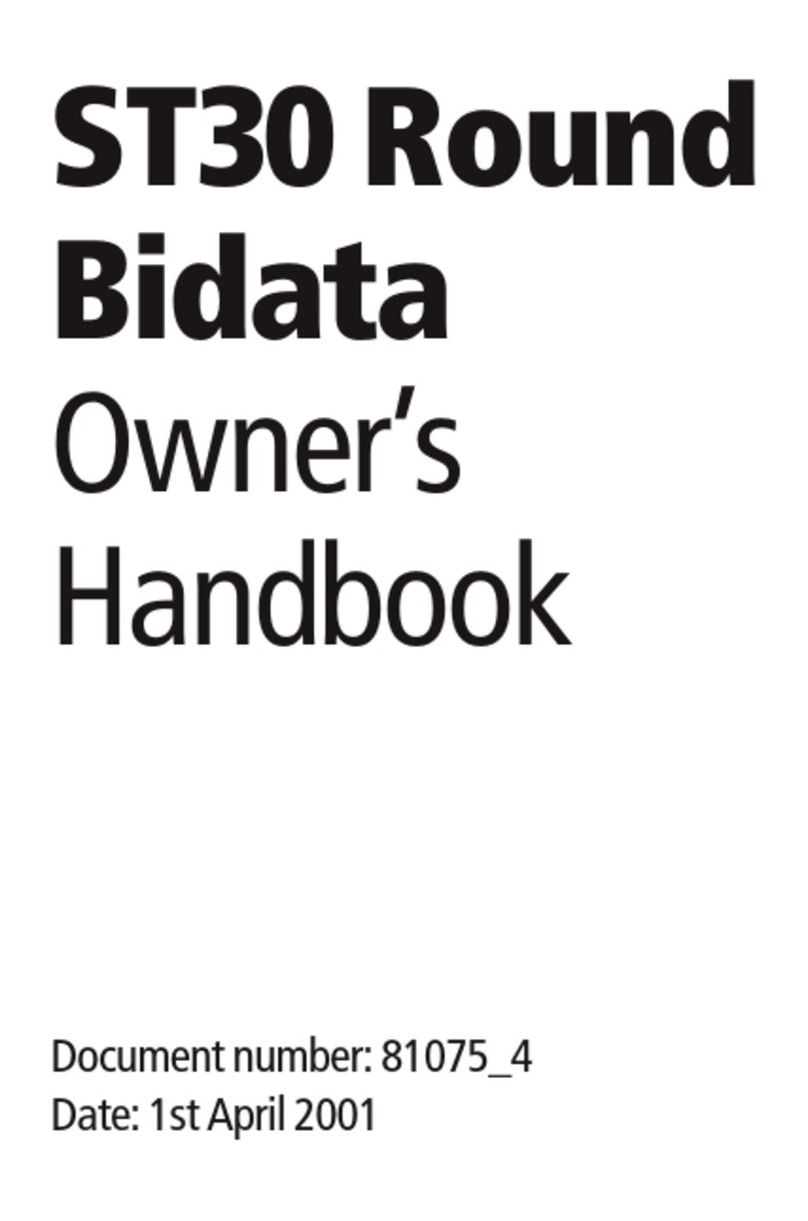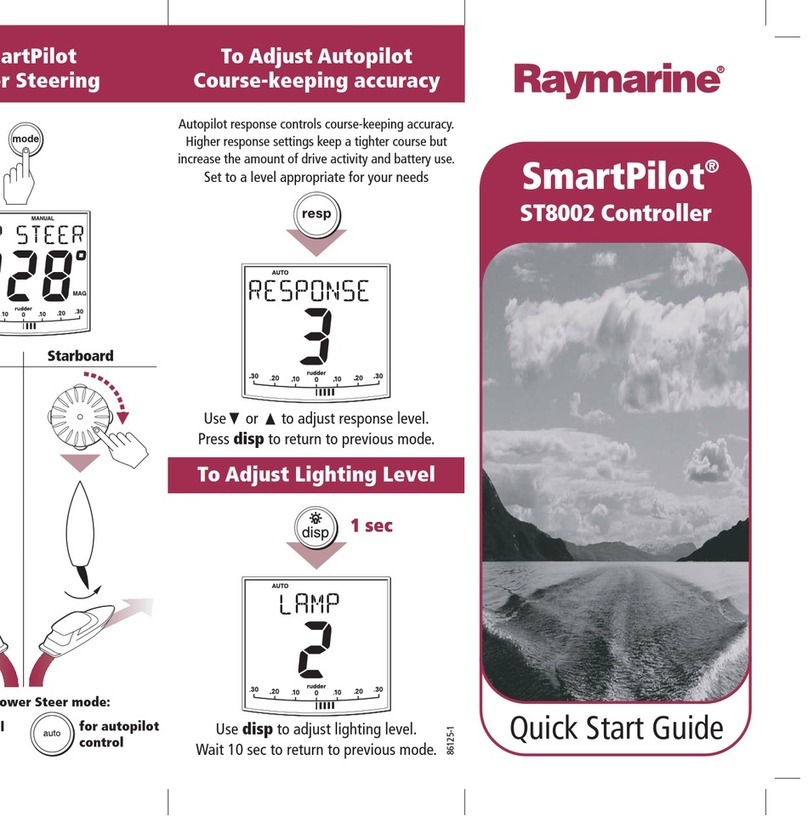Quick Reference Card: hsb2PLUS Series CRT Chart Displays
86061_1
FIND SHIP
ROUTE GOTO SCREEN
DISPLAY
RANGE
MARKS
VRM/EBL
ALARMS
GAIN
SEA
MULTI
MOB
ENTER CLEAR MENU
POWER
RANGE
Controls chart scale.
Displayed vertical distances shown in the Status Bar.
- Press top of key to increase the chart distance.
- Press bottom of key to decrease the chart distance.
- Press and hold to change the scale faster.
GAIN and SEA
Not used in Chart Mode.
MULTI
Controls display contrast and brilliance and key lighting.
- Press to display slider, options and soft keys.
- use trackball to highlight option in list.
Press soft key (if appropriate) to toggle
highlighted option between ON/OFF.
Turn knob to adjust slider setting of
highlighted option.
Press ENTER to finish.
CONT
BRILL
LIGHTS
Soft Key Labels:
Change when you press a key.
Default soft key labels are shown.
Trackball
Controls cursor position on screen, the sliders and setup options.
CLEAR
Cancels operation in progress and returns to previous display.
Deletes an object/function under cursor control.
POWER
Press and hold until unit beeps to turn on display.
Press to toggle between Standby and Transmit.
Press for 3 seconds to turn off display.
Soft keys
Press to select option, or highlight option or slider.
Labels change when you press soft/dedicated key.
Elipses (...) after the text indicate that pressing soft key
leads to a further display of soft key options.
ENTER
Confirms selection and (if appropriate) clears current
soft key labels. It either performs the selected task,
accepts changes, or leads to display of more options.
When cursor text is displayed, cursor takes control of
the object.
When arrow-head cursor symbol is displayed, drops
the object under cursor control.
D4189-2
DISPLAY
Controls display mode and windows.
- Press for display mode and soft keys display.
- Press again to toggle through display modes, then ENTER.
- Press and hold for 2 seconds for full chart display of upper window.
Press WINDOWS soft key to toggle window on/off, or return to
full screen.
SELECT
WINDOW
WINDOWS
OFF ON
MARKS / MOB
Controls waypoint, and Man Overboard function.
- Press to display waypoint soft keys.
- Press and hold for 2 seconds to activate or cancel MOB.
Press soft key to place waypoint at cursor or vessel, or
display the waypoint list/user card menu and associated soft keys.
Press ENTER to finish.
PLACE WPT
AT CURSOR
PLACE WPT
AT VESSEL
WAYPOINT
LIST
VRM/EBL
Used to measure range and bearing to/between points.
- Position cursor at start point, and press VRM/EBL key to
display the Ruler data box. Select end point using
trackball, and press ENTER to fix end position of ruler.
MENU
Provides access to setup options.
- Press to display soft keys.
Press soft key to display required setup menu, then use trackball to
select option and soft key to change setting.
Press ENTER to close menu, and CLEAR to finish.
SYSTEM
SET UP¬
CHART
SET UP¬
TRACK
SET UP¬
GPS
SETUP¬
ALARMS
Used to set up the chartplotter alarms.
- Press to display the Alarms set up menu and soft keys,
the soft keys correspond to the selected alarm.
SELECT ARRIVAL
ALARM RADIUS
ALARMS SET UP
OFF TRACK ALARM
ANCHOR ALARM
COUNTDOWN TIMER
ALARM CLOCK
OFF
OFF
00:33:00
OFF
ARRIVAL ALARM 0.01nm
Use the trackball to select the alarm, then use the softkeys
to adjust parameters and/or toggle the alarm on/off.
Press ENTER to finish.
LOAD SAVE
USER CARD