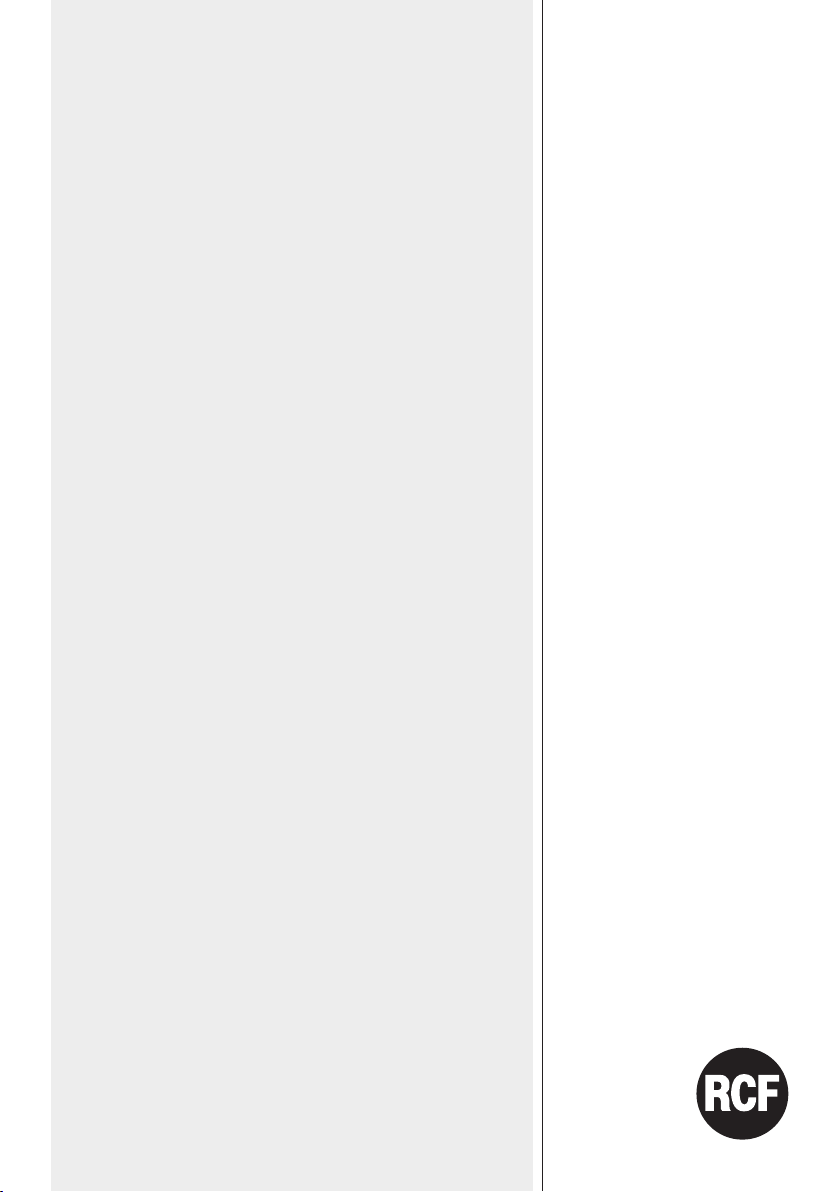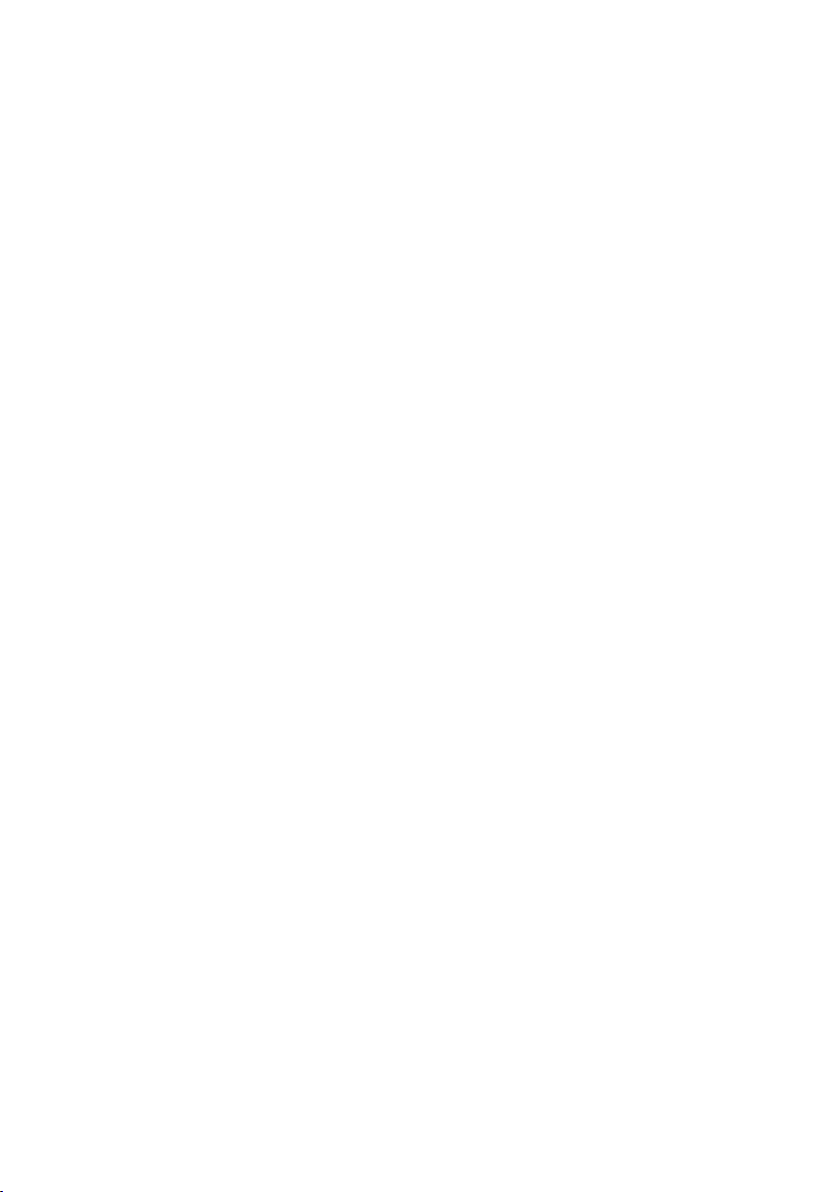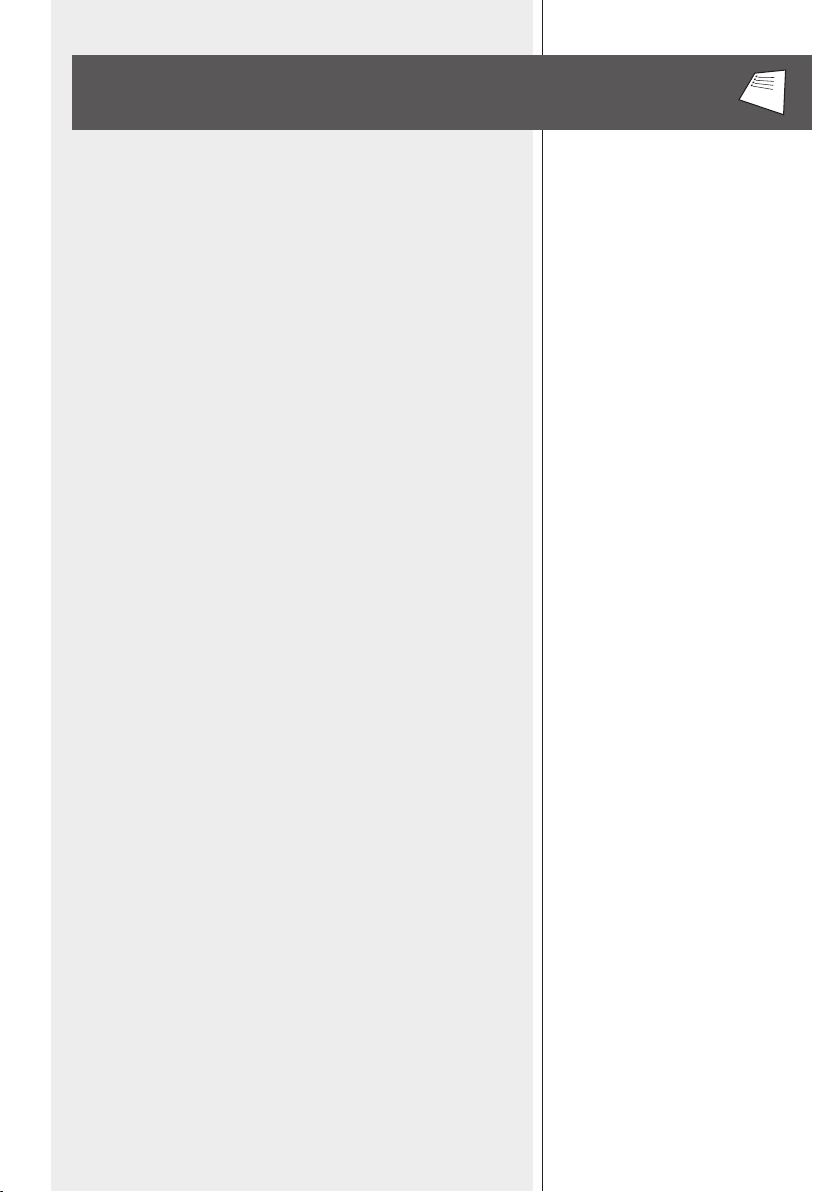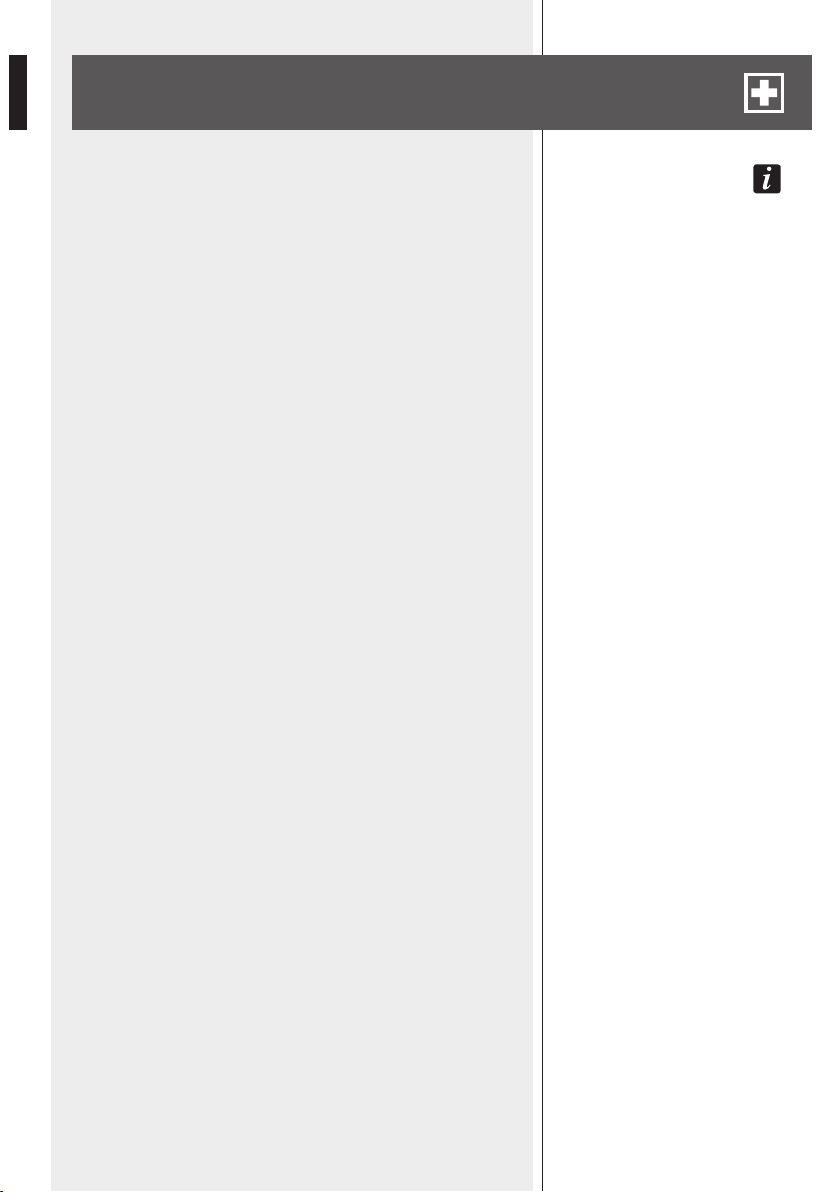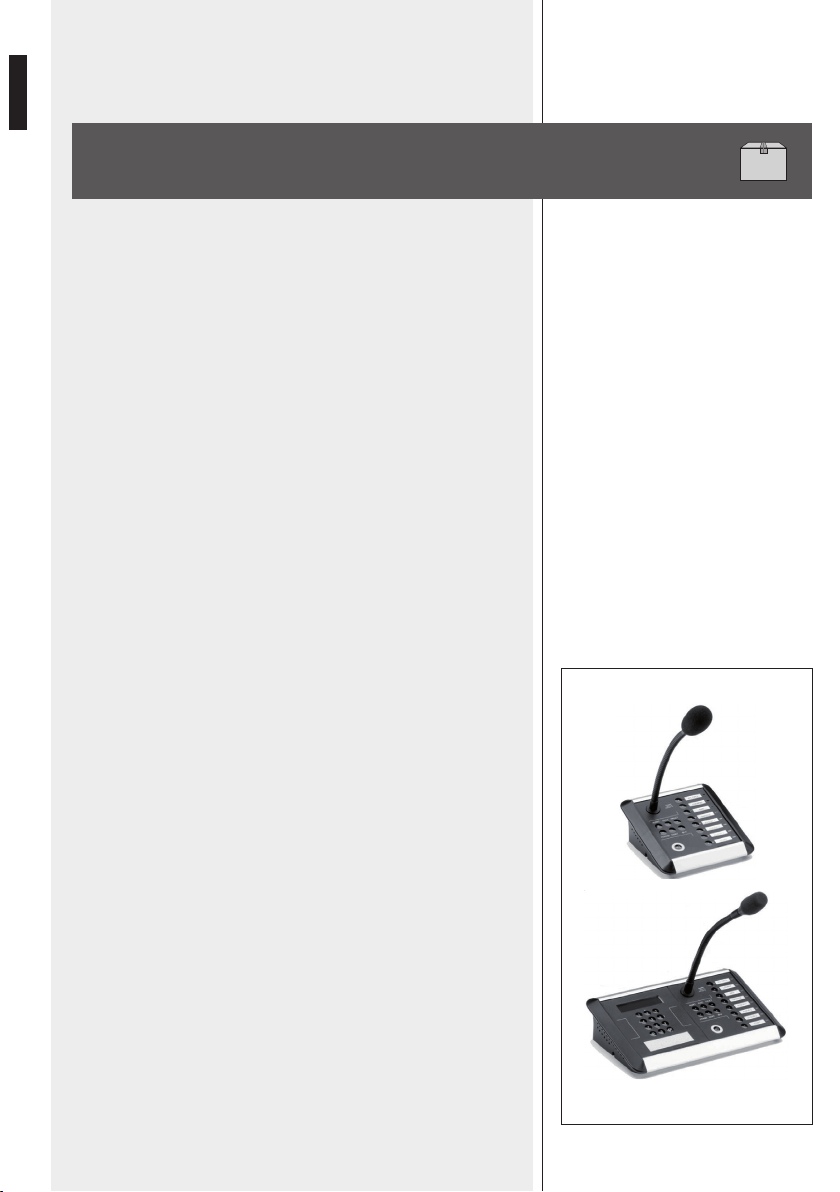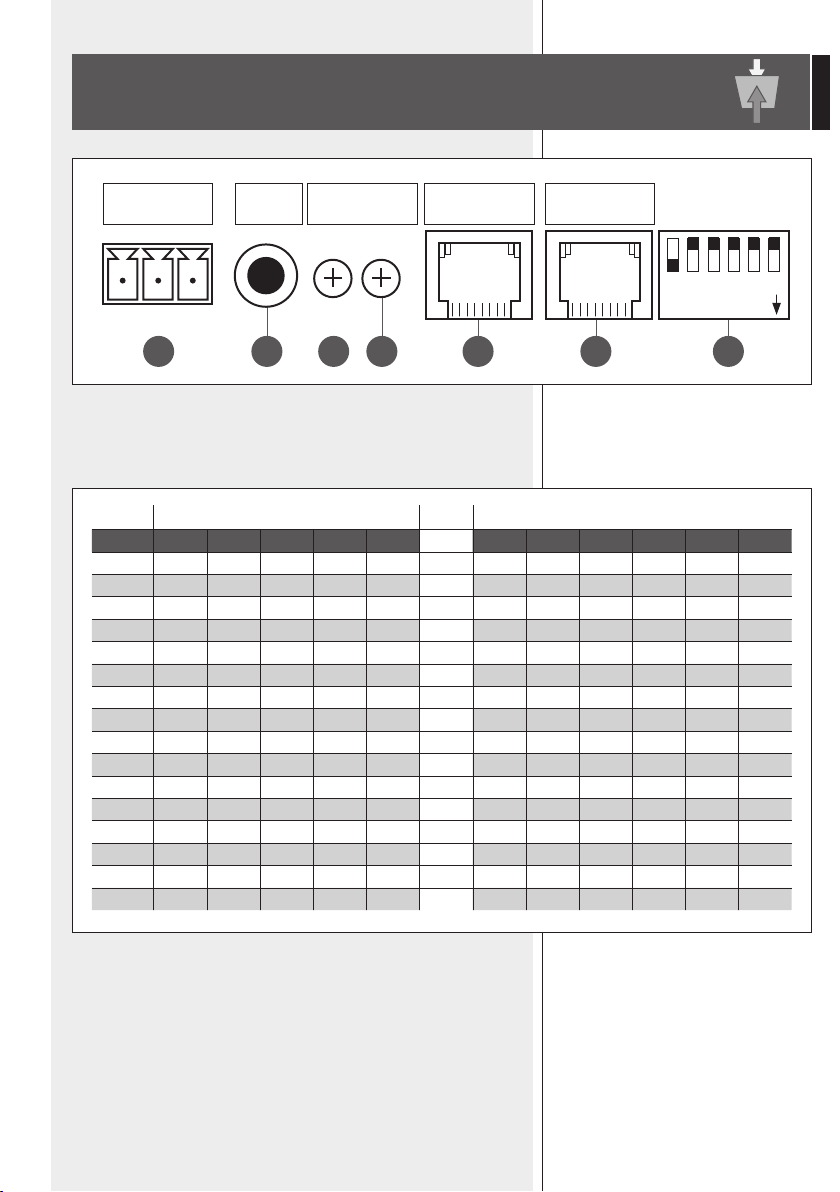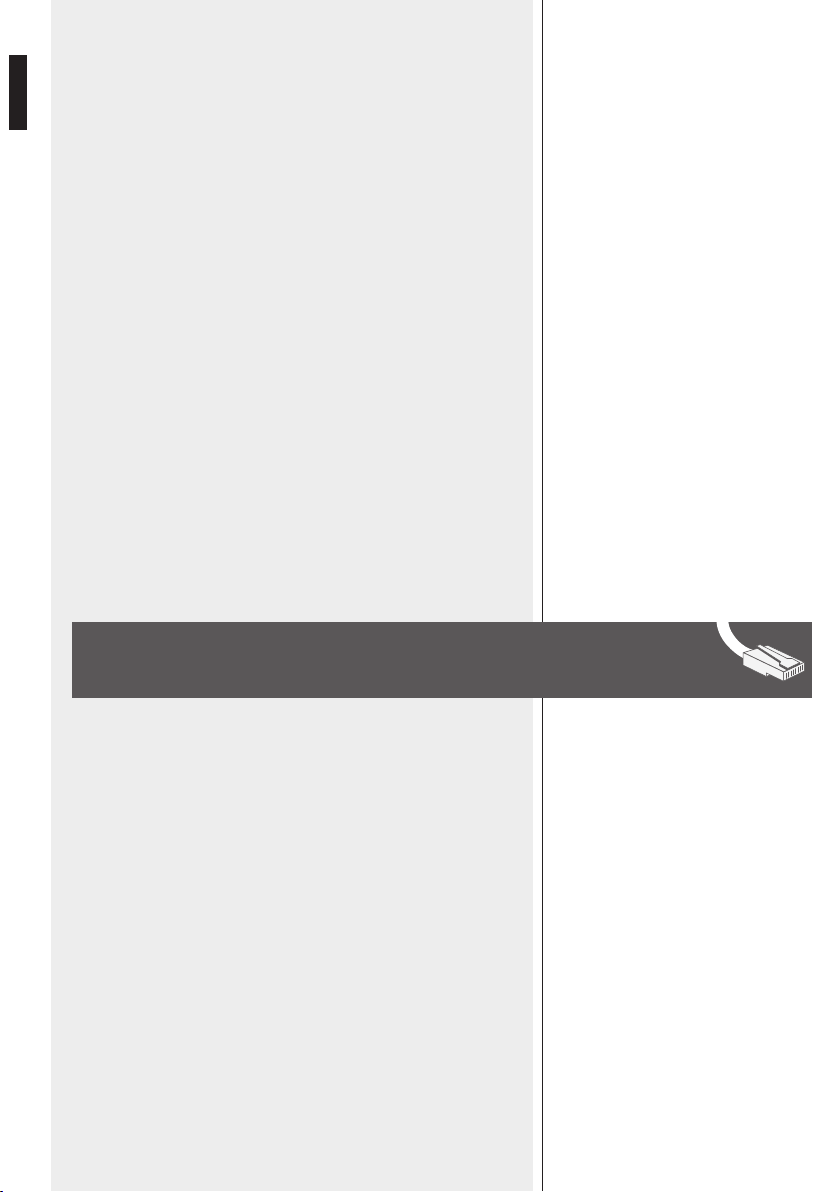4
ENGLISH
IMPORTANT NOTES
SAFETY
PRECAUTIONS
IMPORTANT NOTES
Before connecting and using this paging microphone, please read this
instruction manual carefully and keep it on hand for future reference.
The manual is to be considered an integral part of this product and must
accompany it when changing ownership as a reference for correct installation
and use as well as for the safety precautions.
RCF S.p.A. will not assume any responsibility for the incorrect installation
and / or use of this product.
SAFETY PRECAUTIONS
1. All the precautions, in particular the safety ones, must be read with special
attention, as they provide important information.
2. Make sure all connections have been made correctly before switching all
devices on.
Do not connect / disconnect the paging microphone when the system is
operating.
3. Protect paging microphone cables from damage and assure they are
positioned where these cannot be stepped on or crushed by objects.
4. Do not put the paging microphone into water (or another liquid), do not
throw it.
5. Never attempt to carry out any operations, modifications or repairs.
If the paging microphone does not work properly, contact your authorized
service centre.
6. Should the paging microphone emit any strange odour or even smoke, turn
the sound system off immediately and disconnect it.
7. RCF S.p.A. strongly recommends the sound system installation is only
made by professional
qualified installers (or specialised firms), who can certify it according to the
regulations in force.
The entire audio system must comply with the current standards and
regulations regarding electrical
systems.
8. Mechanical and electrical factors need to be considered when installing
a professional audio system (in addition to those which are strictly acoustic,
such as sound pressure, angles of coverage, frequency response, etc.).
9. Do not point the microphone at near loudspeakers, in order to avoid
feedback.