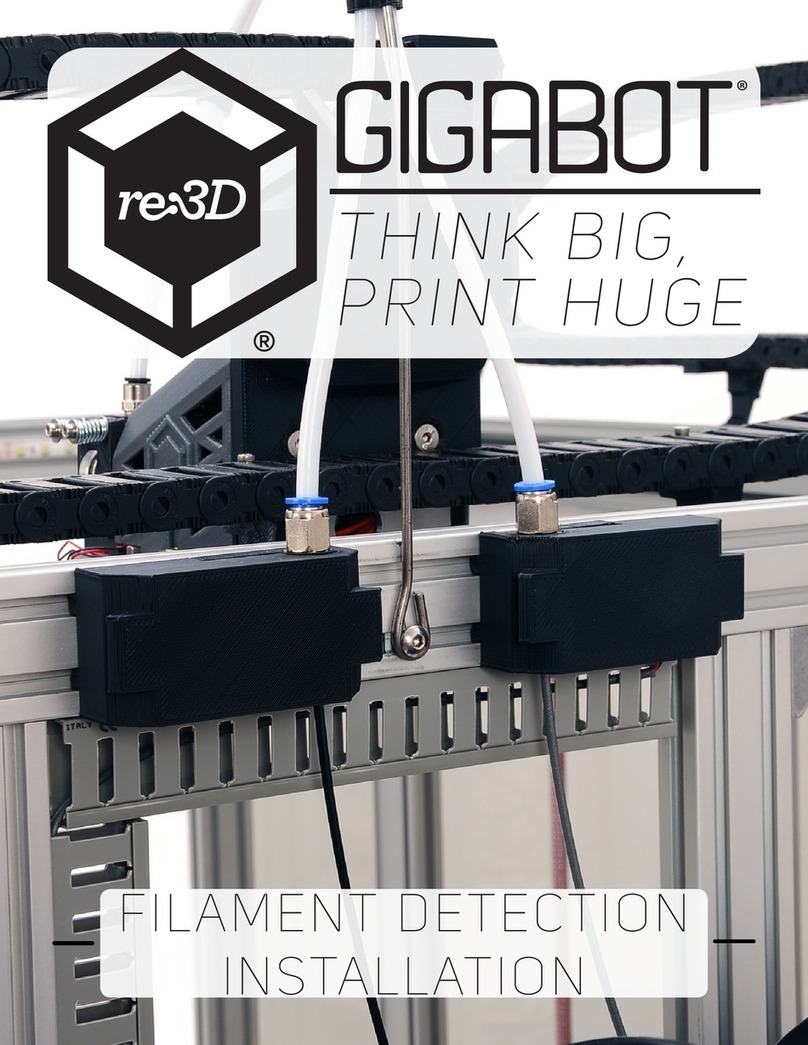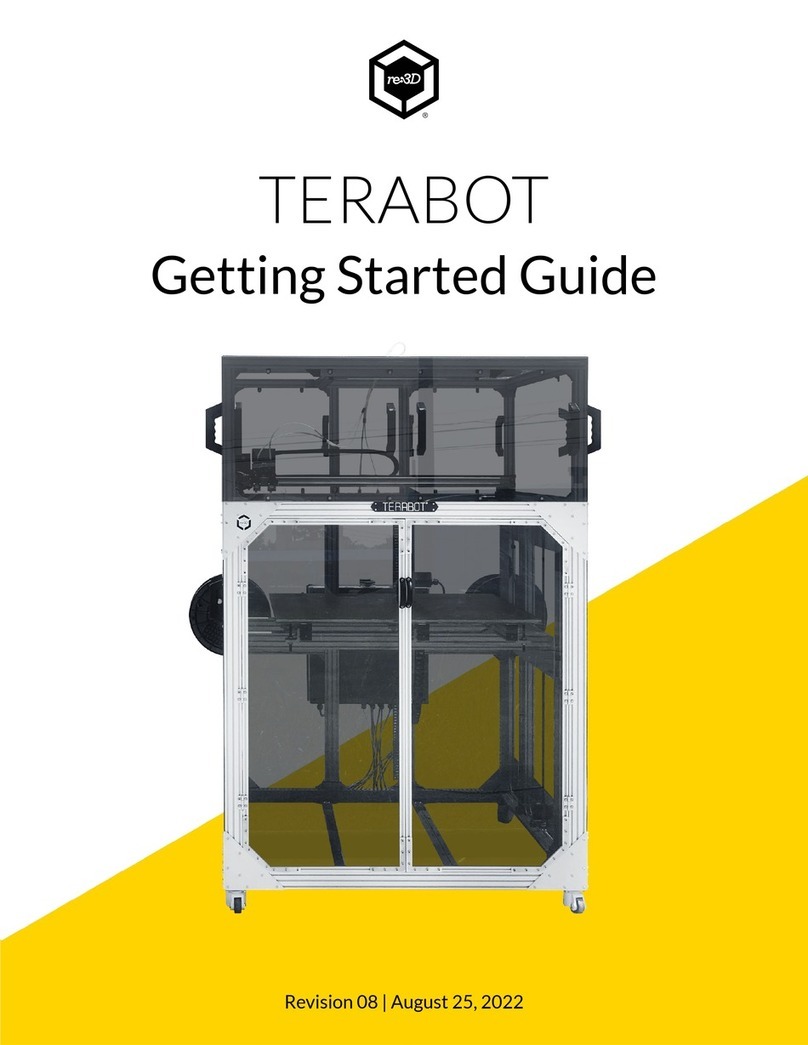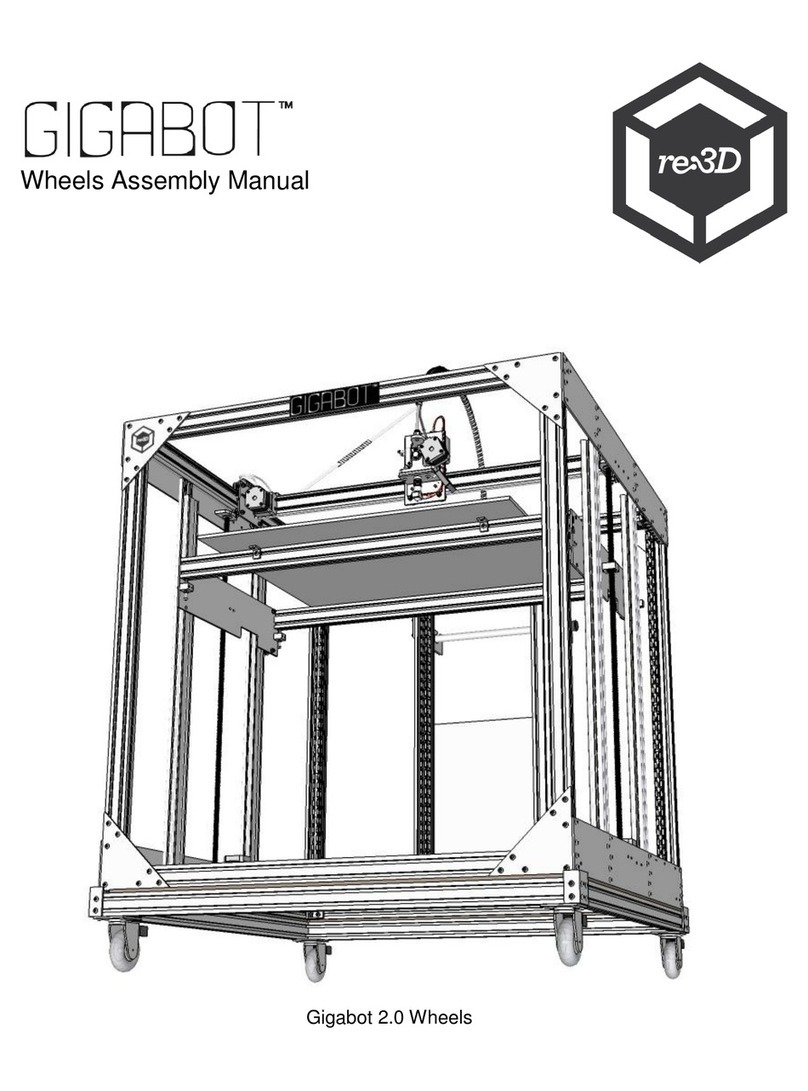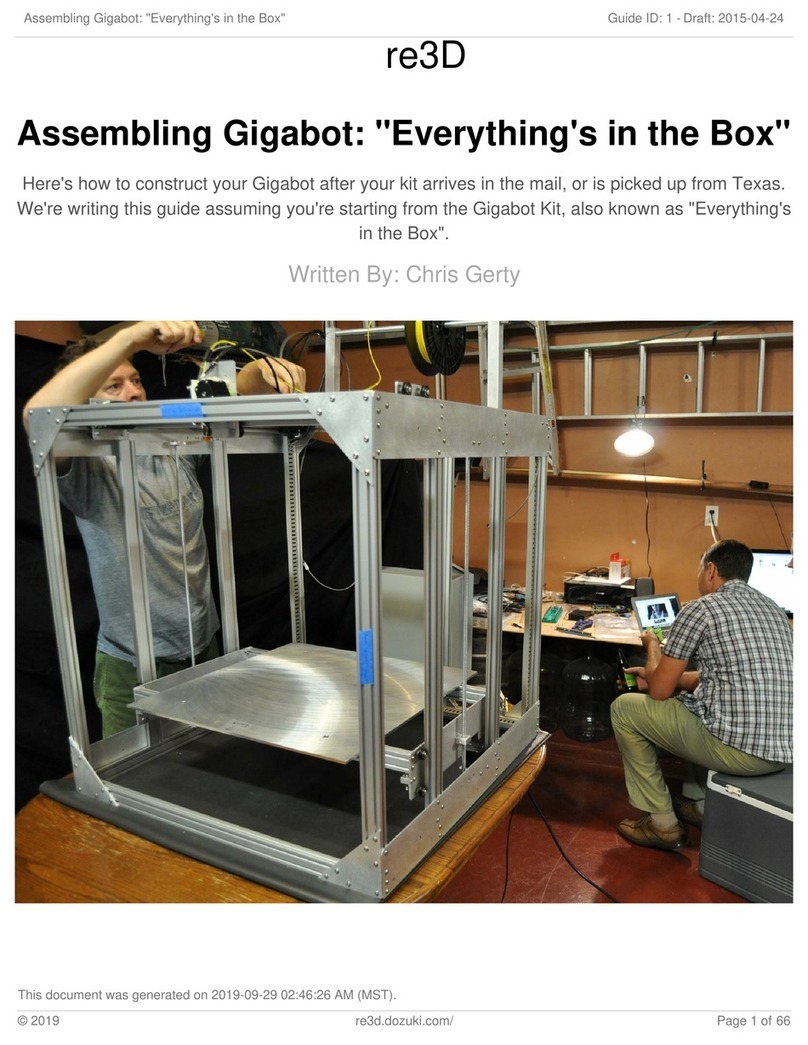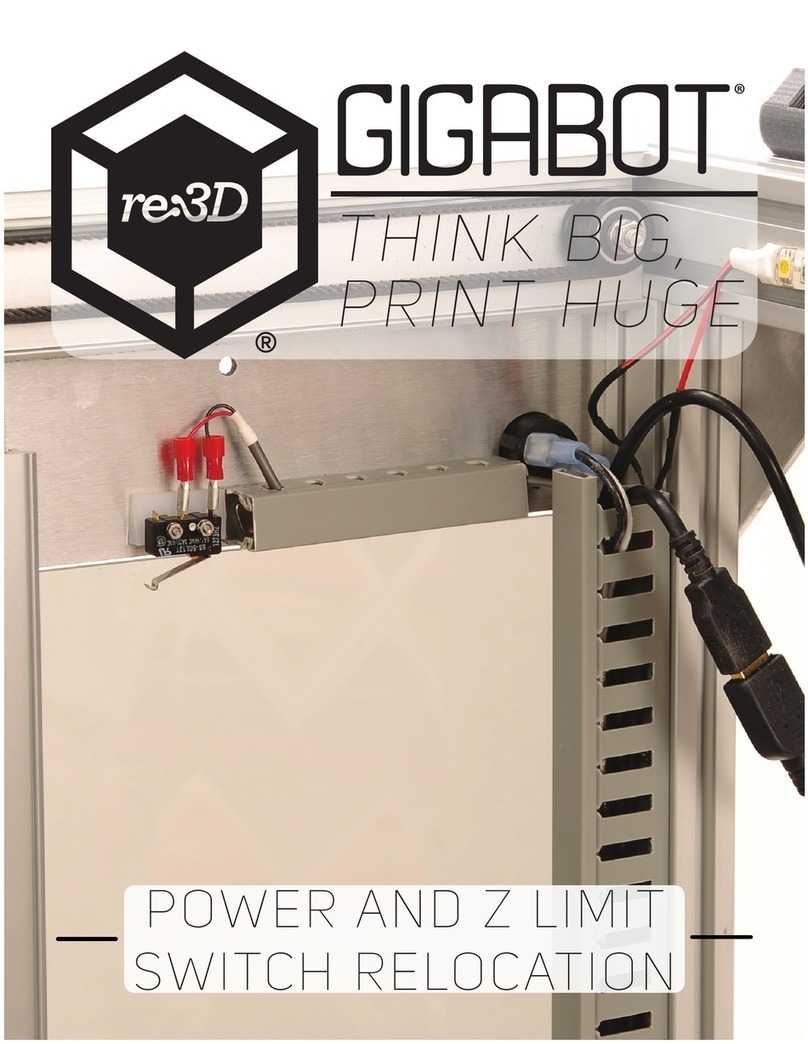Safety Instructions
POWER SOURCES
This product should be operated only from the type of power source indicated on the
marking label. If you are not sure of the type of power supply to your home consult your
appliance dealer or local power company. For products intended to operate from battery
power, or other sources, refer to the operating instructions.
GROUNDING
This product is equipped with a 3-wire grounding type plug. The 3-wire grounding type
plug will fit into a grounding type power outlet. If you are unable to insert the plug into the
outlet, contact your electrician to replace your obsolete outlet. The grounding pin is a both
a safety feature and critical component for proper function of the machine. Do not defeat
the purposes of the grounding type plug.
POWER-CORD PROTECTION
Power-supply cords should be routed so that they are not likely to be walked on or pinched
by items placed upon or against them, paying particular attention to cords at plugs,
convenience receptacles, and the point where they exit from the product.
LIGHTNING
For added protection for this product during a lightning storm, or when it is left unattended
and unused for long periods of time, unplug it from the wall outlet. This will prevent
damage to the product due to lightning and power-line surges. Plugging the machine into a
surge protector or an uninterrupted power supply (UPS) can prevent damage to the
machine as well. In the case of the UPS, it will allow the machine to keep running for a short
period of time to prevent loss of progress in out-of-power scenarios.
OVERLOADING
Do not overload wall outlets, extension cords, or integral convenience receptacles as this
can result in a risk of fire or electric shock. A product and cart combination should be
moved with care. Quick stops, excessive force, and uneven surfaces may cause the product
and cart combination to overturn.
OBJECT AND LIQUID ENTRY
Never push foreign objects of any kind into this product through openings as they may
touch dangerous voltage points or mechanical components that could result in a fire,
electric shock, or broken components. Never spill liquid of any kind on the product.
4