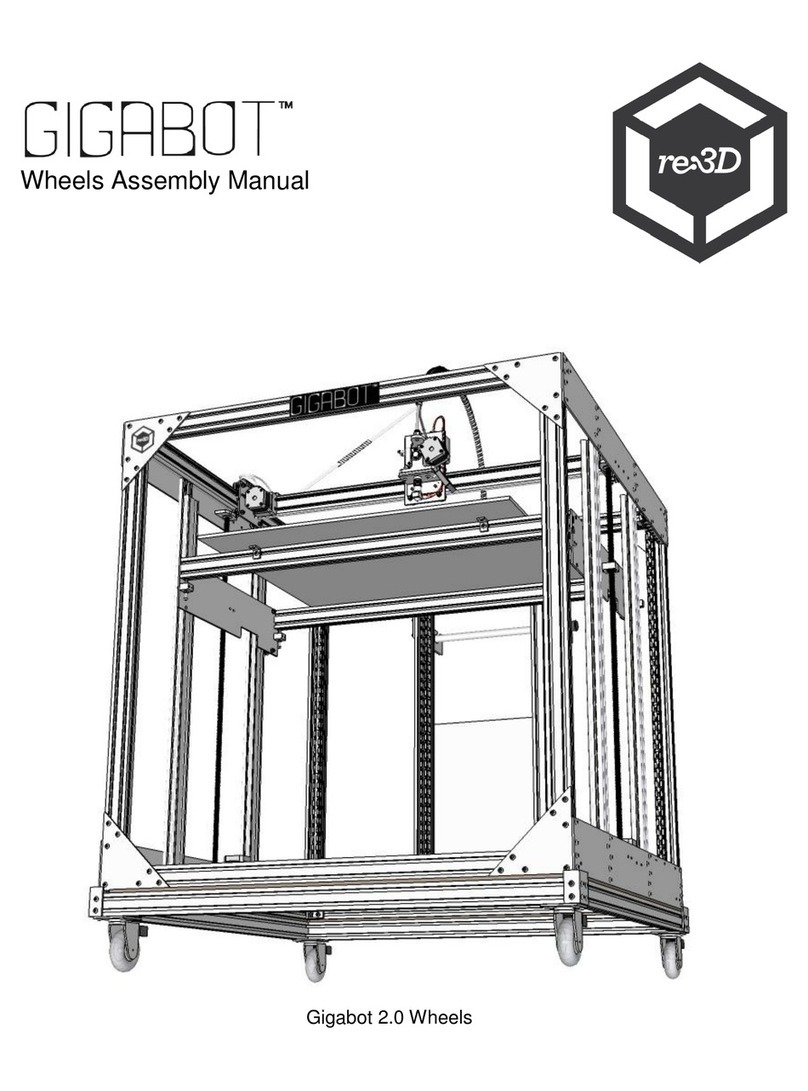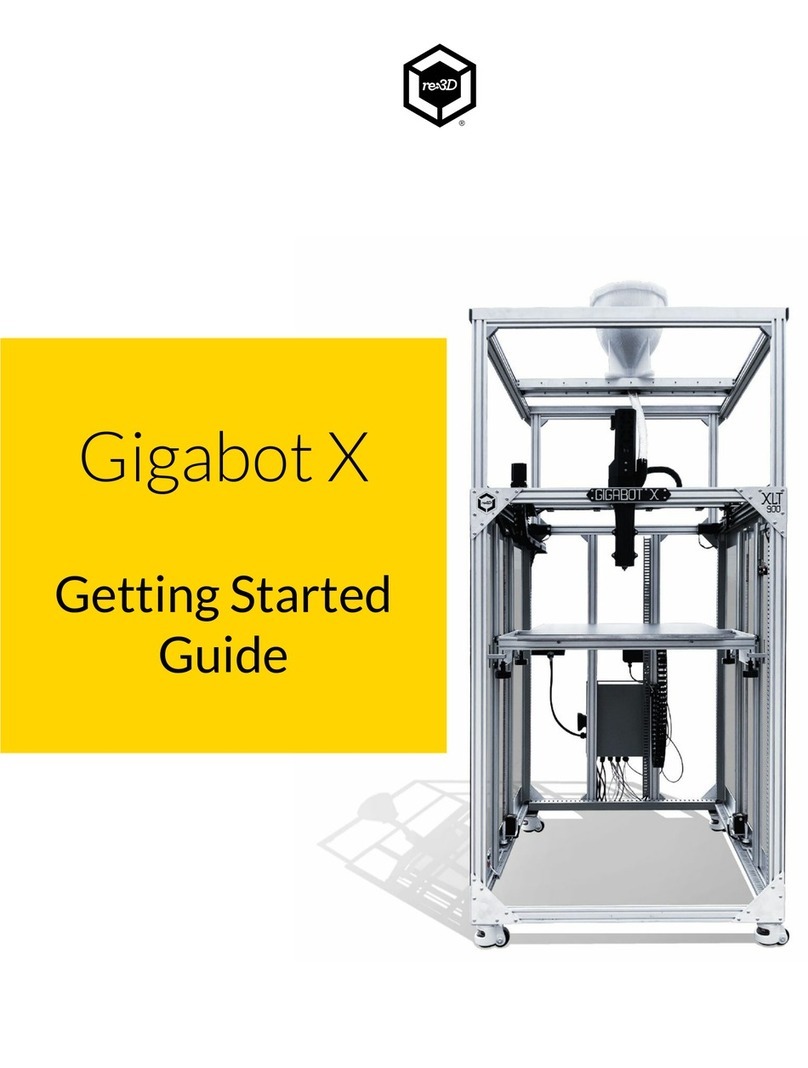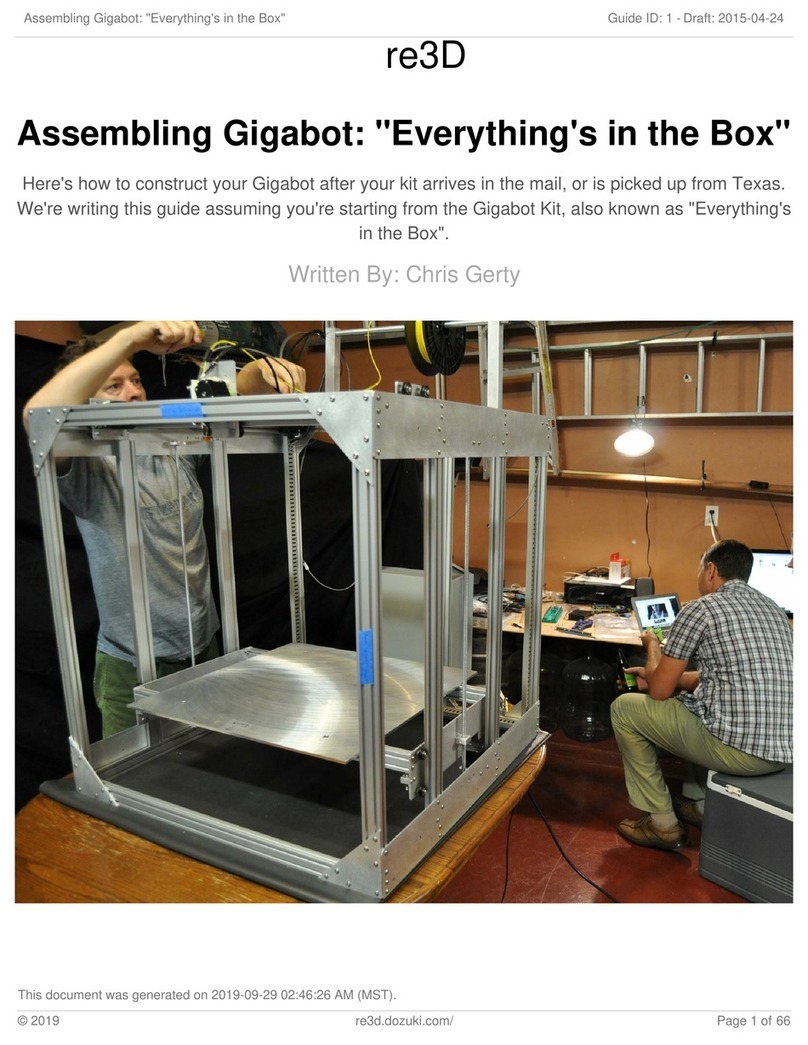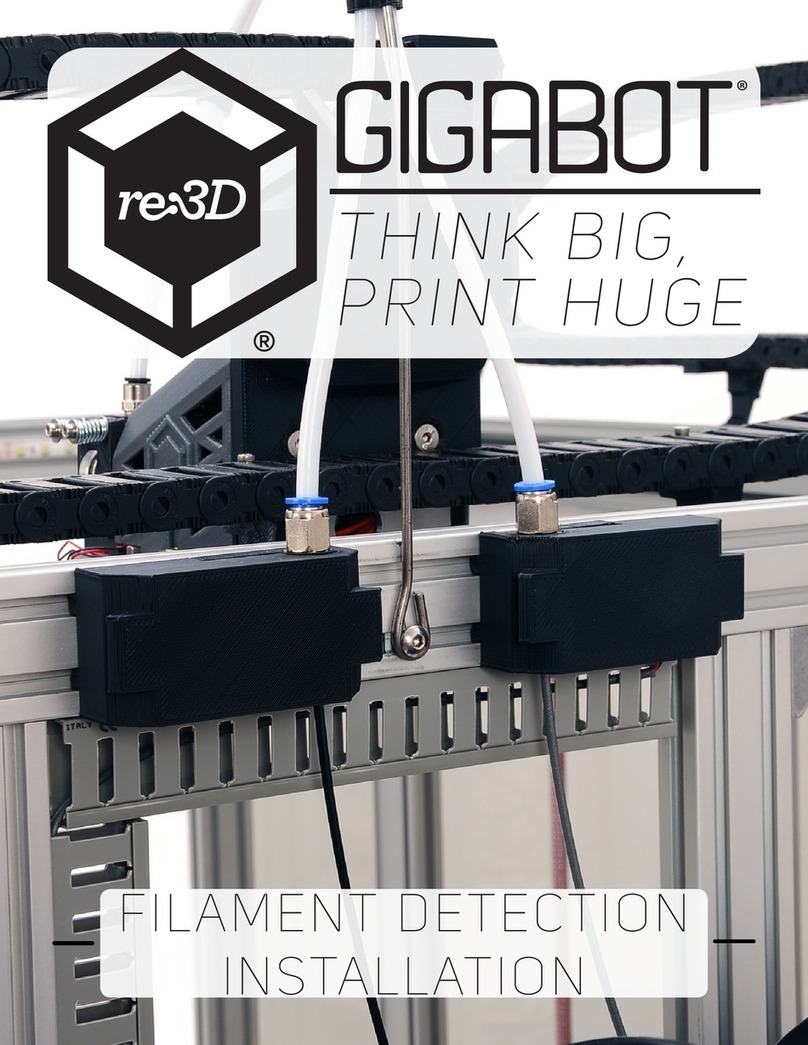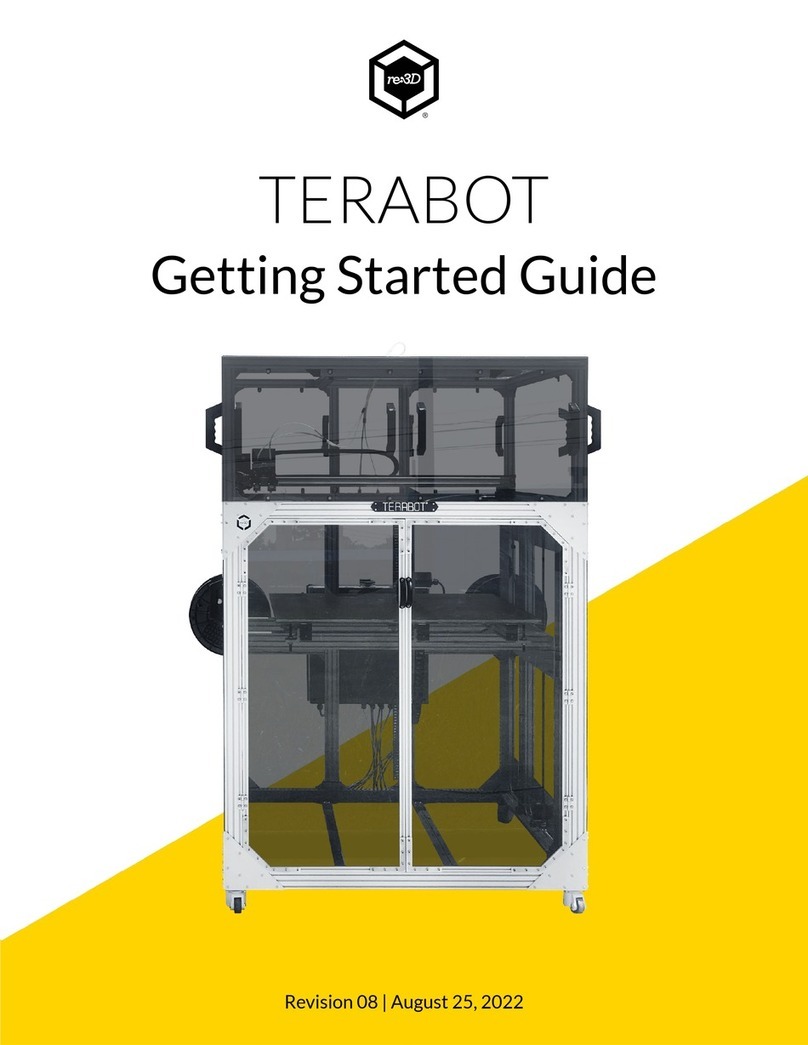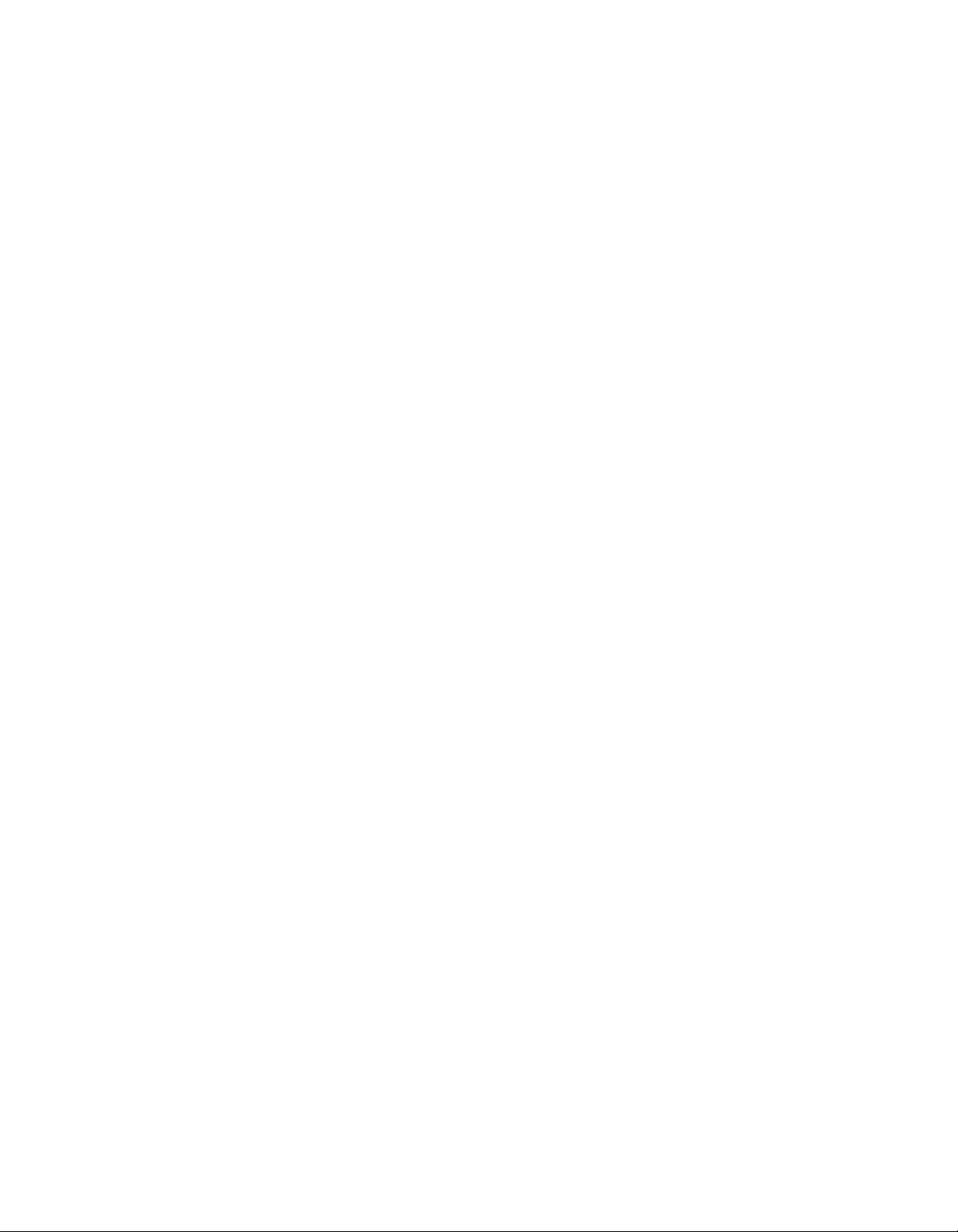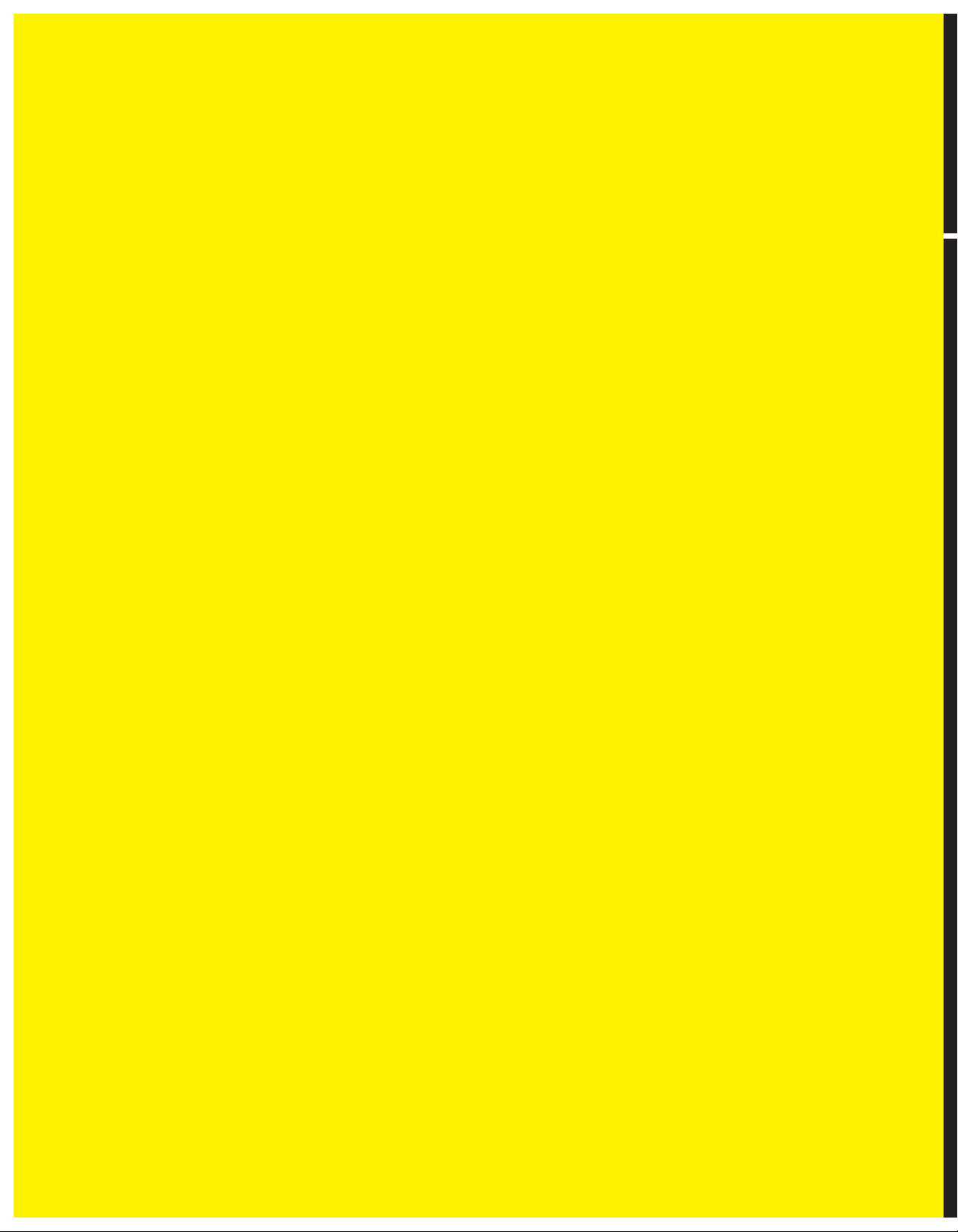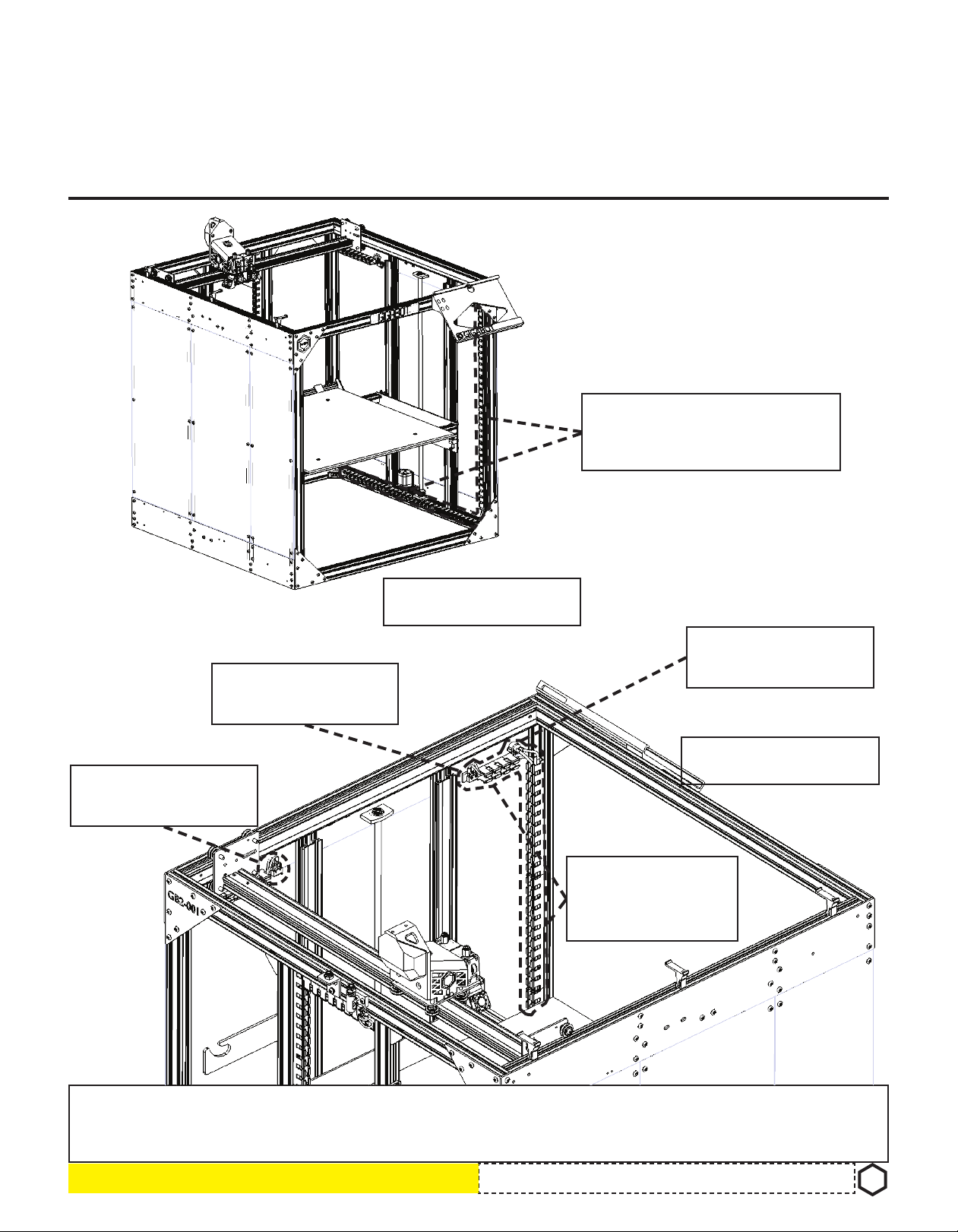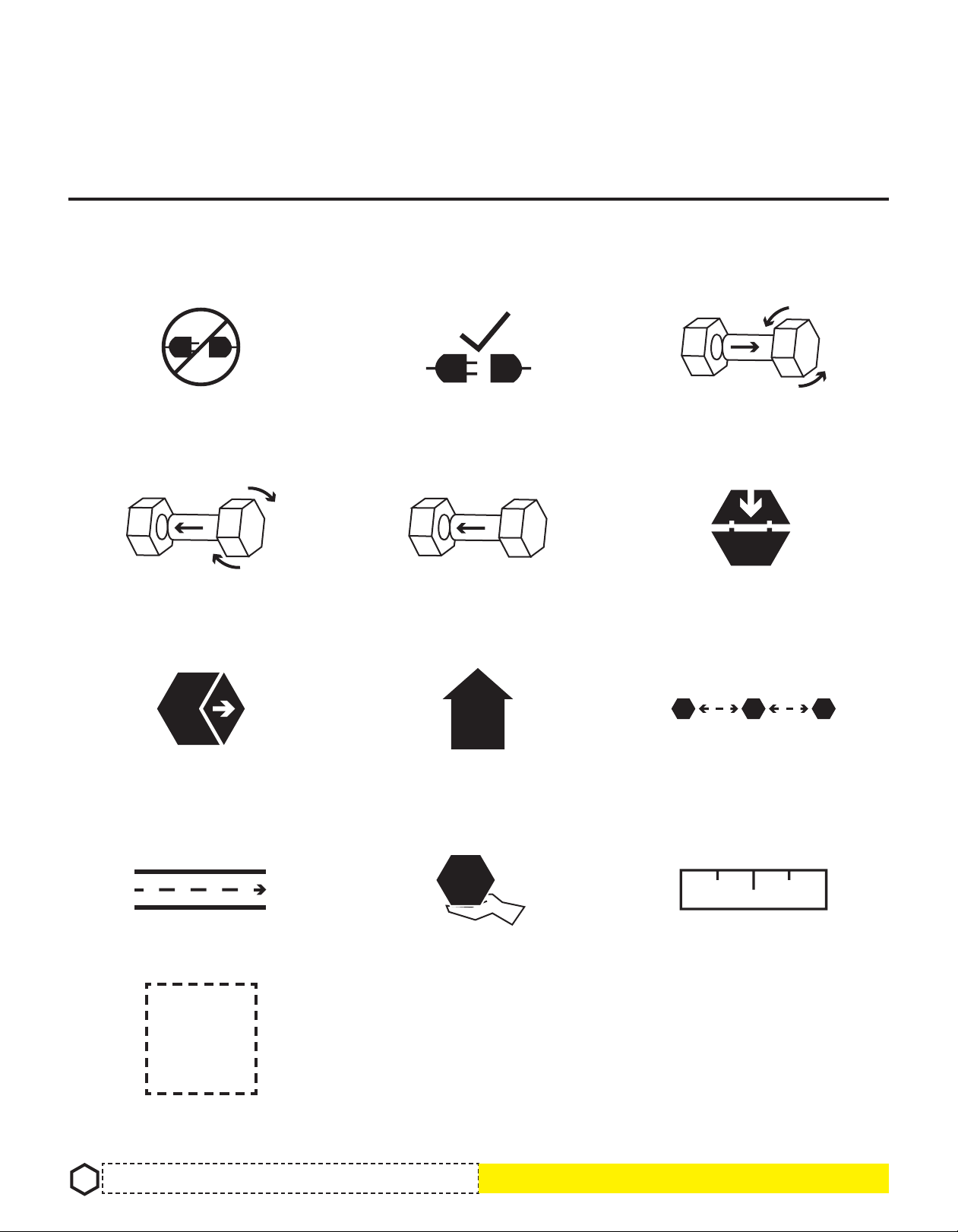READ INSTRUCTIONS : All the safety and operating instructions should be read before the printer is
operated.
RETAIN INSTRUCTIONS : The safety and operating instructions should be retained for future reference.
HEED WARNINGS : All warnings on the product and in the operating instructions should be adhered to.
FOLLOW INSTRUCTIONS : All operating and use instructions should be followed.
CLEANING : Unplug this product from the wall outlet before cleaning. Do not use liquid or aerosol
cleaners.
ATTACHMENTS : Do not use attachments or enhancements not recommended by the product
manufacturer as they may cause hazards.
WATER AND MOISTURE : Do not use Gigabot near water - for example, near a bath tub, wash bowl,
kitchen sink, or laundry tub, in a wet basement, or near a swimming pool, and the like.
PLACEMENT : Do not place this product on an unstable cart, stand, tripod, bracket, or table. The
product may fall, causing serious injury to a child or adult, and serious damage to the product. Use only
with a cart, stand, tripod, bracket, or table recommended by the manufacturer, or sold with the product.
Any mounting of the product should follow the manufacturer’s instructions, and should use a mounting
accessory recommended by the manufacturer.
VENTILATION : Slots and openings in the cabinet are provided for ventilation and to ensure reliable
operation of the product and to protect it from overheating, and these openings must not be blocked
or covered. The openings should never be blocked by placing the product on a bed, sofa, rug, or other
similar surface. This product should not be placed in a built-in installation such as a bookcase or rack
unless proper ventilation is provided or the manufacturer’s instructions have been adhered to.
POWER SOURCES : This product should be operated only from the type of power source indicated on
the marking label. If you are not sure of the type of power supply to your home consult your appliance
dealer or local power company. For products intended to operate from battery power, or other sources,
refer to the operating instructions.
GROUNDING OR POLARIZATION : This product may be equipped with either a polarized 2-wire AC
line plug (a plug having one blade wider than the other) or a 3-wire grounding type plug, a plug having
a third (grounding) pin. The 2-wire polarized plug will outlet, try reversing the plug. If the plug still fails
to fit, contact your electrician to replace your obsolete outlet. Do not defeat the safety purpose of the
polarized plug. The 3-wire grounding type plug will fit into a grounding type power outlet. This is a
safety feature. If you are unable to insert the plug into the outlet, contact your electrician to replace your
obsolete outlet. Do not defeat the safety purpose of the grounding type plug.
POWER-CORD PROTECTION : Power-supply cords should be routed so that they are not likely to
be walked on or pinched by items placed upon or against them, paying particular attention to cords at
plugs, convenience receptacles, and the point where they exit from the product.
LIGHTNING : For added protection for this product during a lightning storm, or when it is left unattended
and unused for long periods of time, unplug it from the wall outlet and disconnect the antenna or cable
system. This will prevent damage to the product due to lightning and power-line surges.
OVERLOADING : Do not overload wall outlets, extension cords, or integral convenience receptacles as
this can result in a risk of fire or electric shock. A product and cart combination should be moved with
care. Quick stops, excessive force, and uneven surfaces may cause the product and cart combination
to overturn.
OBJECT AND LIQUID ENTRY : Never push objects of any kind into this product through openings as
they may touch dangerous voltage points or short-out parts that could result in a fire or electric shock.
Never spill liquid of any kind on the product.
legalese