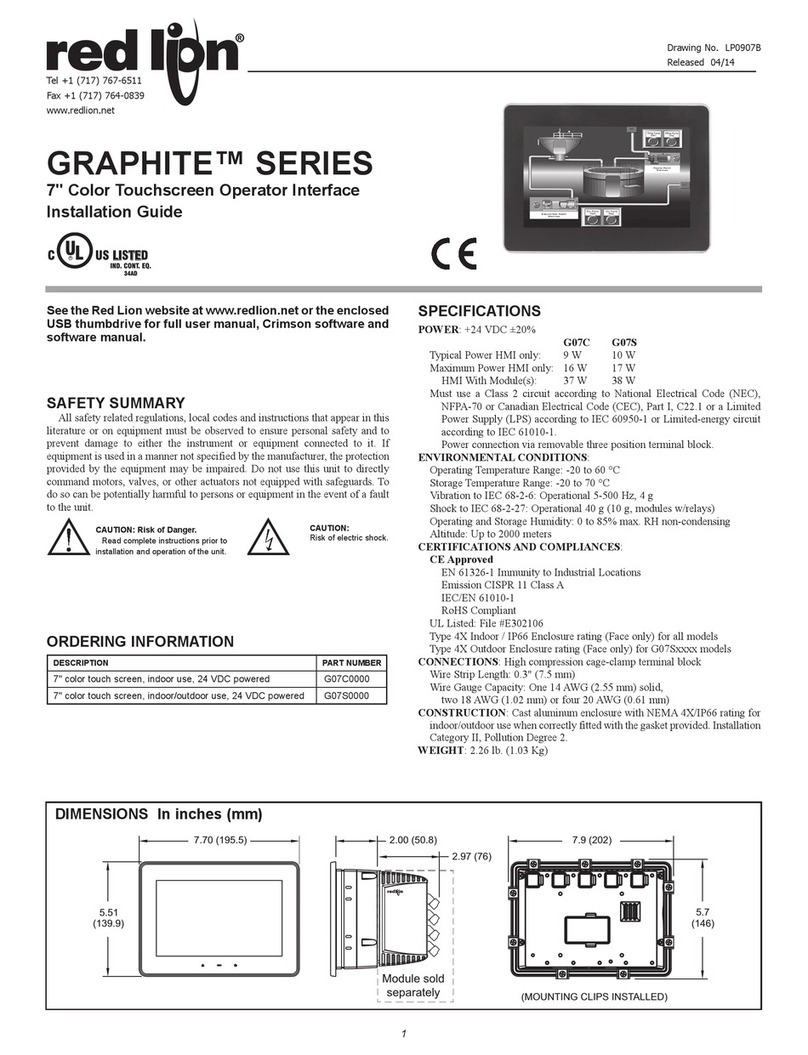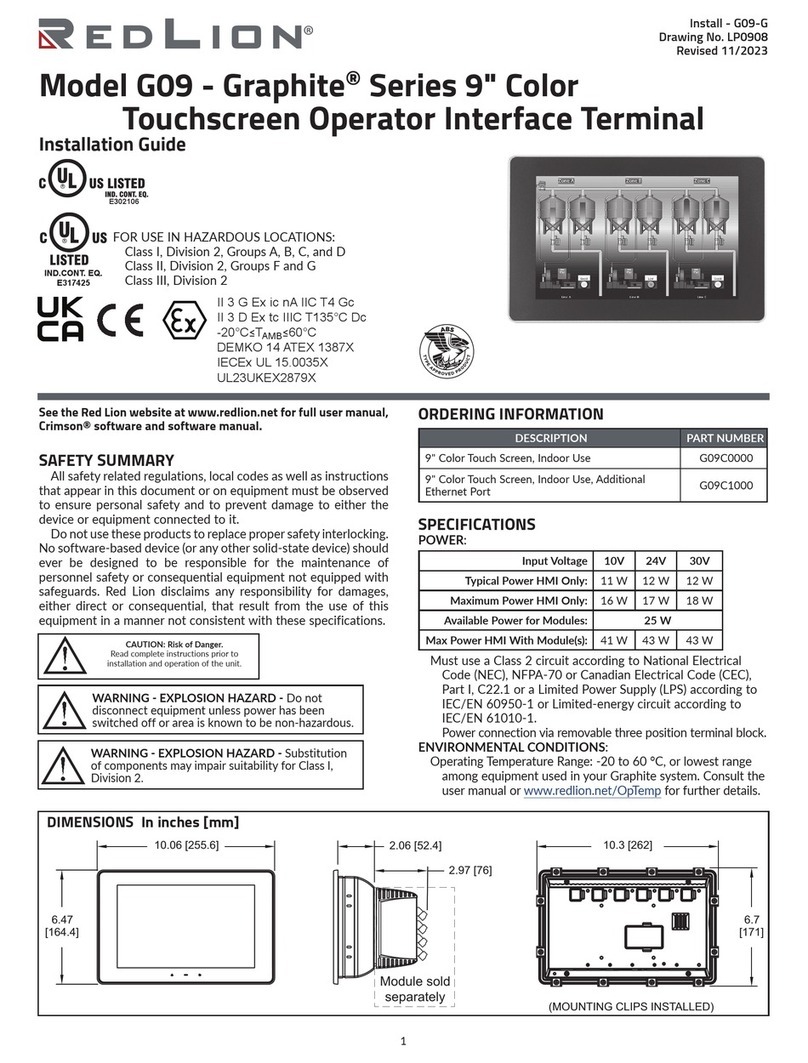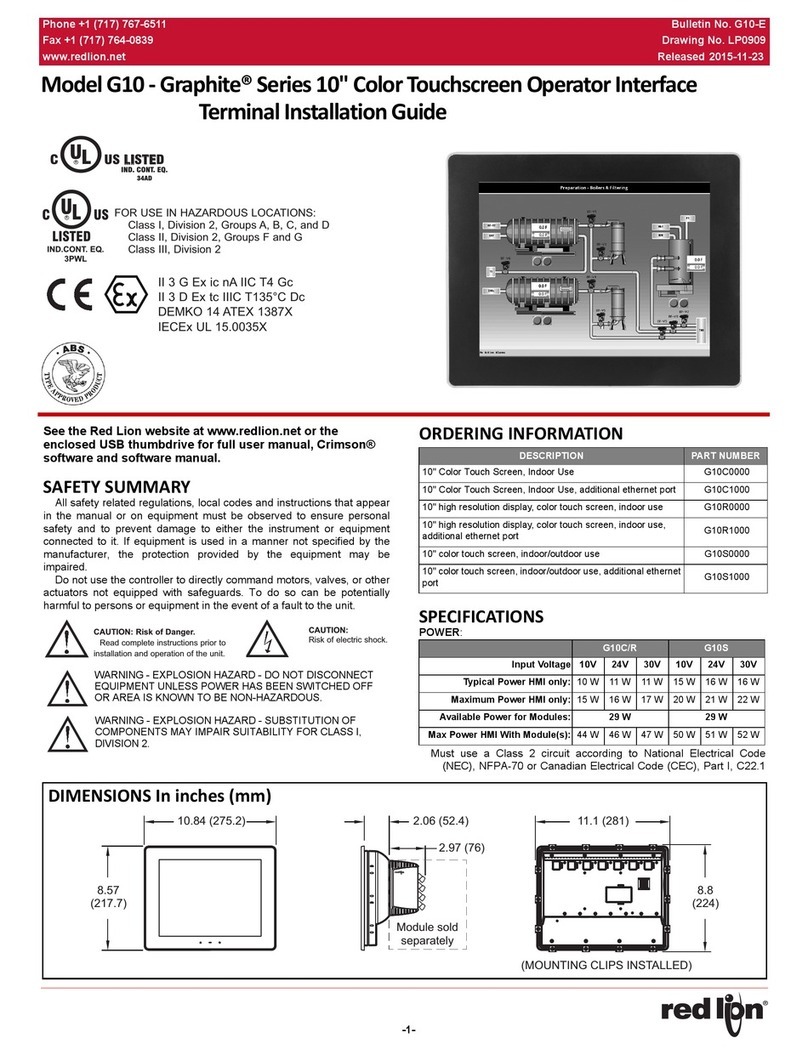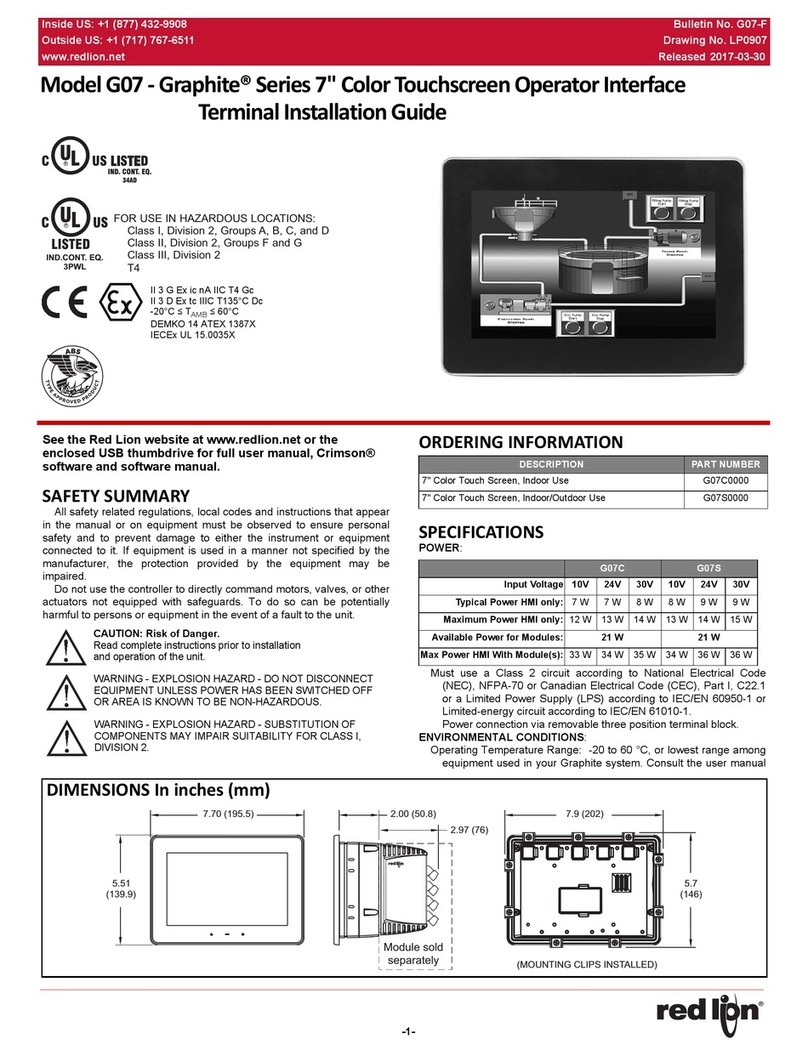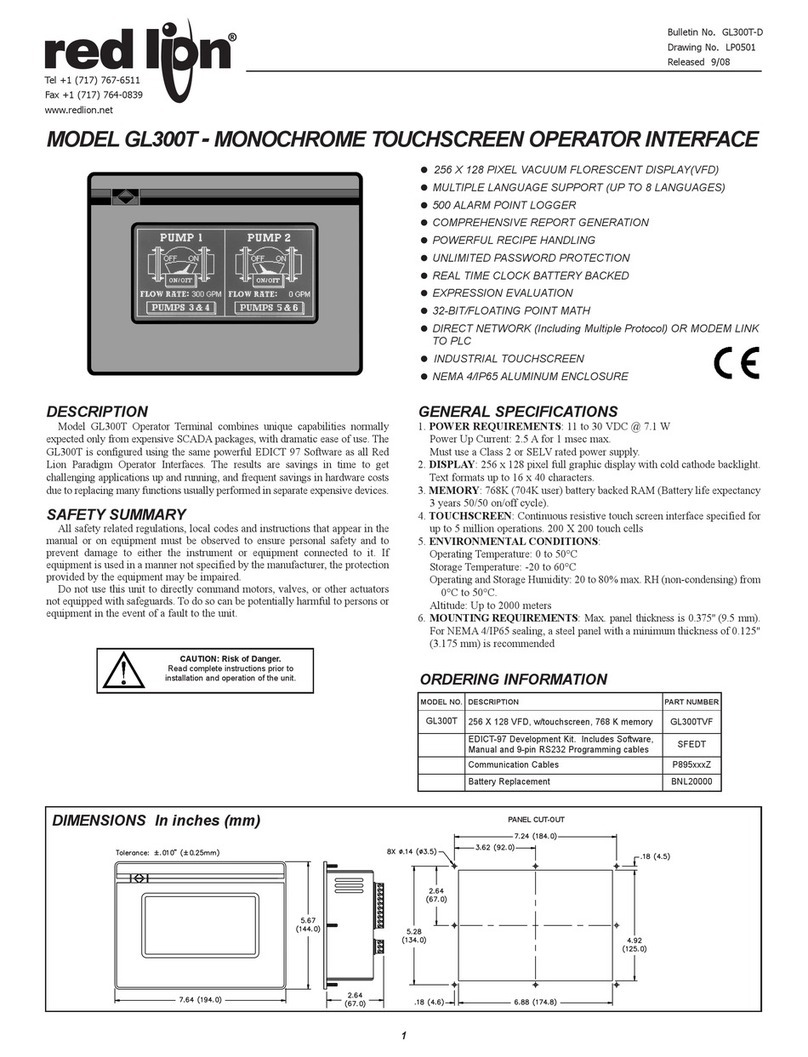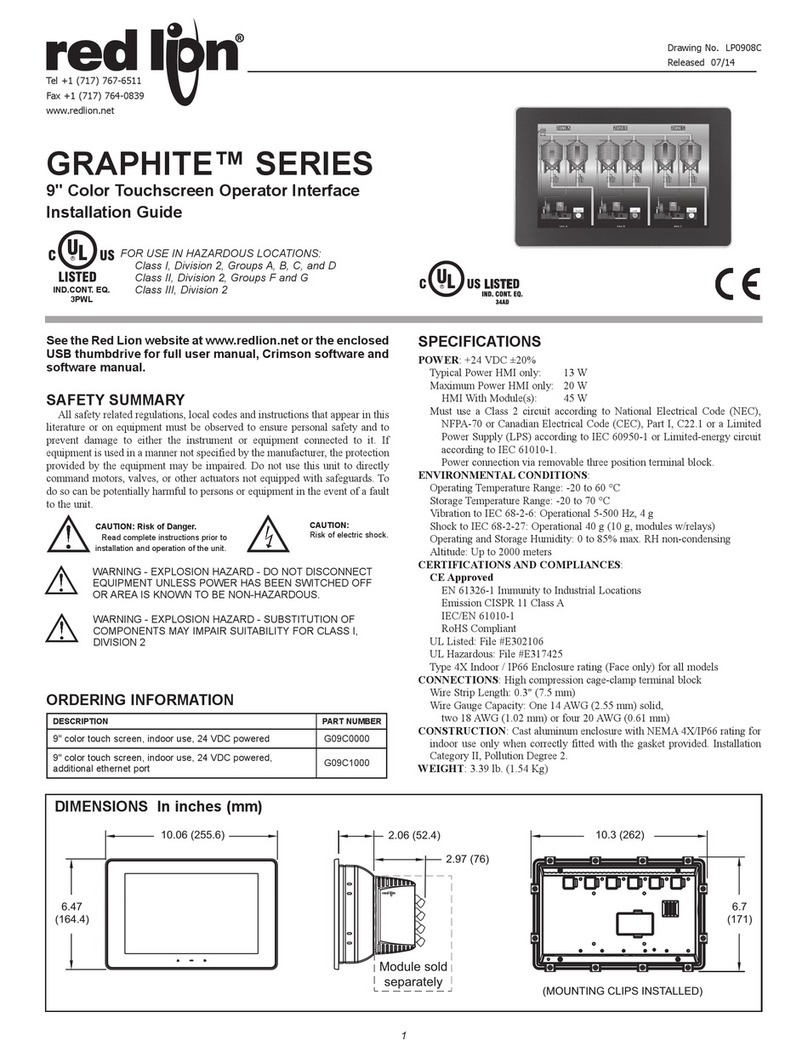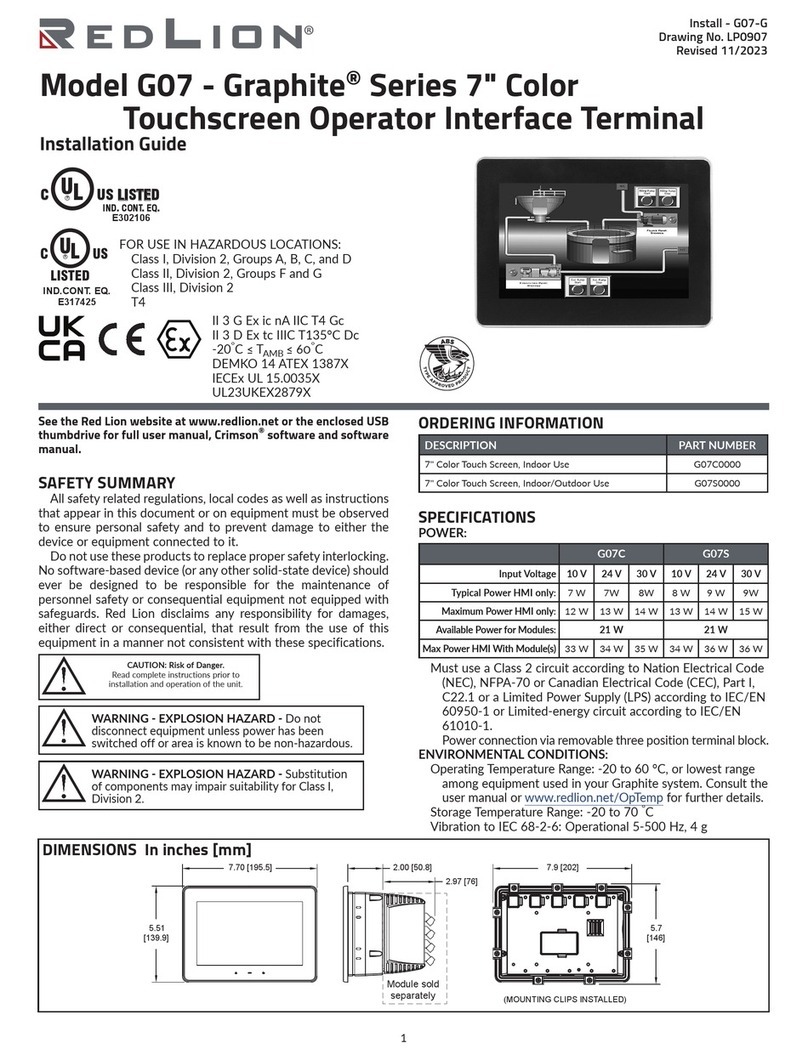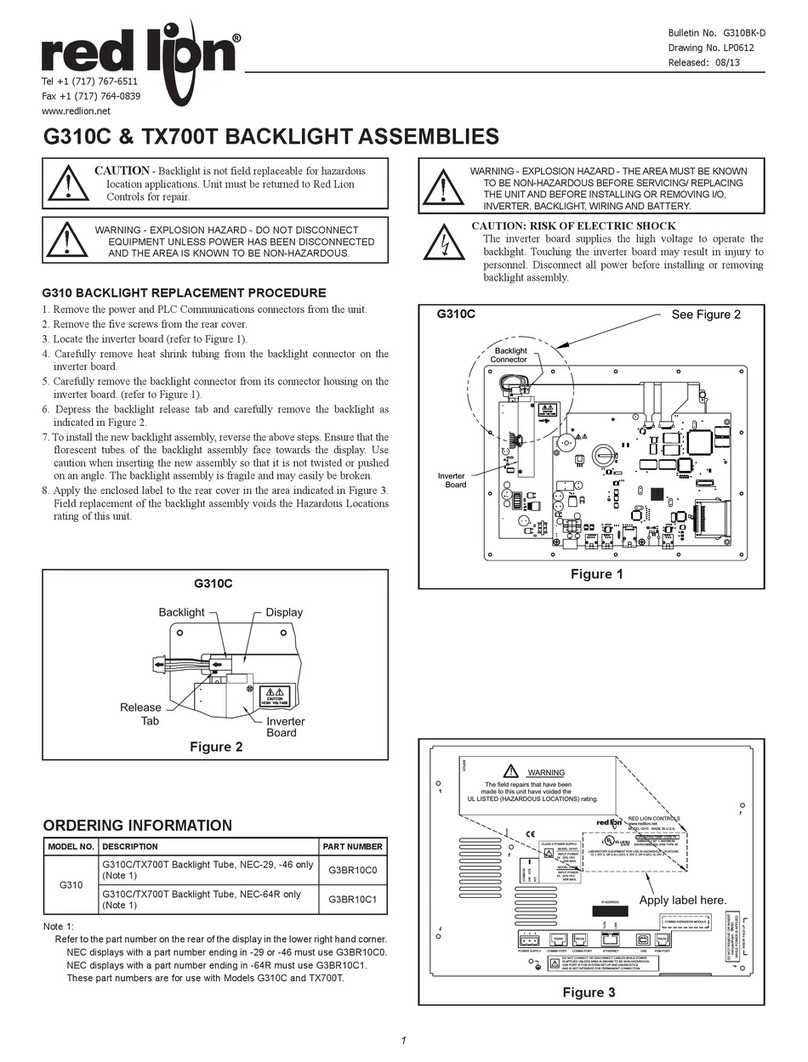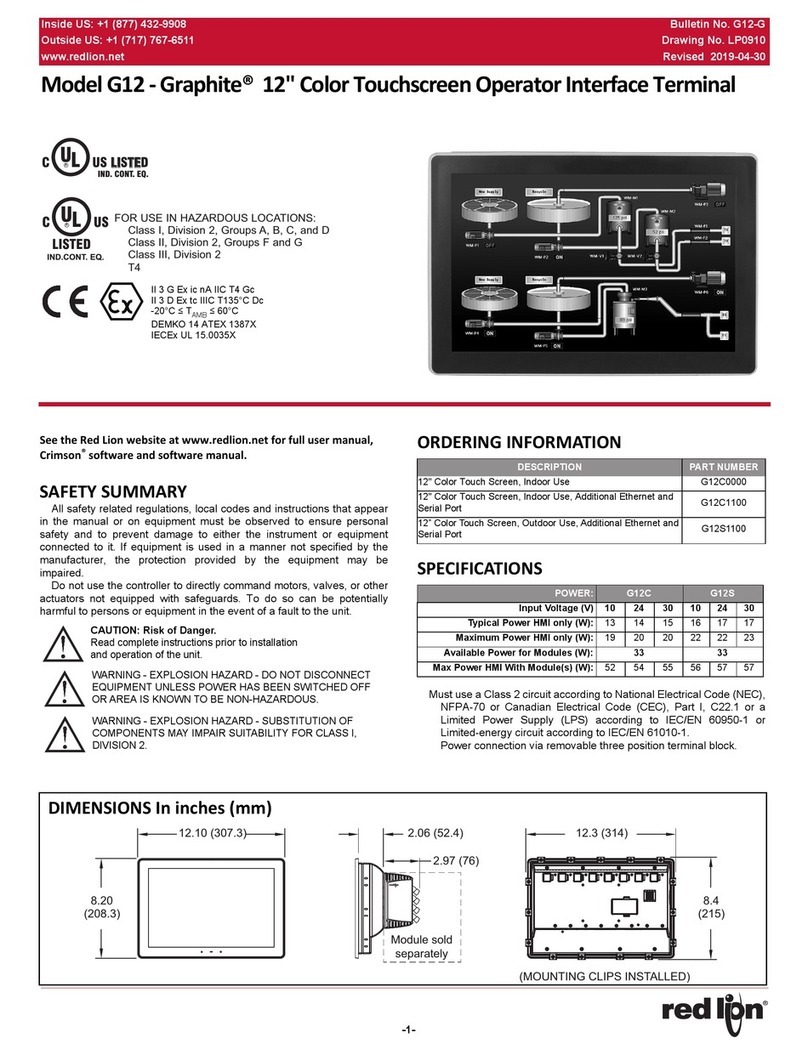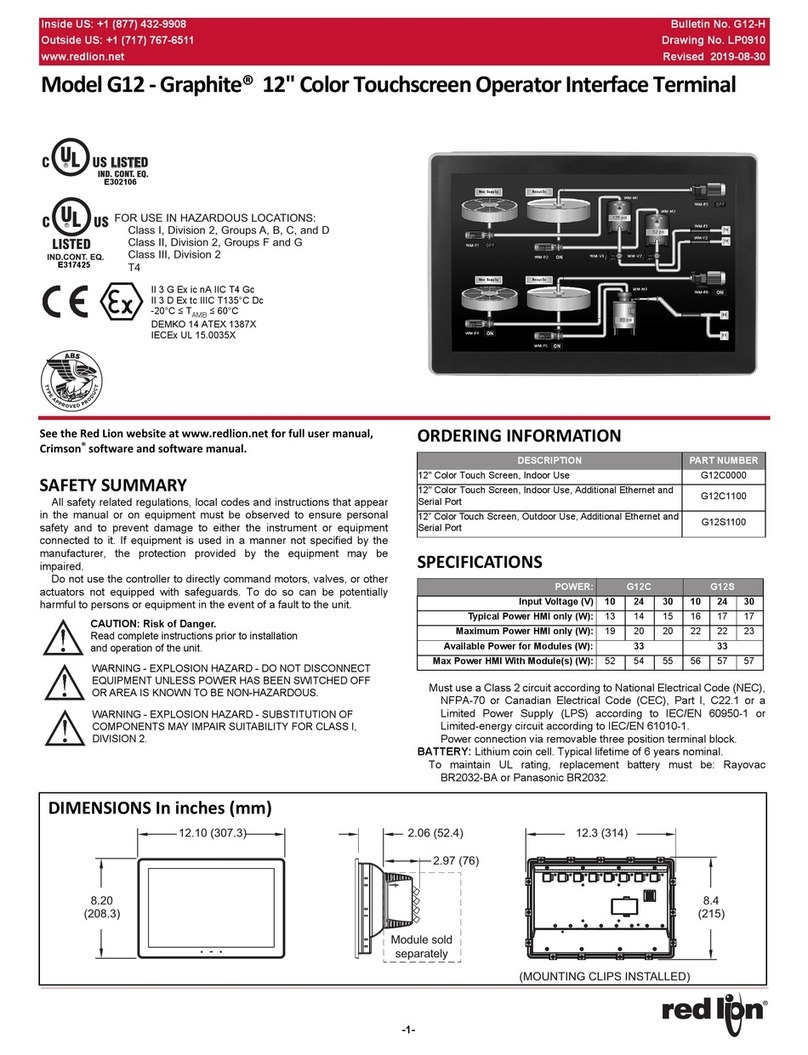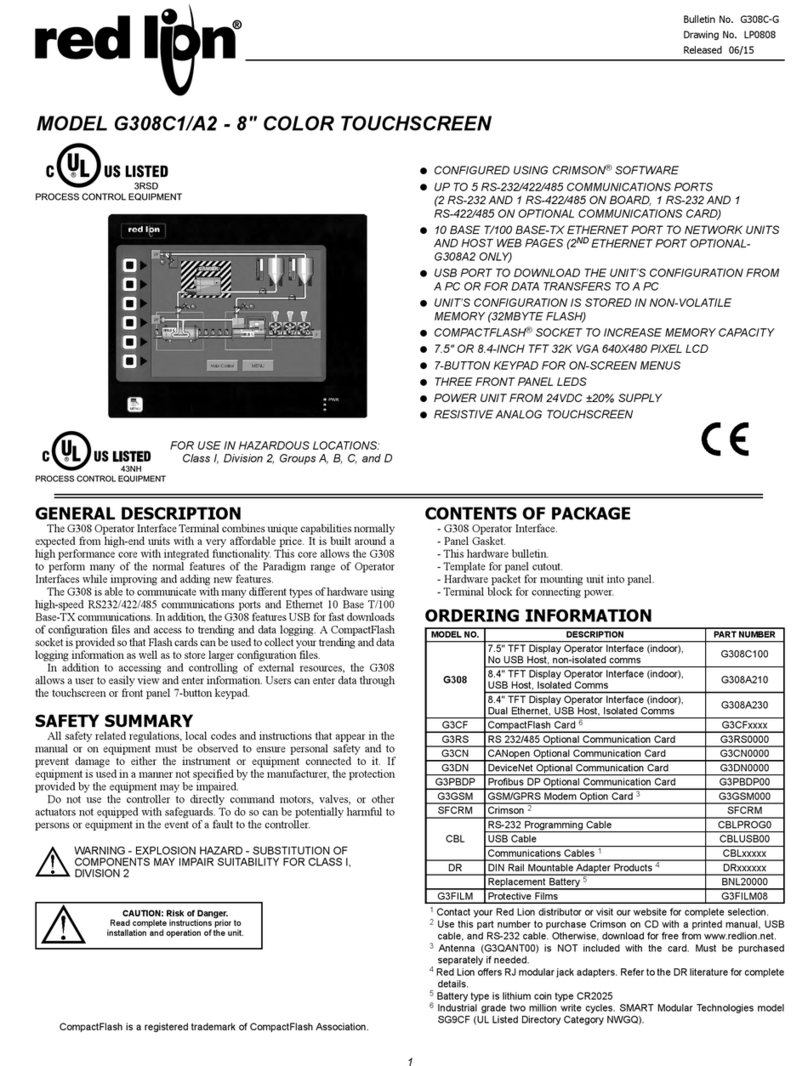CONFIGURING A G09
The G09 is configured using Crimson®software. Crimson is available as a
free download from Red Lion’s website. Updates to Crimson for new features
and drivers are posted on the website as they become available. By configuring
the G09 using the latest version of Crimson, you are assured that your unit has
the most up to date feature set. Crimson®software can configure the G09
through the RS232 PGM port, USB port, or SD.
The USB port is connected using a standard USB cable with a Type B
connector. The driver needed to use the USB port will be installed with Crimson.
The RS232 PGM port uses a programming cable made by Red Lion to
connect to the DB9 COM port of your computer. If you choose to make your own
cable, use the “G09 Port Pin Out Diagram” for wiring information.
The SD can be used to program a G09 by placing a configuration file and
firmware on the SD card. The card is then inserted into the target G09 and
powered. Refer to the Crimson literature for more information on the proper
names and locations of the files.
USB, DATA TRANSFERS FROM THE SD CARD
In order to transfer data from the SD card via the USB port, a driver must be
installed on your computer. This driver is installed with Crimson and is located
in the folder C:\Program Files\Red Lion Controls\Crimson 3.0\Device\ after
Crimson is installed. This may have already been accomplished if your G09 was
configured using the USB port.
Once the driver is installed, connect the G09 to your PC with a USB cable,
and follow “Mounting the SD” instructions in the Crimson 3 user manual.
INSERTION/REMOVAL OF THE SD CARD
Insert the SD card into the slot provided with the card oriented as shown. The
card is inserted properly when the end of the card is flush with the Graphite
case. To remove the SD card, push in slightly on the card.
WARNING - DO NOT CONNECT OR DISCONNECT CABLES
WHILE POWER IS APPLIED UNLESS AREA IS KNOWN TO BE
NON-HAZARDOUS. USB PORT IS FOR SYSTEM SET-UP AND
DIAGNOSTICS AND IS NOT INTENDED FOR PERMANENT
CONNECTION.
cOmmunIcatIng WIth the g09
I/O MODULE INSTALLATION
Modules must be installed beginning with slot 1 (left-most slot), with no
empty slots between the modules, and the order must match the modules order
in the Crimson database. Torque screws to 6.0 pound-force inch [96 ounce-
force inch] (0.68 N m).
REMOVE RUBBER
MODULE PLUG
WARNING: Disconnect all power
to the unit before installing or
removing modules.
POWER SUPPLY REQUIREMENTS
The G09 requires a 24 VDC power supply. Your unit may draw considerably
less than the maximum rated power depending upon the features being used. As
additional features are used your unit will draw increasing amounts of power.
Items that could cause increases in current are modules, additional on-board
communications, SD card, and other features programmed through Crimson.
To ensure you do not exceed the capacity of your Graphite host power supply,
calculate the total power consumption required for all of your planned modules.
Each module’s maximum power consumption is listed in the Specifications of
their Product Bulletin. The total power available for modules is listed in the
specifications of the Graphite host.
In any case, it is very important that the power supply is mounted correctly if
the unit is to operate reliably. Please take care to observe the following points:
– The power supply must be mounted close to the unit, with usually not more
than 6 feet (1.8 m) of cable between the supply and the operator interface.
Ideally, the shortest length possible should be used.
– The wire used to connect the operator interface’s power supply should be
at least 22-gage wire suitably rated for the temperatures of the environment
to which it is being installed. If a longer cable run is used, a heavier gage
wire should be used. The routing of the cable should be kept away from
large contactors, inverters, and other devices which may generate
significant electrical noise.
– A power supply with an NEC Class 2 or Limited Power Source (LPS) and
SELV rating is to be used. This type of power supply provides isolation to
accessible circuits from hazardous voltage levels generated by a mains
power supply due to single faults. SELV is an acronym for “safety extra-
low voltage.” Safety extra-low voltage circuits shall exhibit voltages safe
to touch both under normal operating conditions and after a single fault,
such as a breakdown of a layer of basic insulation or after the failure of a
single component has occurred. A suitable disconnect device shall be
provided by the end user.