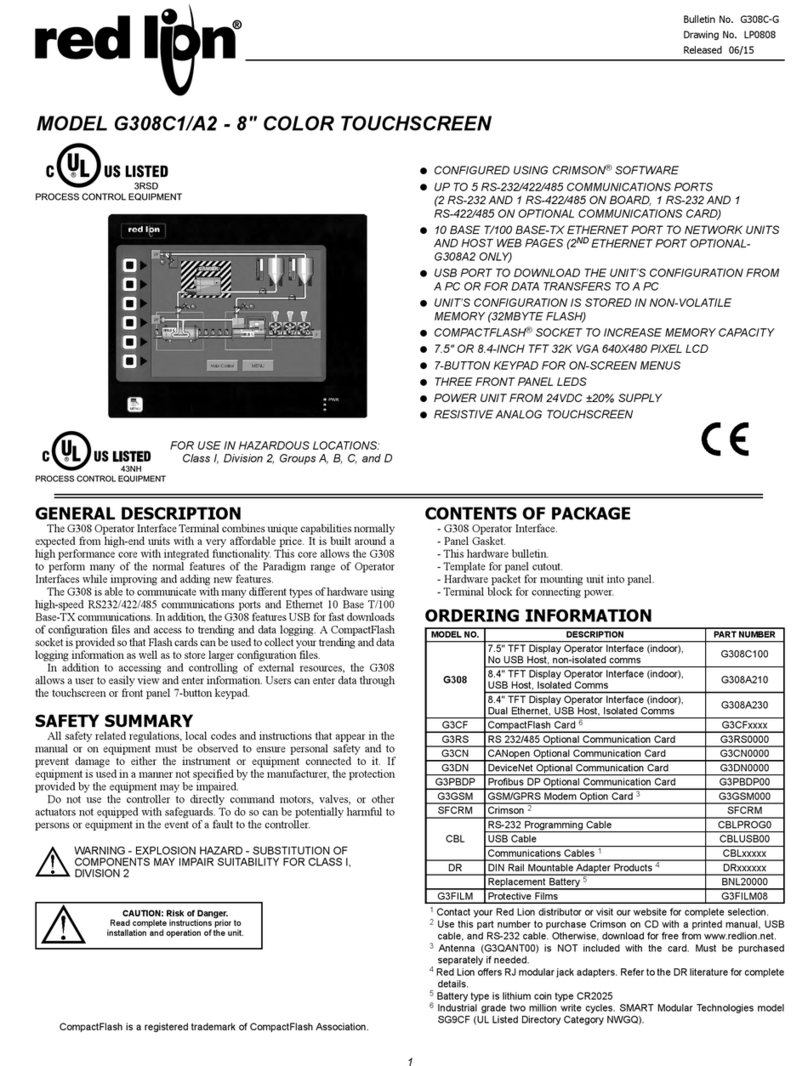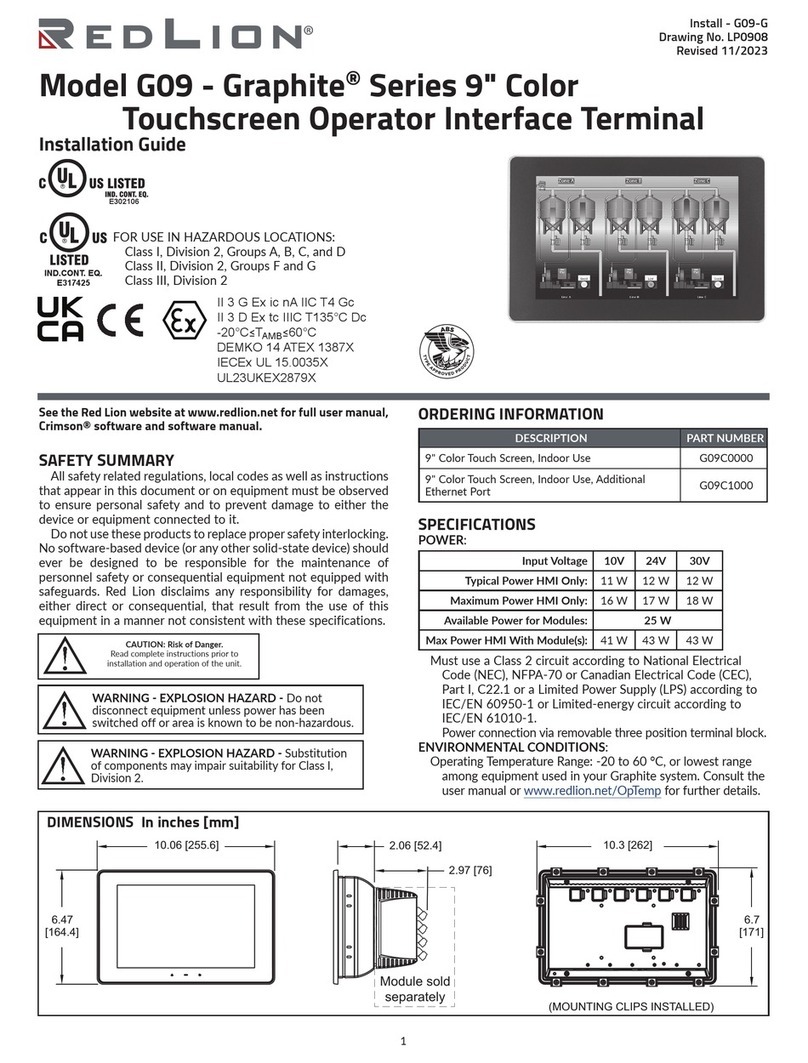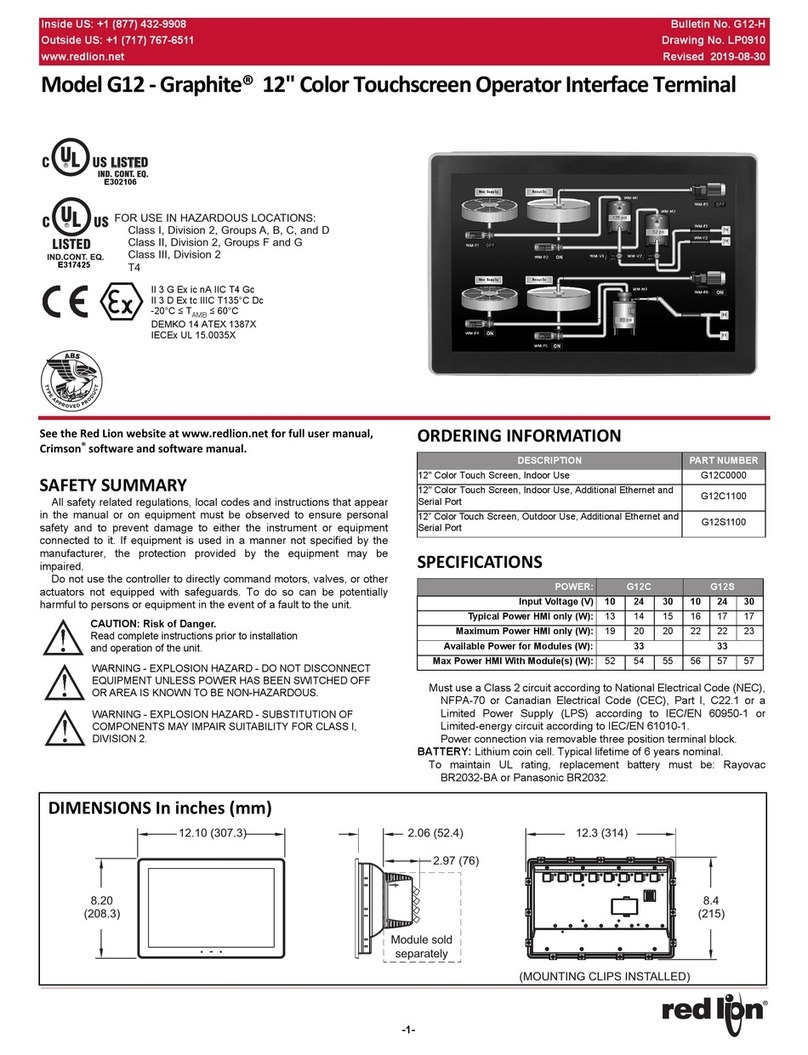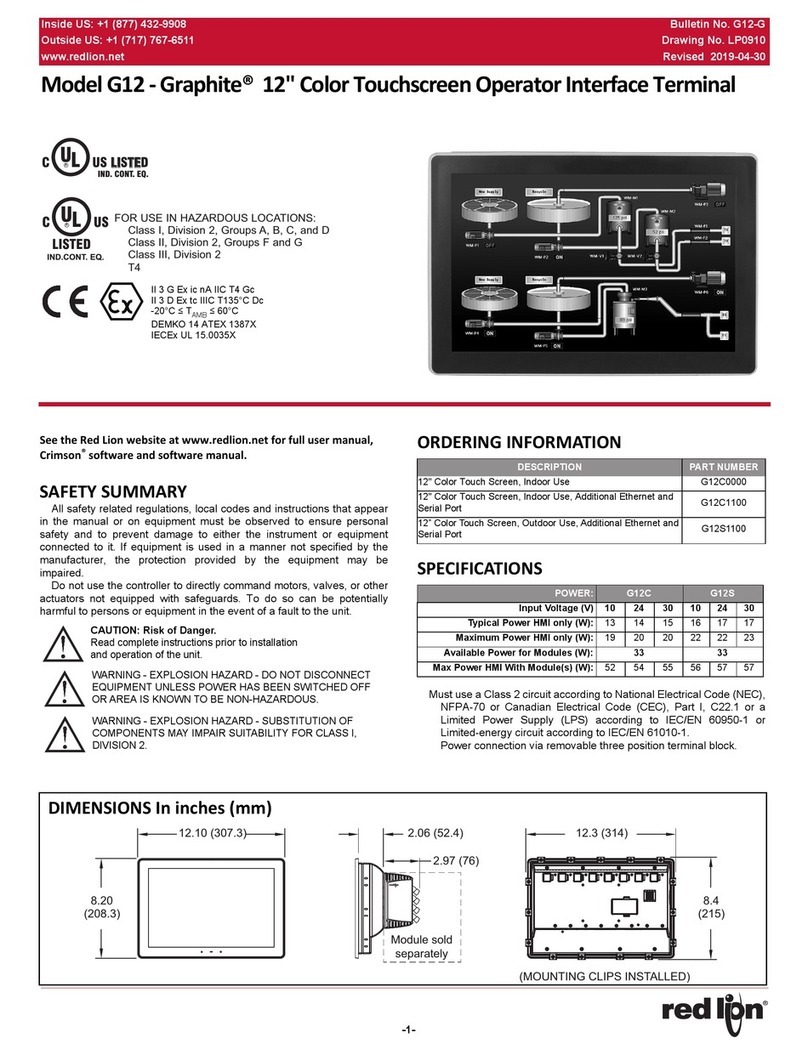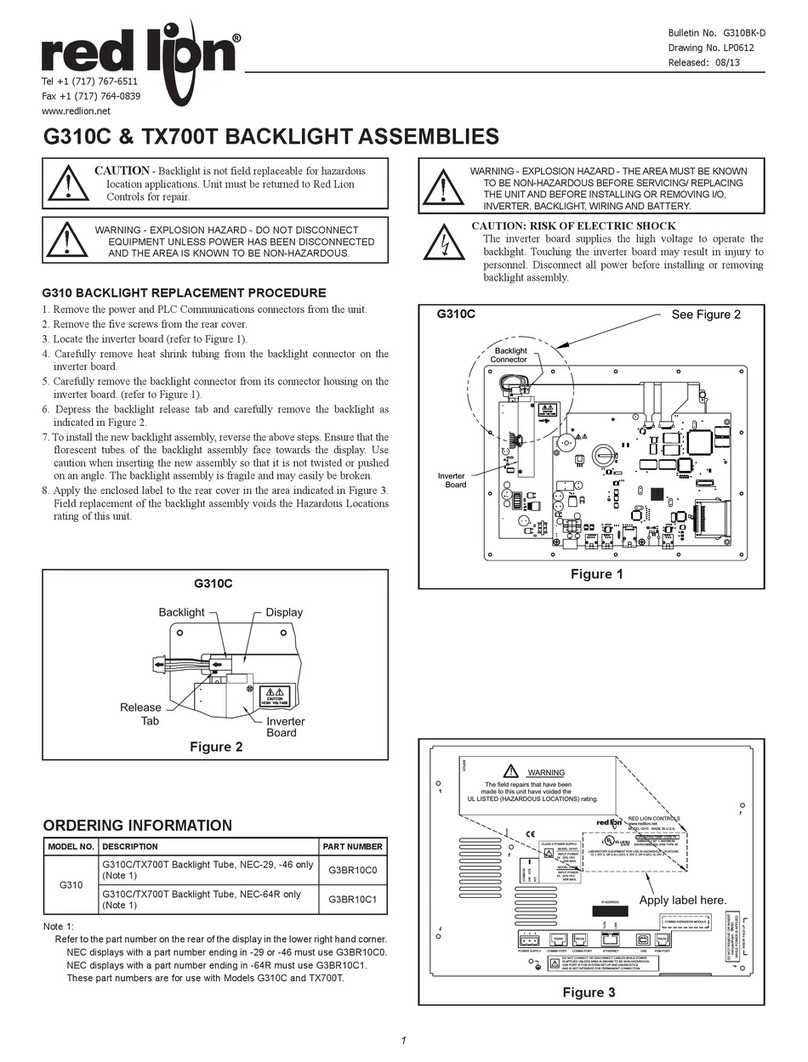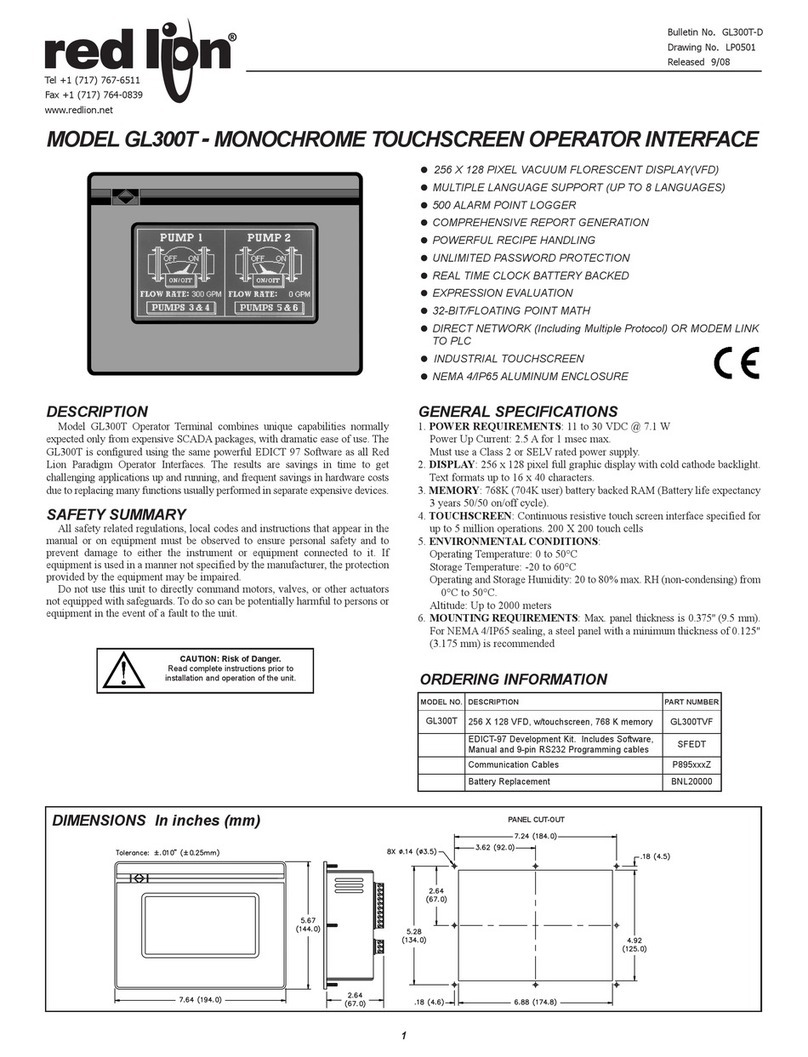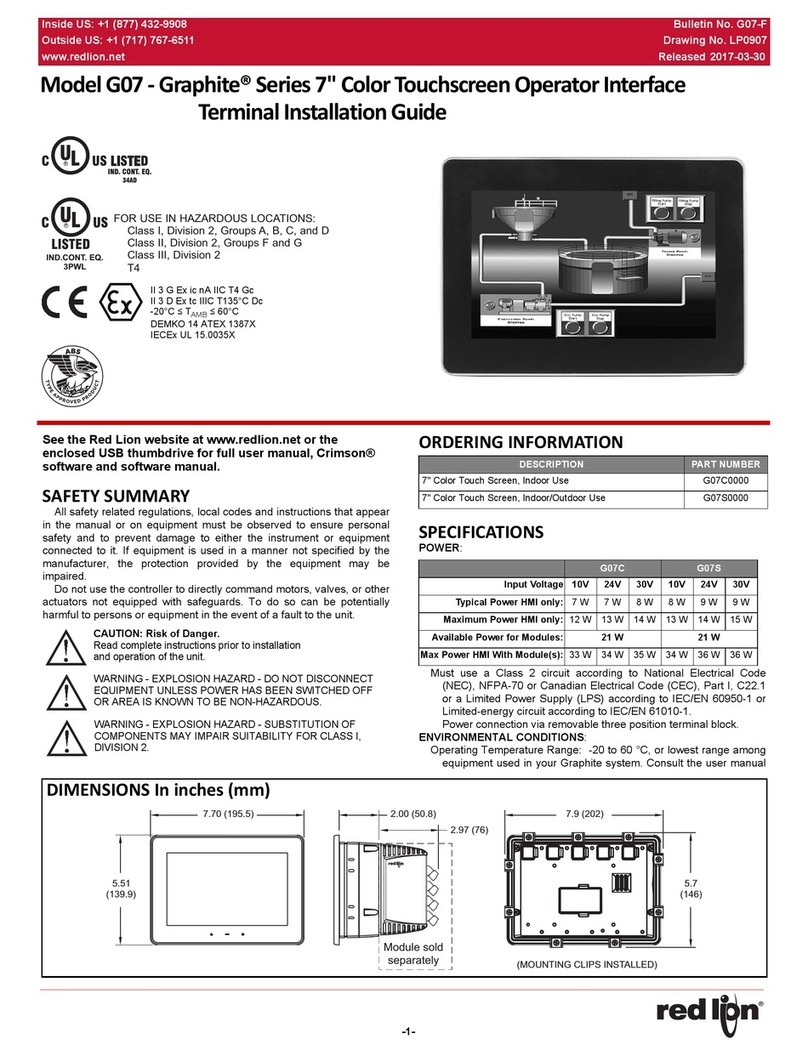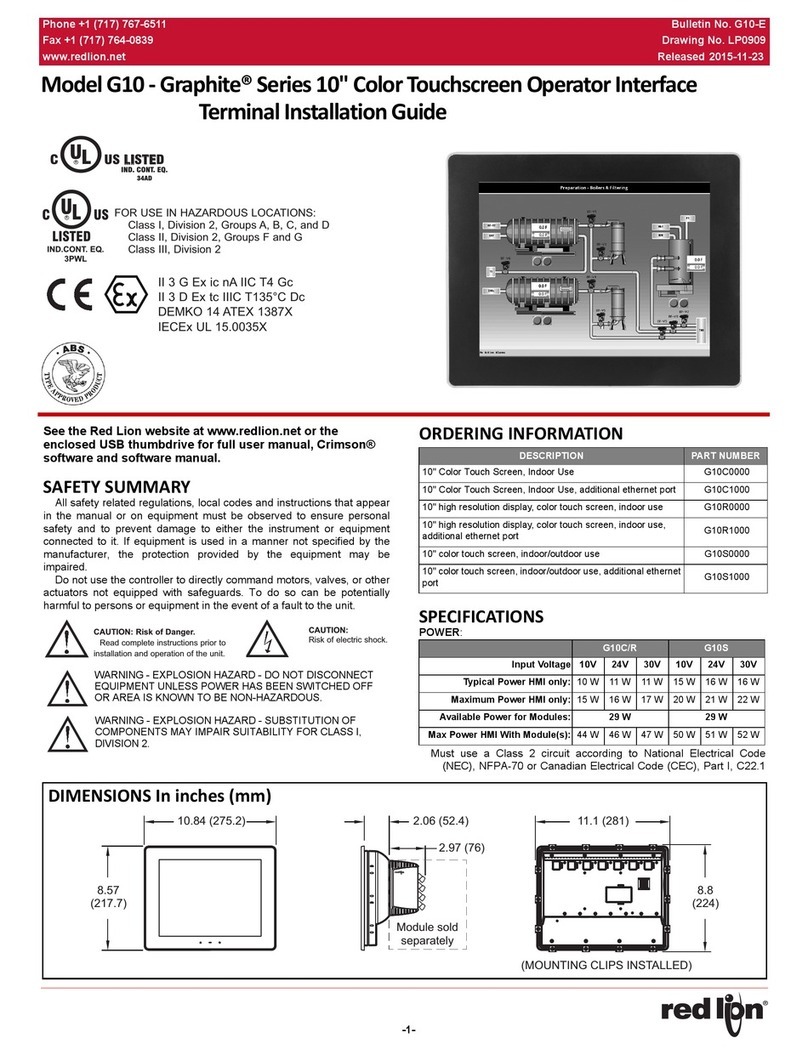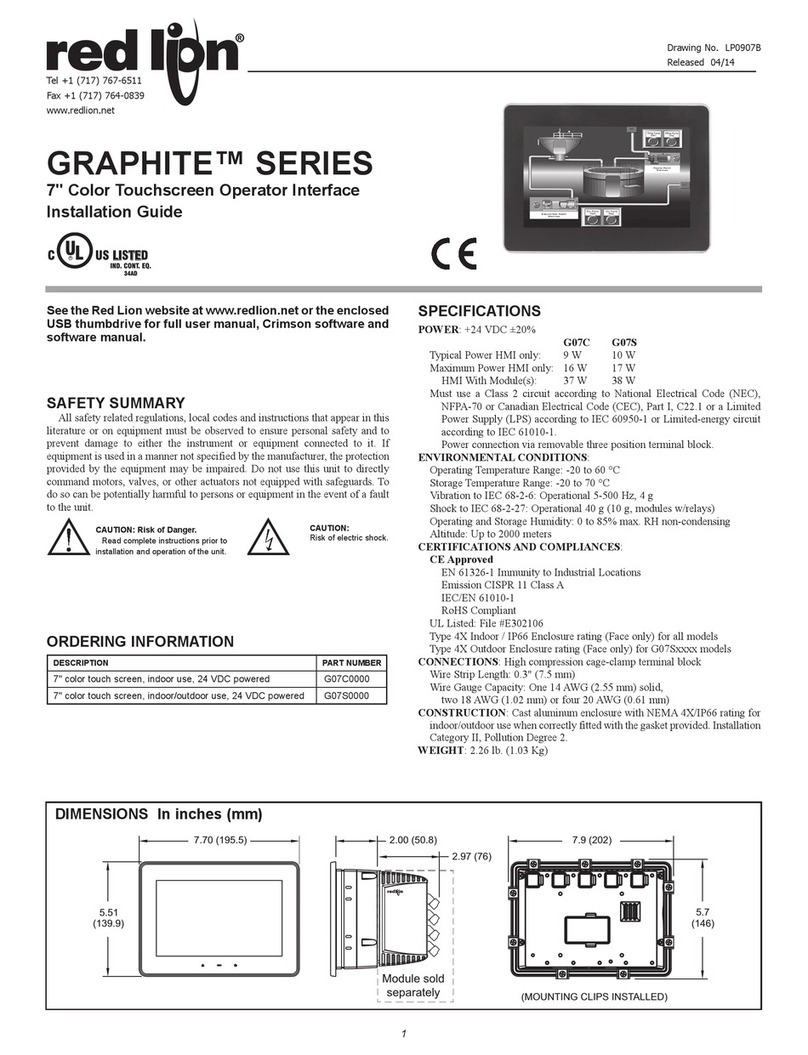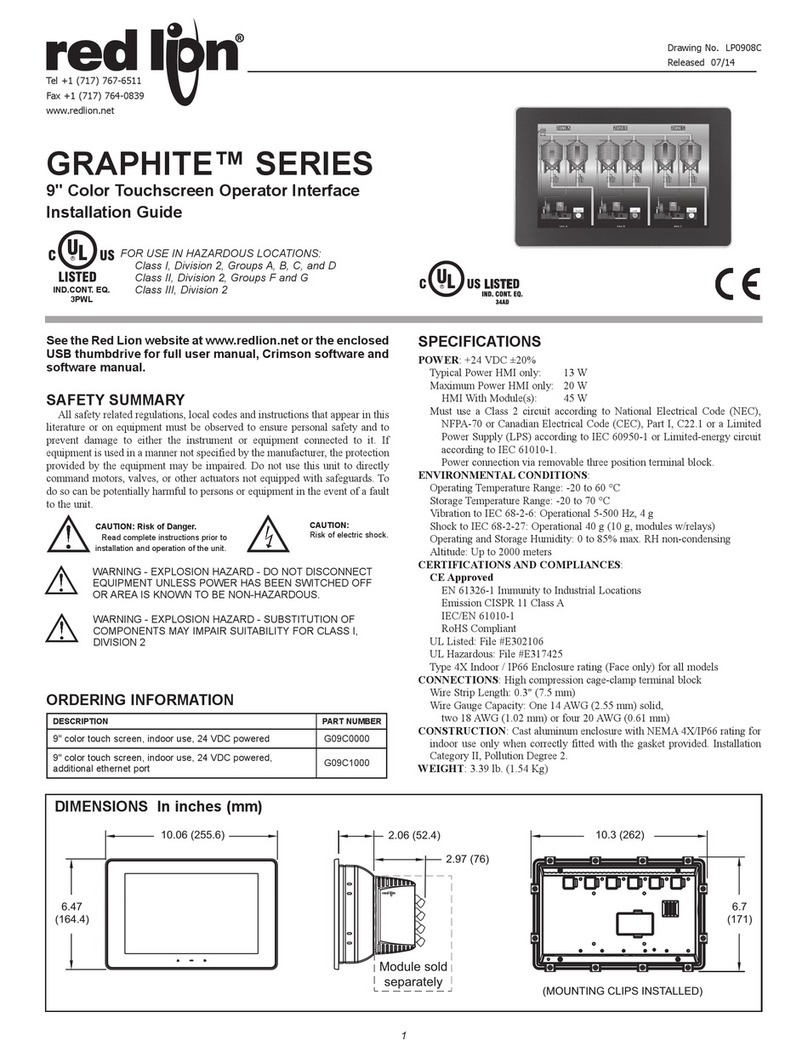2
Drawing No. LP0907 Revised 11 2023
Shock to IEC 68-2-27: Operational 40 g (10 g, modules w/
relays)
Operating and Storage Humidity: 0 to 85% max. RH non-
condensing
Altitude: Up to 2000 meters
Installation Category II, Pollution Degree 2 as defined in IEC/EN
60664-1
CERTIFICATIONS AND COMPLIANCES:
CE Approved
EN 61326-1 Immunity to Industrial Locations
Emission CISPR 11 Class A
IEC/EN61010-1
RoHS Compliant
ATEX/UKEX Approved
II 3 G Ex ic nA IIC T4 Gc
II 3 D Ex tc IIIC T135°C Dc
DEMKO 14 ATEX 1387X
EN 60079-0, -11, -15, -31
UL23UKEX2879X
IECEx Approved
Ex ic nA IIC T4 Gc
Ex tc IIIC T135°C Dc
IECEx UL 15.0035X
IEC 60079-0, -11, -15, -31
India PESO Approved:
A/P/HQ/MH/104/7441 (P549599)
UL Listed: File #E302106
UL Hazardous: File #317425
Type 4X Indoor / IP66 Enclosure rating (Face only) for all models
Type 4X Outdoor Enclosure rating (Rear of unit) for G07Sxxxx
models
IP20 Enclosure rating (Rear of unit)
ABS Type Approval for Shipboard Applications
CONNECTIONS: High compression cage-clamp terminal block
Wire Strip Length: 0.3" (7.5 mm)
Wire Gauge Capacity: One 14 AWG (1.63 mm) solid,
two 18 AWG (1.02 mm) or four 20 AWG (0.81 mm)
CONSTRUCTION: Cast aluminum enclosure with NEMA 4X/
IP66 rating when correctly fitted with the gasket provided.
These devices have only been evaluated for low risk of
mechanical impact.
WEIGHT: 2.26 lb. (1.03 Kg)
OPERATOR INTERFACE INSTALLATIONS
MOUNTING INSTRUCTIONS
For hazardous location installation, the following shall be taken
into consideration.
- When used in a Zone 22 environment, the device shall be
panel mounted in at least Zone 22 ATEX/IECEx/UKEX-
Certified tool accessible enclosure with a minimum ingress
protection rating of at least IP64 as defined in IEC/EN 60529.
- When used in a Zone 2 environment, the device shall be panel
mounted in at least Zone 2 ATEX/IECEx/UKEX-Certified tool
accessible enclosure with a minimum ingress protection rating
of at least IP54 as defined in IEC/EN 60529.
- This device is open-type and must be mounted in a suitable
dust-tight end-enclosure in accordance with articles 500
and 502 of the NEC and positioned so only the face of the
display is exposed.
- Must be wired using Division 2 wiring methods as specified
in article 501-4(b), 502-4(b), and 503-3(b) of the National
Electric Code, NFPA 70 for installation within the United
States, or as specified in section 19-152 of Canadian
Electrical Code for installation in Canada.
PANEL CUT-OUT
CONNECTING TO EARTH GROUND
The third pin of the power connector of the G07 is chassis
ground for the unit. Your unit should be connected to earth
ground. Steps should be taken beyond connecting to earth
ground to eliminate the buildup of electrostatic charges.
The chassis ground is not connected to signal common of the unit.
Maintaining isolation between earth ground and signal common is
not required to operate your unit. But, other equipment connected
to this unit may require isolation between signal common and earth
ground. To maintain isolation between signal common and earth ground,
care must be taken when connections are made to the unit. For
example, a power supply with isolation between its signal common
and earth ground must be used. Also, plugging in a USB cable may
connect signal common and earth ground.1
1USB’s shield may be connected to earth ground at the host.
USB’s shield in turn may also be connected to signal common.
This operator interface is primarily designed
for through-panel mounting. Four VESA mount
tapped screw-holes (M4 x 0.7, 5 mm deep) are
present on the rear of the panels to allow for stand
or wall mounting. Care should be taken to remove
any loose material from the mounting cut-out to
prevent that material from falling into the operator
interface during installation. A gasket is provided to
enable sealing to NEMA 4X/IP66 specification. To
maintain the IP66 rating of the panel, an equivalently
IP rated enclosure should be used. Install the
mounting clips provided and tighten to 6.0 pound-
force inch [96 ounce-force inch] (0.68 Nm) evenly
for uniform gasket compression.
Provisions should be made to prohibit the
product from being exposed to UV radiation while
in use. Care should be taken not to rub or buff the
touchscreen surface in a way that might cause the
accumulation of static charges.
FOR THICKER PANEL
INSTALLATIONS
2.95 (75)
2.95
(75)
1.73
(44)
VESA MOUNT (MIS-D 75) DIMENSIONS
4.869
(123.7)
7.060 (179.3)
4X R.10 (2.5)
MAX.
All tolerances ±.059" (±1.5 mm)