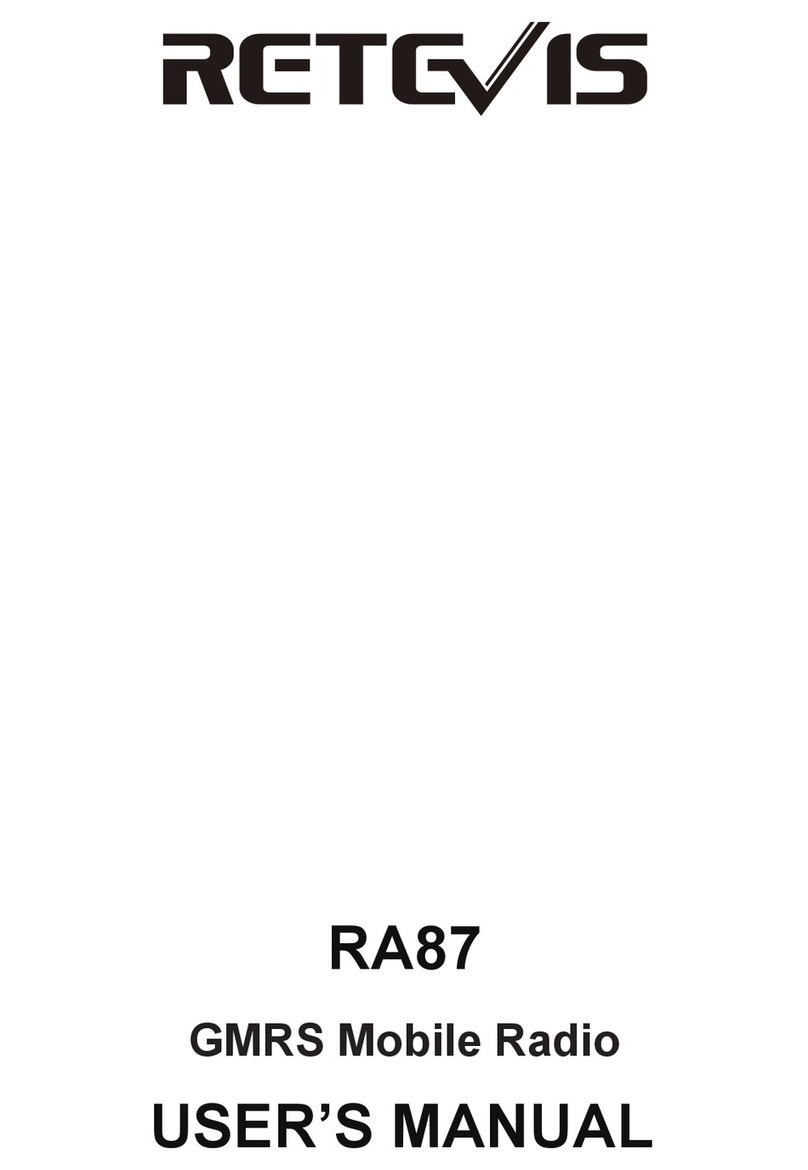10 11
Indicator display
Red light
Green light
Current charge status
In charging
The charging is completed
3.Battery information
3.1. The first use of the battery
Since the battery is not fully charged at the factory, please
charge the new battery before use. Under normal circum-
stances, the battery when used for the first time, need to
charge 4 hours, lithium-ion battery charging using slow
charge or fast charge can be performed when charging. It is
recommended that the new battery be operated as above
for the first three uses. When you find the battery power is
low, you need to charge the battery.
3.2. Suitable battery type
Please use the specified battery for charging; use of other
batteries may cause explosion, resulting in human injury.
3.3. Battery safety attention
1)Do not allow metal contacts (including coins, keys,
jewelry, or other conductive metal) to be touched by the
battery contacts or pole pieces. Otherwise, the battery may
short circuit, discharge, heat or leak, which may result in
damage to the item or personal injury. Therefore, be careful
when handling any battery.
Note:For best battery performance, charge for a minimum
of 4 hours on first charge.
2)Do not short-circuit the battery terminals or discard the
battery in a fire. Do not disassemble the battery pack. When
the battery is discarded, please put into a dedicated battery
recycling box.
3)Battery normal operation instructions
• Please charge the battery indoors, battery charging at
room temperature best.
• Under normal circumstances, the charger indicator from
red to green when the battery is fully charged, at this time
the battery can be removed.
• You can charge when Battery installed in the radios, but
when charging is best to turn off the radios, to ensure that
the battery is fully charged.
• Please do not charge the battery when the battery power
is not used up (after the battery is exhausted, the voice
prompt alarm will be given), which will shorten the service
life of the battery.
• Do not put a fully charged battery back on the charger to
"power up" again, as this operation significantly reduces the
cycle life of the battery.
3.4. Extend battery life
1)Battery performance will reduce below -20 ℃tempera-
ture conditions. Prepare back-up batteries for use in colder
weather. Please do not throw away cold batteries that
cannot work. These batteries may be used at room
temperature.