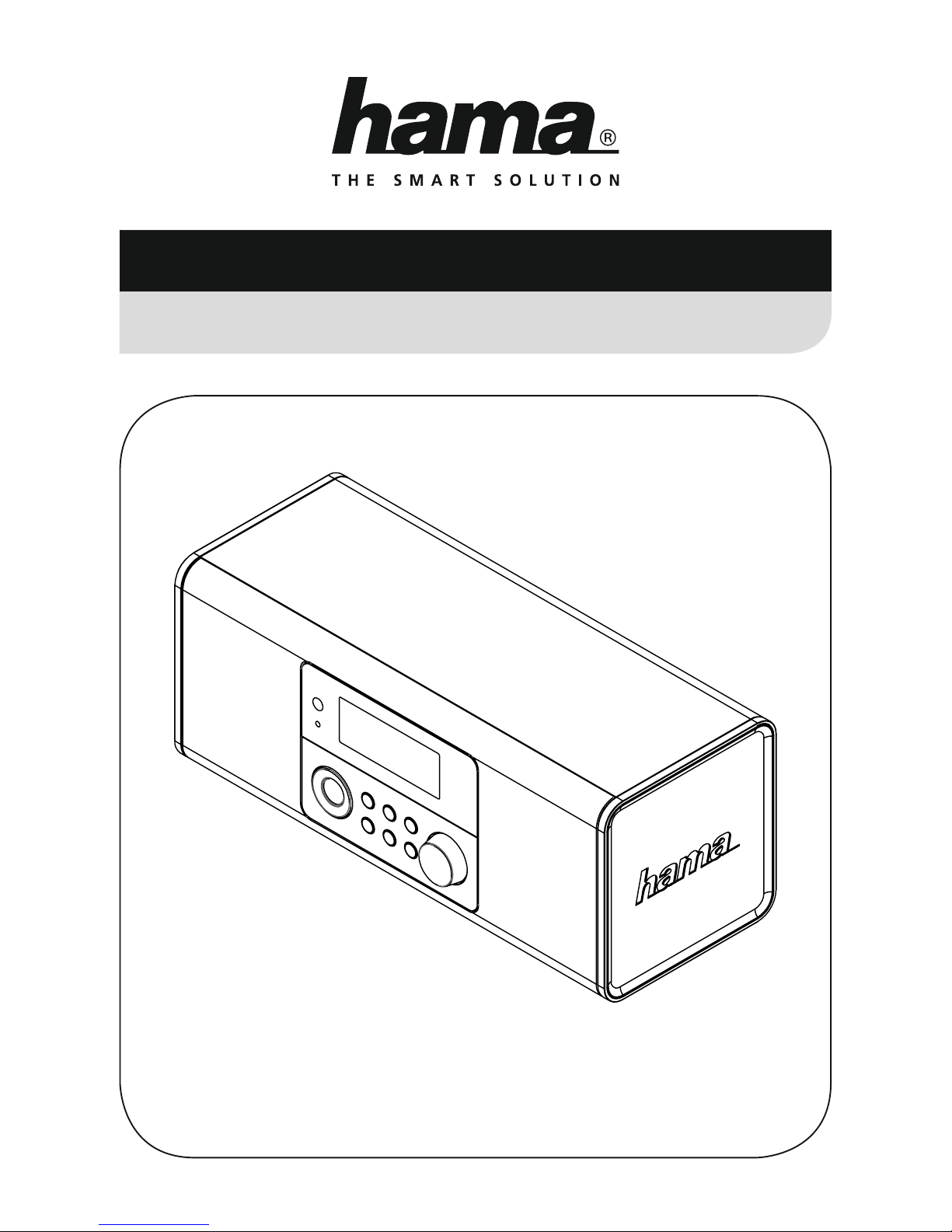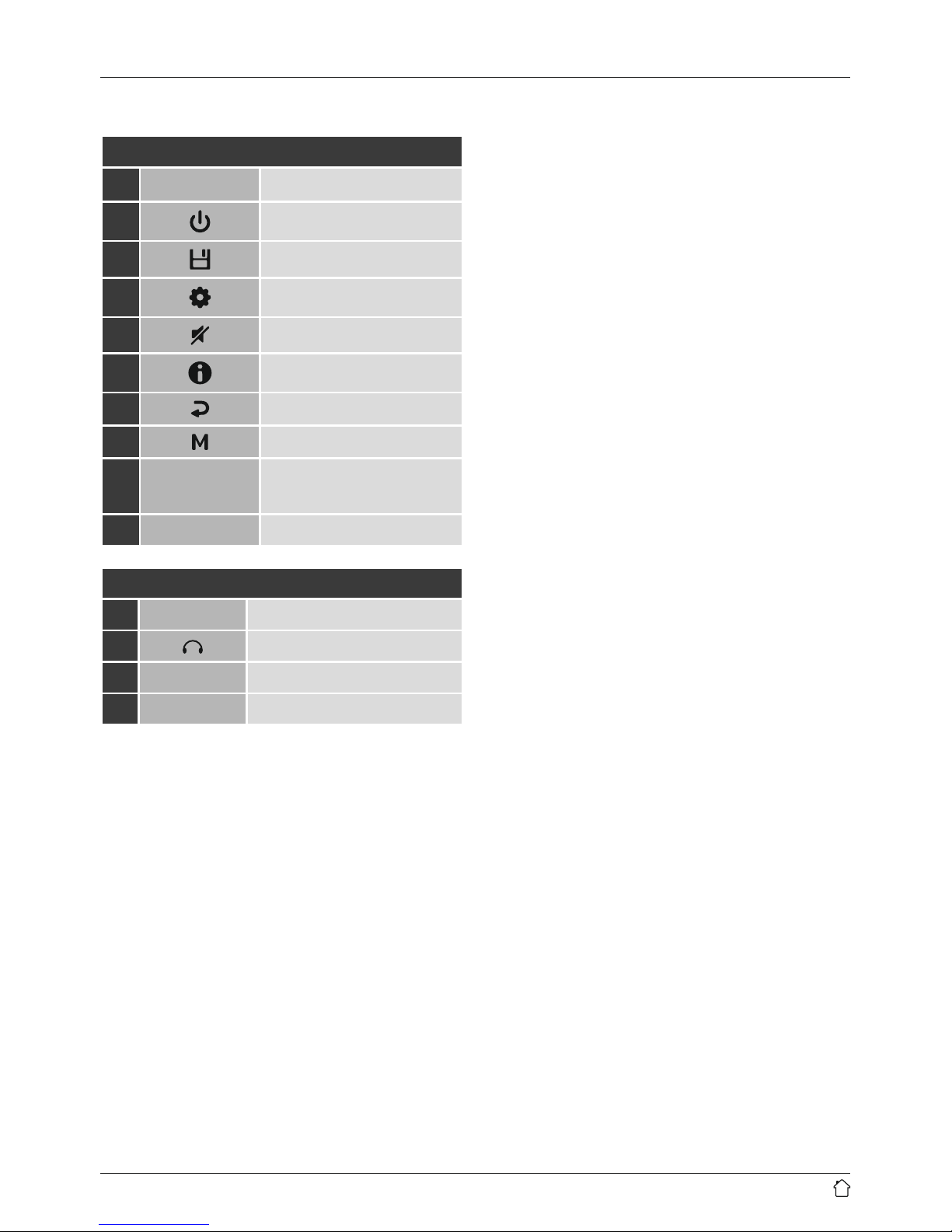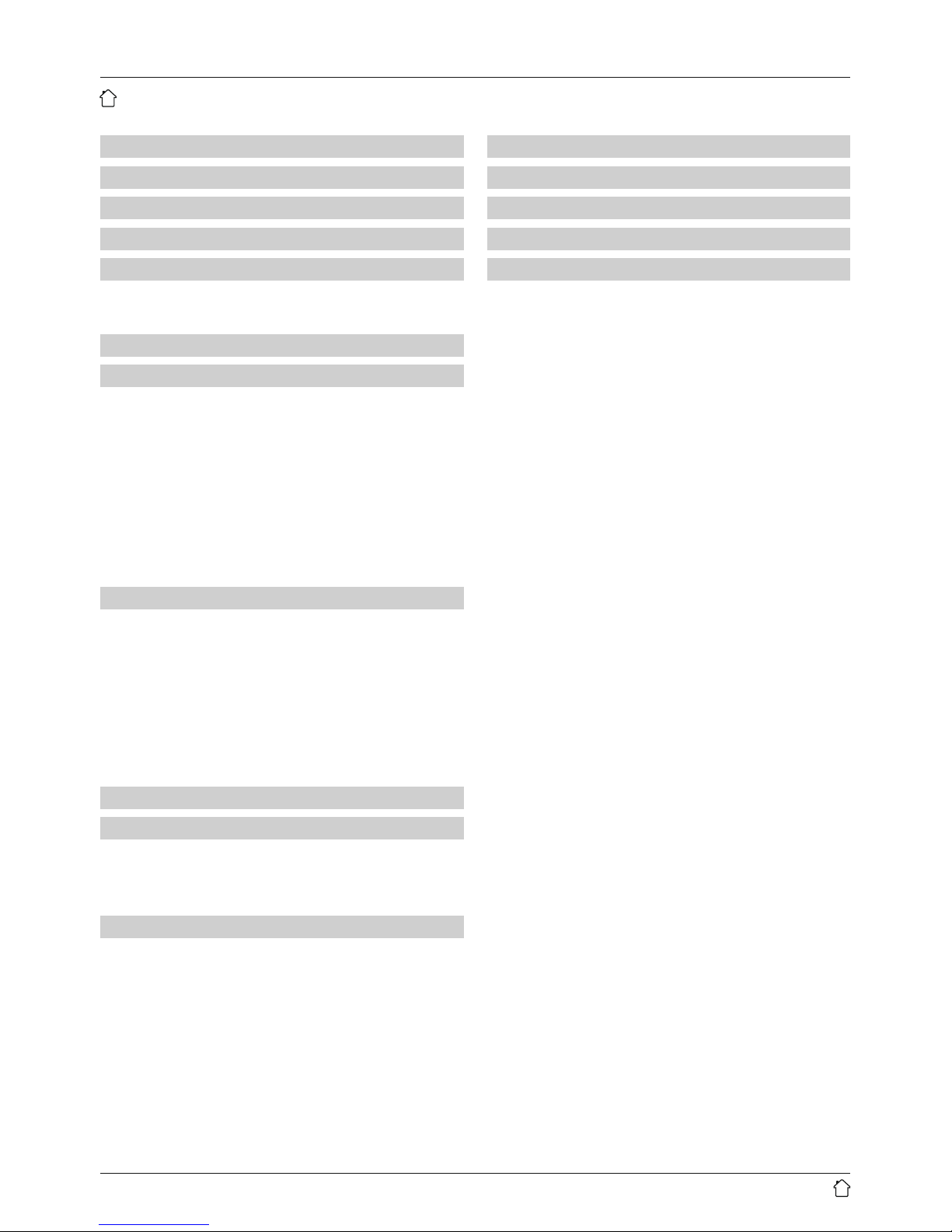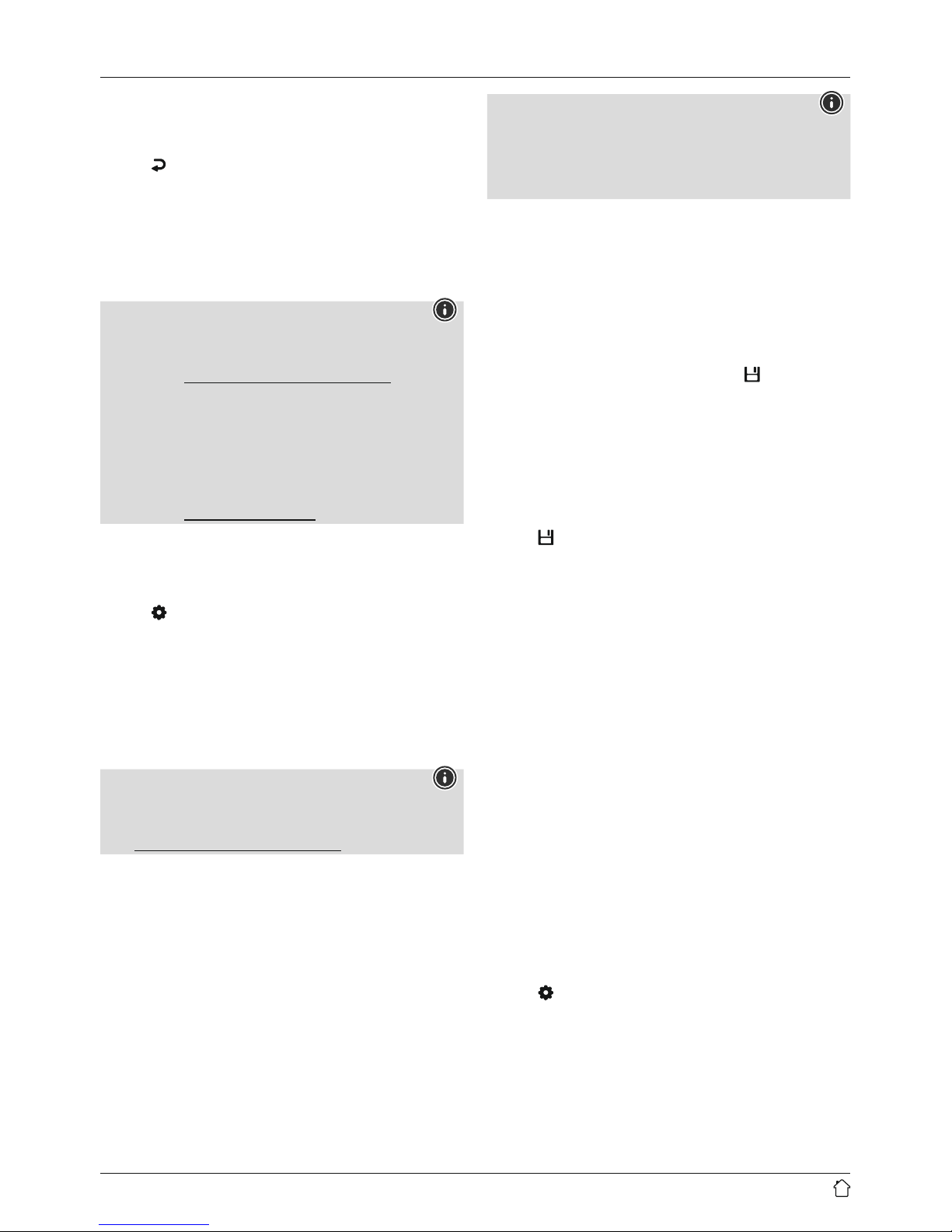7
7.2 Station list
Youcan call up the station list in DABmode at any time.
To do so, proceed as follows:
•Press [ ](7) during playback to navigate through the
available stations in ascending alphabetical order using
[NAVIGATE/ENTER/VOLUME].
•Conrm the selection by pressing [NAVIGATE/
ENTER/VOLUME].
•The device starts playback automatically.
Note
The list of stations contains all stations that werefound
on the last station search. Afurther station search -as
described in 7.1 Search /Automatic search -can
be started. Astation's reception quality depends on
factors such as the weather,location and orientation
of the aerial. If astation shown in the list of stations is
not available, changing the orientation of the aerial or
the location of the radio may help. Stations that arenot
available can be removed from the list of stations as
described in 7.3 Edit station list.
7.3 Edit station list
To remove stations that arenot currently in the reception
area, from your station list, proceed as follows:
•Press [ ](4) to access the Settings menu.
•Use [NAVIGATE/ENTER/VOLUME](9) to navigate to
the "Prune invalid"menu item.
•Conrm the selection by pressing [NAVIGATE/
ENTER/VOLUME].
If you answer YES,then all currently unavailable stations
will be removed from the station list.
Note
To keep the list of stations up to date, we recommend
updating the list regularly with afull station search
(see 7.1 Search /Automatic search).
7.4 Presets
Youcan save up to 30 of your favourite stations for quick
and direct access.
7.4.1 Assigning the Presets shortcut buttons
•Set the station that you would like to save as afavourite
station preset.
•Once the station is playing, press and hold the relevant
shortcut button for around 3seconds.
•The selection will be conrmed by the display showing
"Preset (1-4, depending on shortcut key) stored".
•During playback, the Preset memory slot is displayed
at the right-hand edge of the screen.
Note
Favourites cannot be deleted. If all 30 station memory
slots are lled and you wish to save anew station,
choose one of the occupied slots. The station in this slot
will be overwritten with the new station.
7.4.2 Calling up shortcut button presets
To call up apreset station, press the corresponding
shortcut button (2-5).
7.4.3 Assigning the list of presets (1-30)
•Set the station that you would like to save as afavourite
station preset.
•If the station is playing, press and hold [](3) for
approx. 3seconds until the Presets list opens up.
•Navigate to the preferred memory slot and conrm your
selection by pressing [NAVIGATE/ENTER/VOLUME].
•The selection will be conrmed by the display showing
"Preset (1-30, depending on storage space) stored".
7.4.4 Calling up astation from the Presets list (1-30)
•Press []to call up the Presets list.
•Use [NAVIGATE/ENTER/VOLUME]tonavigate to the
preferred station and conrm your selection by pressing
[NAVIGATE/ENTER/VOLUME].
7.5 DRC (Dynamic Range Control)
Some DABnetwork radio stations support avolume control
featurethat actively takes effect during playback. If the
volume suddenly increases, DRC automatically lowers it.
If the volume suddenly becomes quieter,DRC automatically
raises it. The same happens when playback is suddenly
quiet. The radio then increases the volume again.
DRC high:total equalisation of different volumes.
Strong compression can audibly reduce the dynamics
of amusic title.
DRC low:partial equalisation of different volumes. More
subtle compression, without too much loss of dynamics.
DRC off:noequalisation
Proceed as follows to do the settings:
•Press [ ](4) to access the Settings menu.
•Use [NAVIGATE/ENTER/VOLUME](9) to navigate to
the "DRC" menu item.
•Conrm the selection by pressing [NAVIGATE/ENTER/
VOLUME]and choose your preferred setting.