Retevis RT76P User manual
Other Retevis Two-way Radio manuals

Retevis
Retevis RT32 User manual

Retevis
Retevis RT5 User manual

Retevis
Retevis RT30M User manual

Retevis
Retevis RT66 User manual

Retevis
Retevis RB25 User manual

Retevis
Retevis RB86 User manual

Retevis
Retevis RT618 User manual

Retevis
Retevis RT47 User manual
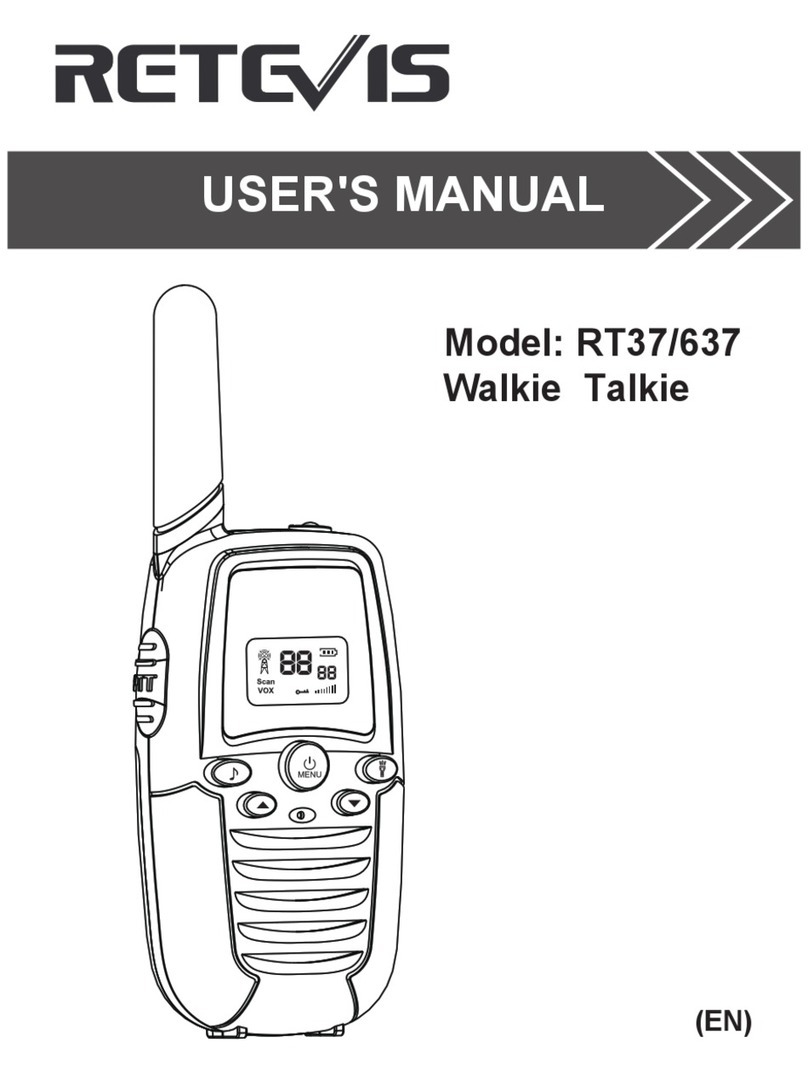
Retevis
Retevis RT37 User manual

Retevis
Retevis RA85 User manual

Retevis
Retevis RT18 User manual

Retevis
Retevis RB616 User manual
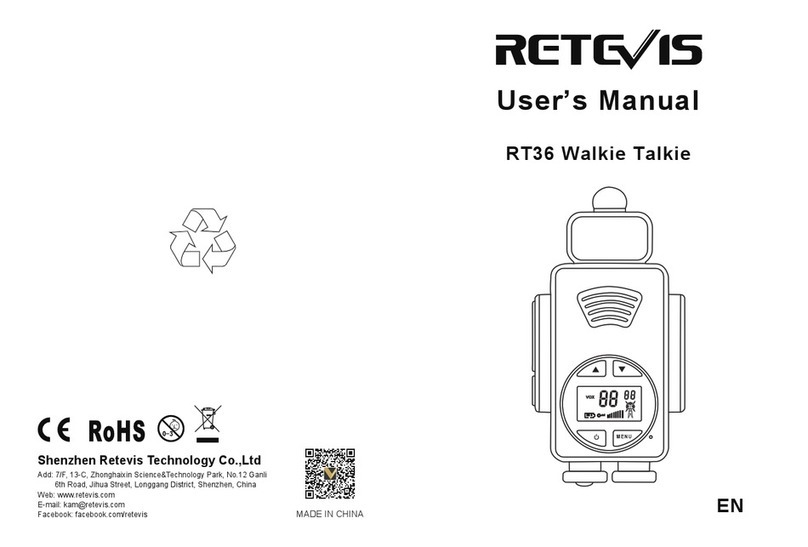
Retevis
Retevis RT36 User manual

Retevis
Retevis RT53 User manual

Retevis
Retevis RT46 User manual

Retevis
Retevis RA36 User manual

Retevis
Retevis A9136A User manual

Retevis
Retevis RB89 User manual

Retevis
Retevis RA636 User manual

Retevis
Retevis RT-628 Manual































