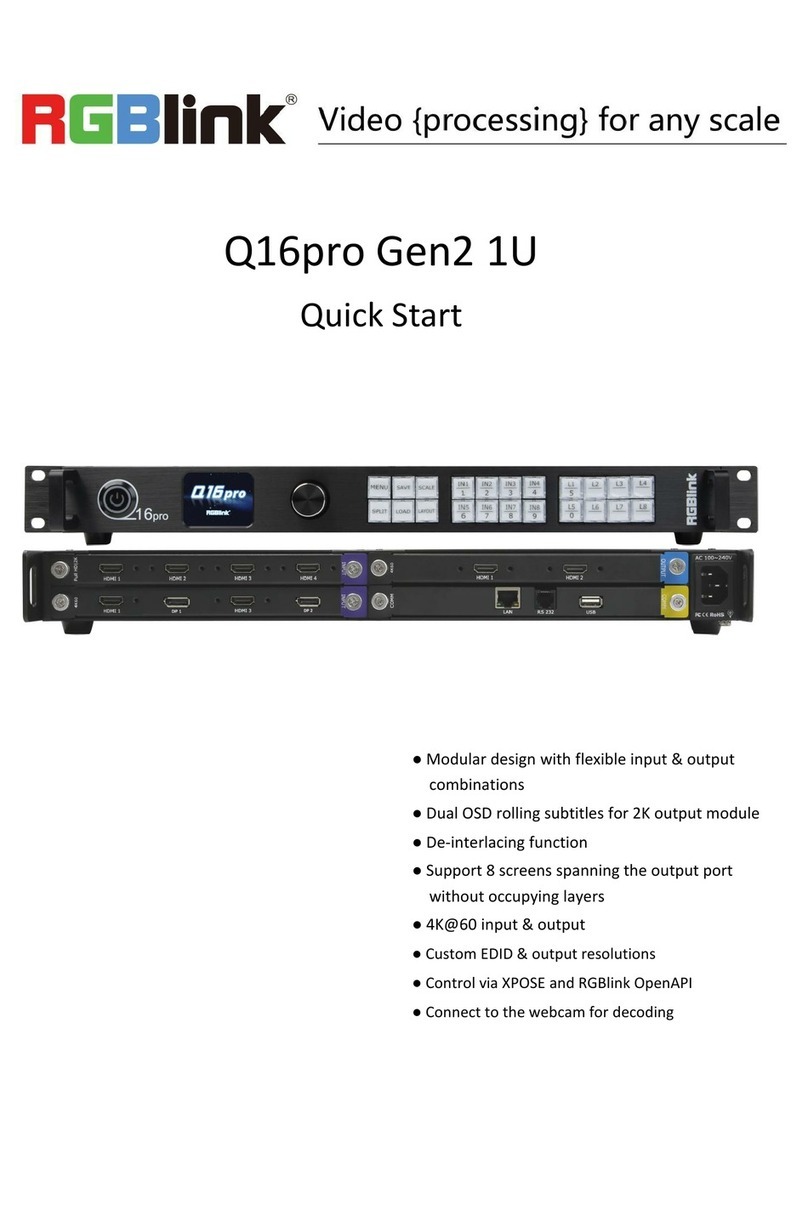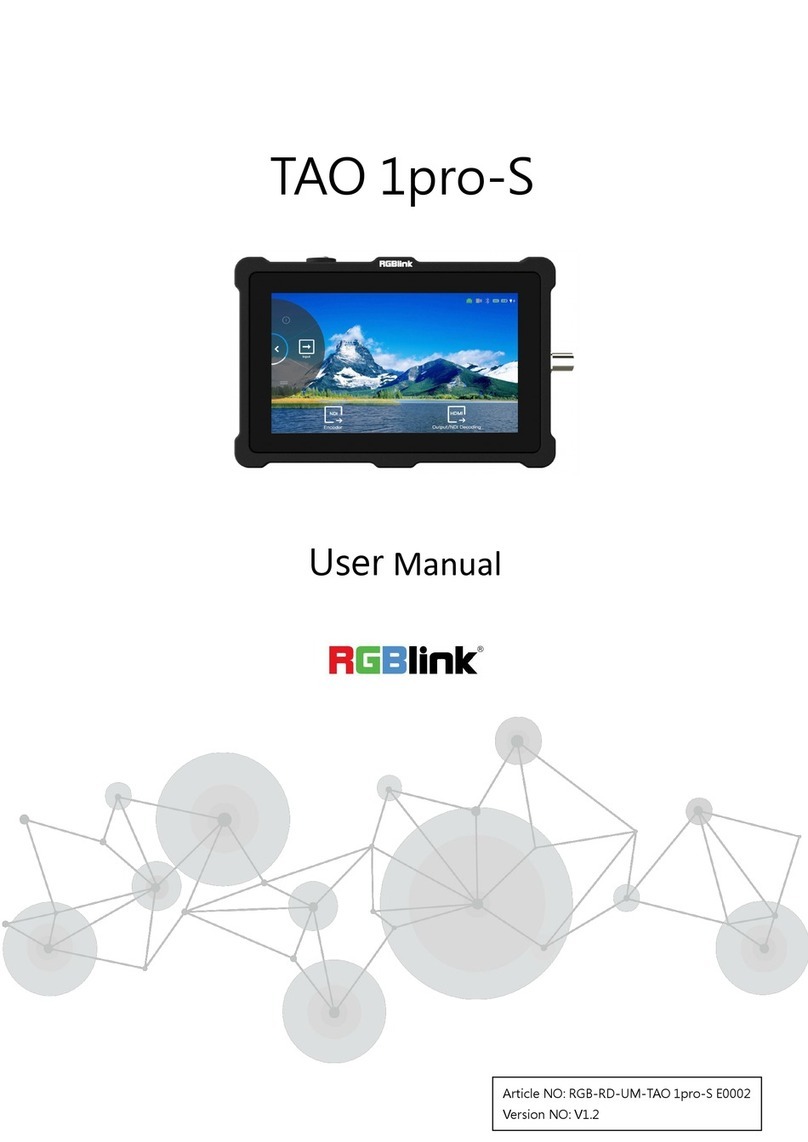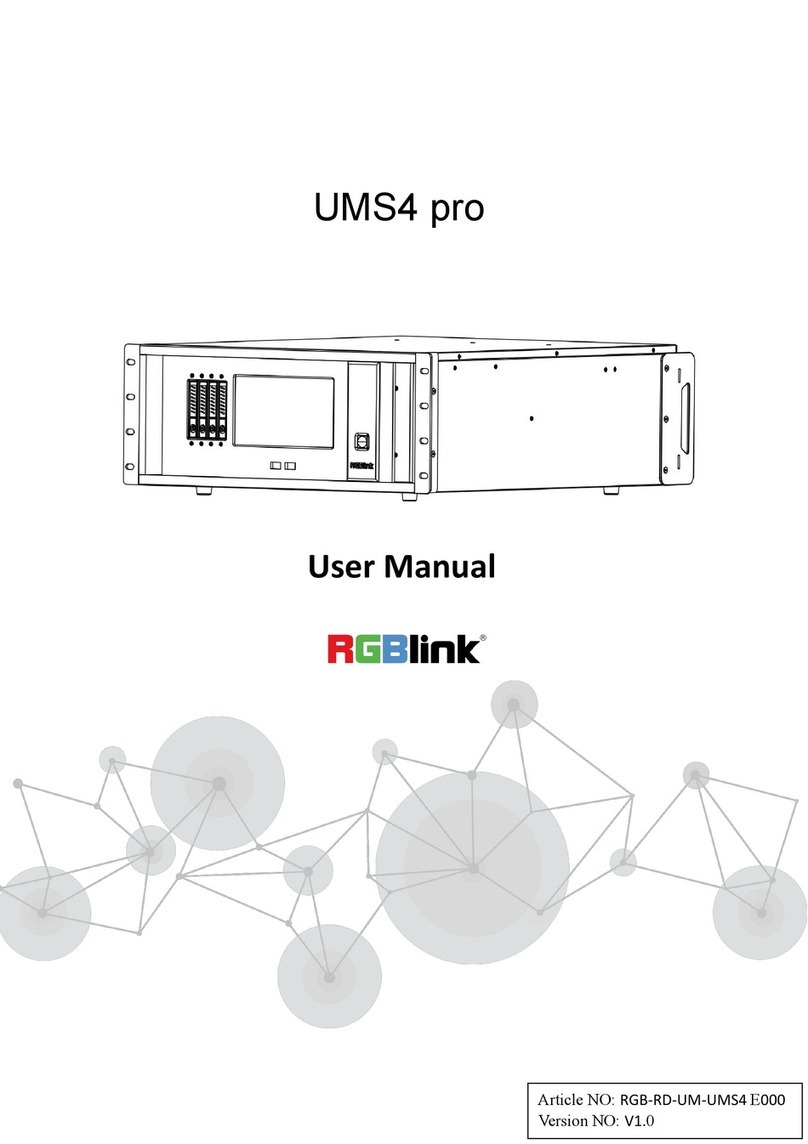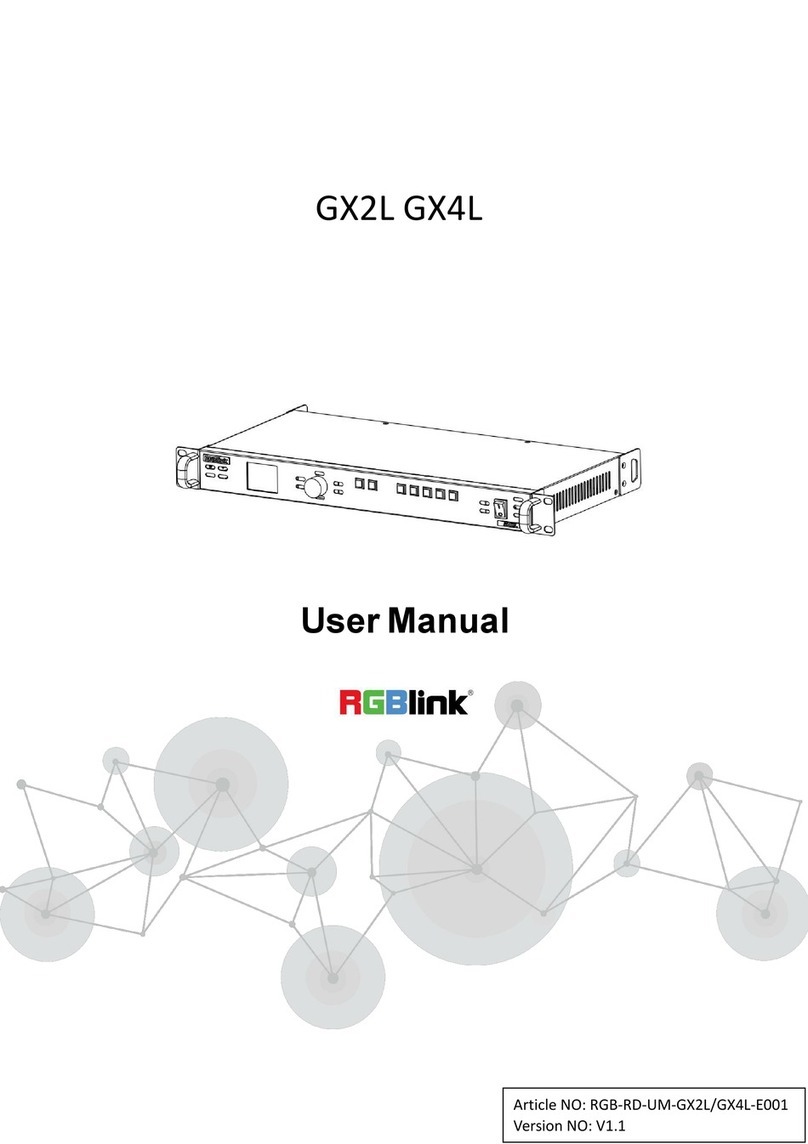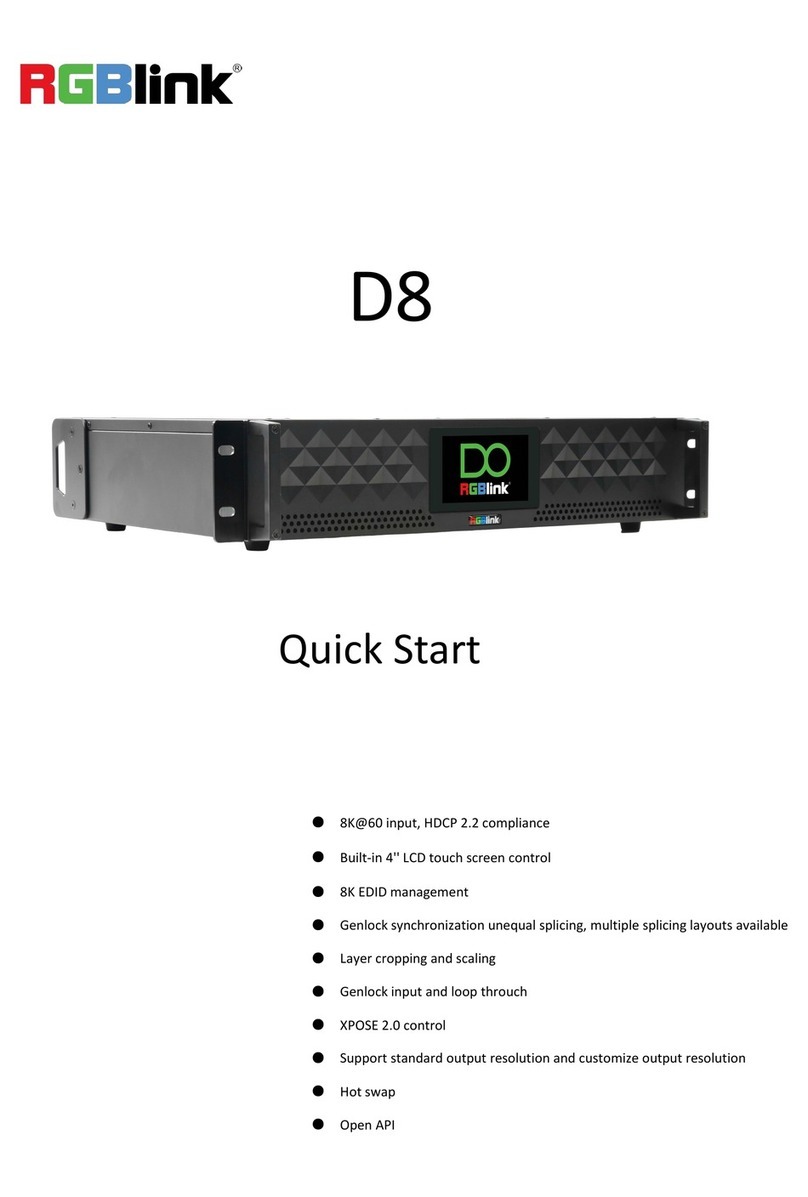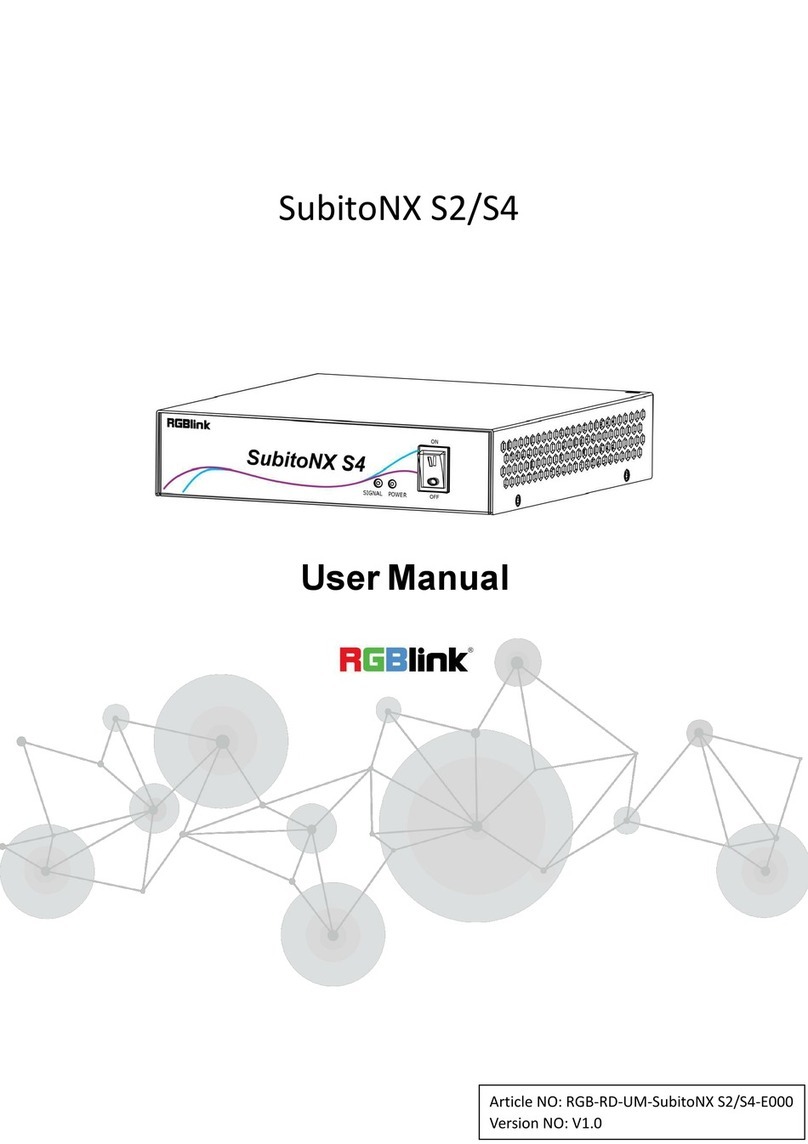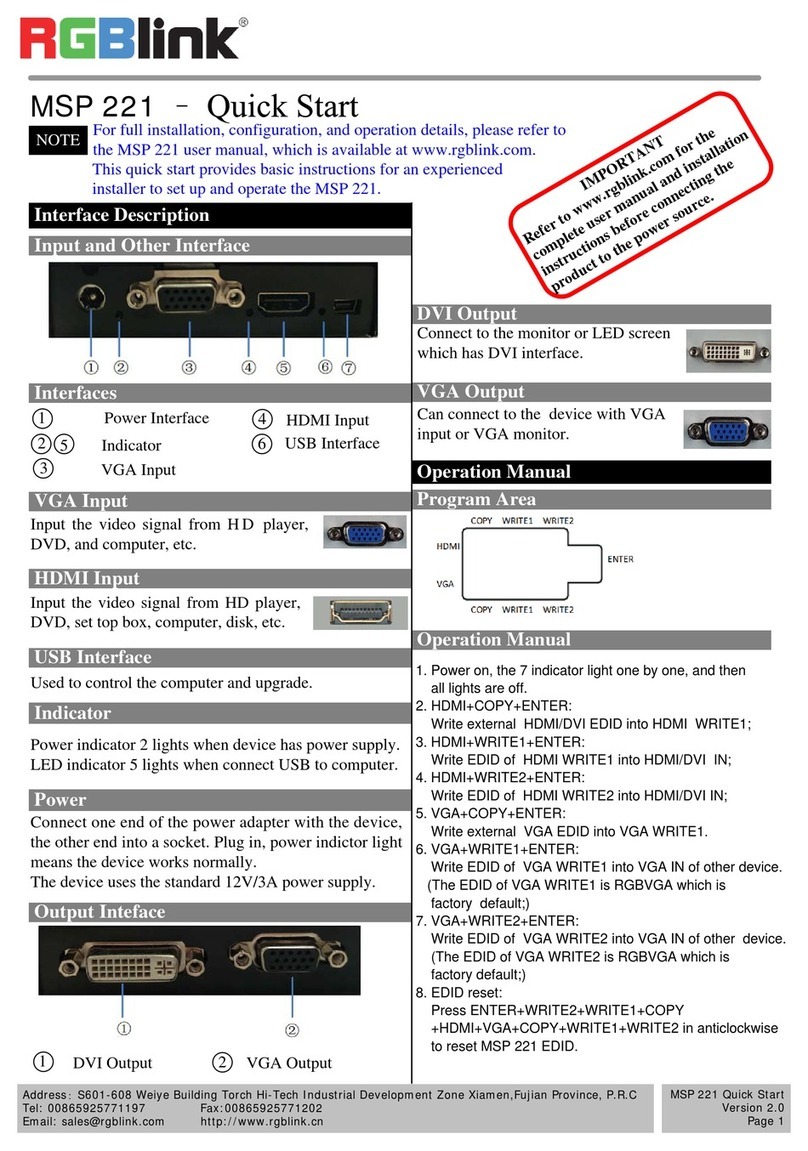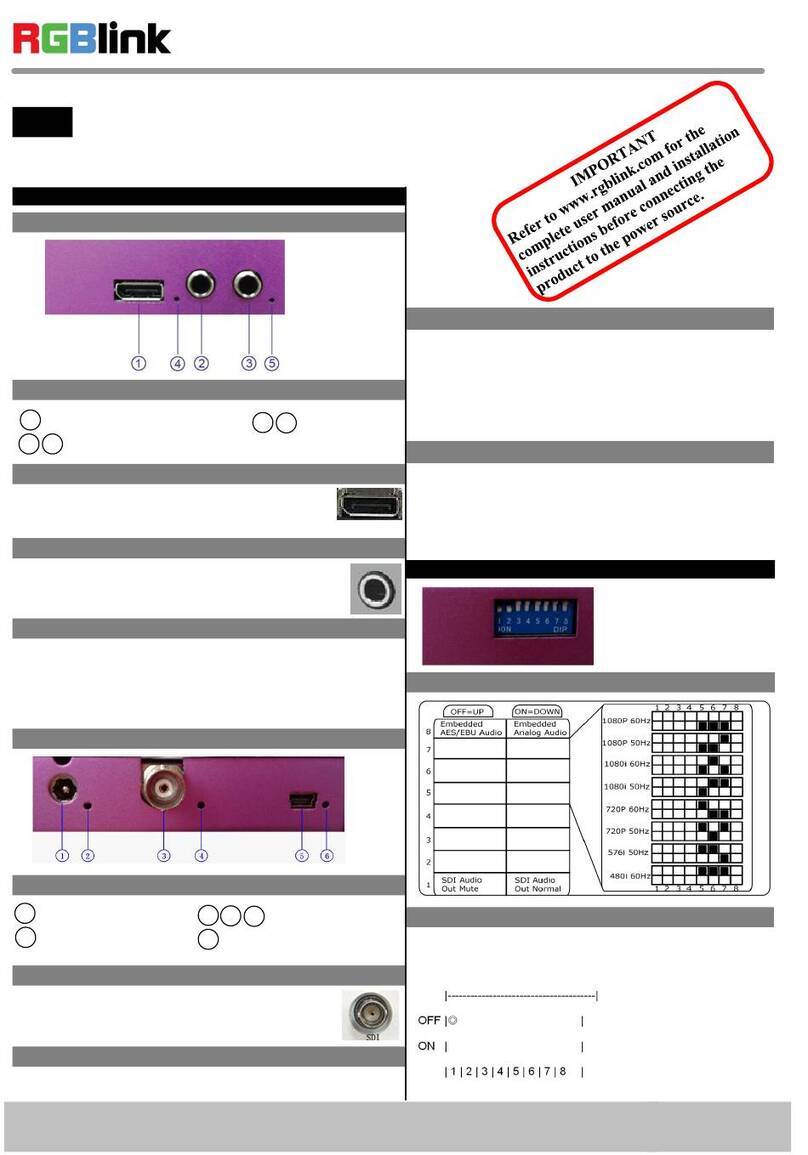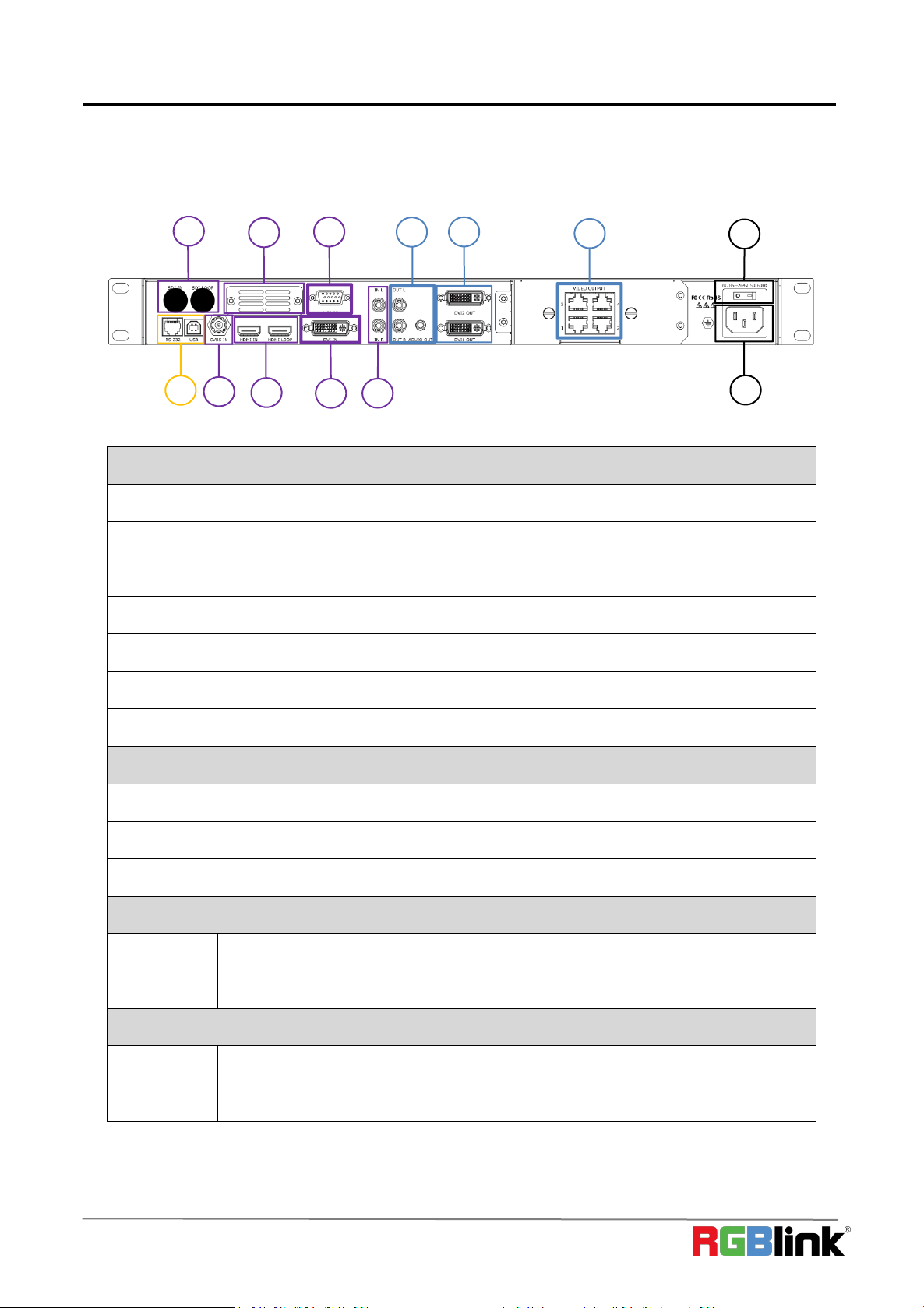©Xiamen RGBlink Science & Technology Co., Ltd.
CONTENT
Declarations................................................................................................................................................................. 3
Installation Safety Summary............................................................................................................................. 4
Chapter 1 Your Product............................................................................................................................................. 6
1.1 In the Box.......................................................................................................................................................6
1.2 Product Overview.........................................................................................................................................7
1.2.1 Rear Panel......................................................................................................................................... 8
1.2.2 Front Panel........................................................................................................................................ 9
1.2.3 Dimension........................................................................................................................................ 11
Chapter 2 Install Your Product................................................................................................................................12
2.1 Plug in Signals............................................................................................................................................12
2.2 Plug in Main Power....................................................................................................................................12
2.3 Turn on Your Product.................................................................................................................................12
Chapter 3 Use Your Product...................................................................................................................................13
3.1 Use the MENU Button...............................................................................................................................13
3.2 MENU Structure......................................................................................................................................... 13
3.3 Use the Menu............................................................................................................................................. 14
3.3.1 LED Configuration.......................................................................................................................... 14
3.3.2 Out Bright.........................................................................................................................................16
3.3.3 Input.................................................................................................................................................. 16
3.3.4 Output............................................................................................................................................... 18
3.3.5 Transition..........................................................................................................................................23
3.3.6 Audio................................................................................................................................................. 23
3.3.7 Split................................................................................................................................................... 24
3.3.8 System..............................................................................................................................................24
3.3.9 Language......................................................................................................................................... 26
3.3.10 Factory Reset................................................................................................................................26
3.4 Shortcut Buttons.........................................................................................................................................26
3.4.1【TAKE】Button.............................................................................................................................. 26
3.4.2【PIP】Button.................................................................................................................................. 27
3.4.3【SCALE】Button........................................................................................................................... 27
3.4.4【SAVE】Button.............................................................................................................................. 28
3.4.5【LOAD】Button............................................................................................................................. 28
Chapter 4 Ordering Codes...................................................................................................................................... 29
4.1 Product.........................................................................................................................................................29
4.2 Options.........................................................................................................................................................29
Chapter 5 Support .................................................................................................................................................. 30
5.1 Contact Us...................................................................................................................................................30
Chapter 6 Appendix..................................................................................................................................................31
6.1 Specification................................................................................................................................................31
6.2 Load LED Configuration File....................................................................................................................34
6.3 Terms & Definitions....................................................................................................................................41
6.4 Revision History......................................................................................................................................... 48