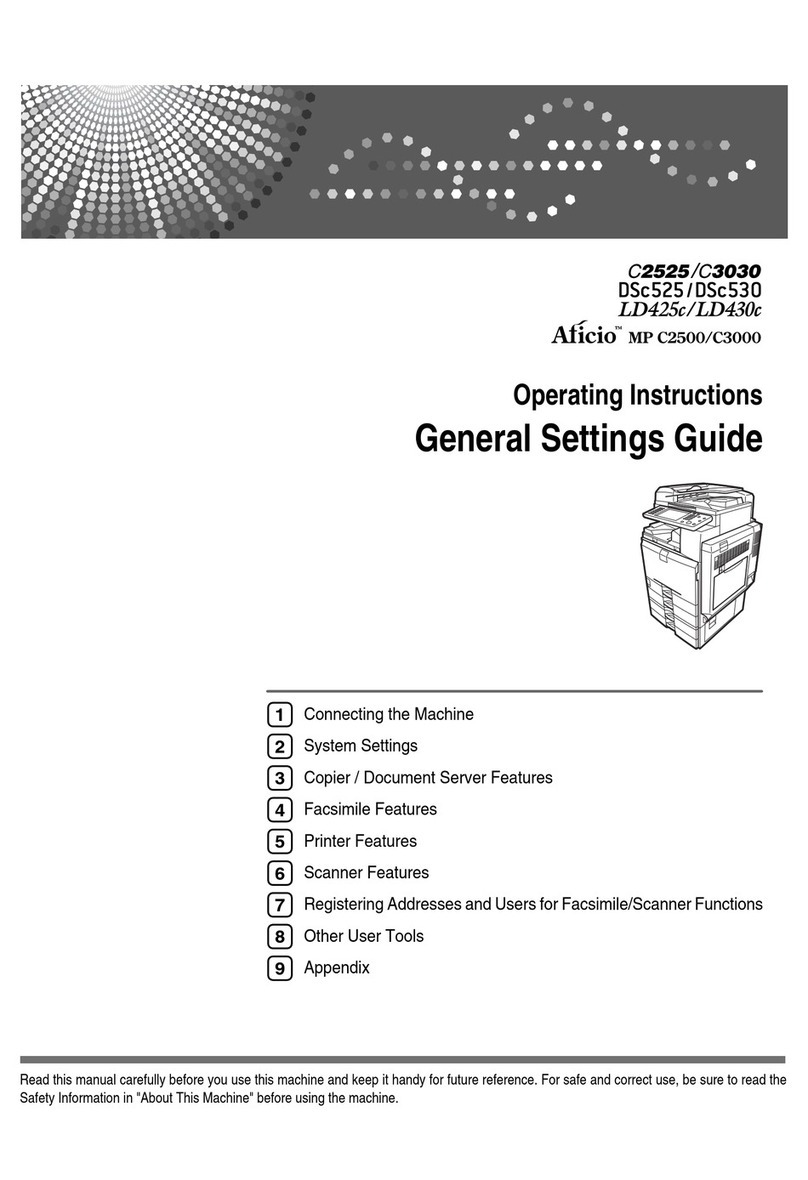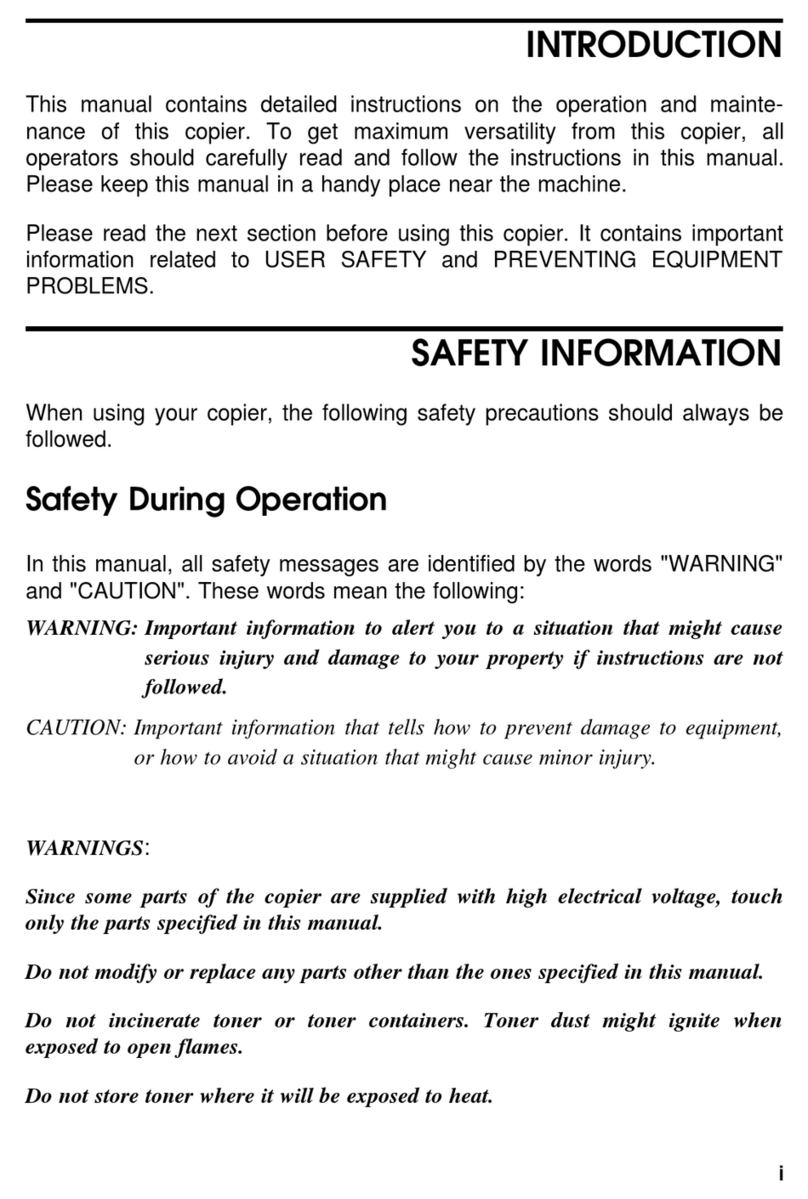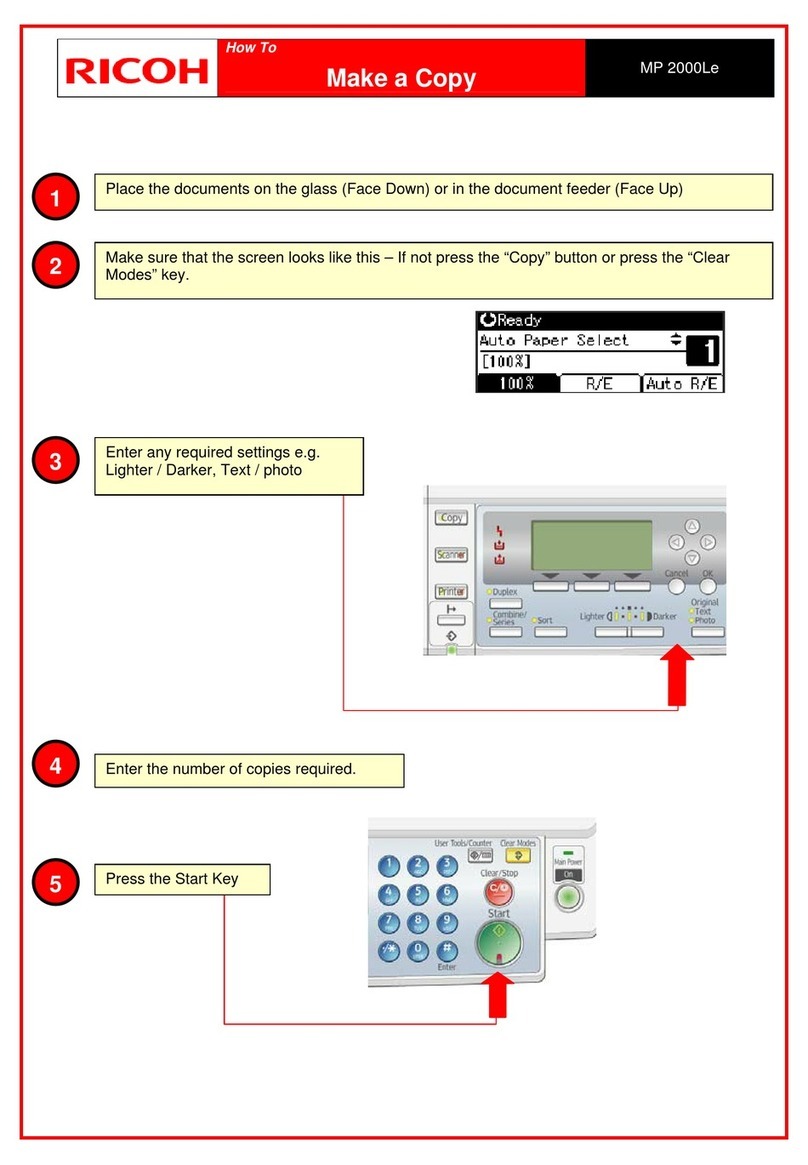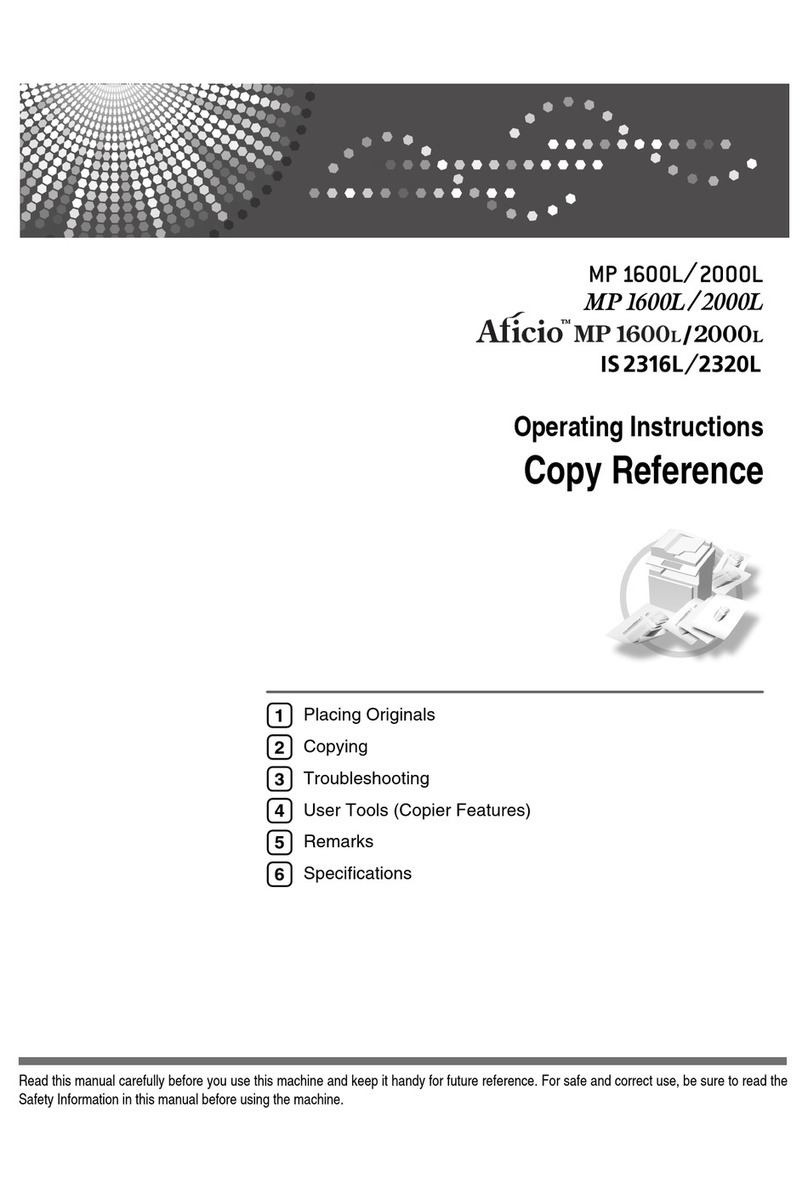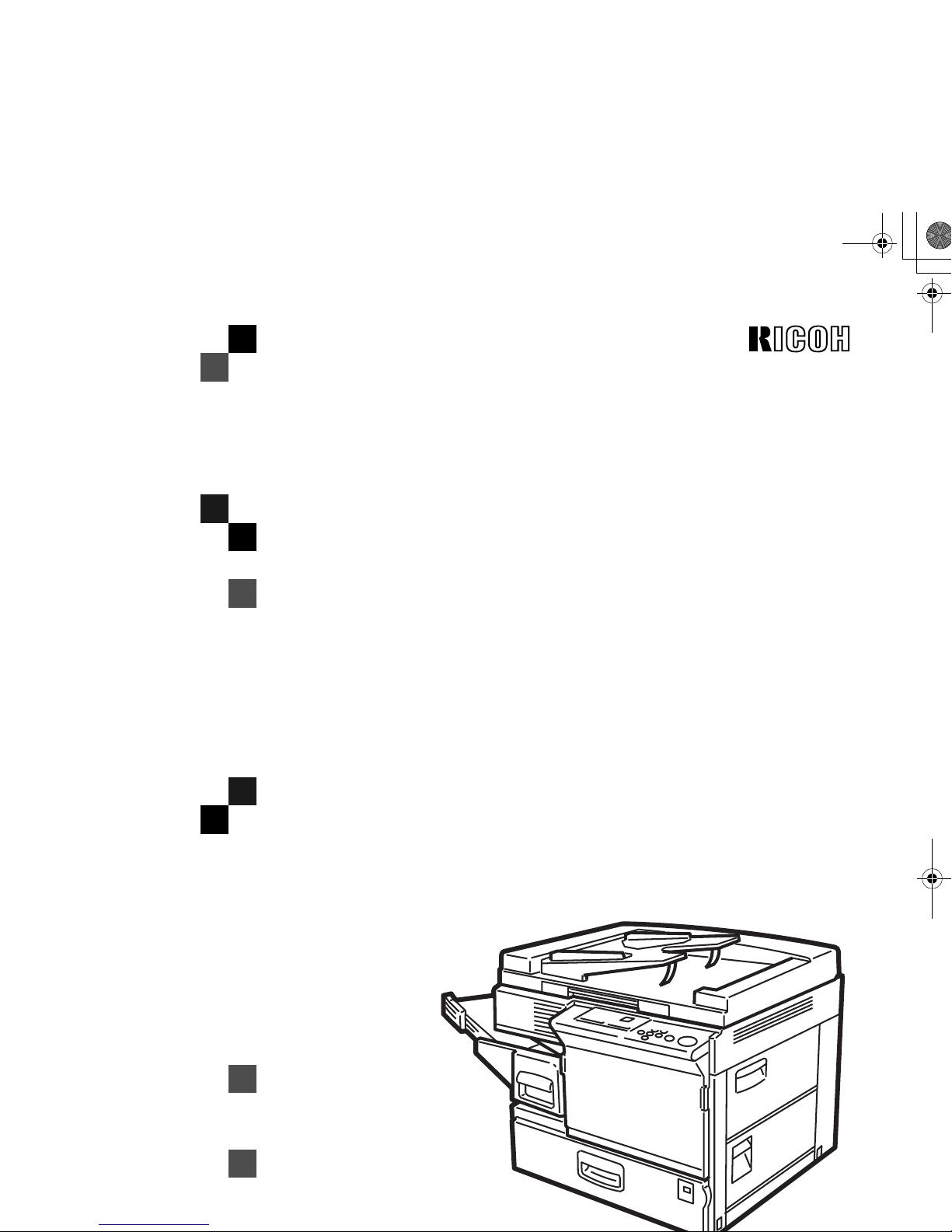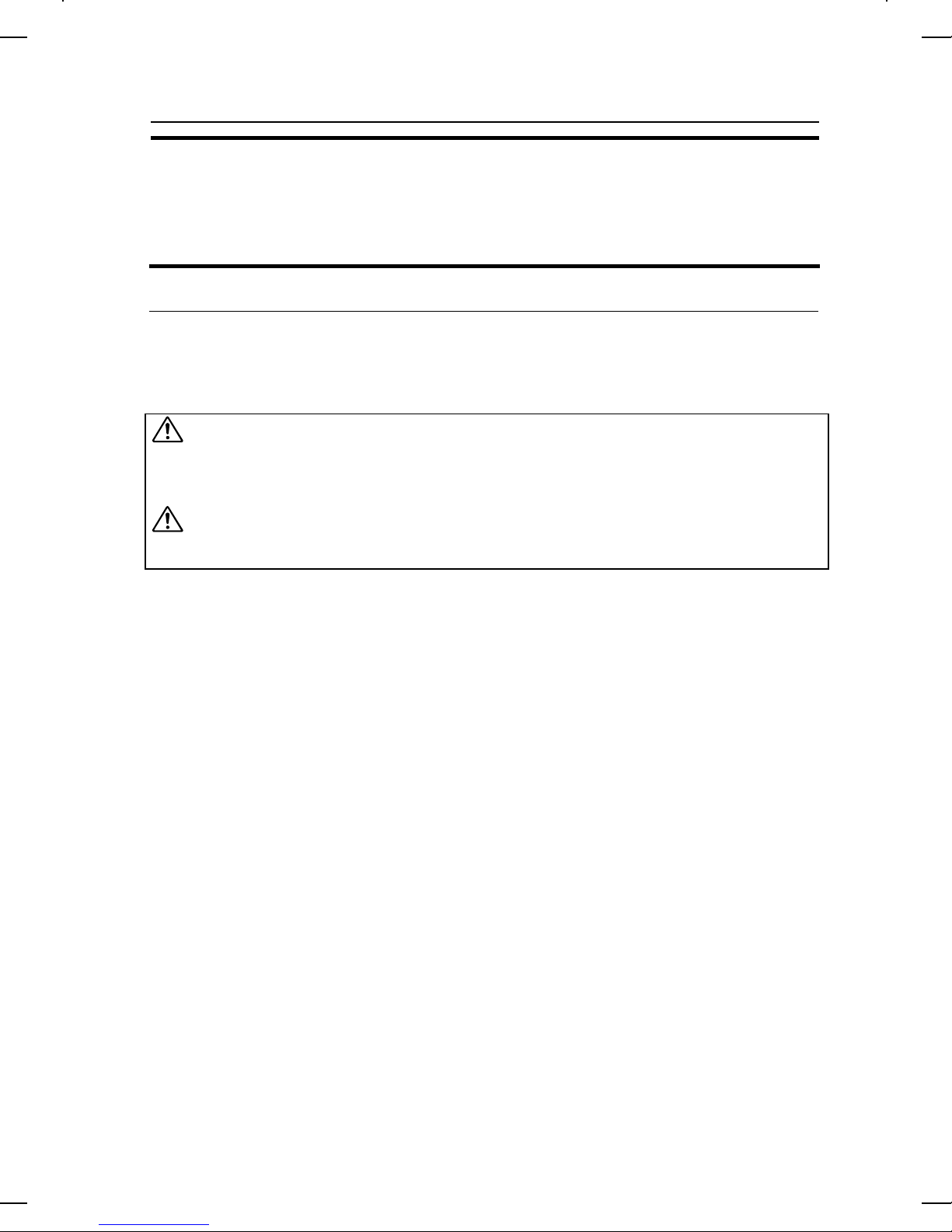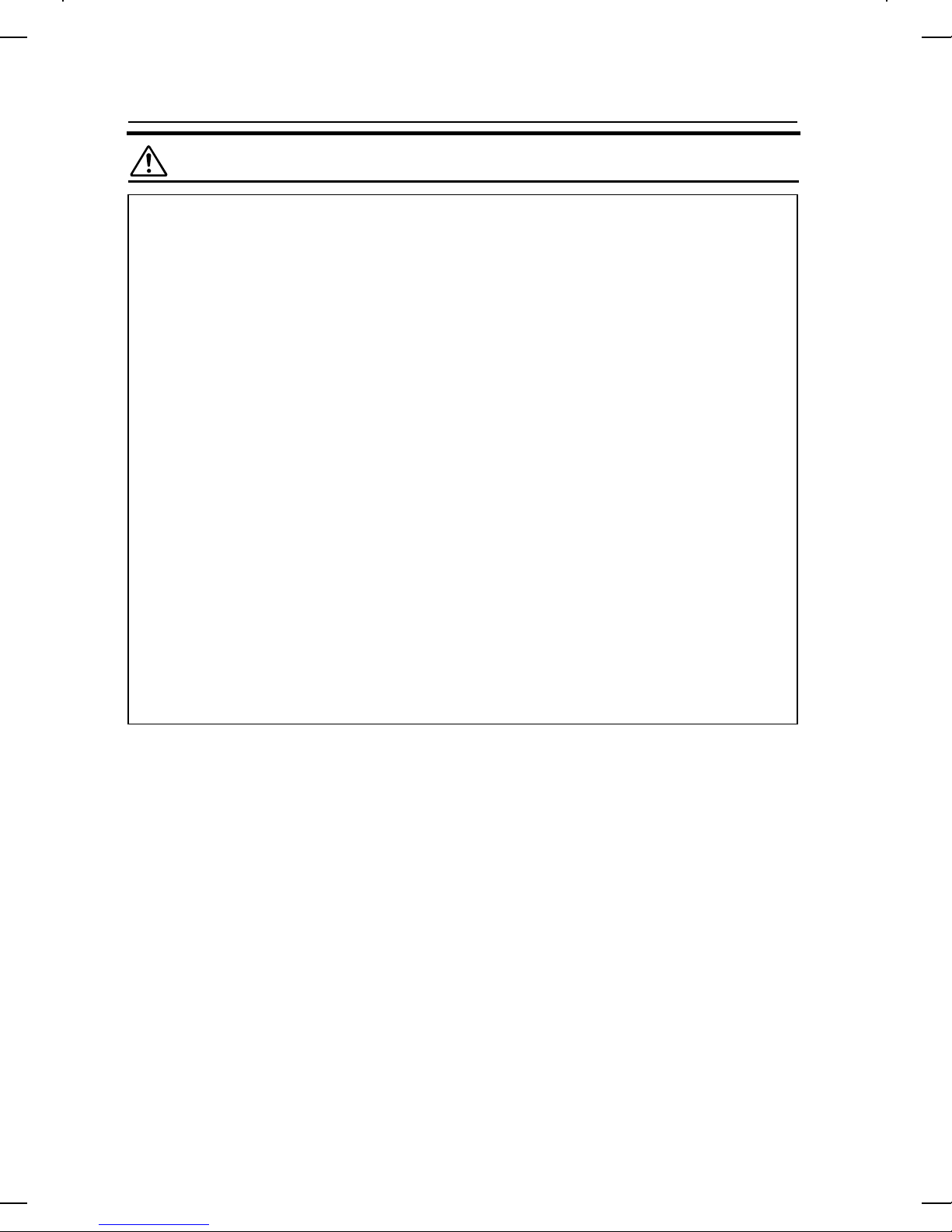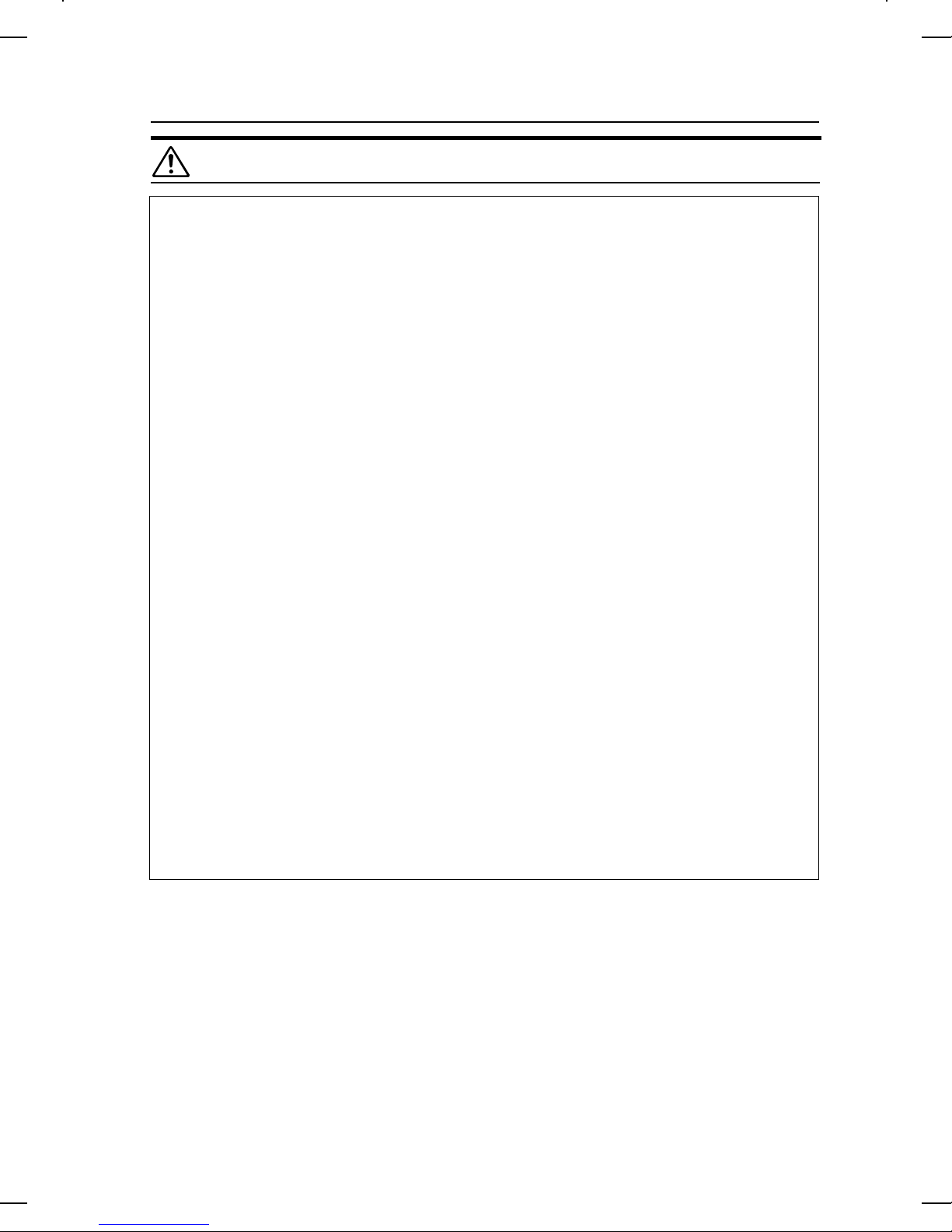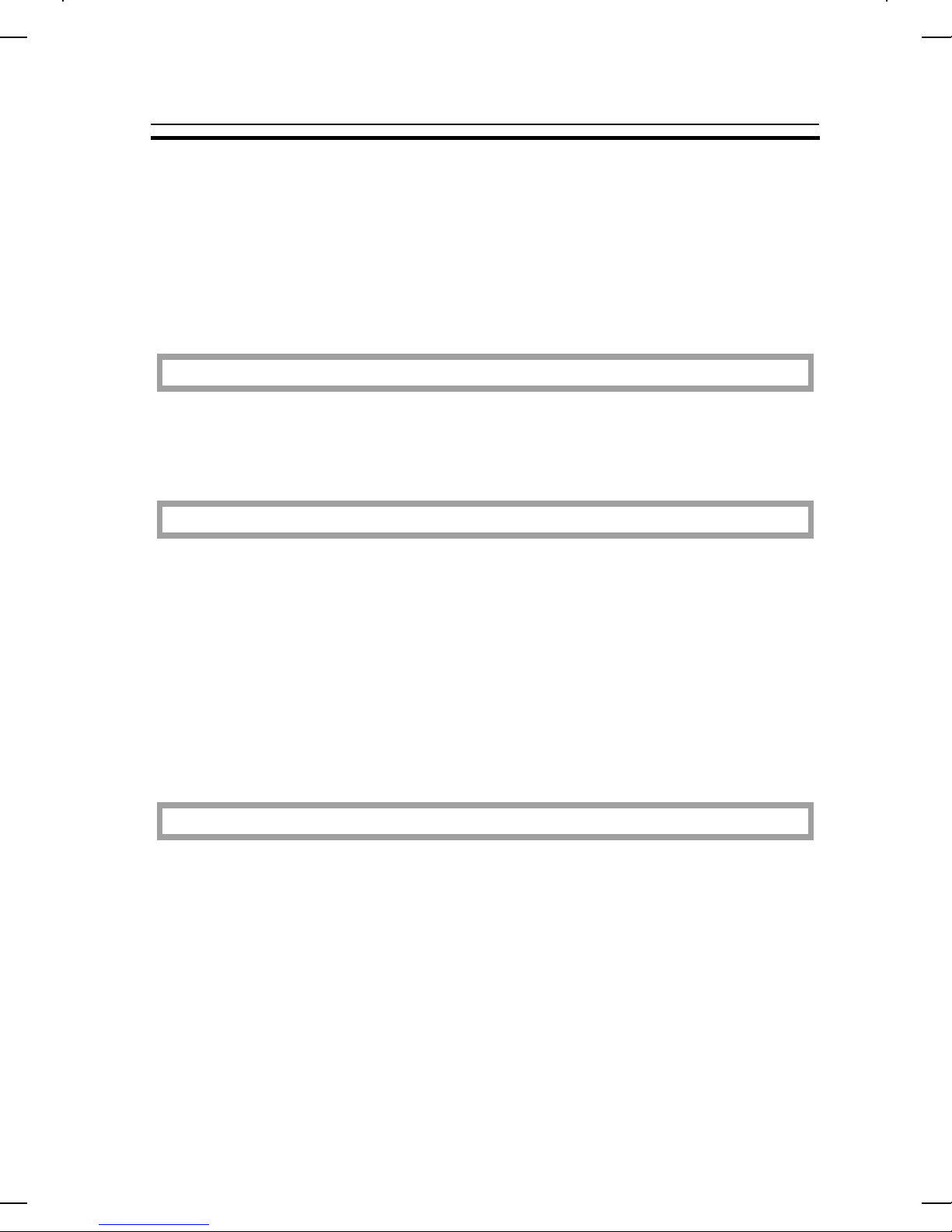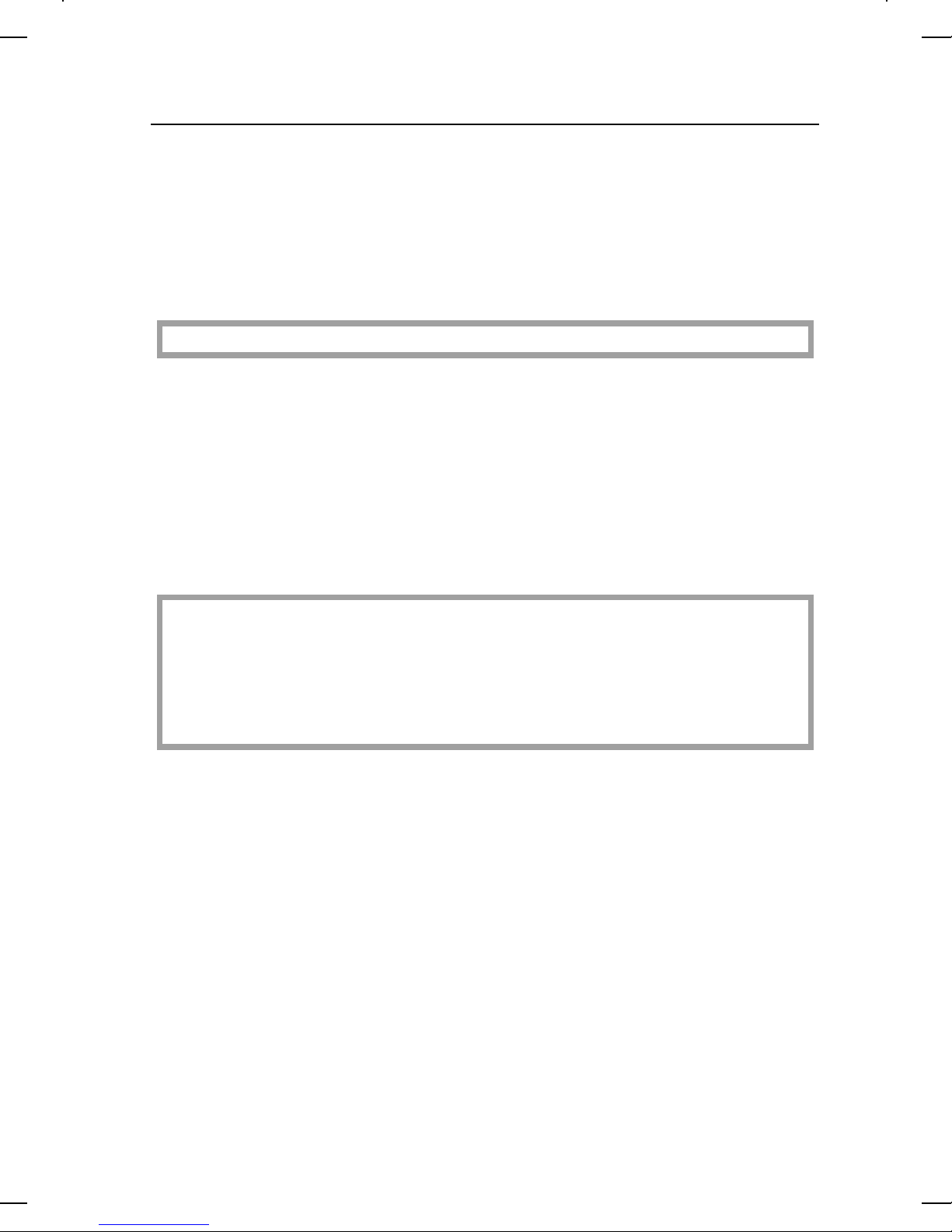CLEARING MISFEEDS ................................................................................52
Check The Misfeed Location Display ..........................................................52
When A,B Or C Is Lit ...................................................................................53
When R Is Lit ...............................................................................................53
When P Is Lit................................................................................................54
CHANGING THE COPIER’S SETTINGS
CHANGING PAPER SIZE ............................................................................56
How To Change The Paper Size Of Paper Tray.........................................56
USER TOOLS................................................................................................58
How To Access User Tools ........................................................................58
How To Change Adjustment Values Or Modes...........................................59
User Tool Menu............................................................................................60
SERVICE REPRESENTATIVE SETTINGS ..................................................68
MAINTAINING YOUR COPIER
DO’S AND DON’TS
WHERE TO PUT YOUR COPIER
REMARKS
MAINTAINING YOUR COPIER.....................................................................70
Copier...........................................................................................................70
Document Feeder (Option)...........................................................................71
WHERE TO PUT YOUR COPIER.................................................................72
Copier Environment......................................................................................72
Power Connection .......................................................................................73
Access To Copier.........................................................................................74
DO’S AND DON’TS.......................................................................................75
Copier...........................................................................................................75
Document Feeder (Option)...........................................................................75
10-bin Sorter (Option)...................................................................................75
KF2Jr-AE-TOC3
TABLE OF CONTENTS
vii