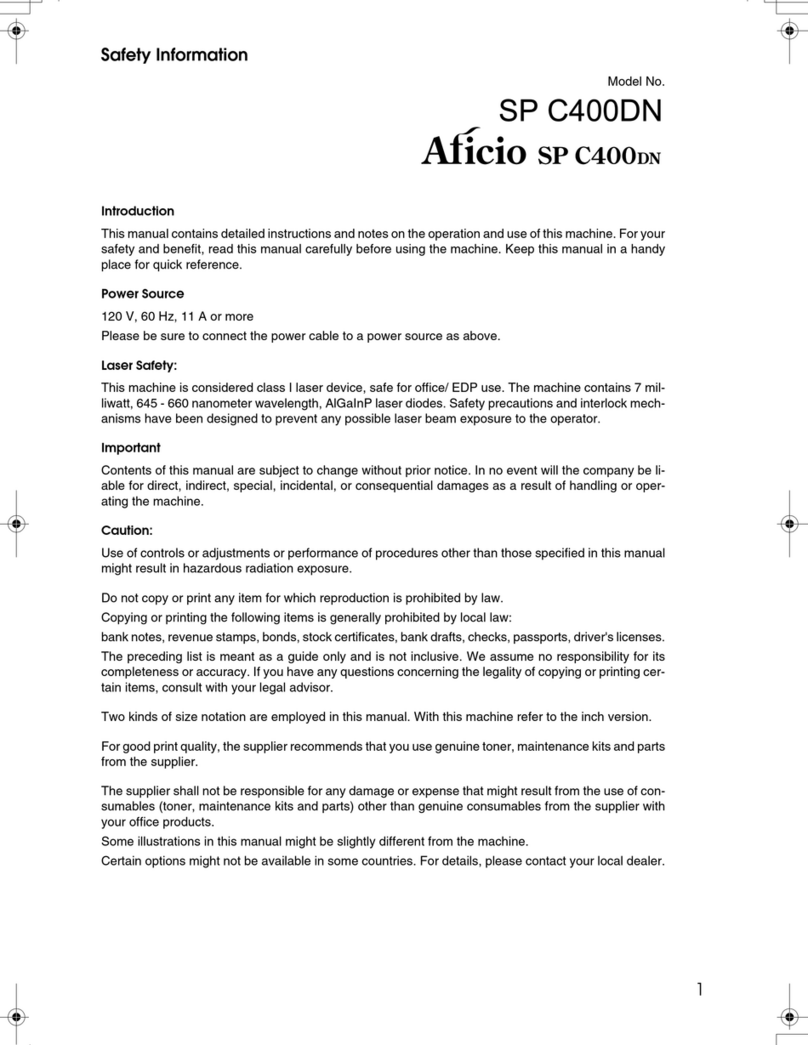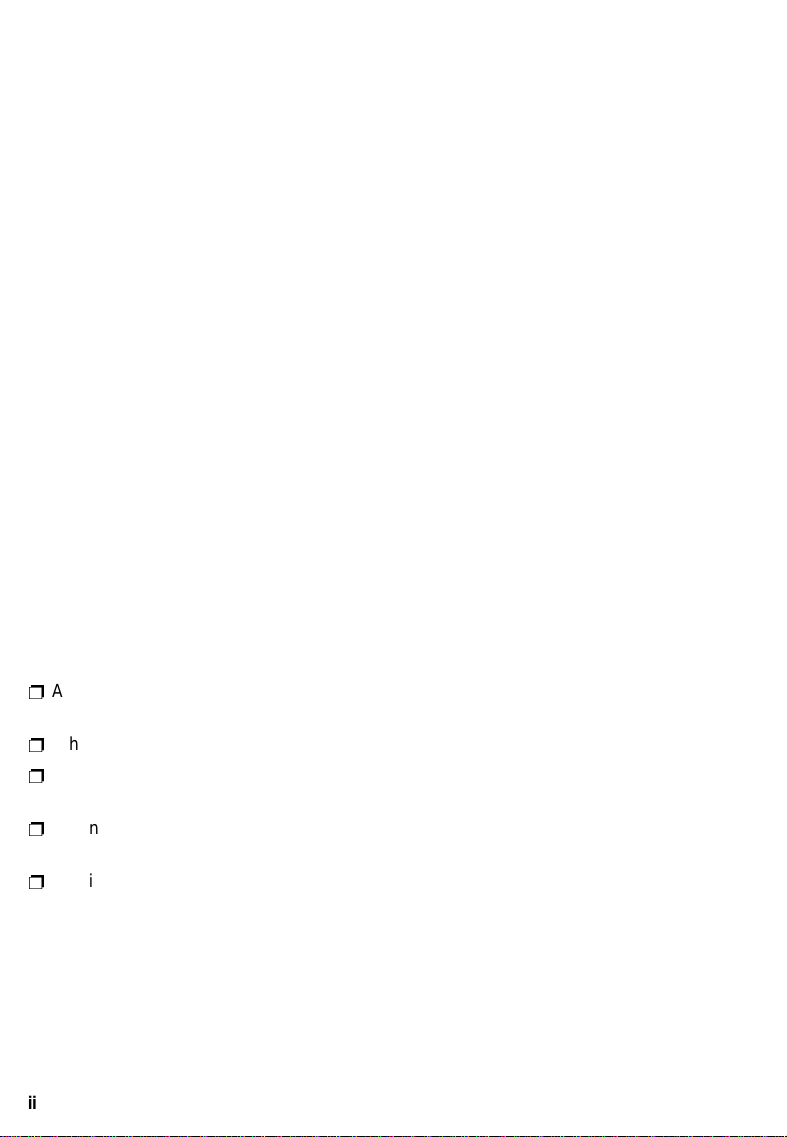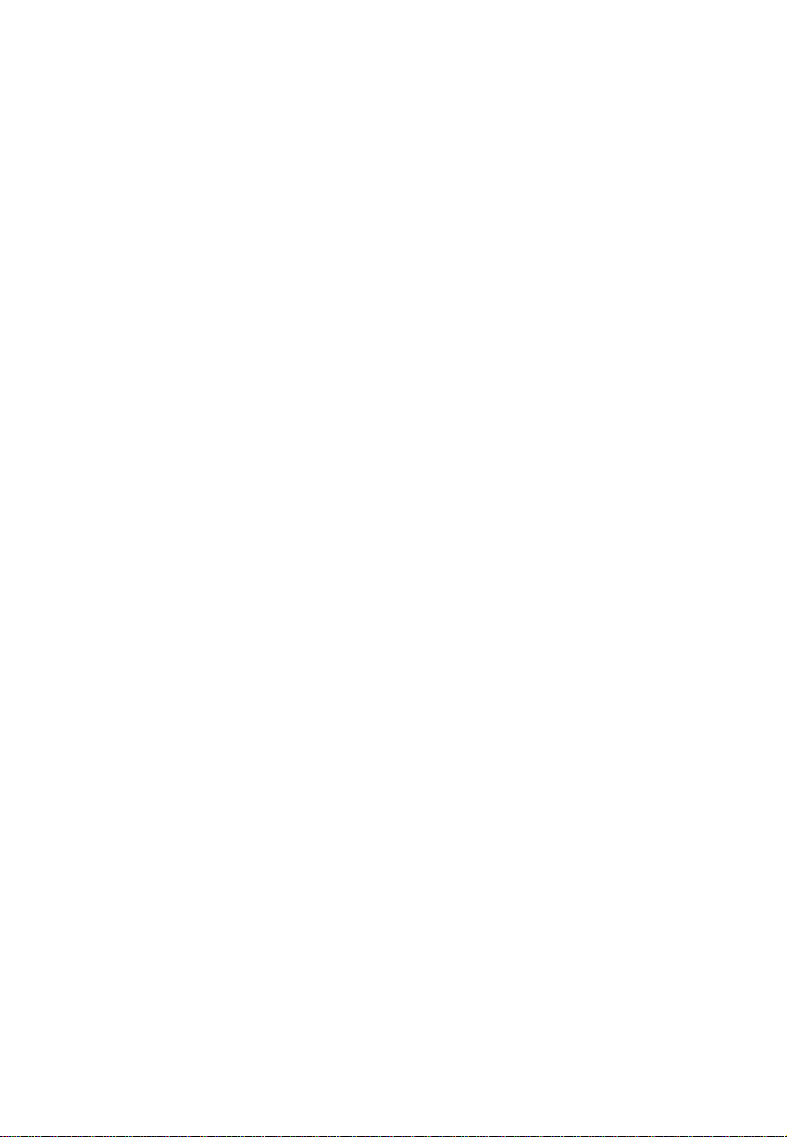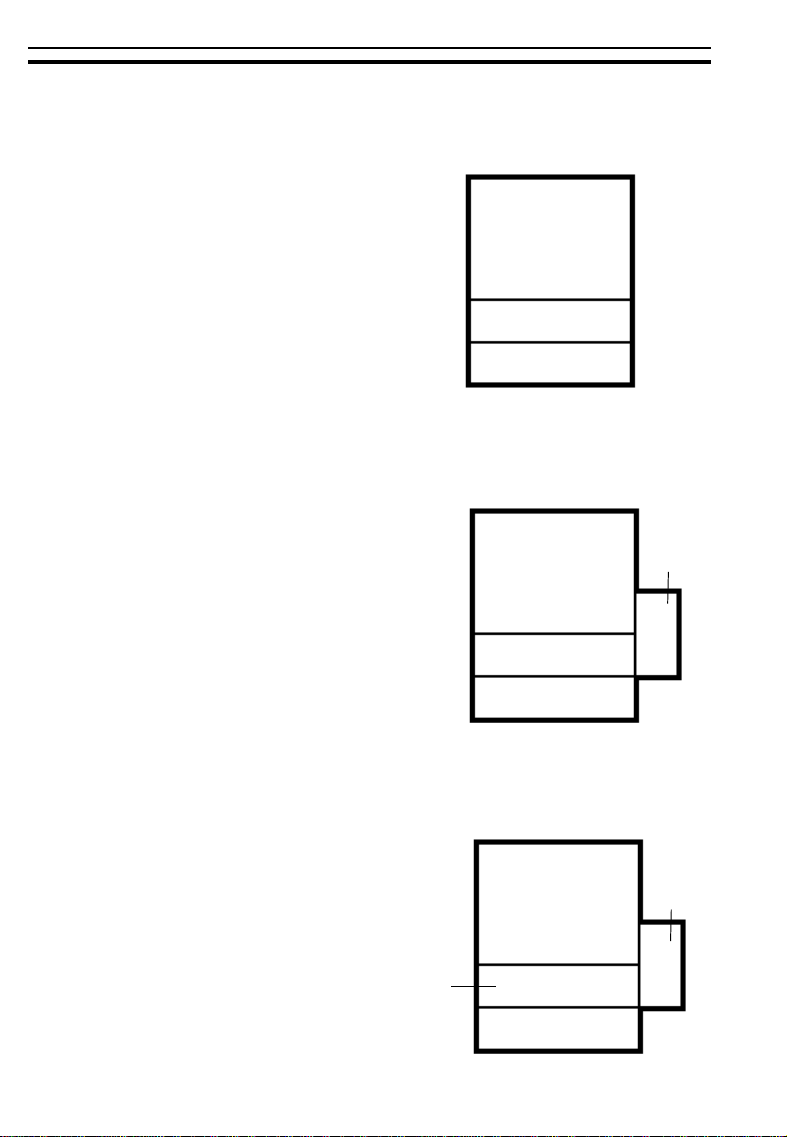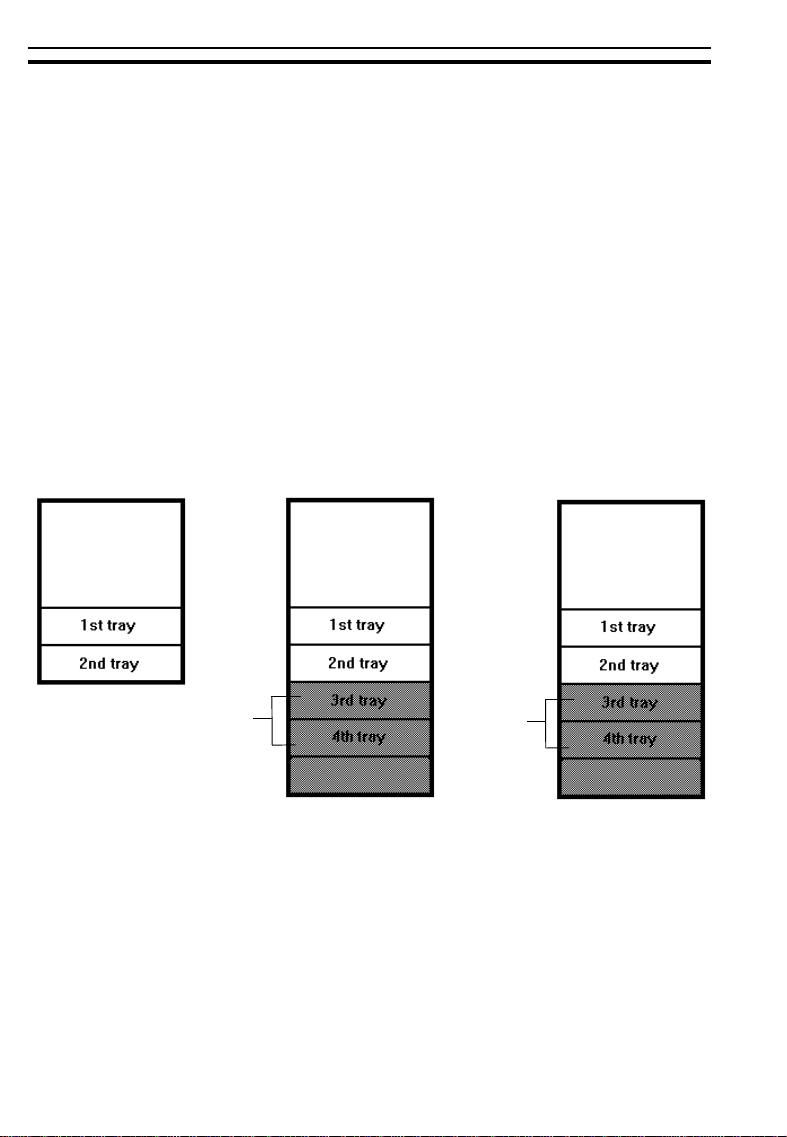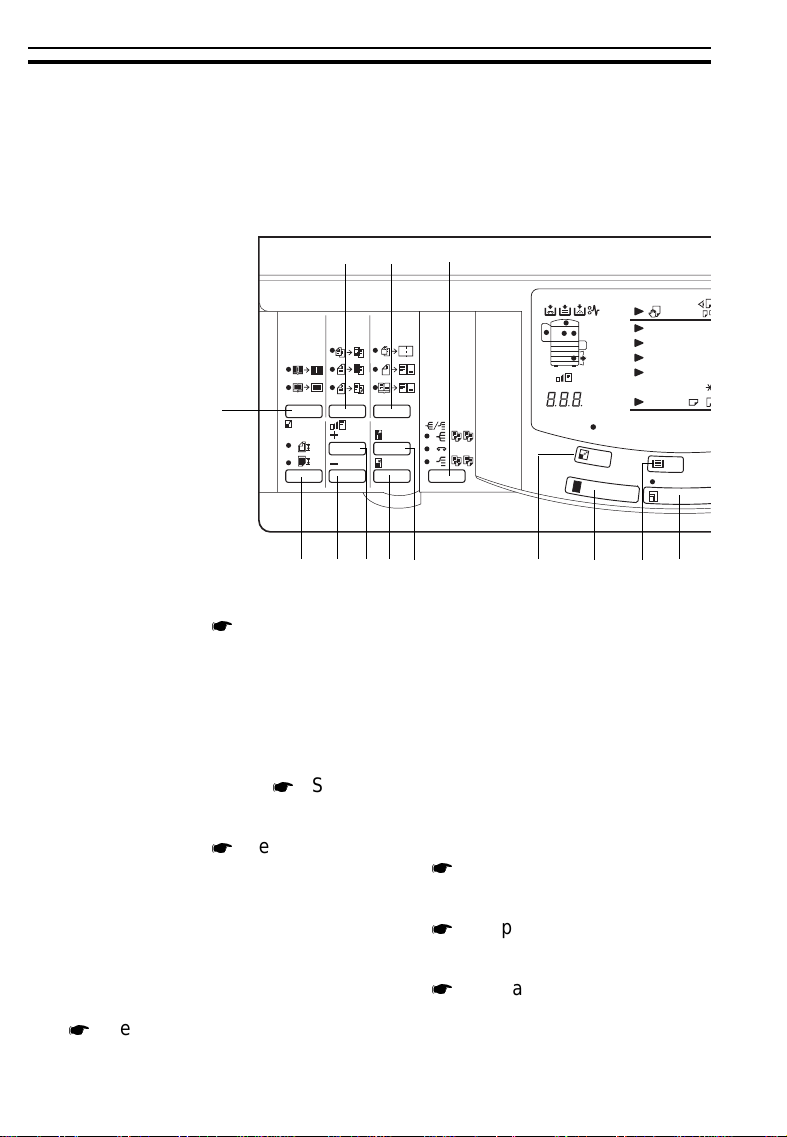Ricoh Aficio FT4027 User manual
Other Ricoh Copier manuals

Ricoh
Ricoh Aficio MP C3000 Series Service manual

Ricoh
Ricoh D146 User manual

Ricoh
Ricoh Aficio 2035 User manual

Ricoh
Ricoh A229 User manual

Ricoh
Ricoh A193 User manual
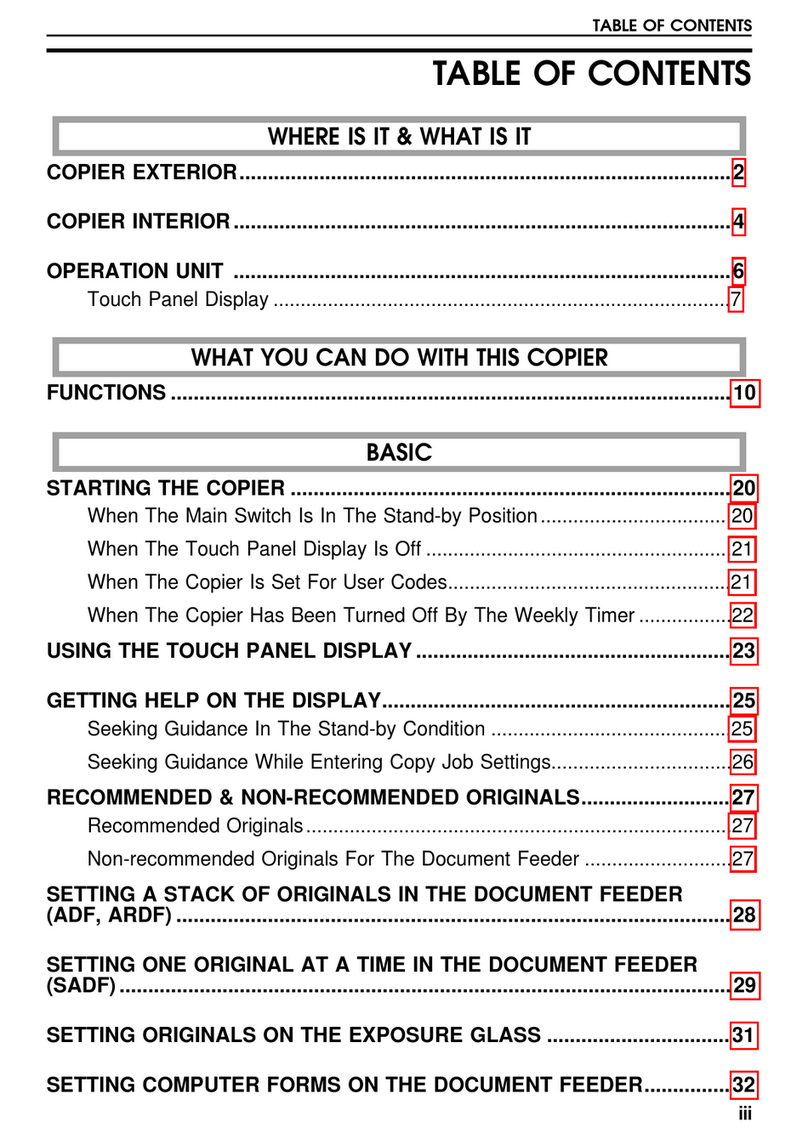
Ricoh
Ricoh FT8982 User manual
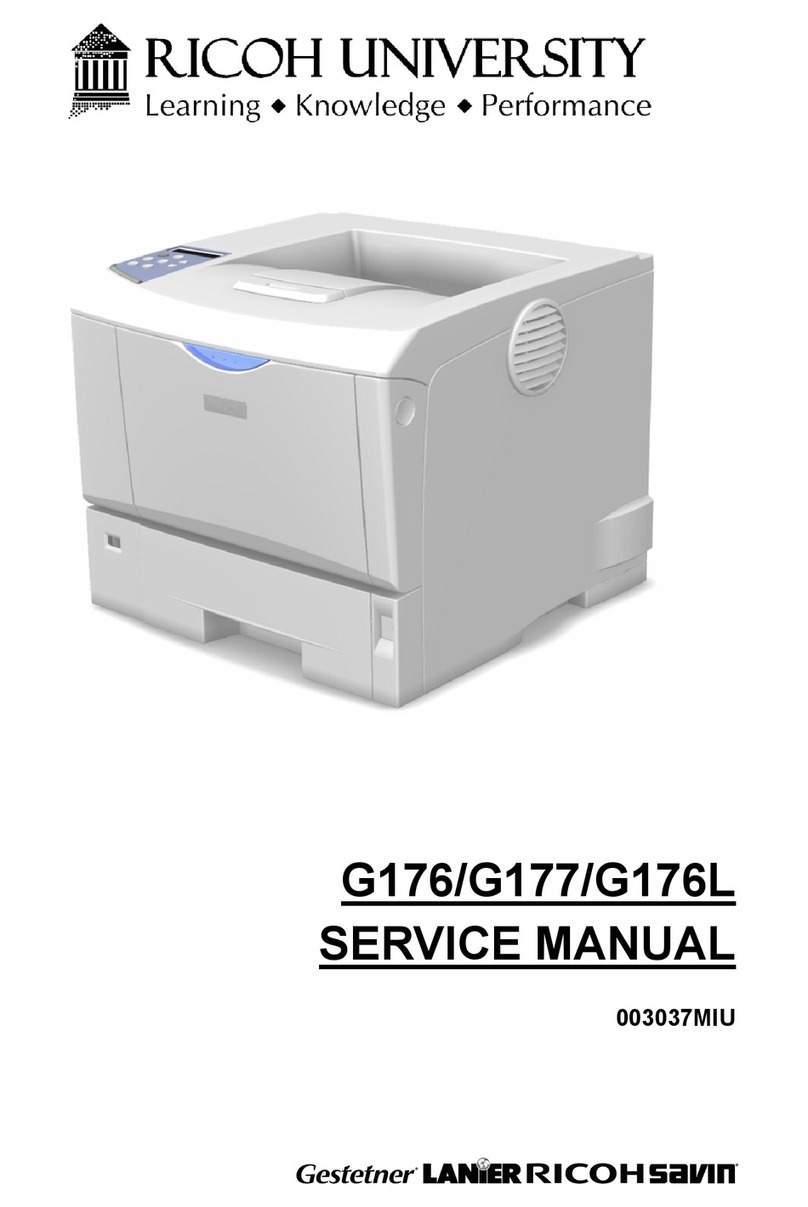
Ricoh
Ricoh G176 User manual
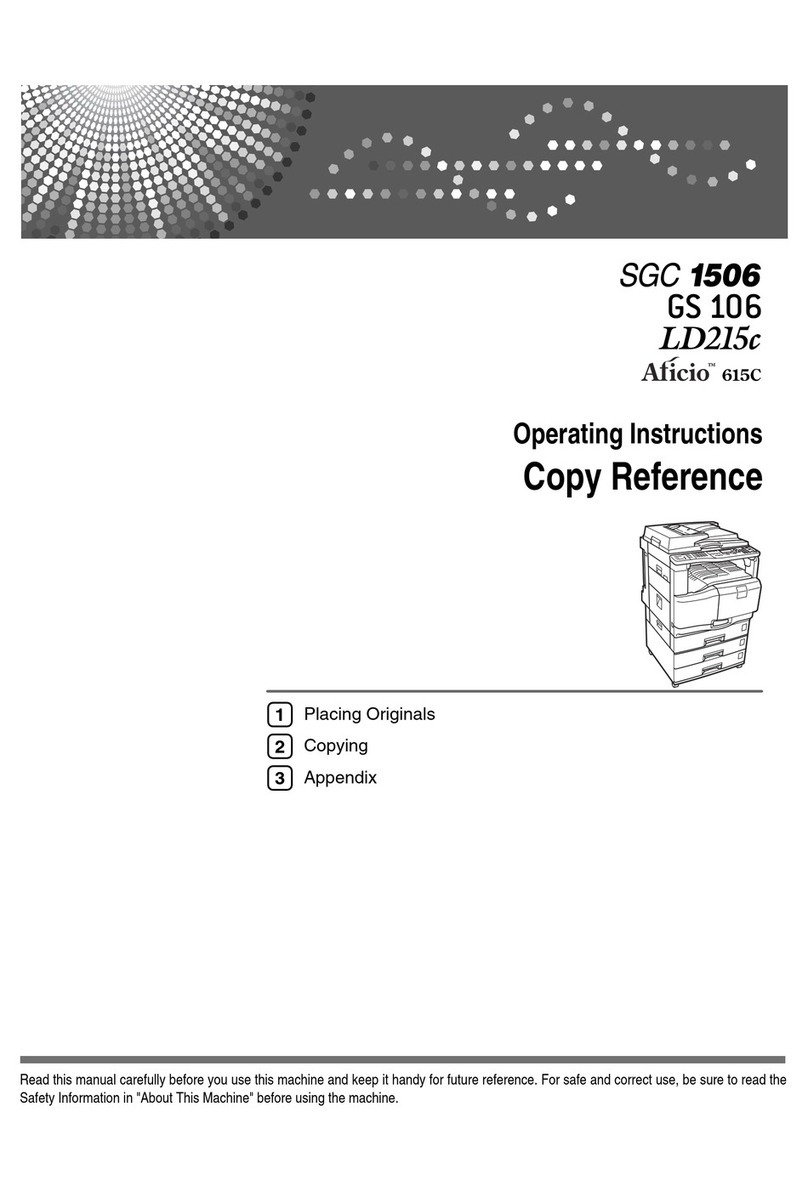
Ricoh
Ricoh Aficio GS 106 User manual
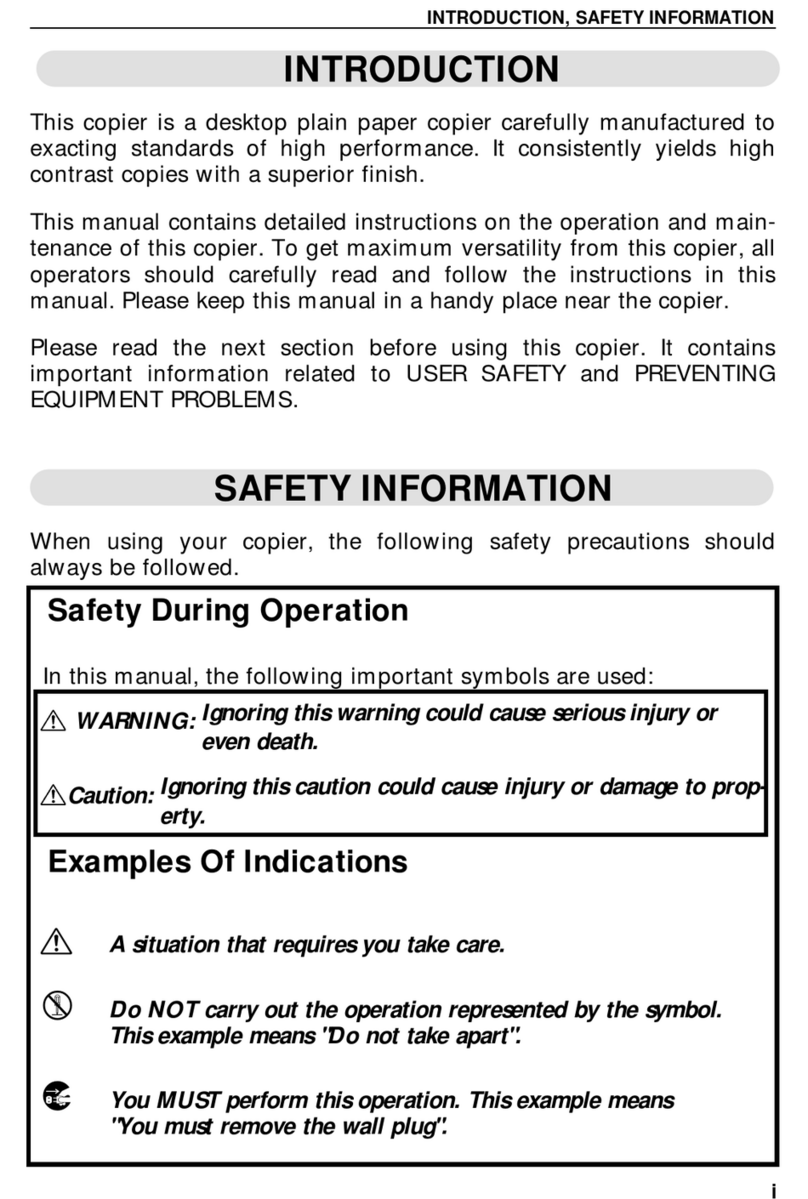
Ricoh
Ricoh FT2012 User manual

Ricoh
Ricoh D127 Quick start guide
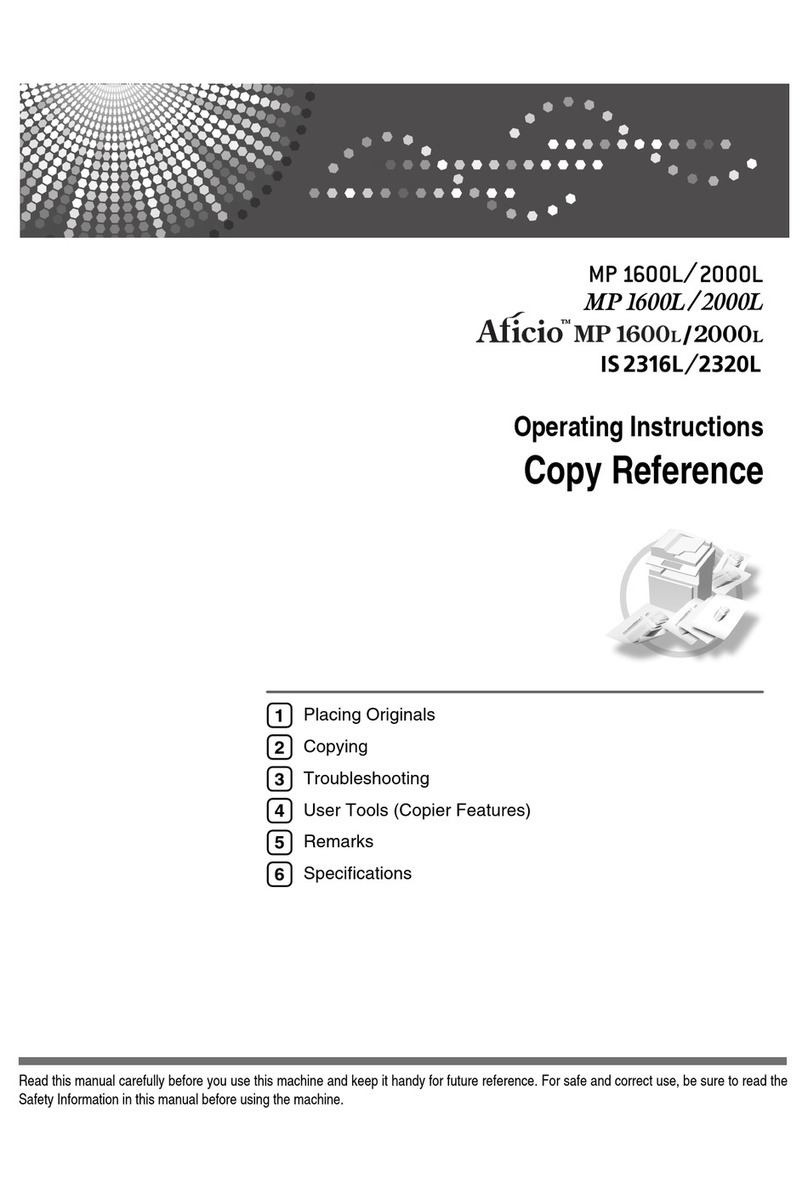
Ricoh
Ricoh Aficio MP 1600L User manual

Ricoh
Ricoh M281 Series User manual
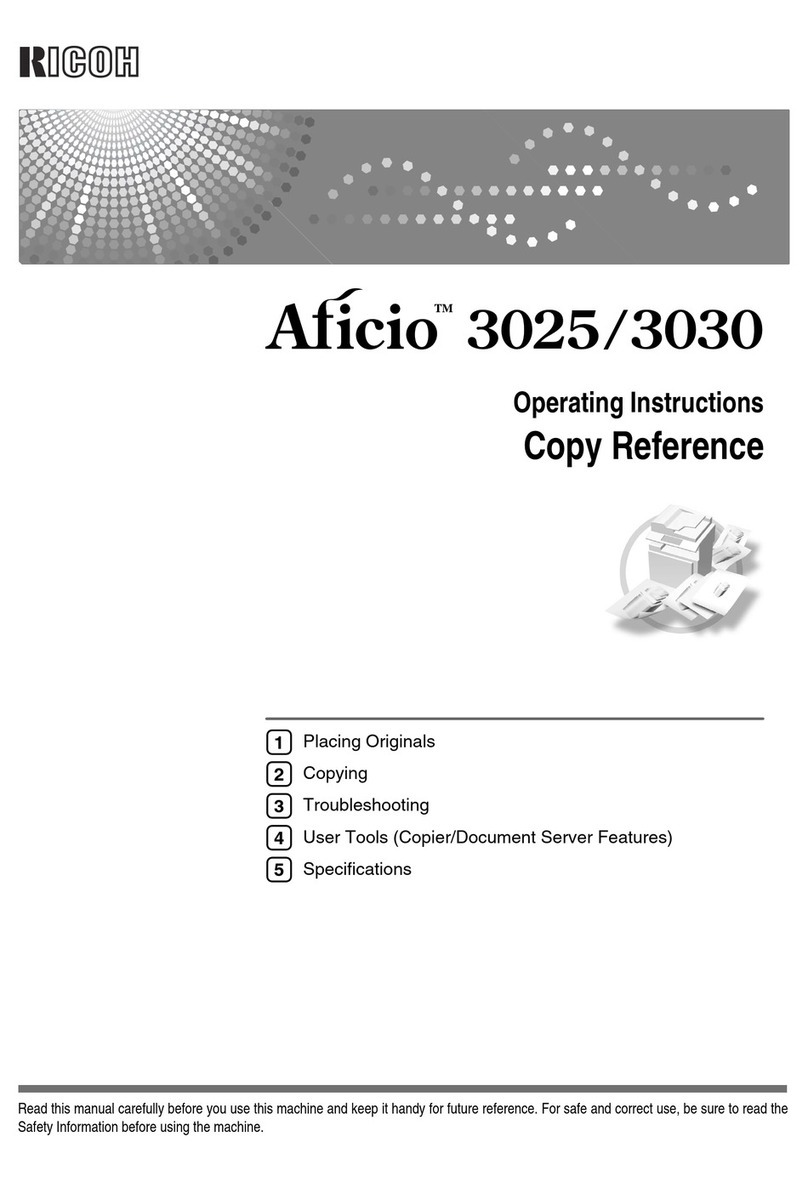
Ricoh
Ricoh Afico 3030 User manual

Ricoh
Ricoh D037 User manual
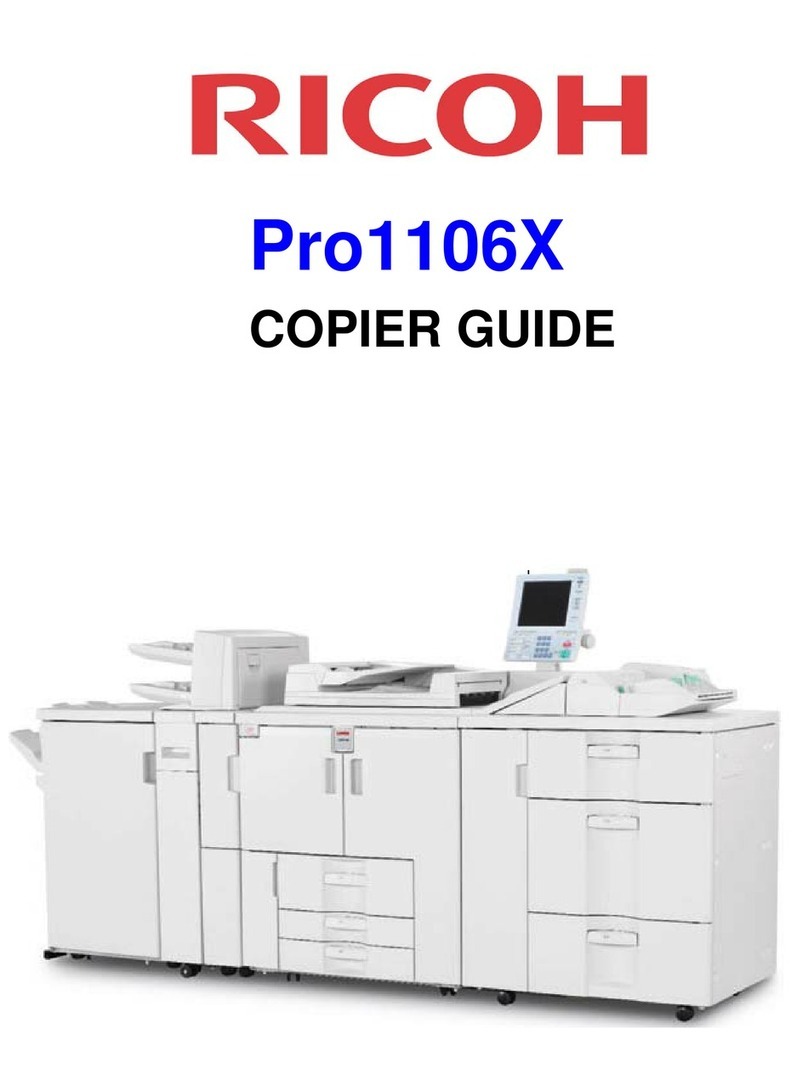
Ricoh
Ricoh Pro1106X User manual

Ricoh
Ricoh FT5035 User manual

Ricoh
Ricoh FW750 User manual

Ricoh
Ricoh FT 4015 User manual
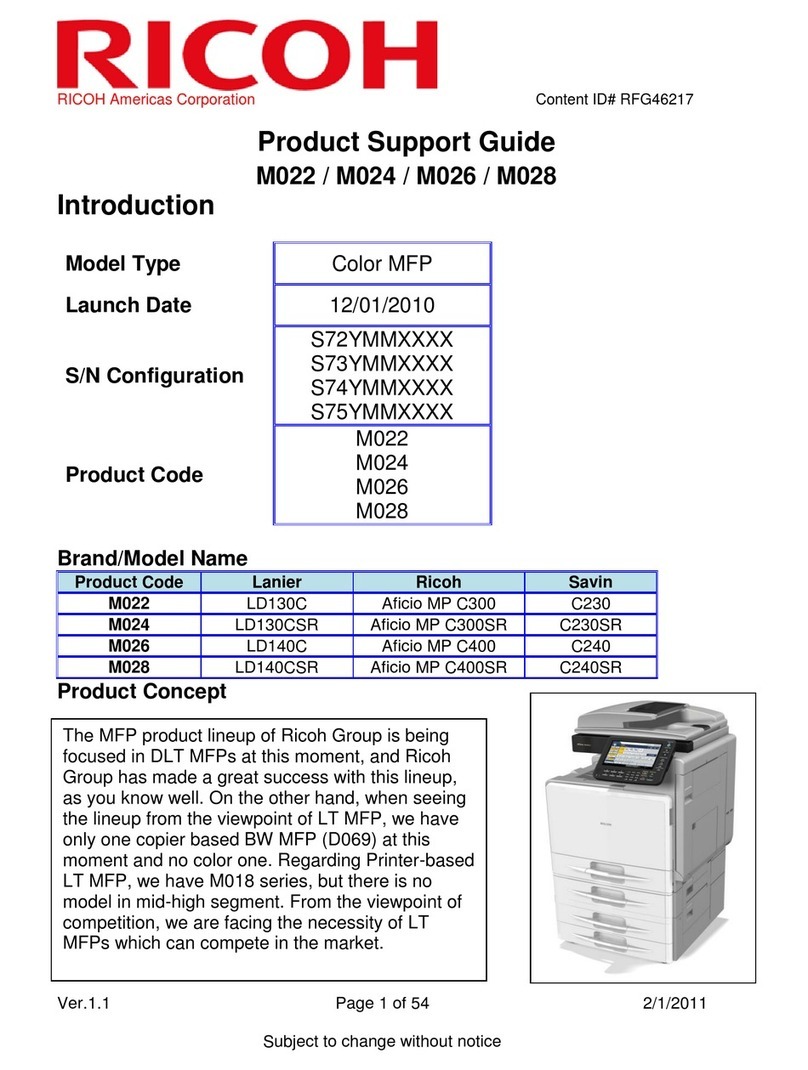
Ricoh
Ricoh M022 Installation instructions

Ricoh
Ricoh MD-P2 Quick start guide