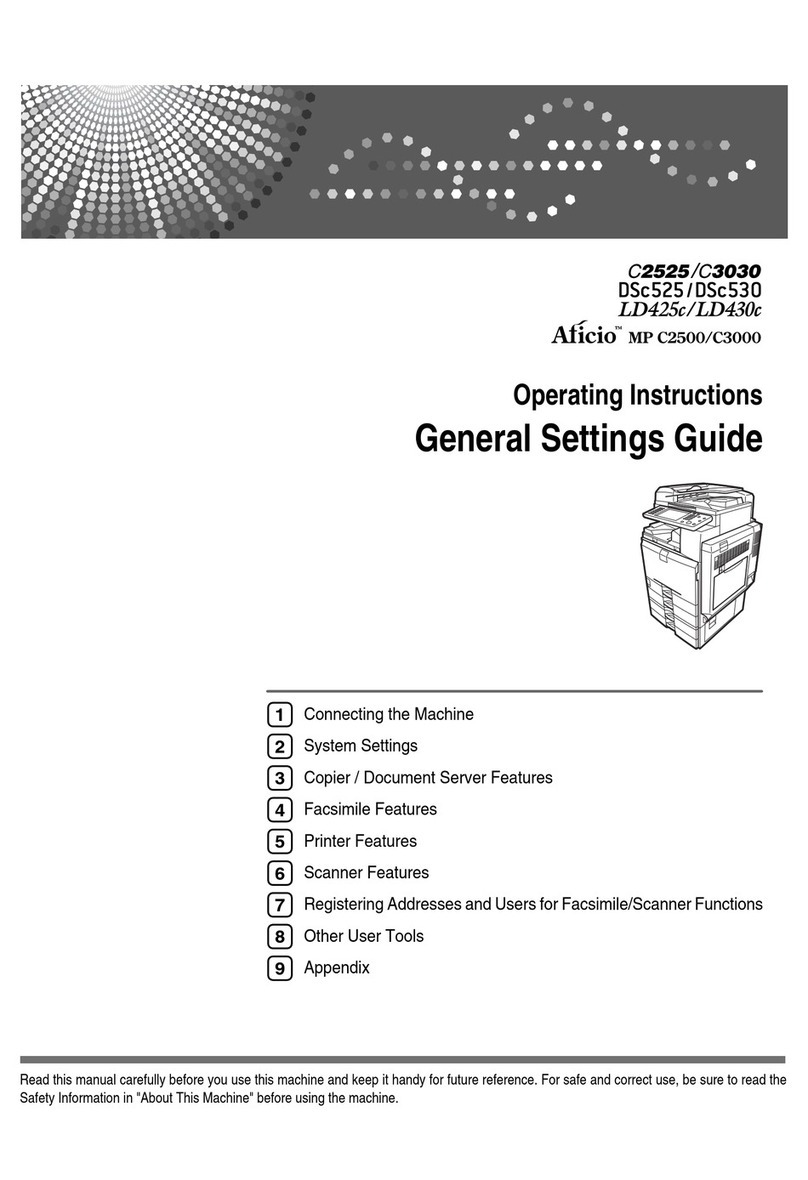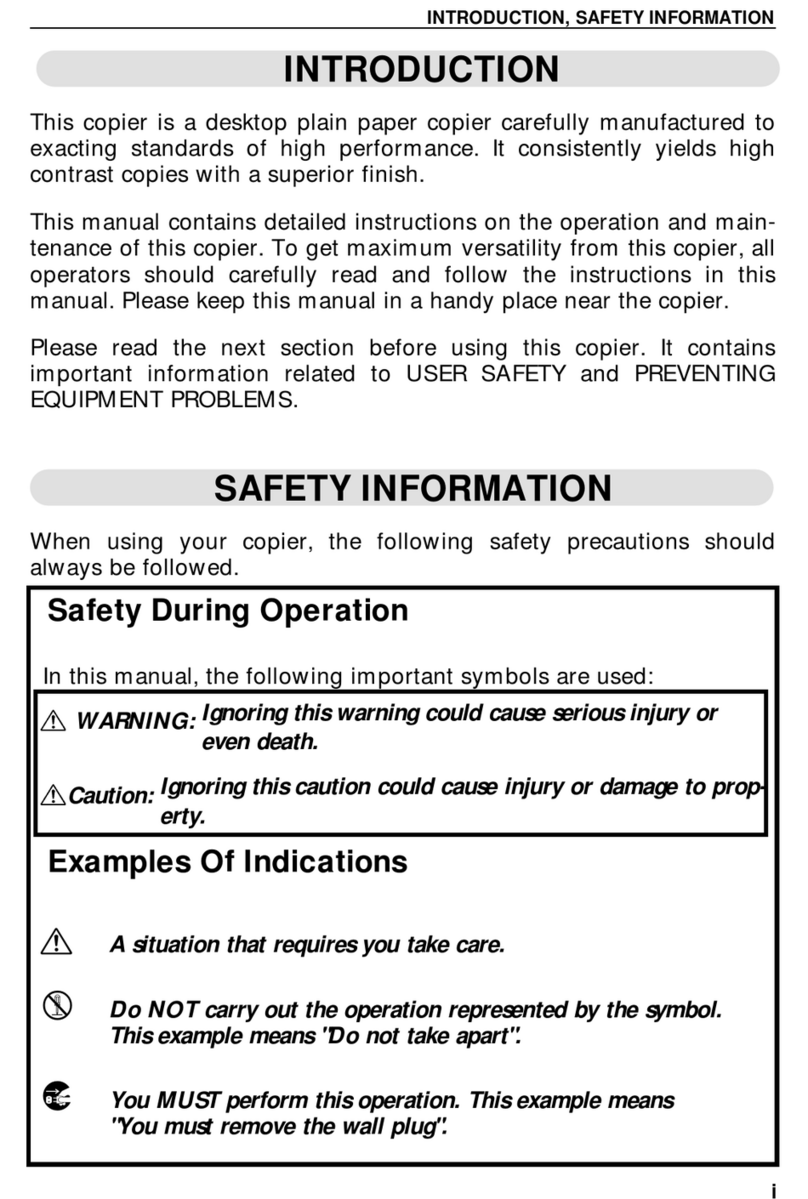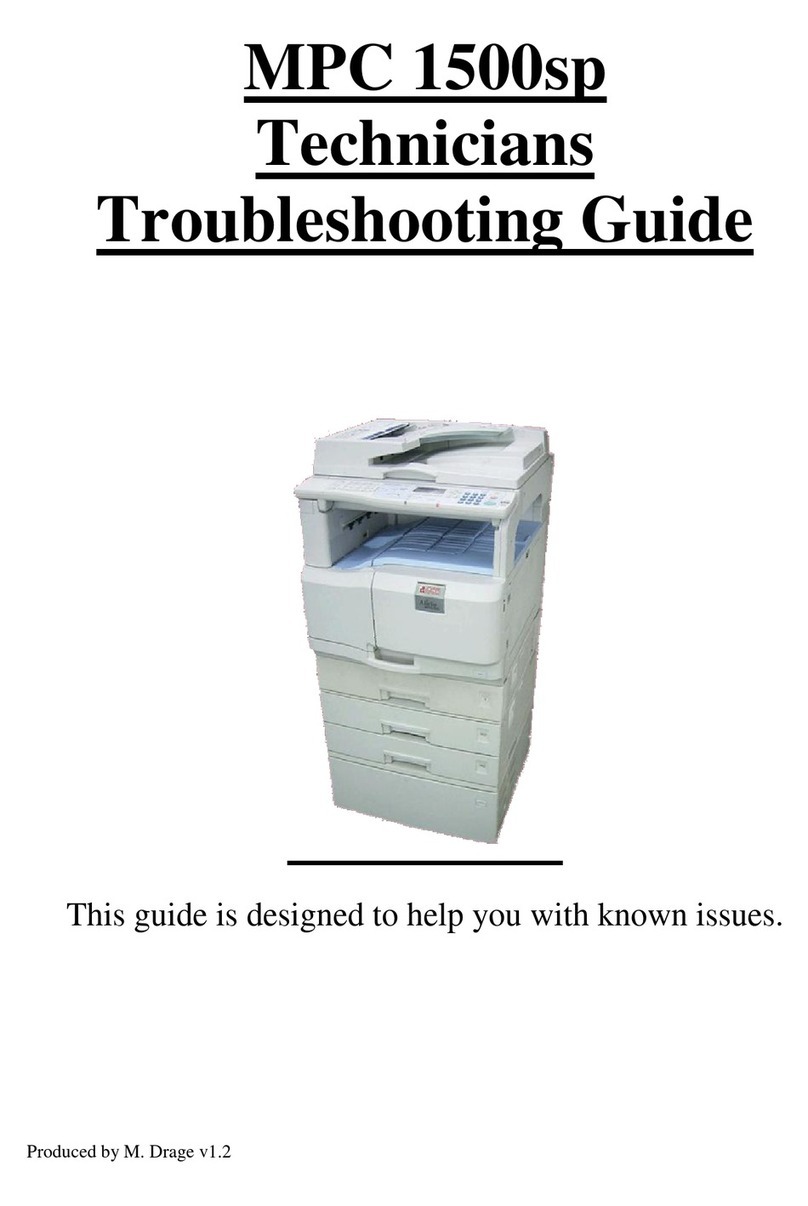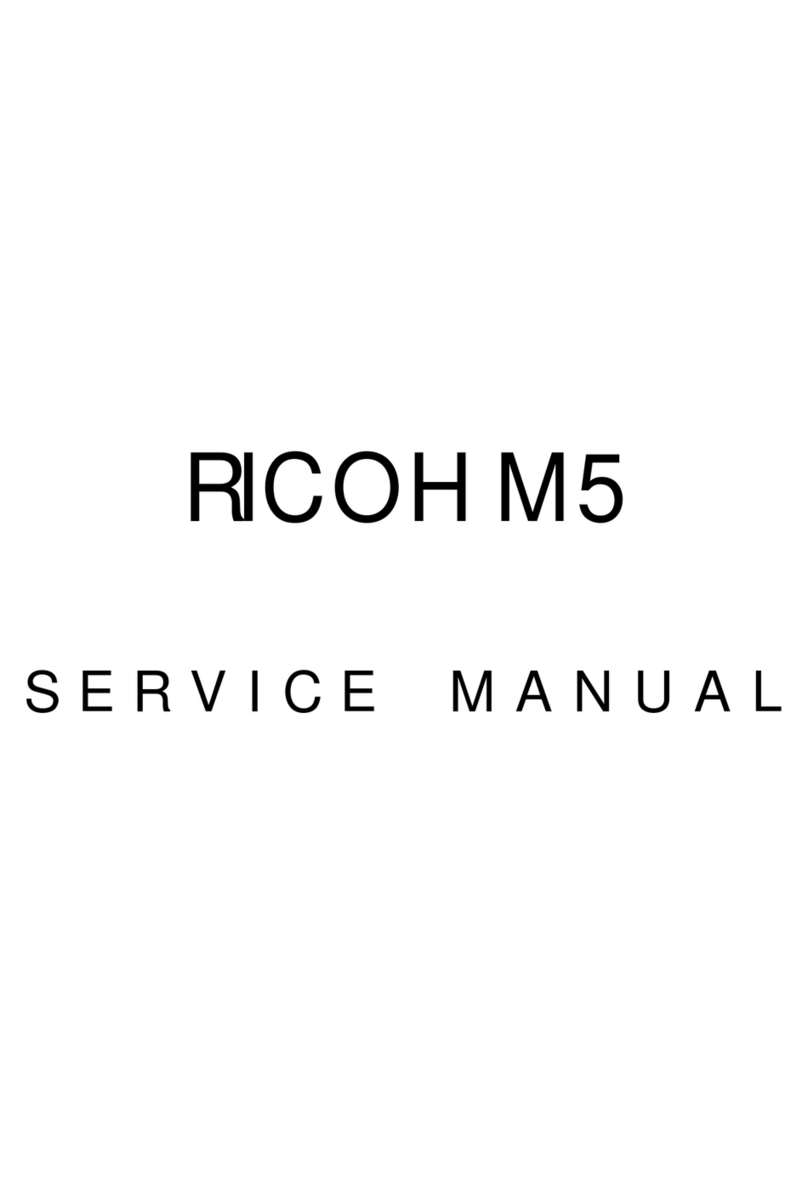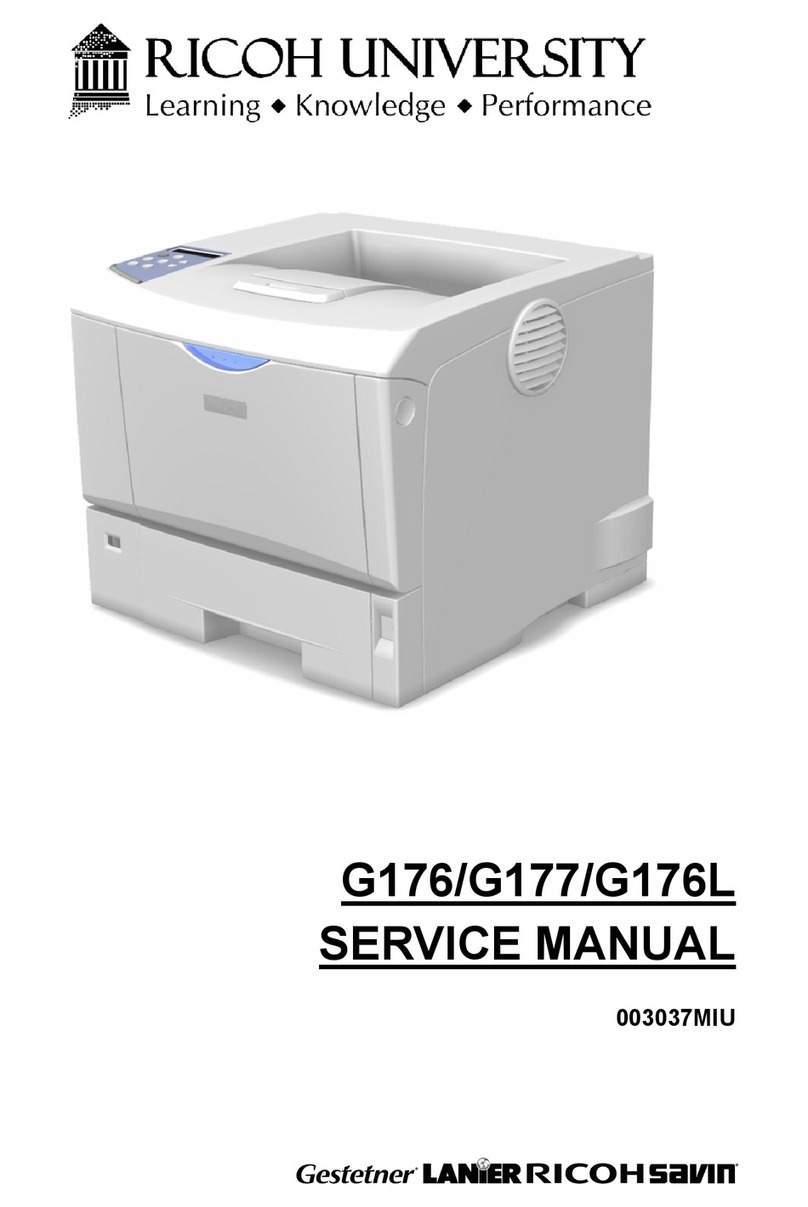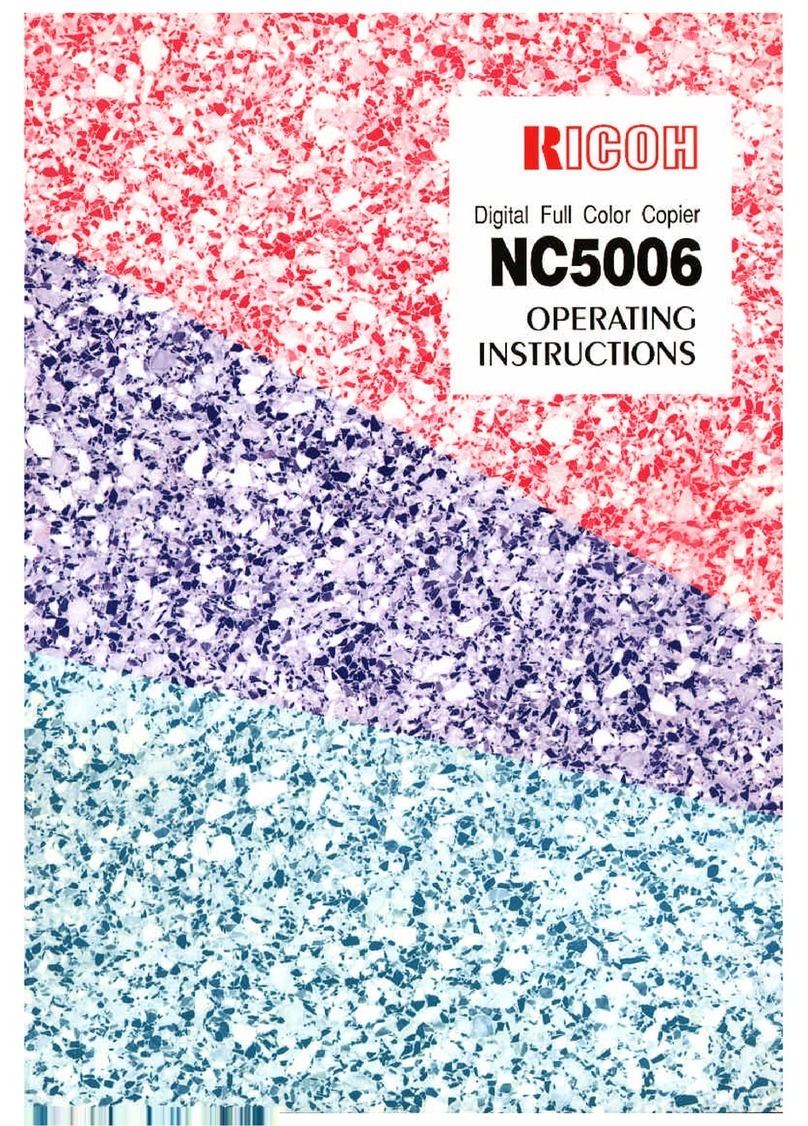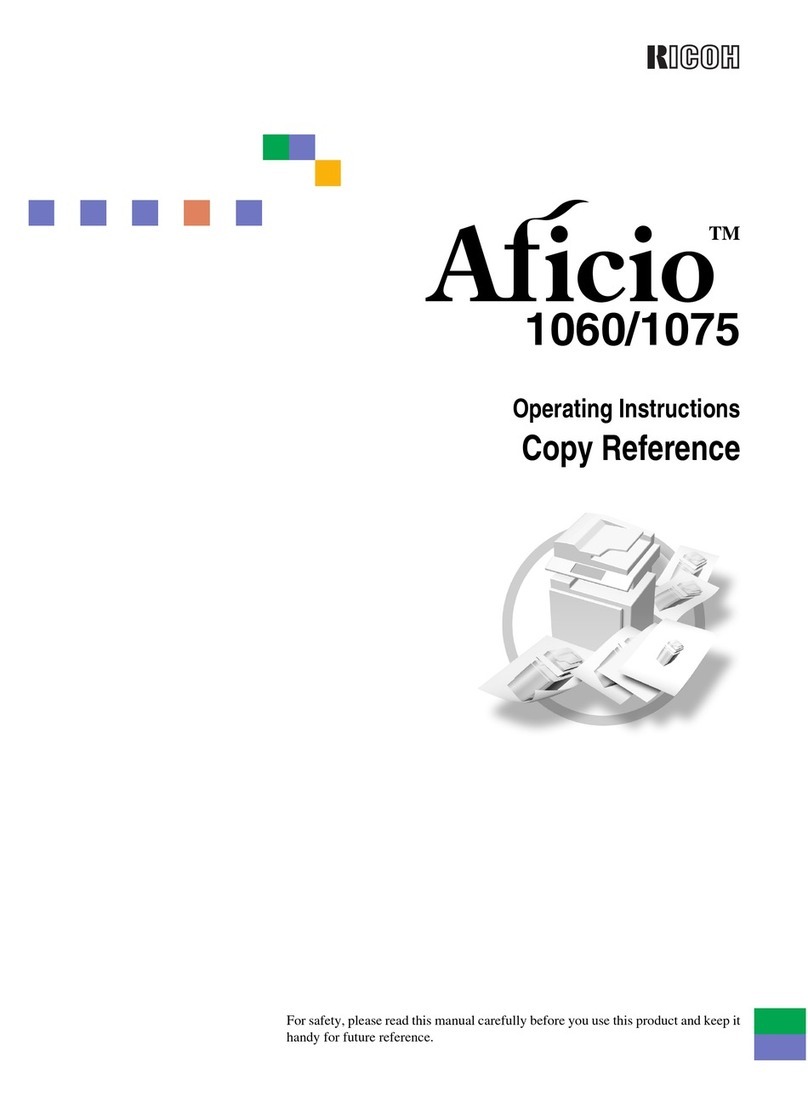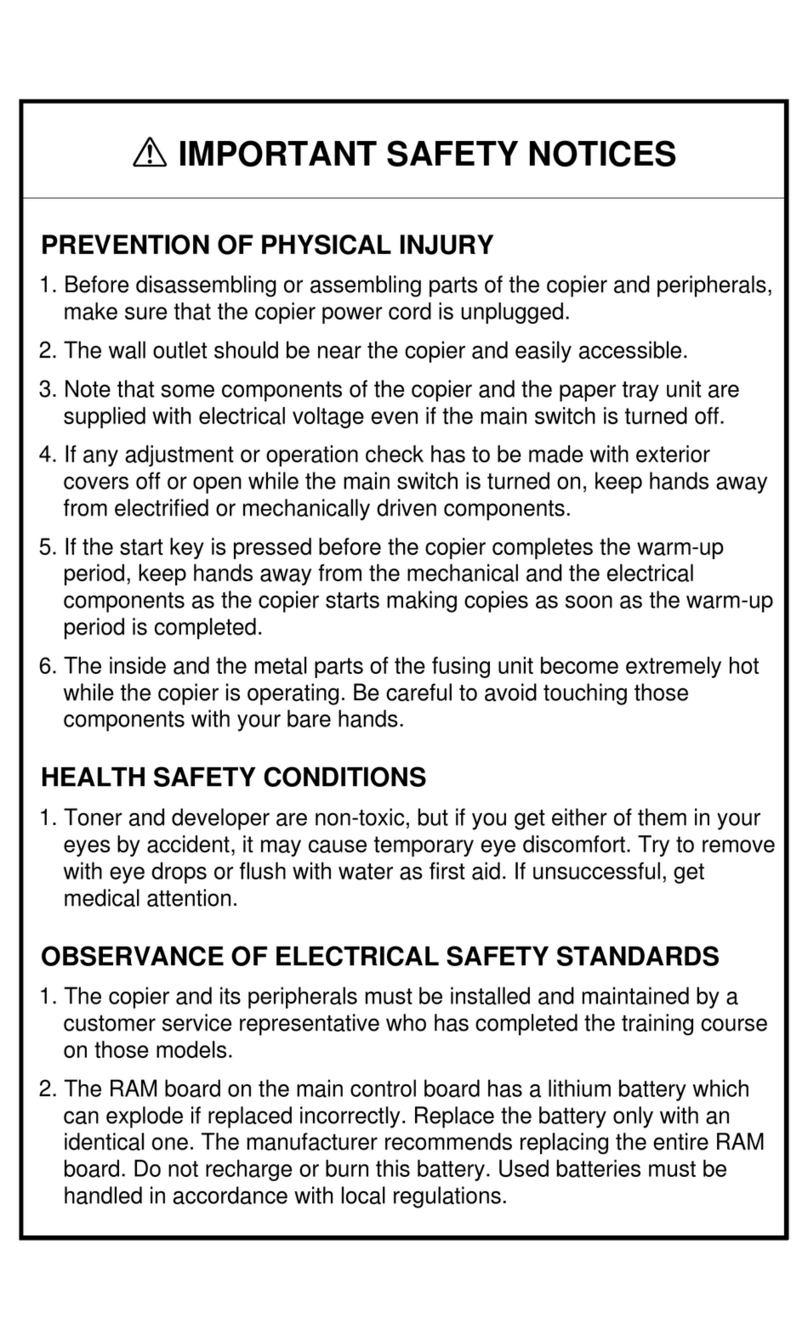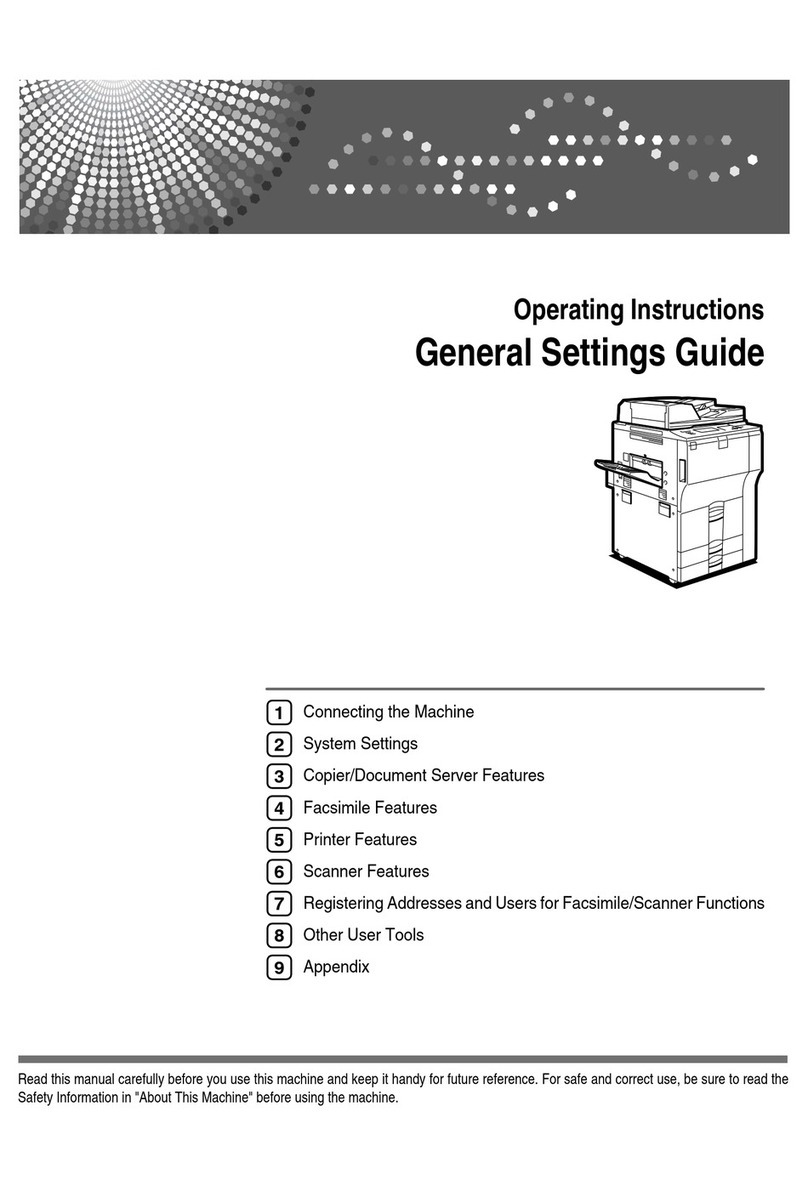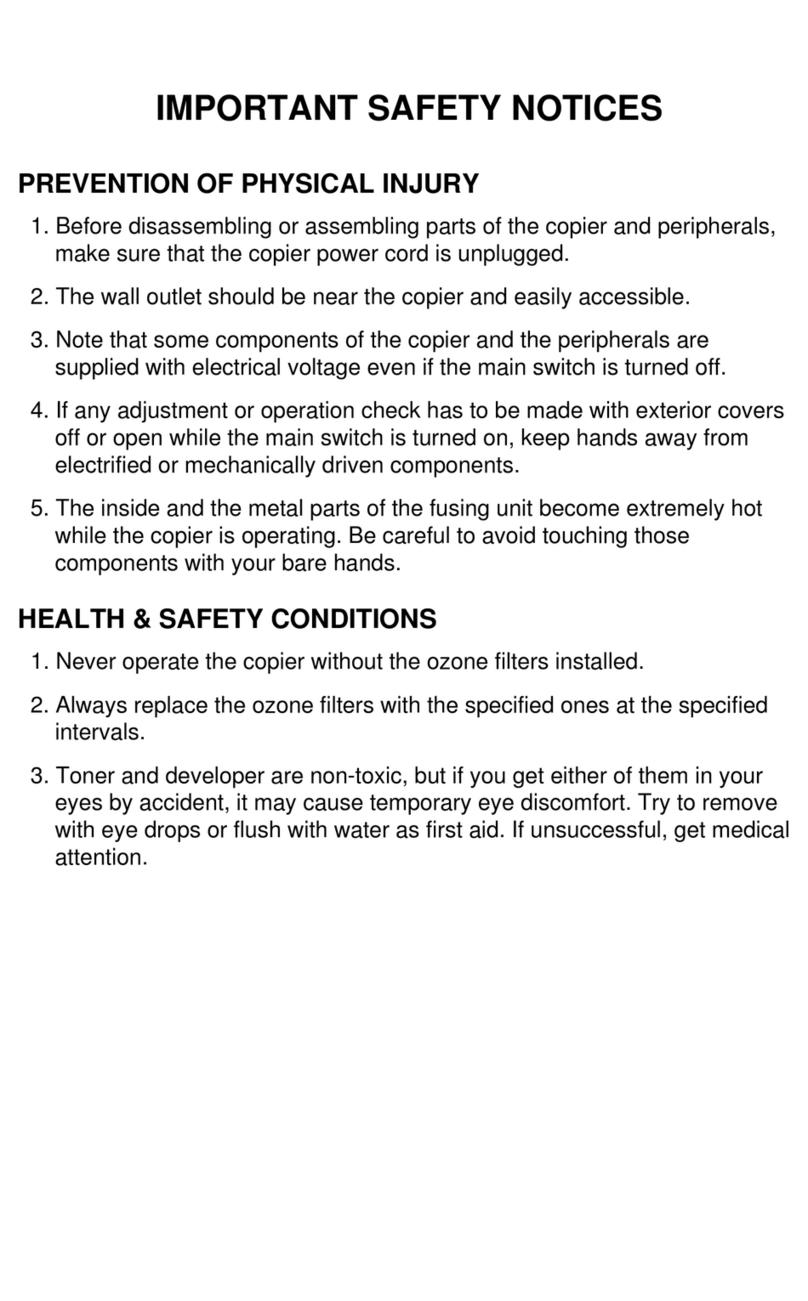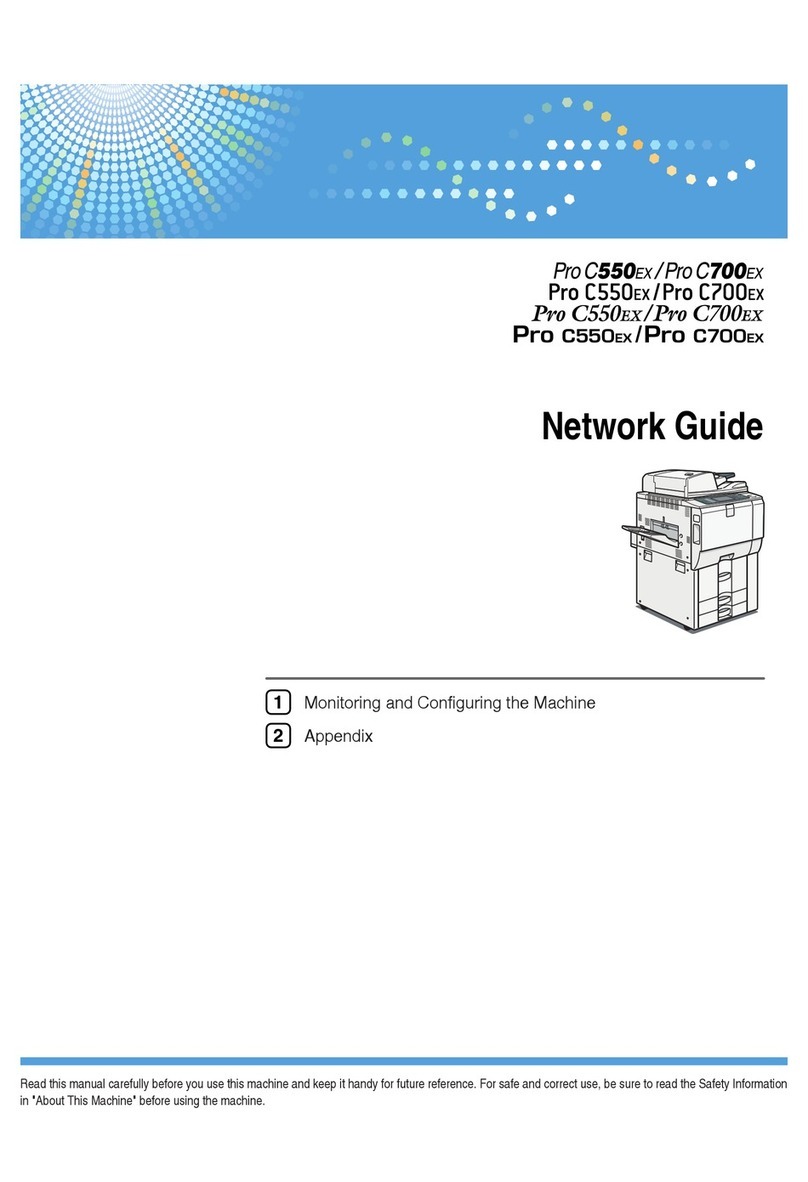9
Note to users in the United States of America
Note:
This equipment has been tested and found to comply with the limits for a Class B digital device, pursu-
ant to Part 15 of the FCC Rules. These limits are designed to provide reasonable protection against
harmful interference in a residential installation. This equipment generates, uses and can radiate radio
frequency energy and, if not installed and used in accordance with the instructions, may cause harmful
interference to radio communications. However, there is no guarantee that interference will not occur
in a particular installation. If this equipment does cause harmful interference to radio or television re-
ception, which can be determined by turning the equipment off and on, the user is encouraged to try to
correct the interference by one more of the following measures:
Reorient or relocate the receiving antenna.
Increase the separation between the equipment and receiver.
Connect the equipment into an outlet on a circuit different from that to which the receiver is
connected.
Consult the dealer or an experienced radio /TV technician for help.
Caution:
Changes or modifications not expressly approved by the party responsible for compliance could void
the user's authority to operate the equipment.
Caution (in case of 100BaseTX environment):
Properly shielded cables must be used for connections to host computer (and/or peripheral) in order to
meet FCC emission limits.
Network interface cable with ferrite core must be used for RF interference suppression.
For users in the state of California
Perchlorate Material - special handling may apply, See www.dtsc.ca.gov/hazardouswaste/perchlorate
Note to users in Canada
Note:
This Class B digital apparatus complies with Canadian ICES- 003.
IEEE 802.11b Interface Unit Type I (R-WL11B):
This device complies with RSS 210 of Industry Canada.
To prevent radio interference to the licensed service, this device must be operated indoors only and
should be kept away from windows to provide maximum shielding.
Remarque concernant les utilisateurs au Canada
Avertissement:
Cet appareil numérique de la classe B est conforme à la norme NMB-003 du Canada.
IEEE 802.11b Interface Unit Type I (R-WL11B):
Pour empêcher que cet appareil cause du brouillage au service faisant l'objet d'une licence, il doit être
utilisé à l'intérieur et devrait être placé loin des fenêtres afin de fournir un écran de blindage maximal.
Si le matériel (ou son antenne d'émission) est installé à l'extérieur, il doit faire l'objet d'une licence.
GaiaP2L_Safety_F-EN_FM_forPaper.book Page 9 Monday, July 2, 2007 6:34 AM