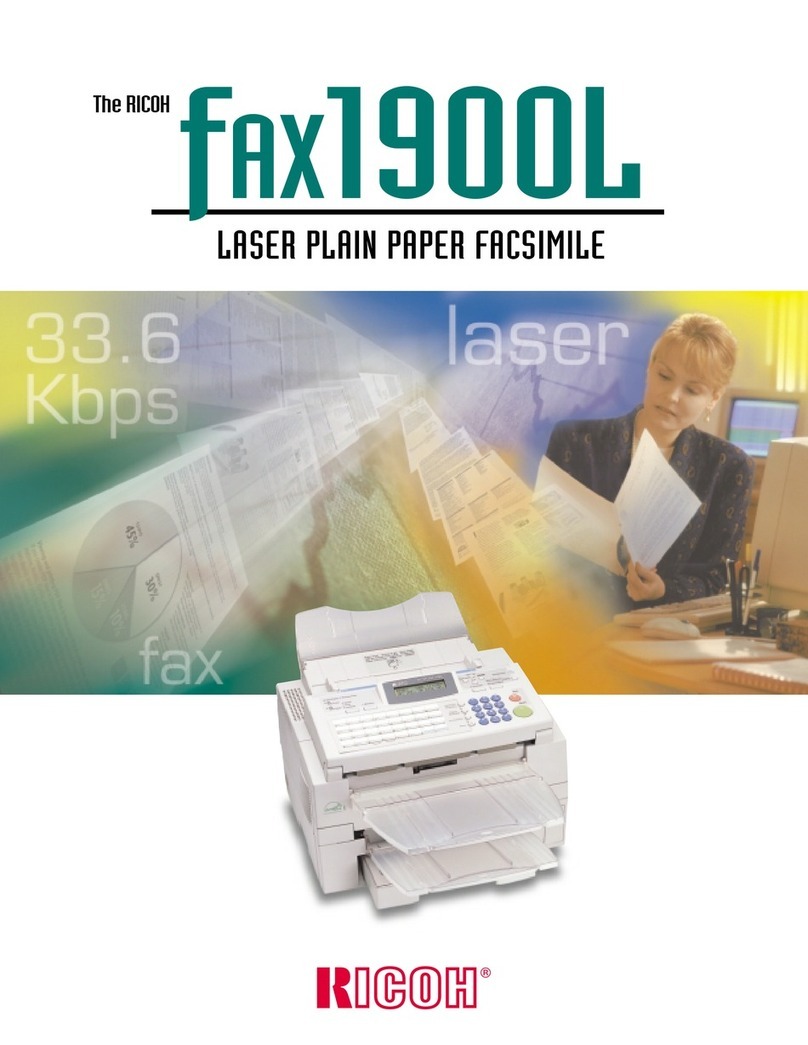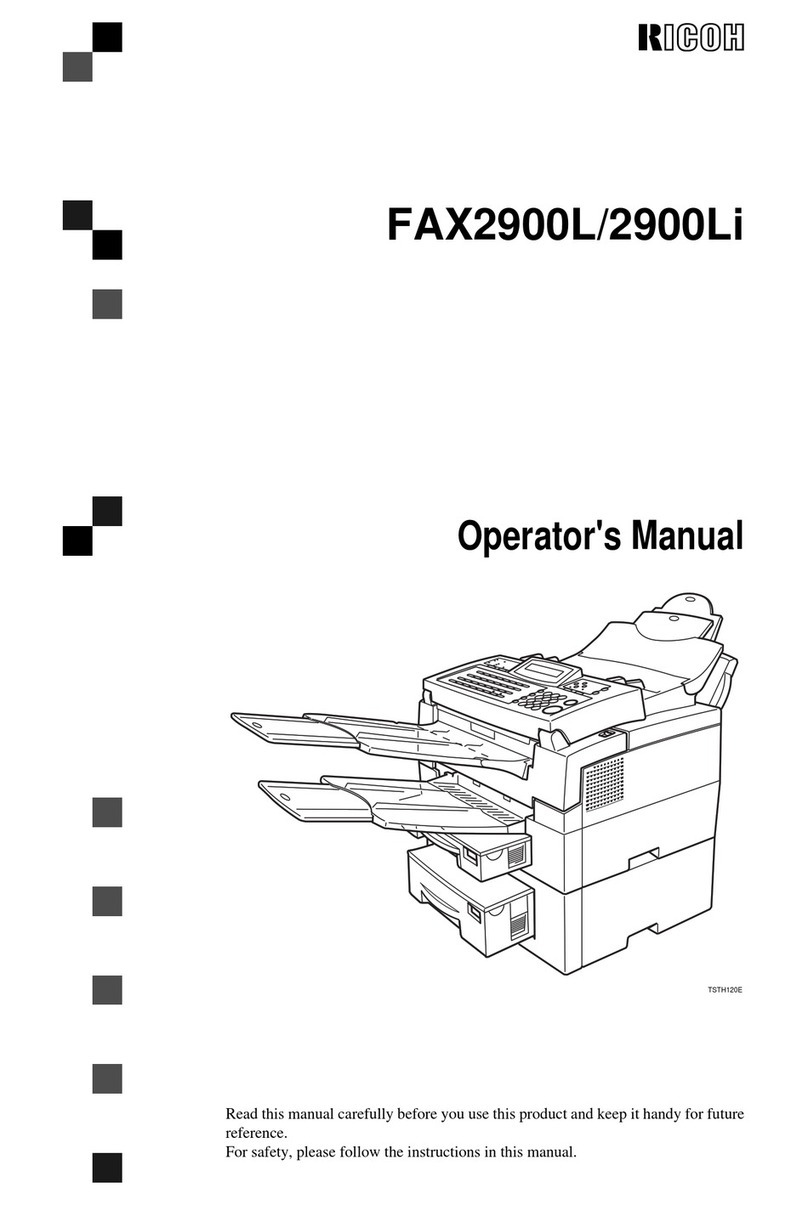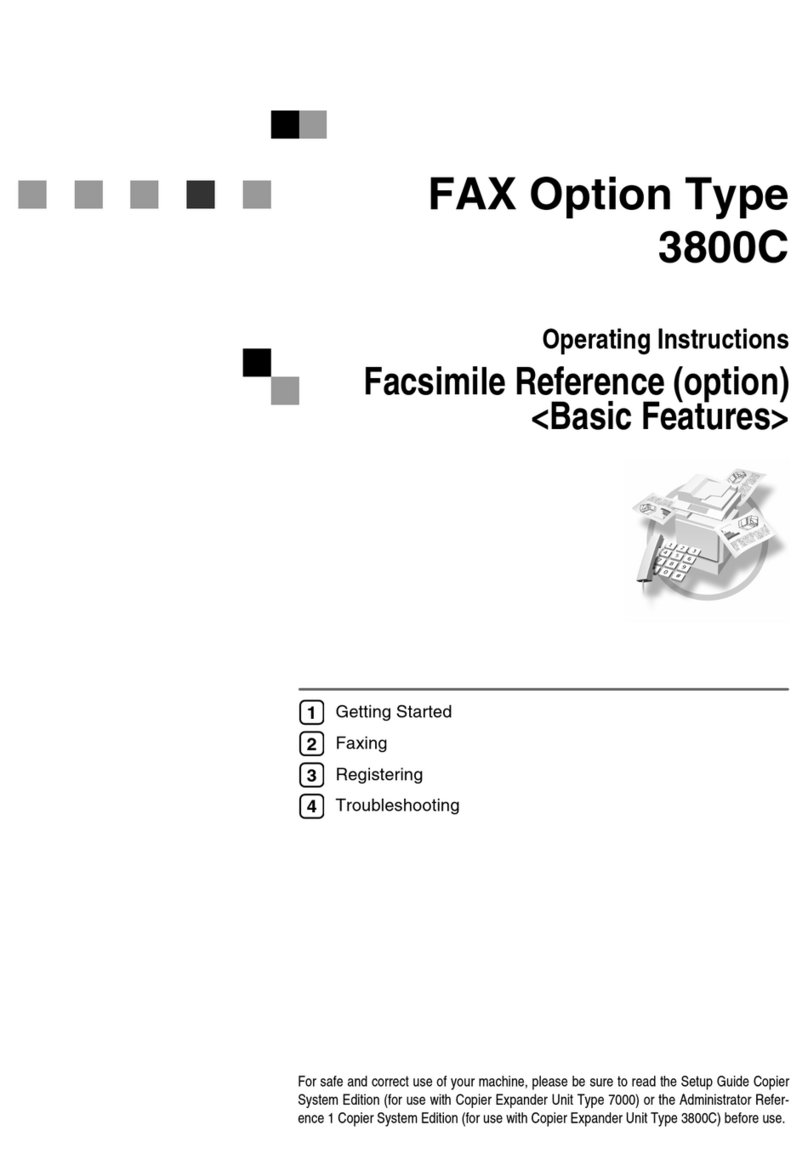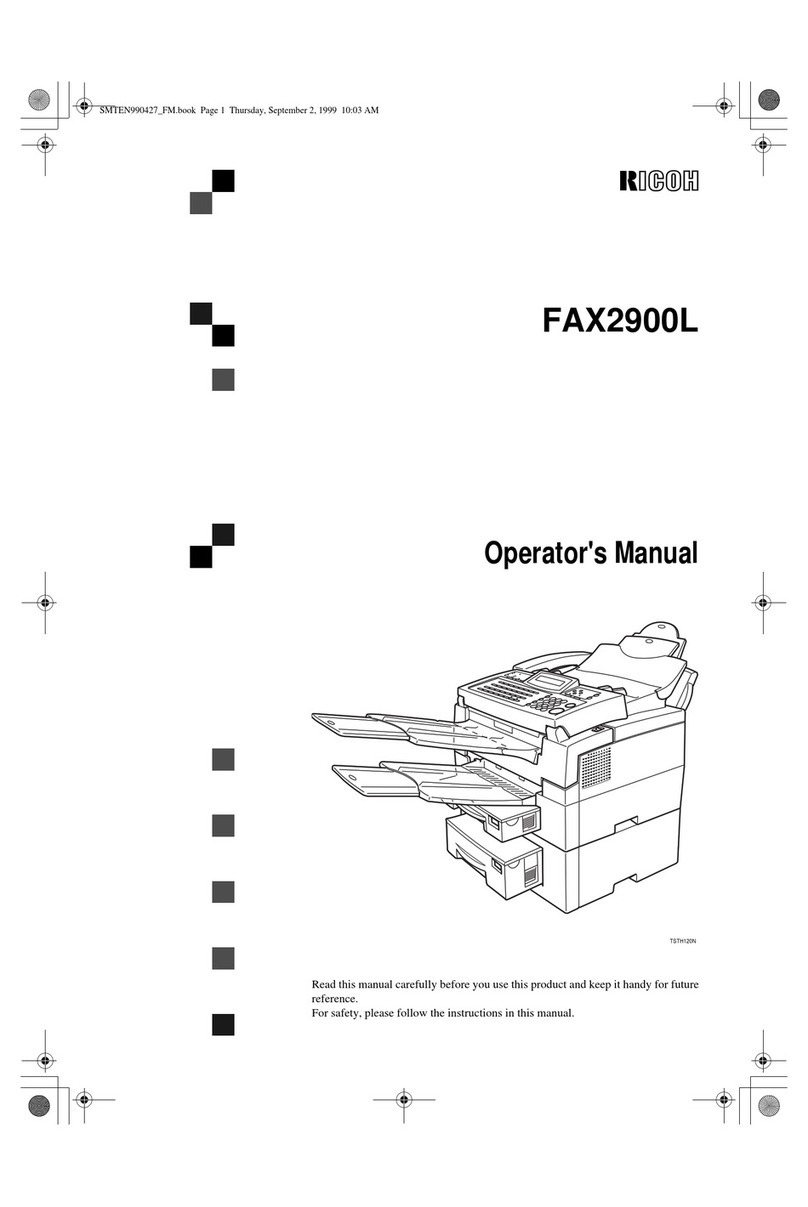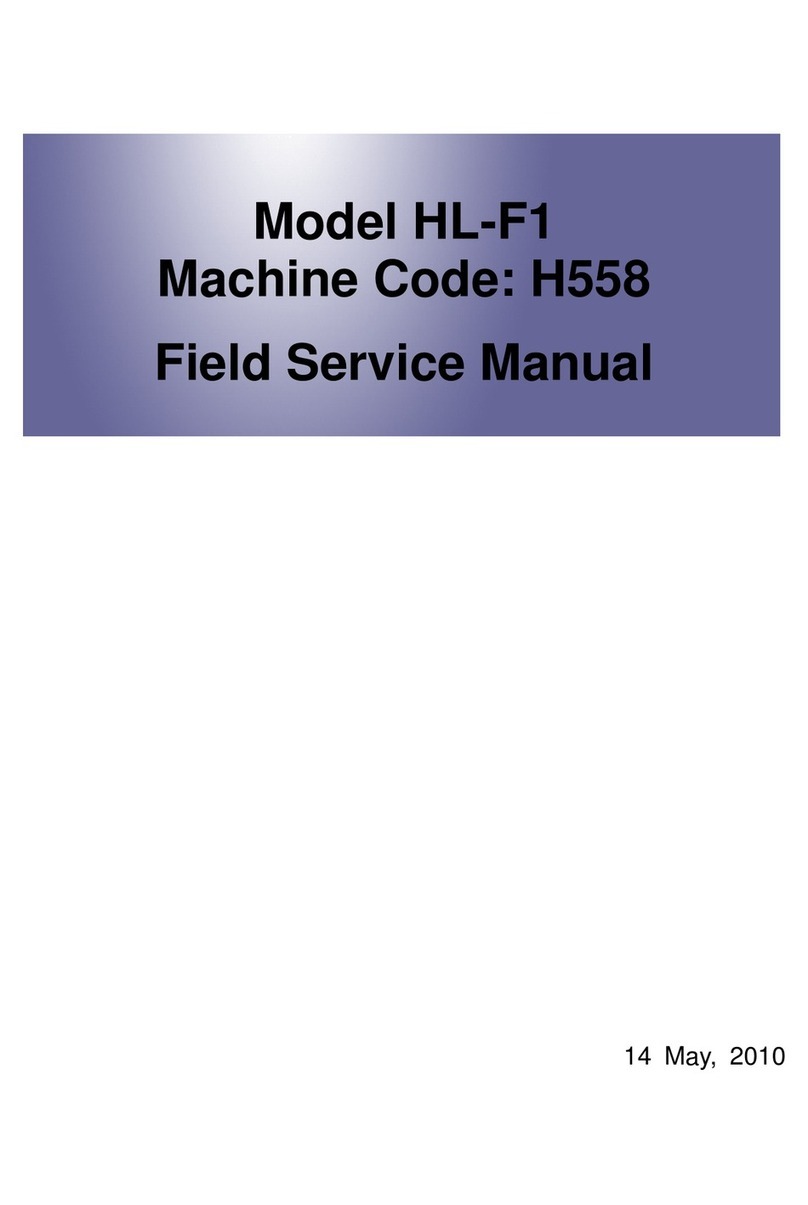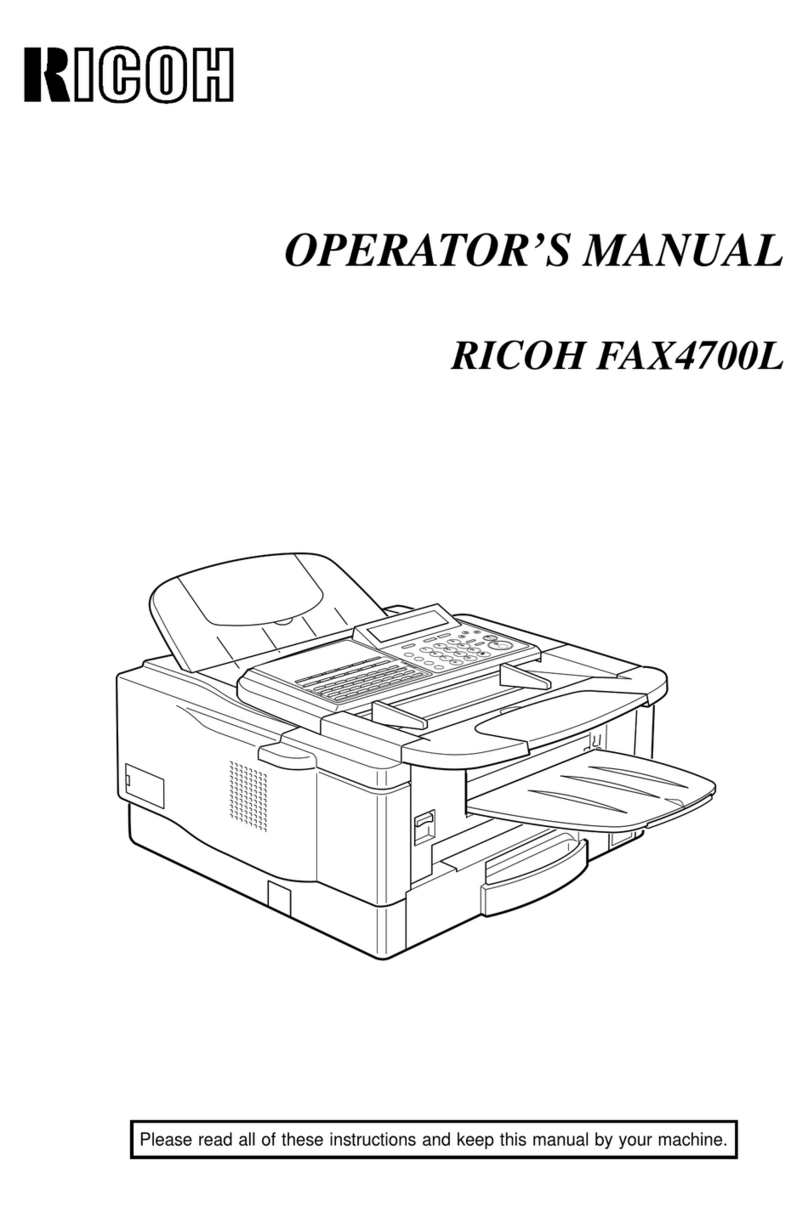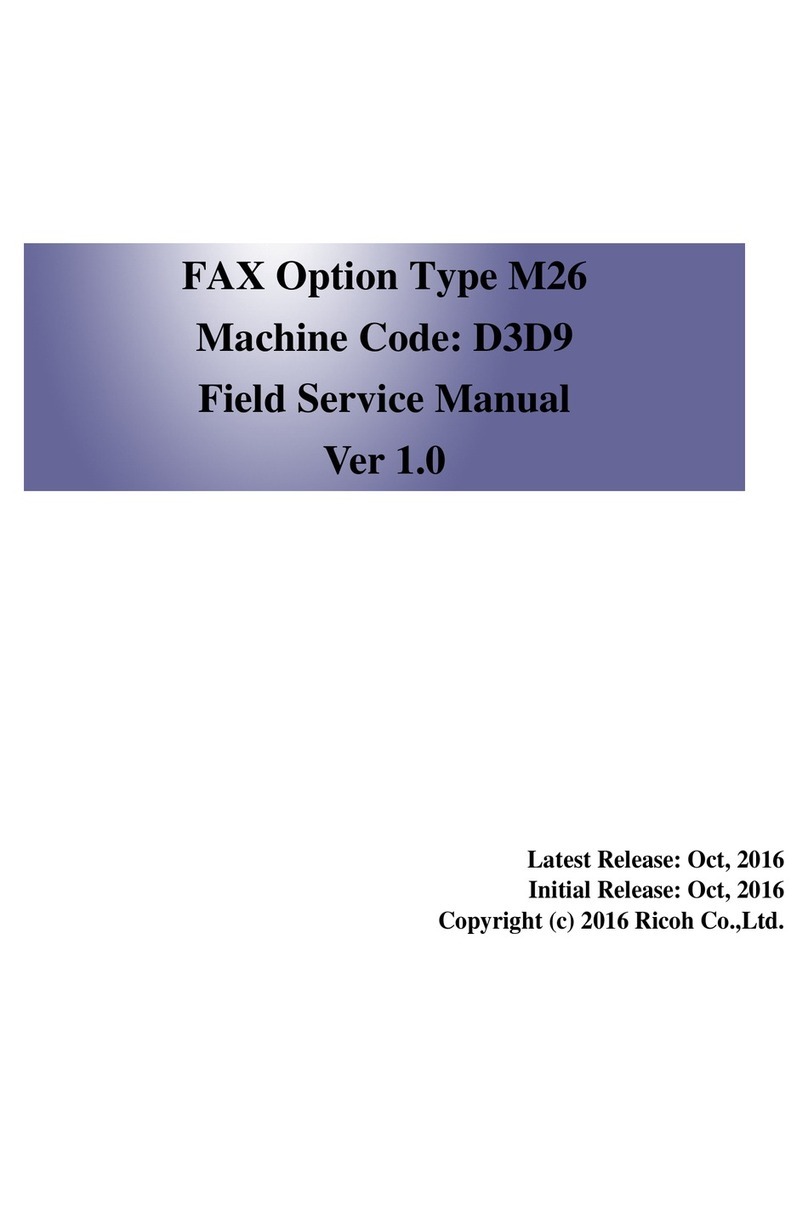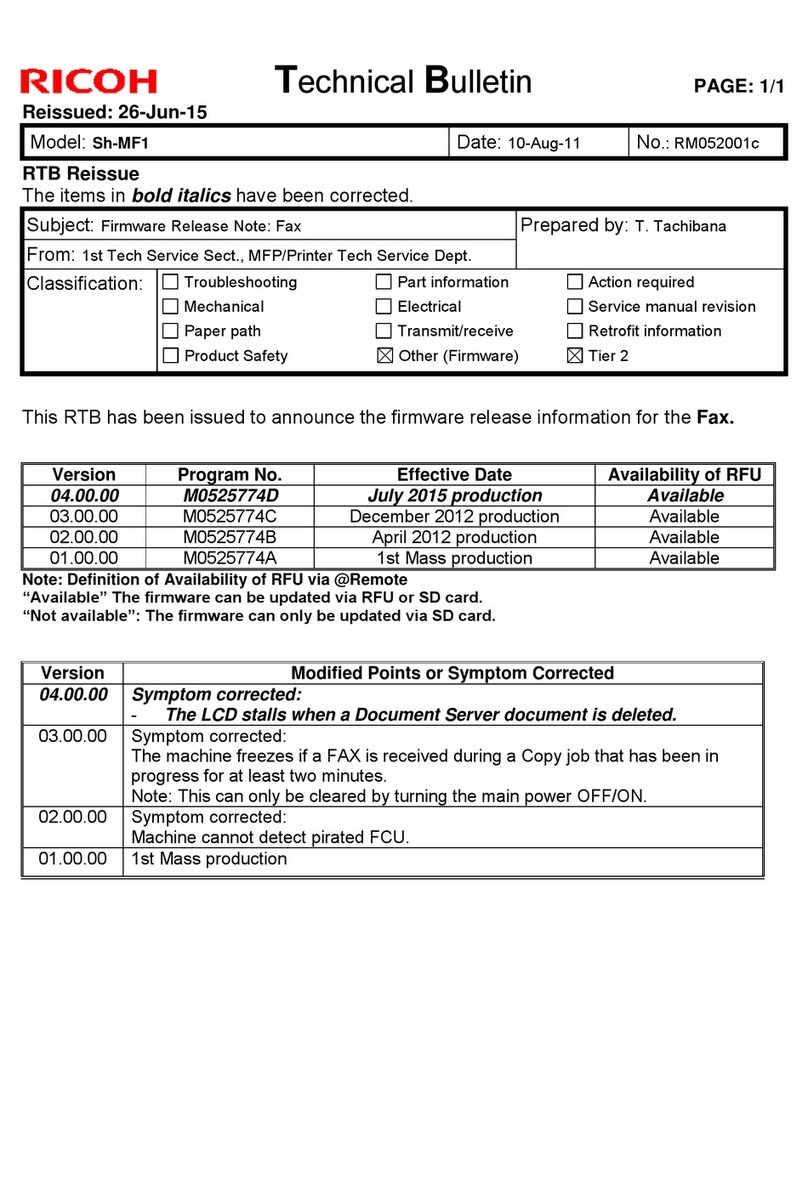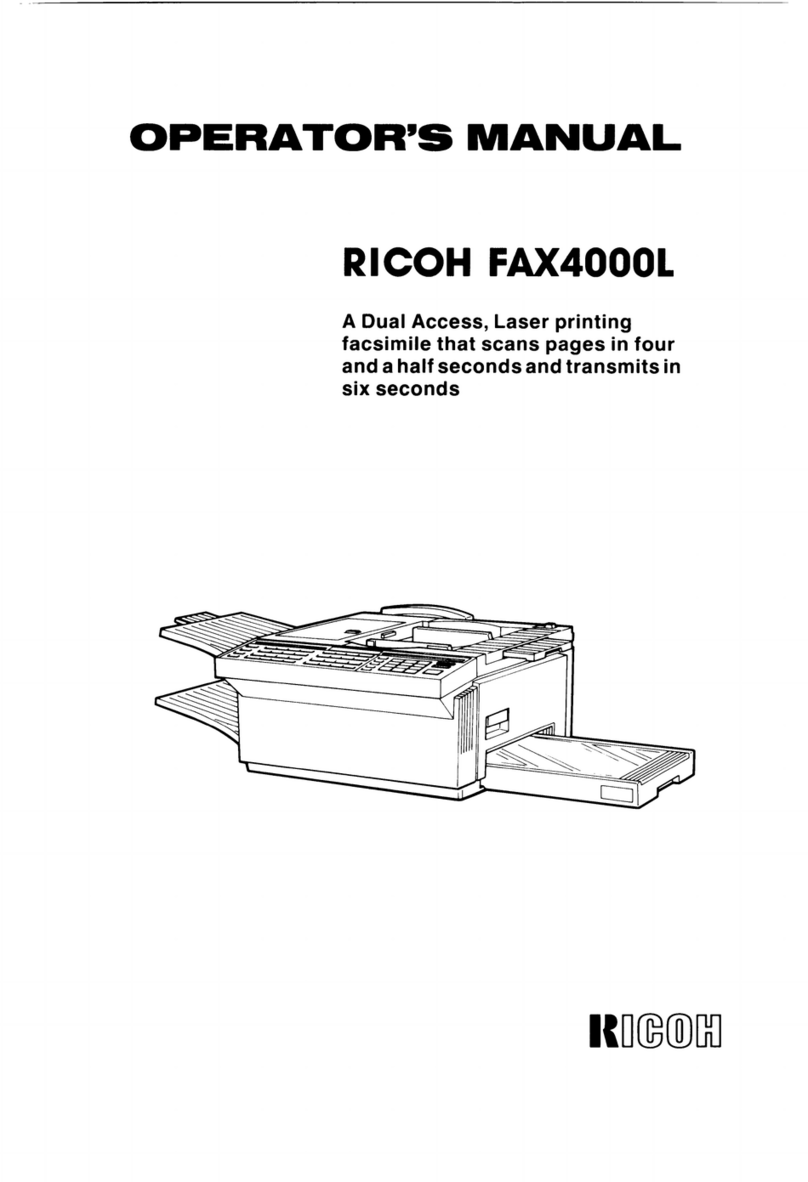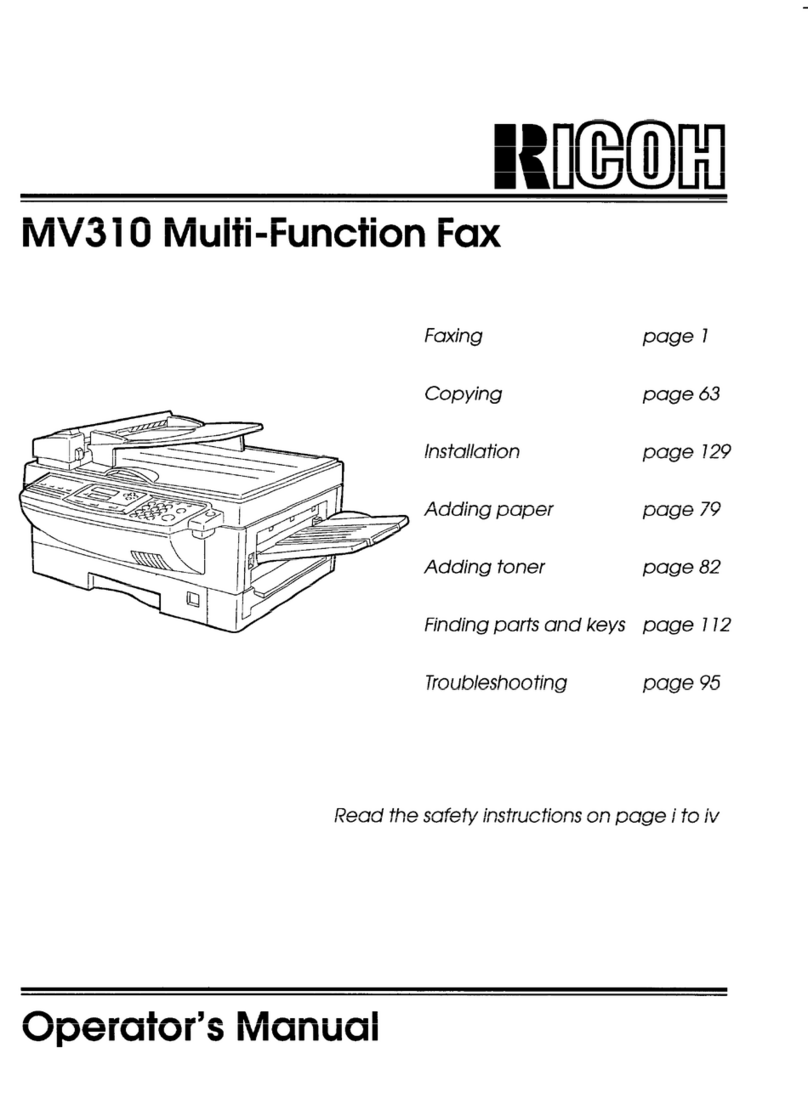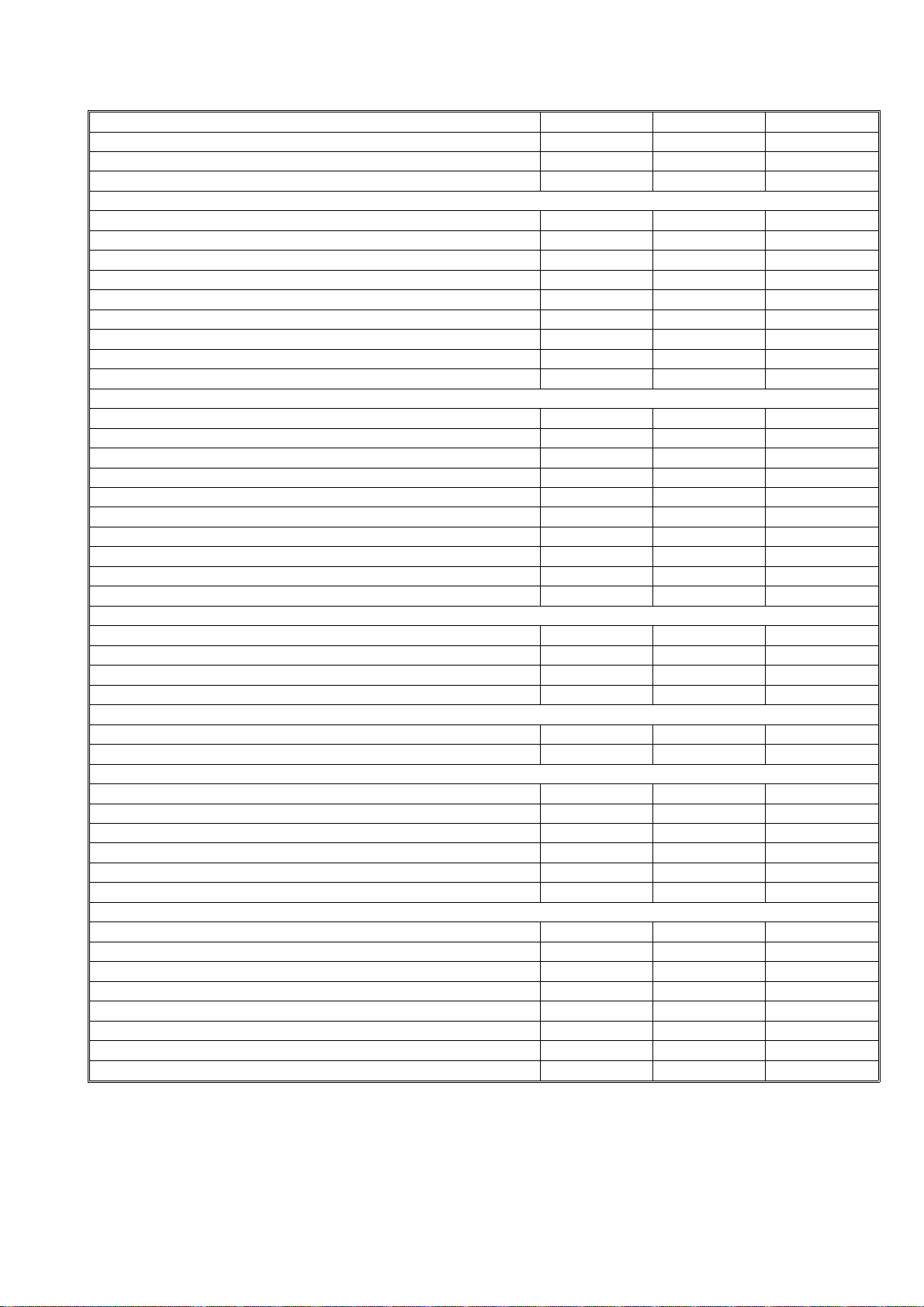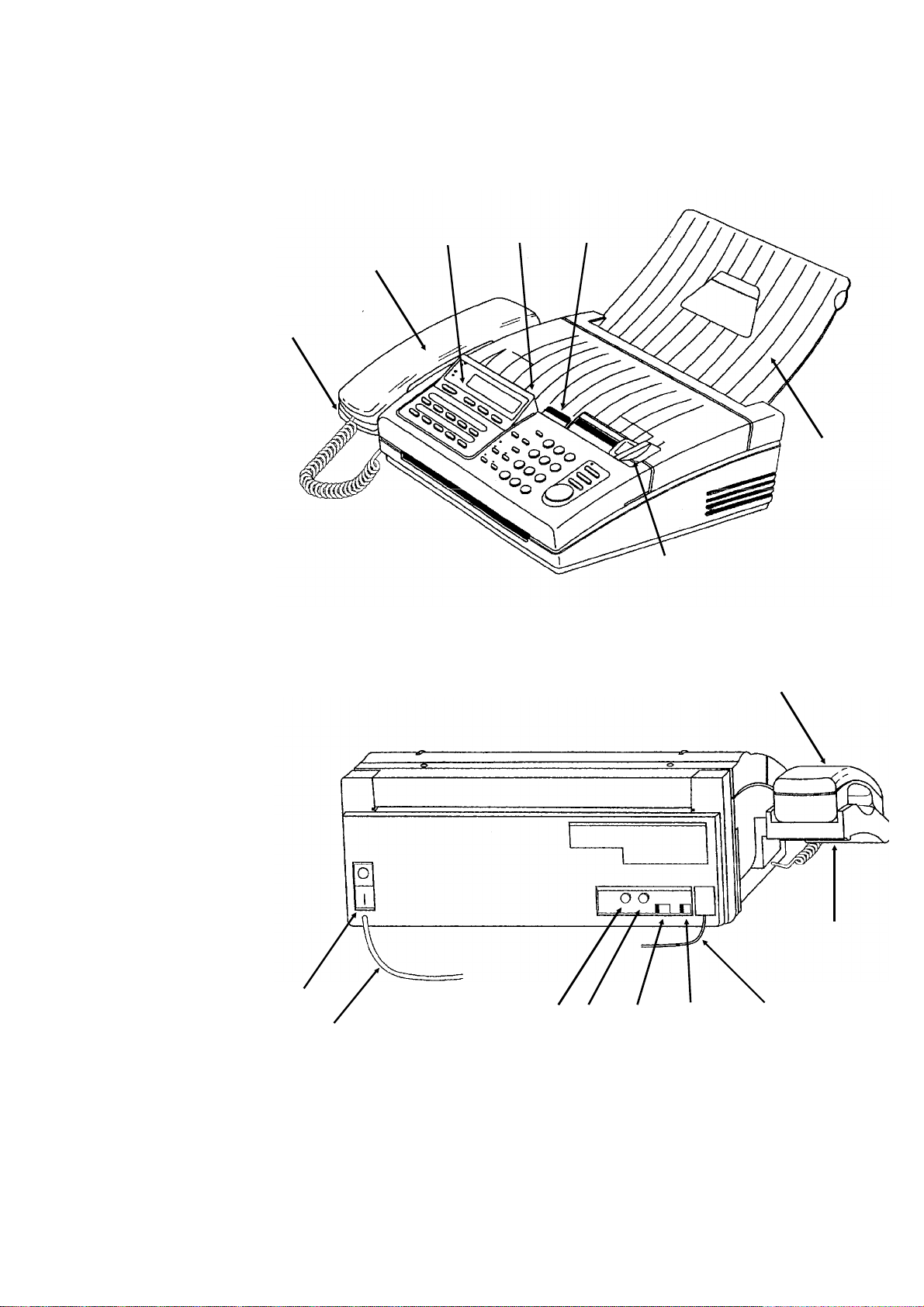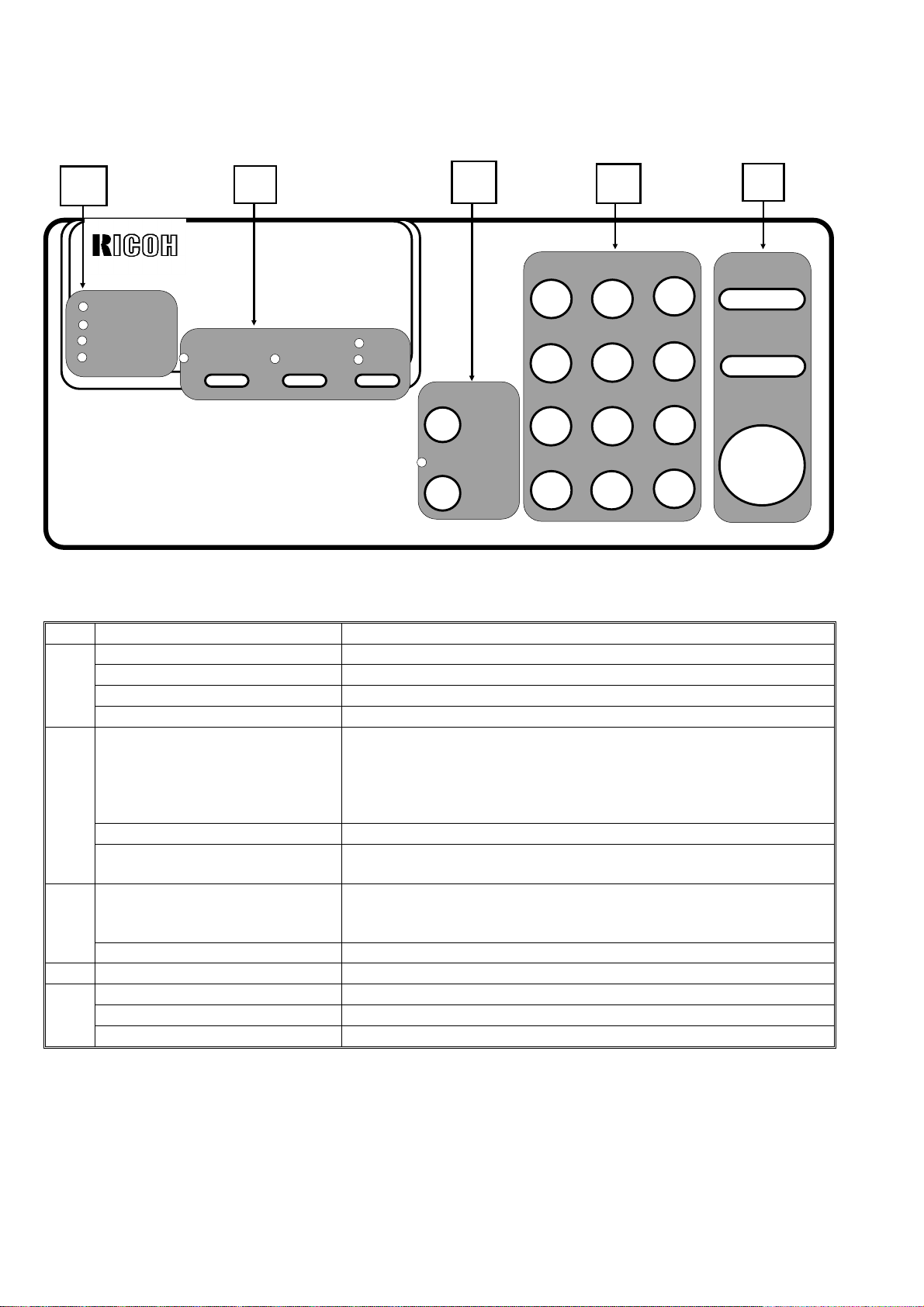1-3. Detailed Features Description
1-3-1. Auto Select Mode
There are three reception modes, AUTO, TAM and FAX, one of which which can be programmed in the Auto Select
key on the operation panel using function 04 ‘‘SET FAX SWITCH’’.
AUTO mode allows the machine to capture the line without any rings being heard by the users. Then, the machine
starts to detect CNG for about 30 s while sending back ring-back tone or AVM (Artificial Voice Message) in one or
two languages selected by the user. After that, it automatically receives the fax message or, if CNG is not detected,
it calls the user by ringing from the speaker.
TAM mode allows connection to telephone answering machines (TAM) connected on the same line. There are two
types of TAM interface software used depending on the connection between the machine and the telephone an-
swering machine.
The first type of TAM interface is used in the countries where the TAM is connected to the machine as an external
device. When the external device captures the line, the machine detects DC at the LIU. Then, the machine starts lis-
tening to the line for about 30 s. If the machine detects one or two CNG signals or a period of silence, the machine
will capture the line and send CED/NSF/DIS to receive a fax message.
The second type of TAM interface is prepared for the countries (e.g., Germany) where the machine is connected to
the TAM as an external device. In this case, the machine cannot detect DC when the TAM goes off-hook. So, it
monitors the ringing signal. After the programmed number of rings, the machine starts listening to the line. If the ma-
chine detects one or two CNG signals, the machine will capture the line and send CED/NSF/DIS to receive a fax
message. With the second type of TAM interface, the machine cannot receive fax messages from machines which
do not send a CNG.
FAX mode allows the machine to receive all incoming fax messages.
1-3-2. Authorized Reception
The machine automatically stores in the RAM the TSI (or RTI) from the terminals programmed in the Quick Dials
and Speed Dials, once the user sends a document to these terminals. Then, if Authorized Reception is switched on,
the machine compares the TSI from the remote terminal with these TSIs memorized in the RAM, when the machine
receives a fax call from any terminal. So, Authorized Reception prevents reception from terminals which are not pro-
grammed in the Quick/Speed Dials.
If an unauthorized sender sends a fax message while this feature is switched on, the machine rejects the call and
notifies the users by printing a rejection report with the unauthorized sender’s TSI or RTI.
1-3-3. Automatic Tx Speed Updating (AI Dial)
The machine memorizes last five modem speeds that were used during transmission to each destination pro-
grammed in the Quick/Speed dials and the Forwarding terminal. Then, the machine chooses the most appropriate
modem speed from the record for the next transmission, in order to reduce the time for modem shift-down (approx.
5 s). This feature works only when the machine has more than two modem speed records. The modem speed is re-
corded in the memory if there are no error pages during transmission.
This feature can work with other manufacturers’ terminals.
1-3-4. Page Retransmission in Normal Tx Mode
In the normal transmission mode, the machine can retransmit failed pages as if in memory tx mode.
While sending the document, the machine backs up the document in the ECM memory in case page retransmission
is needed. If the machine receives a negative code (RTN or PIN) after a page, the machine retransmits the whole
page from the ECM memory.
1-3-5. Forwarding
The machine can forward all received messages to the programmed Forwarding terminal. You can program the
month, date and time for Forwarding to be switched on and for it to be switched off. Also, local printing of forwarded
messages can be switched on and off.
1-4