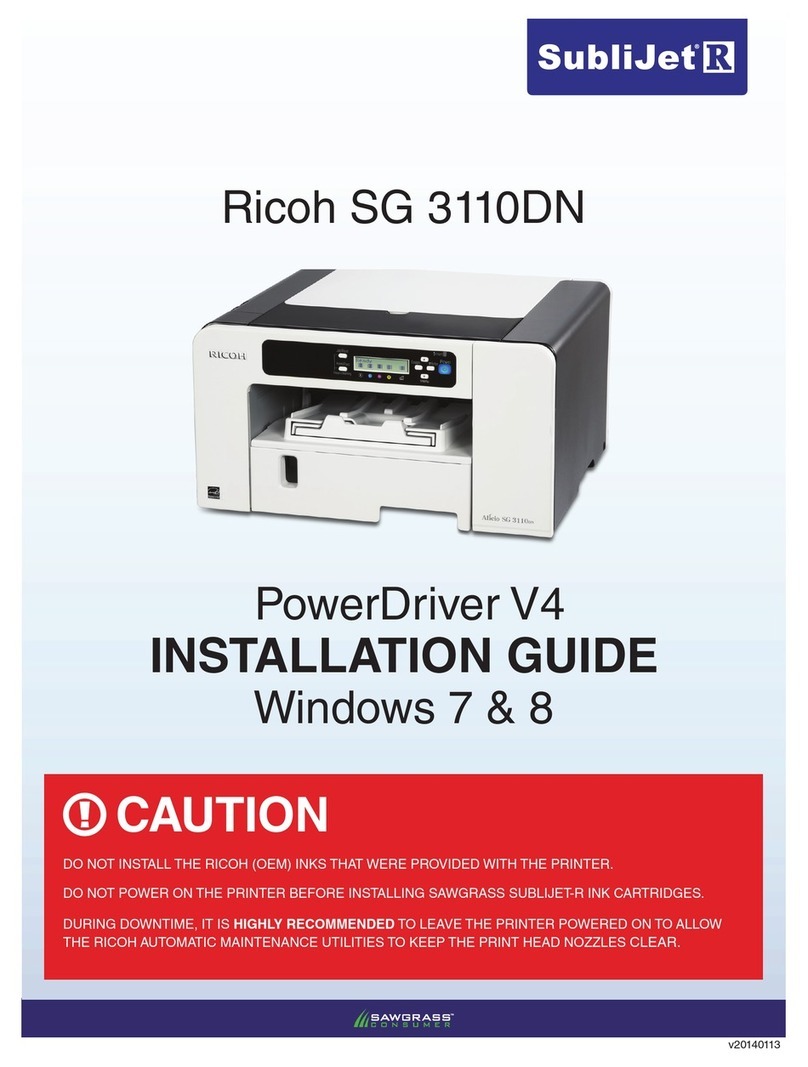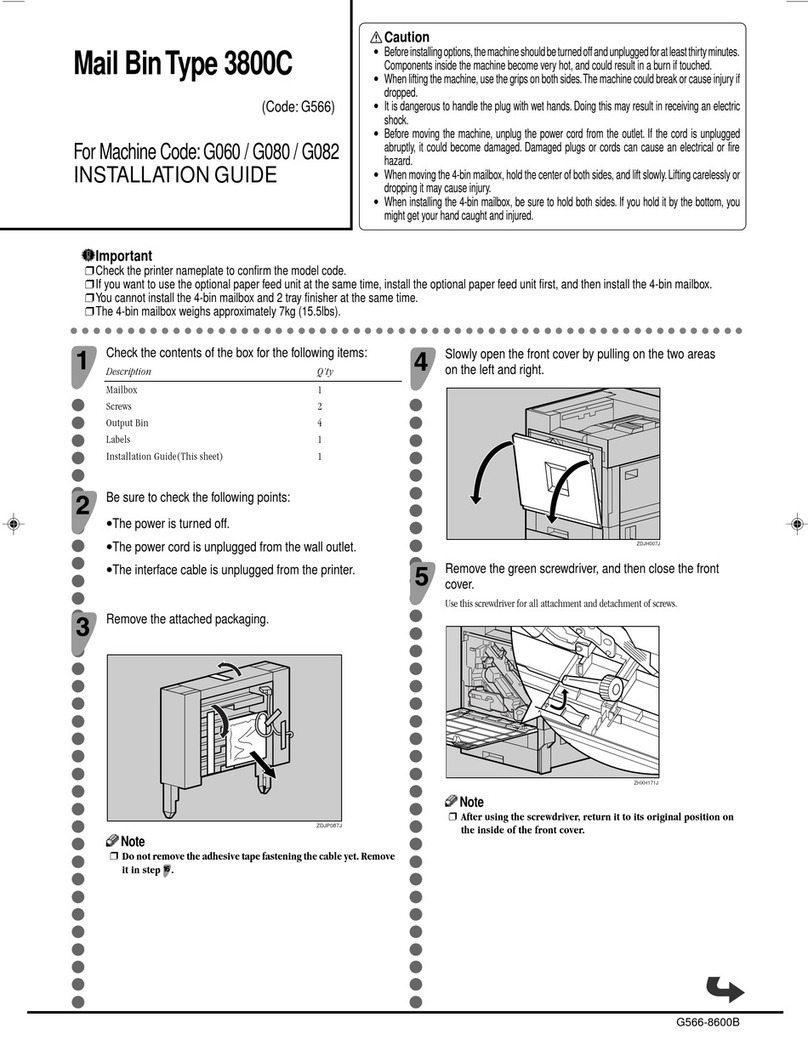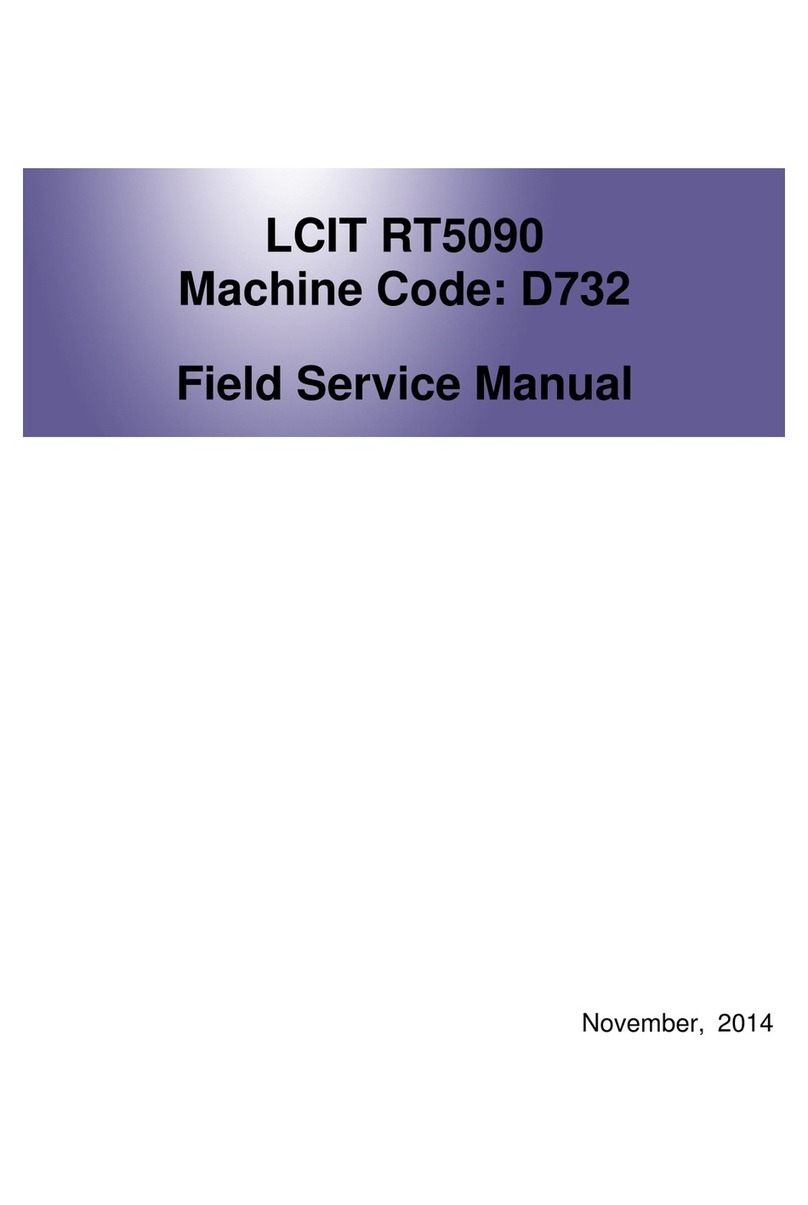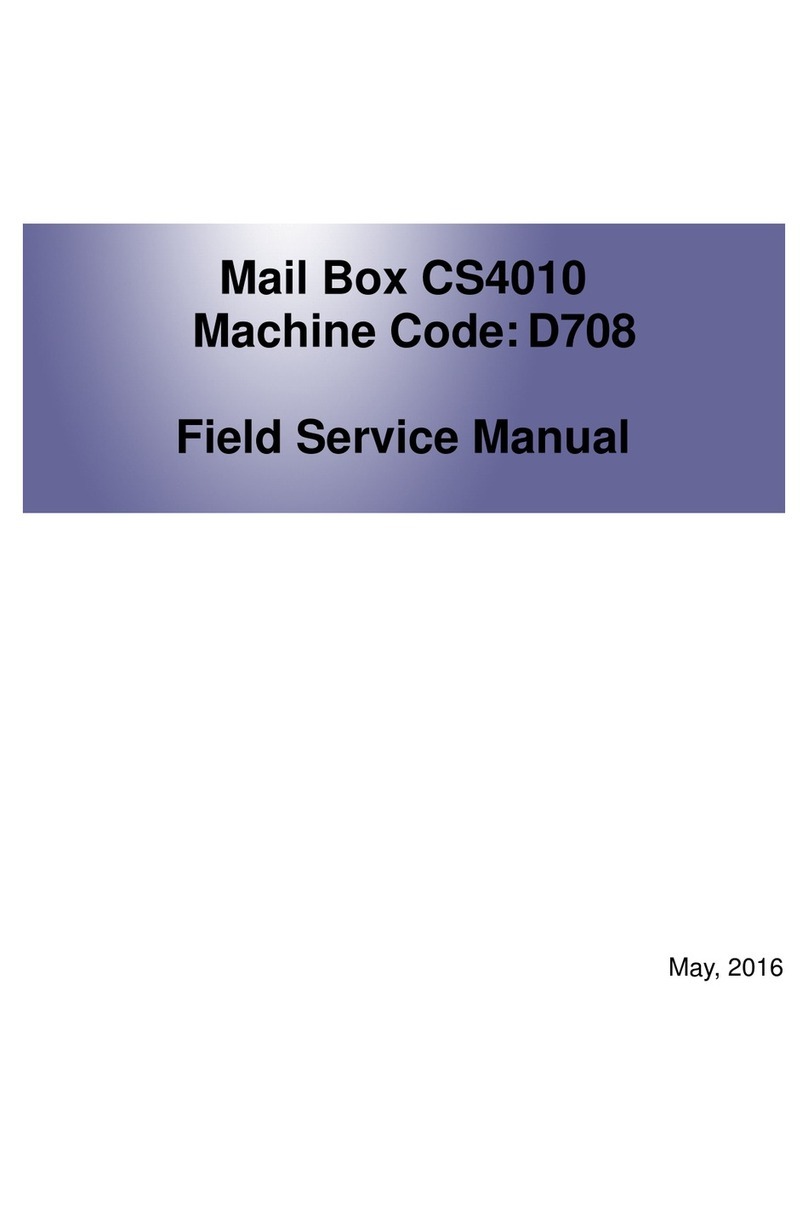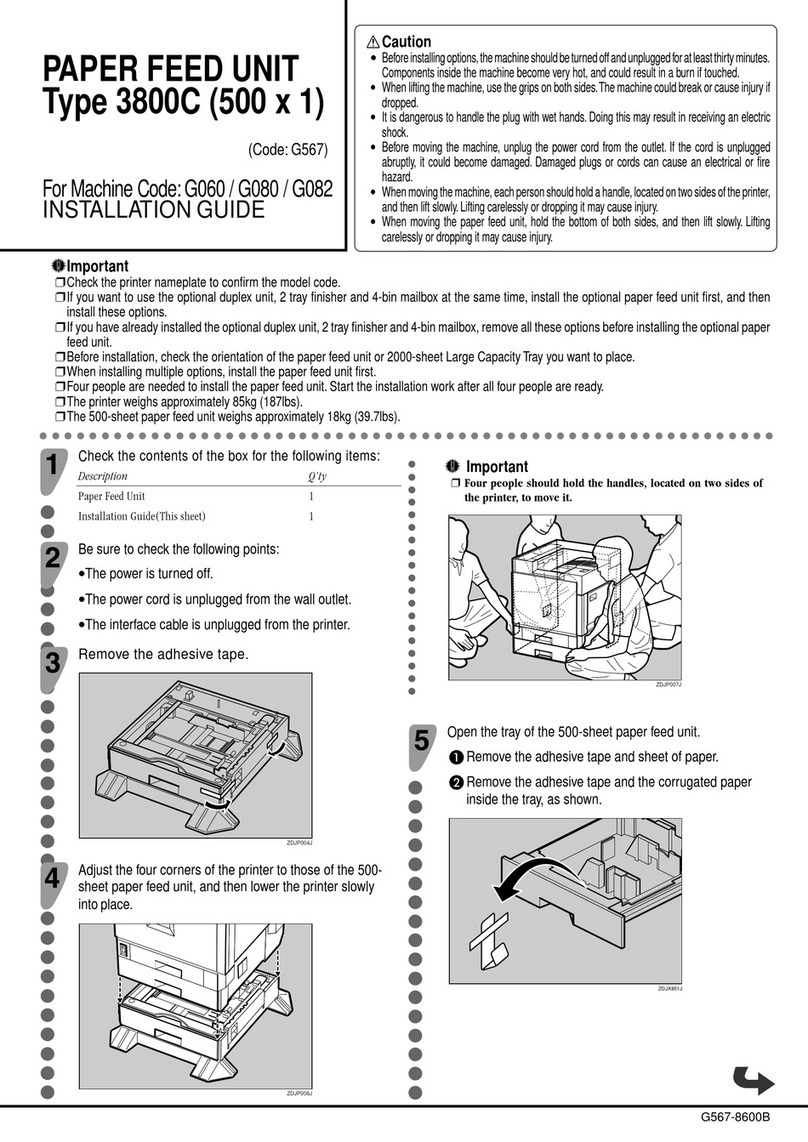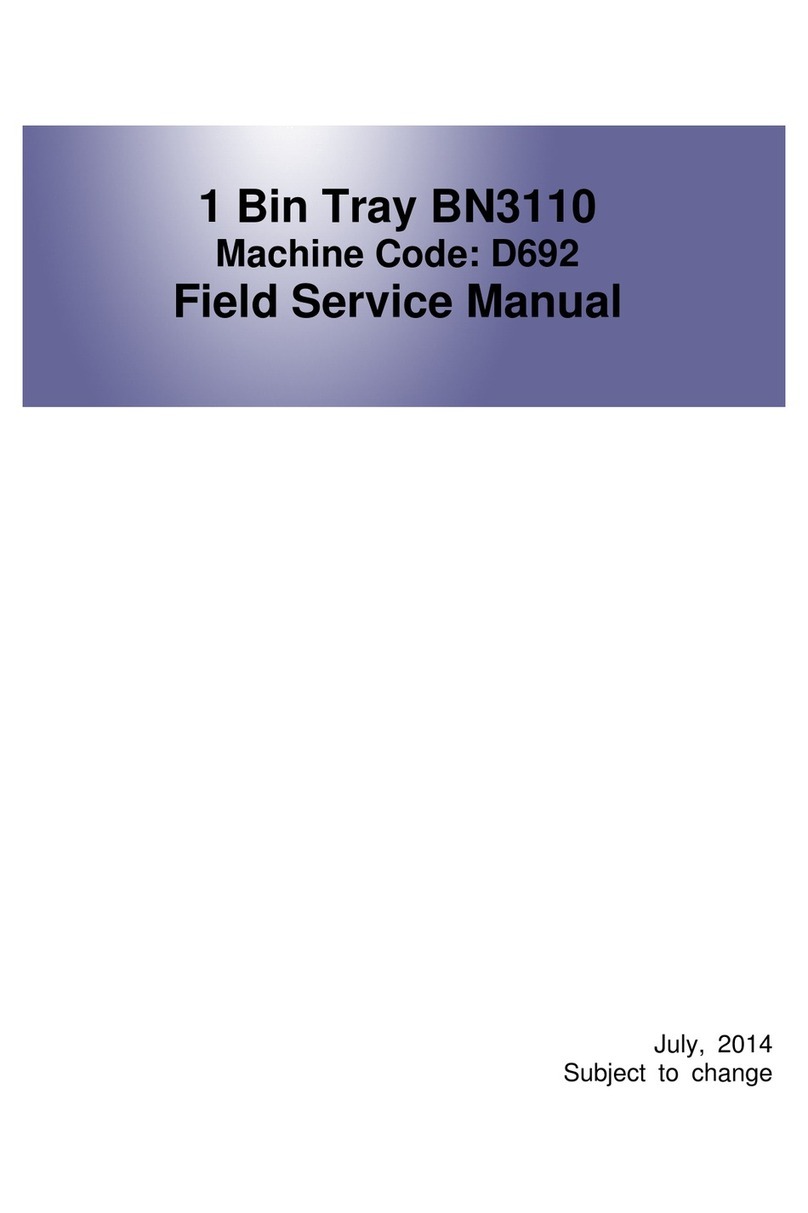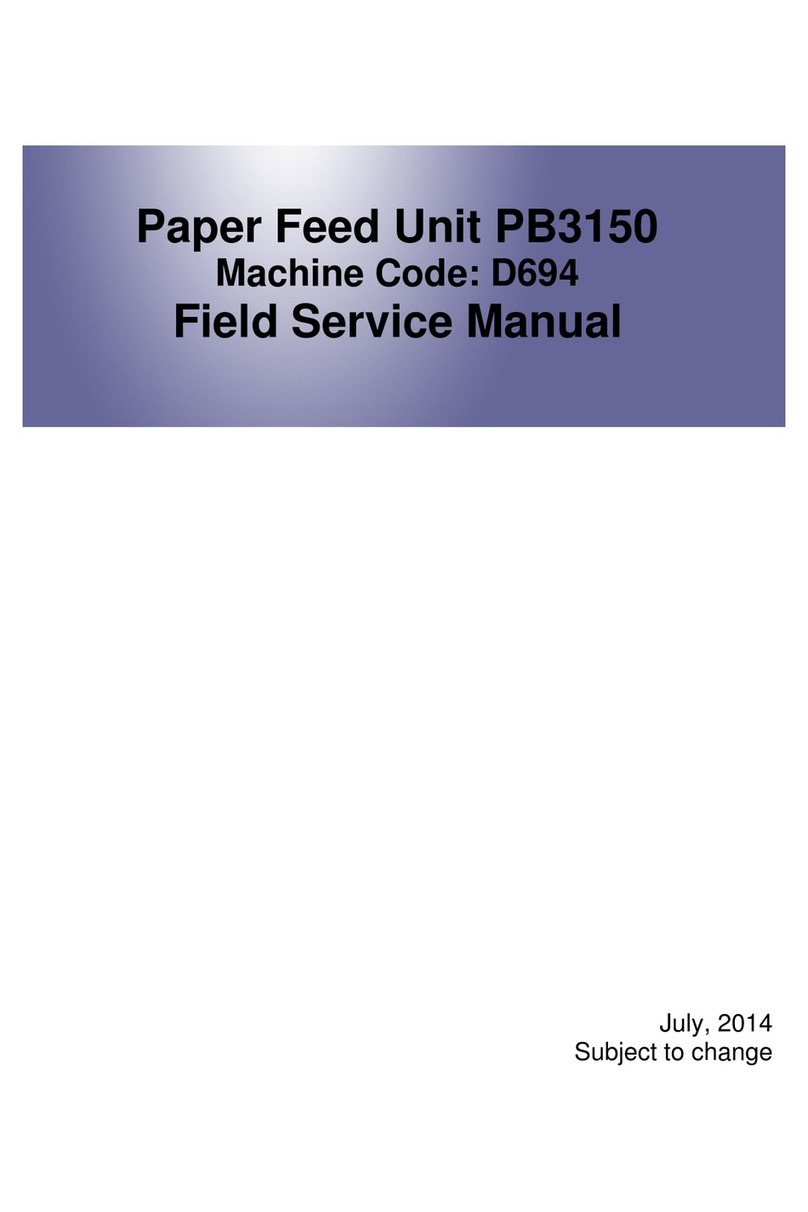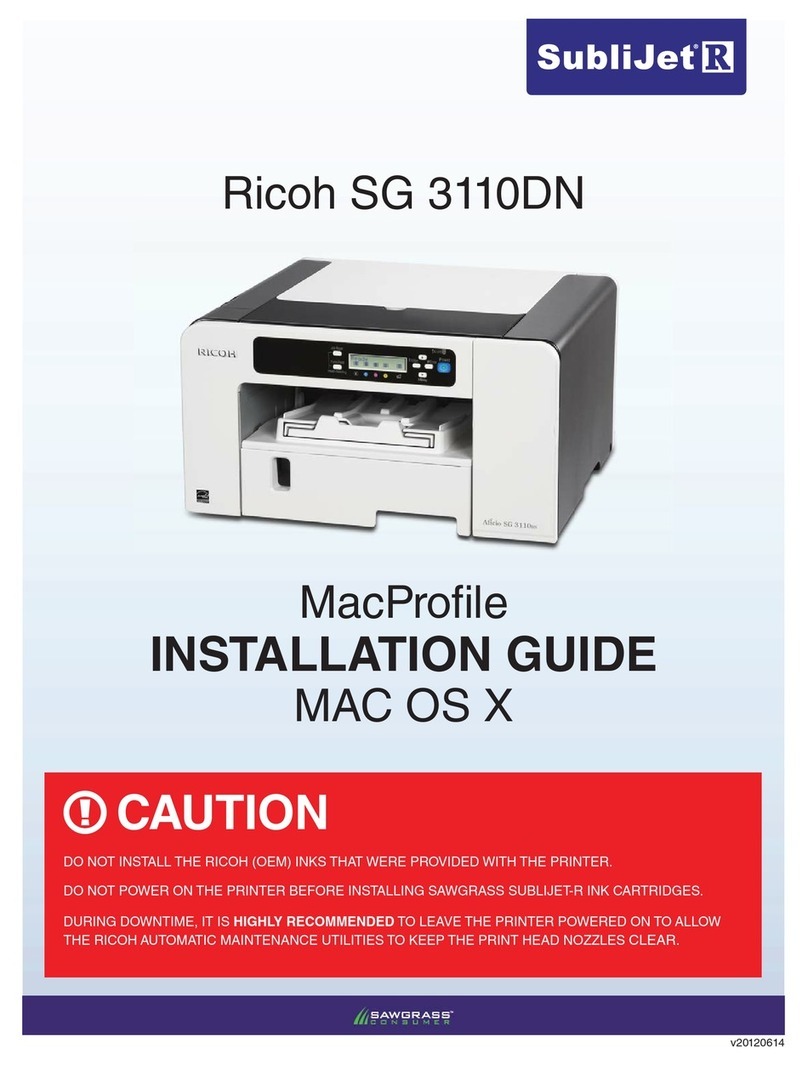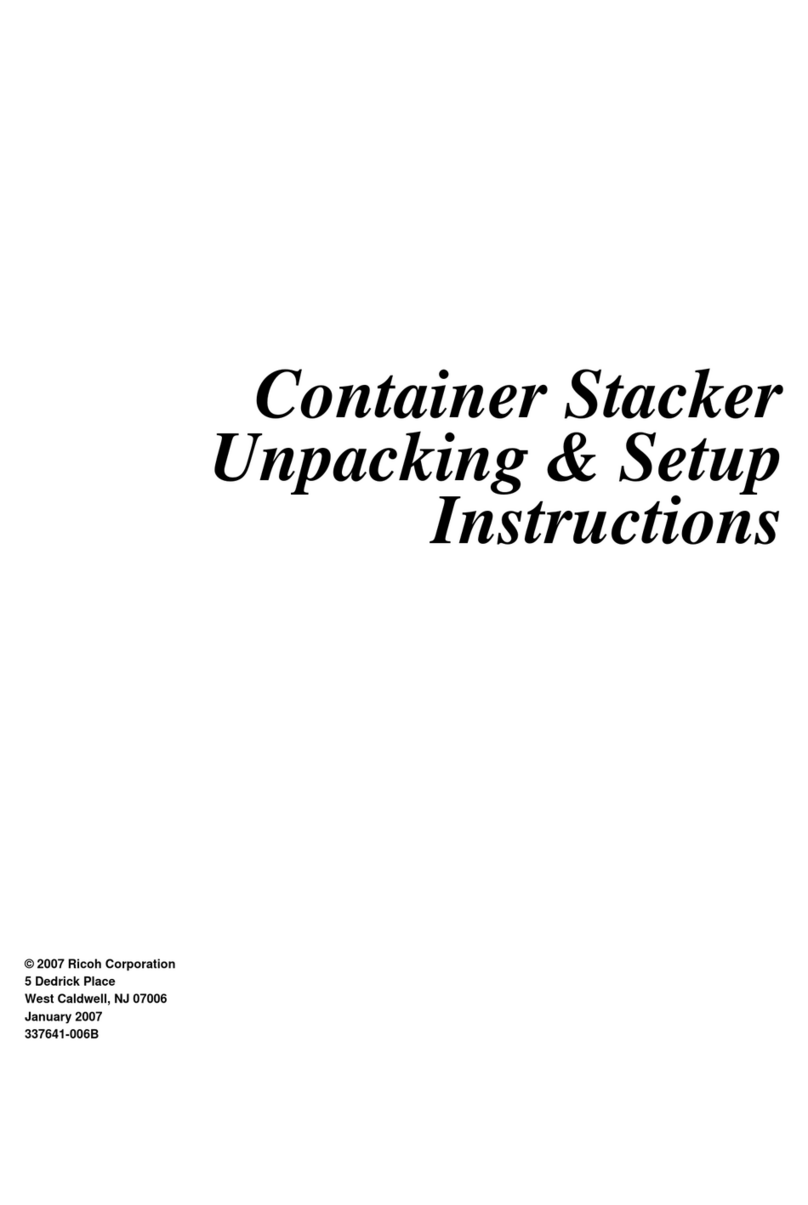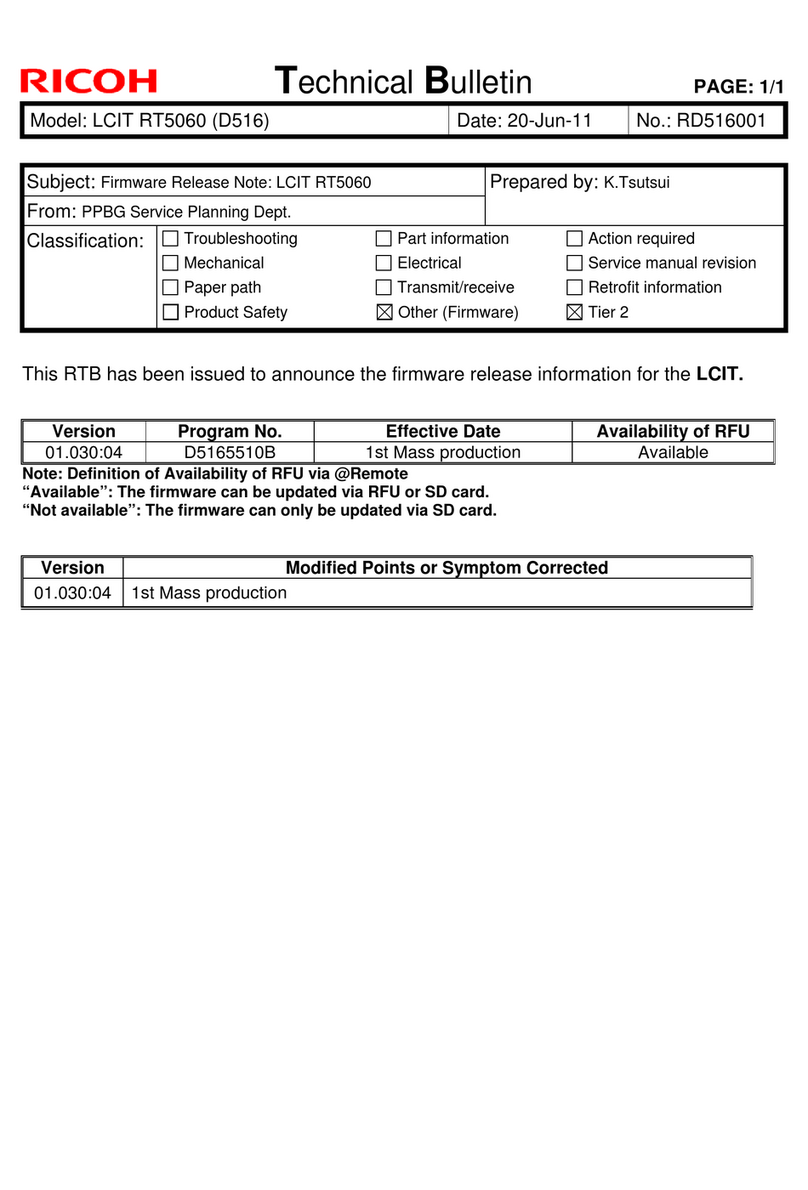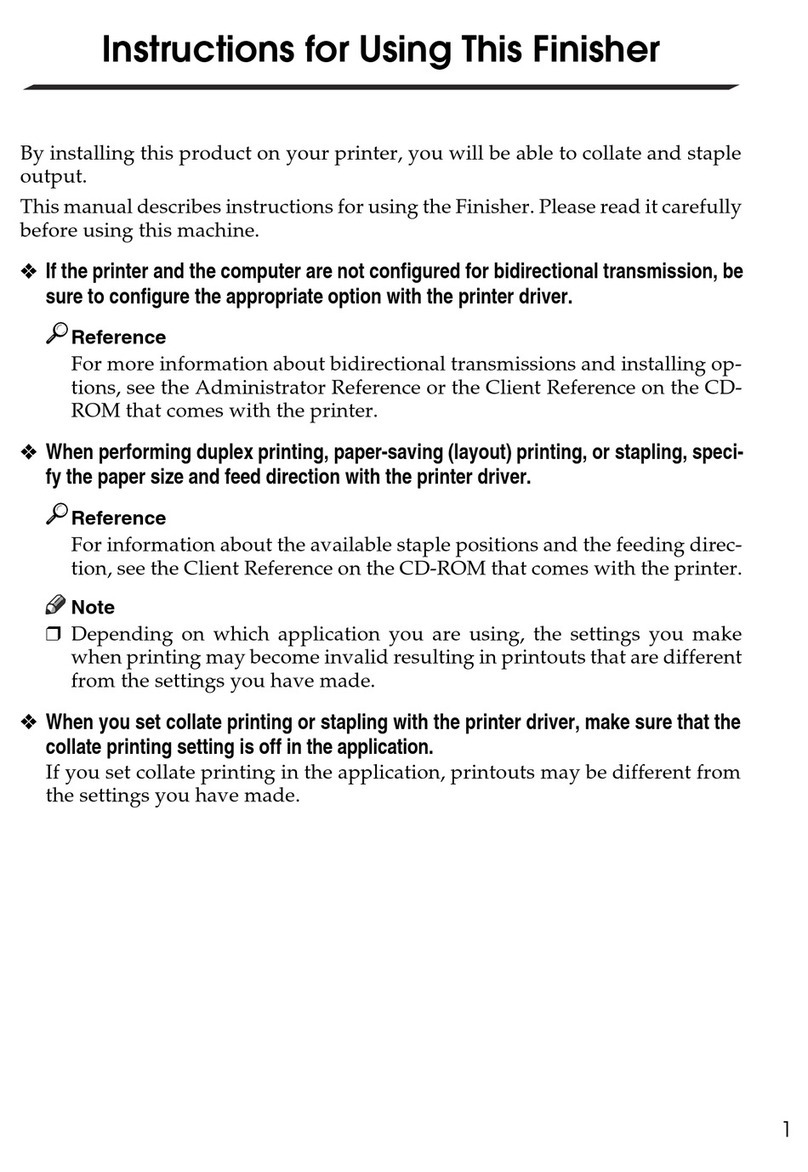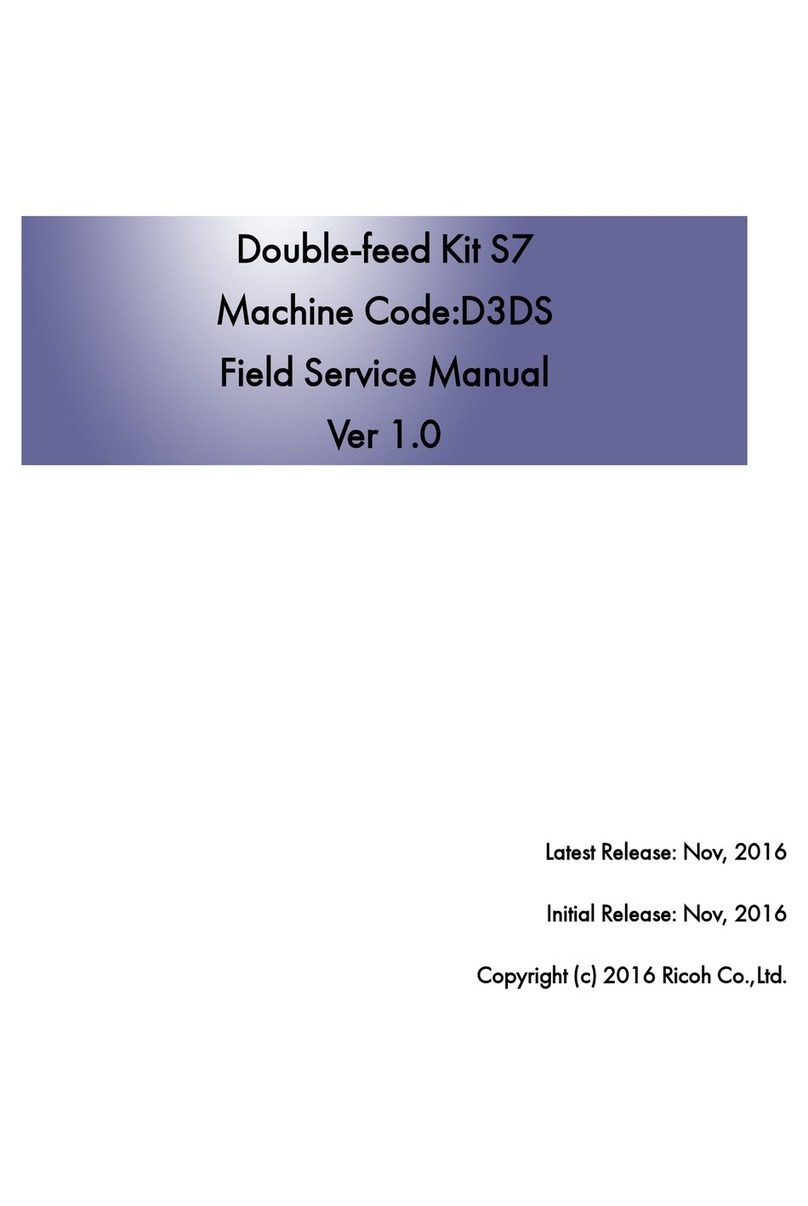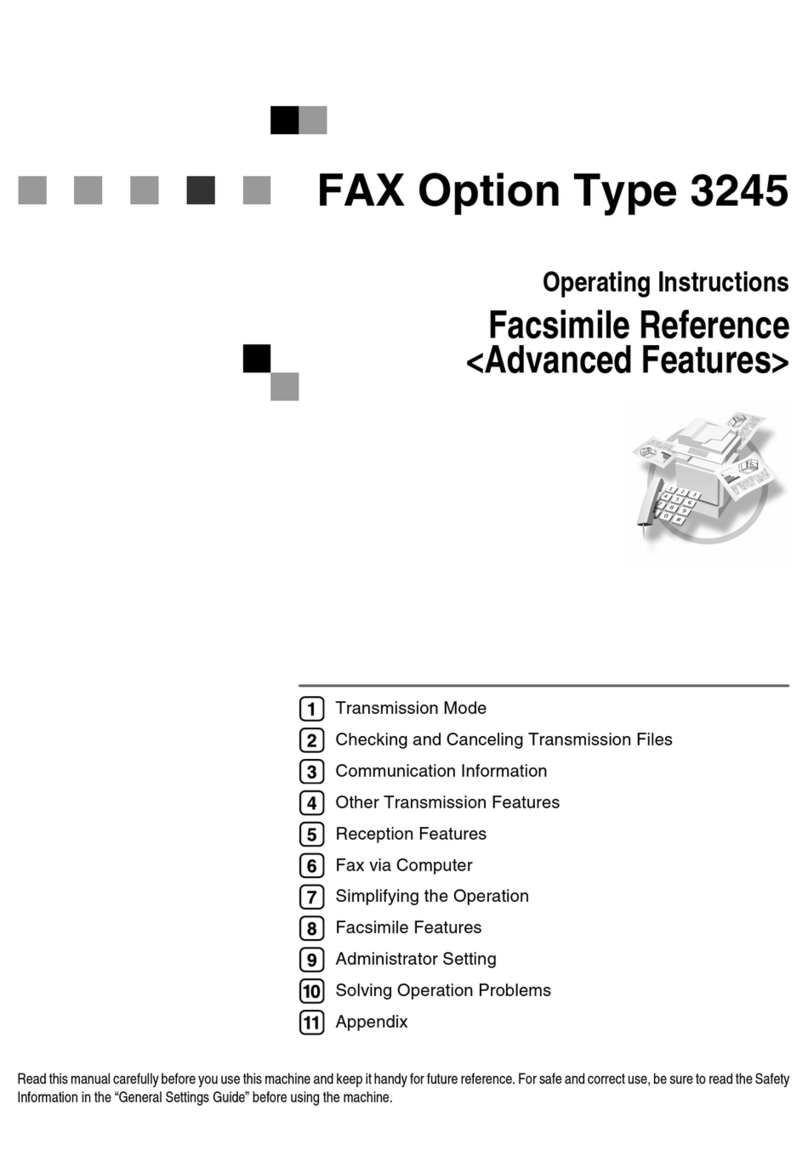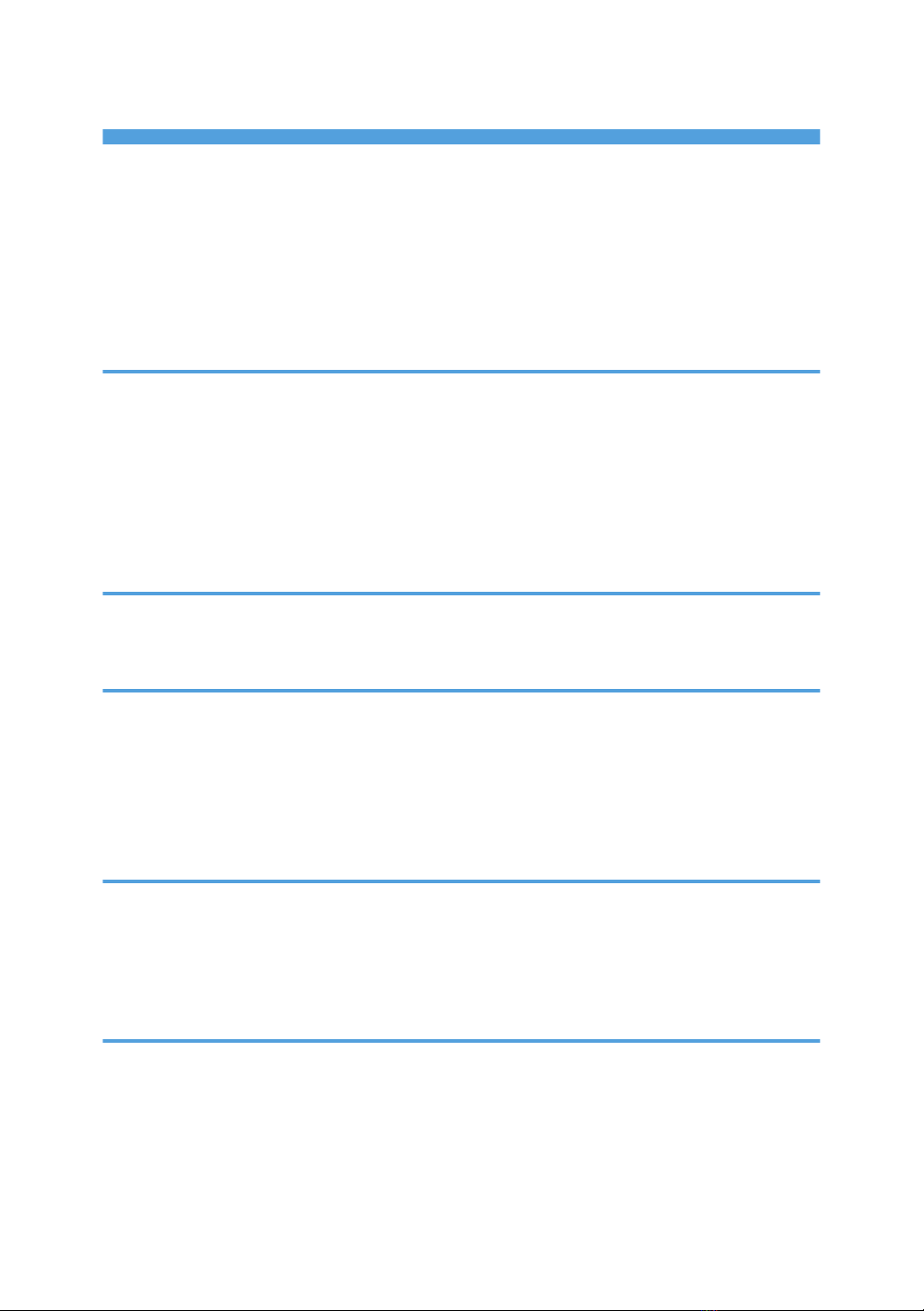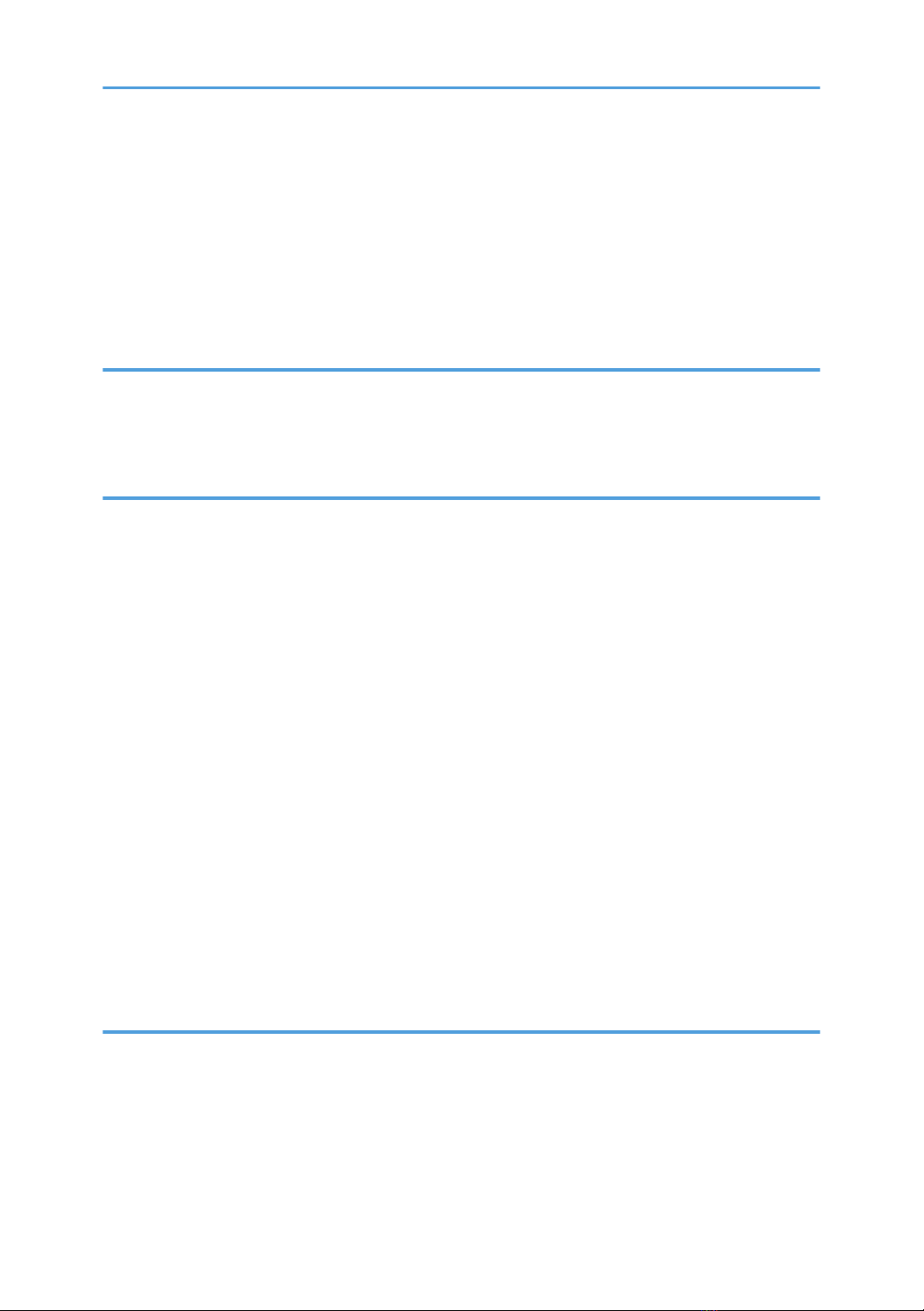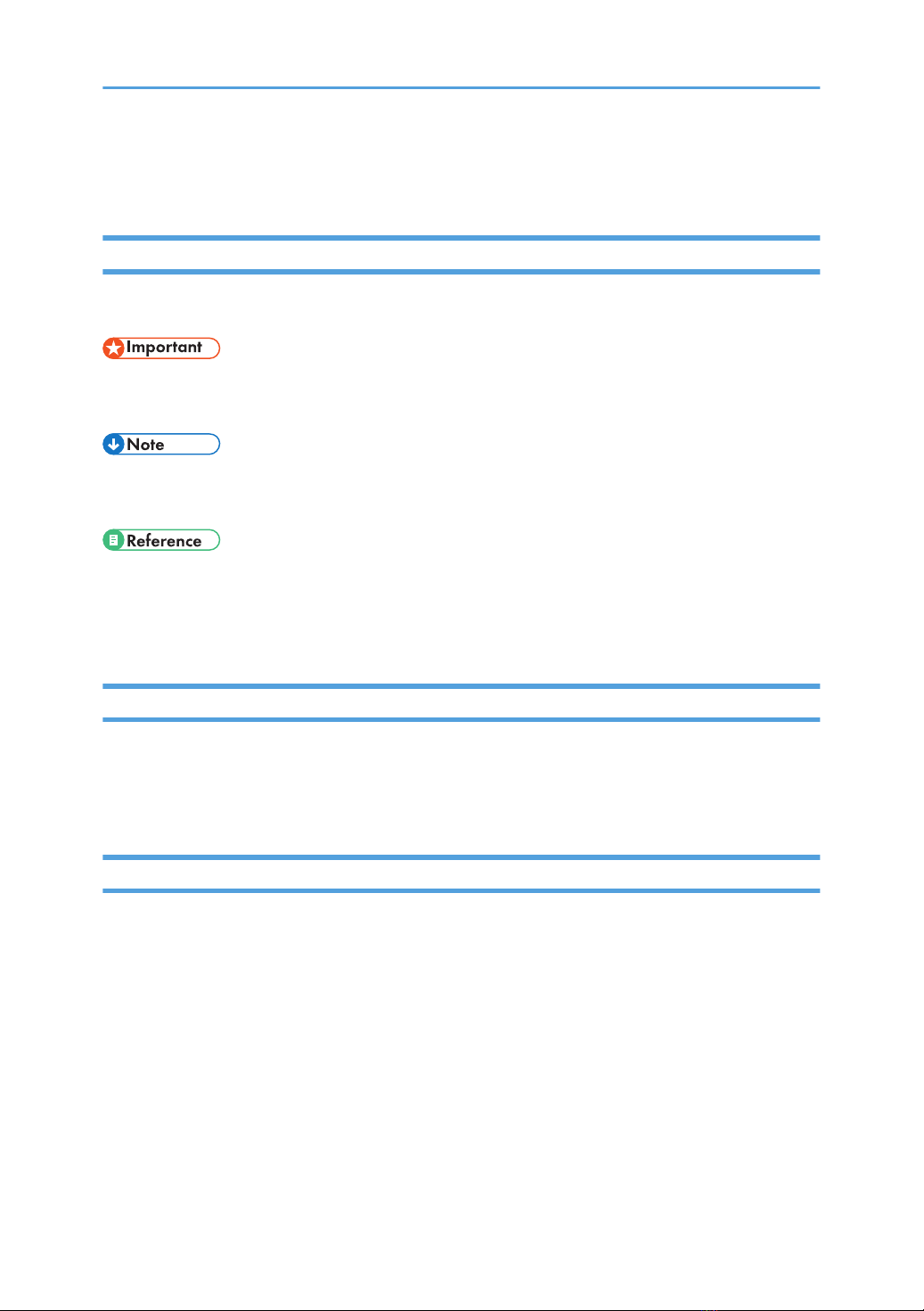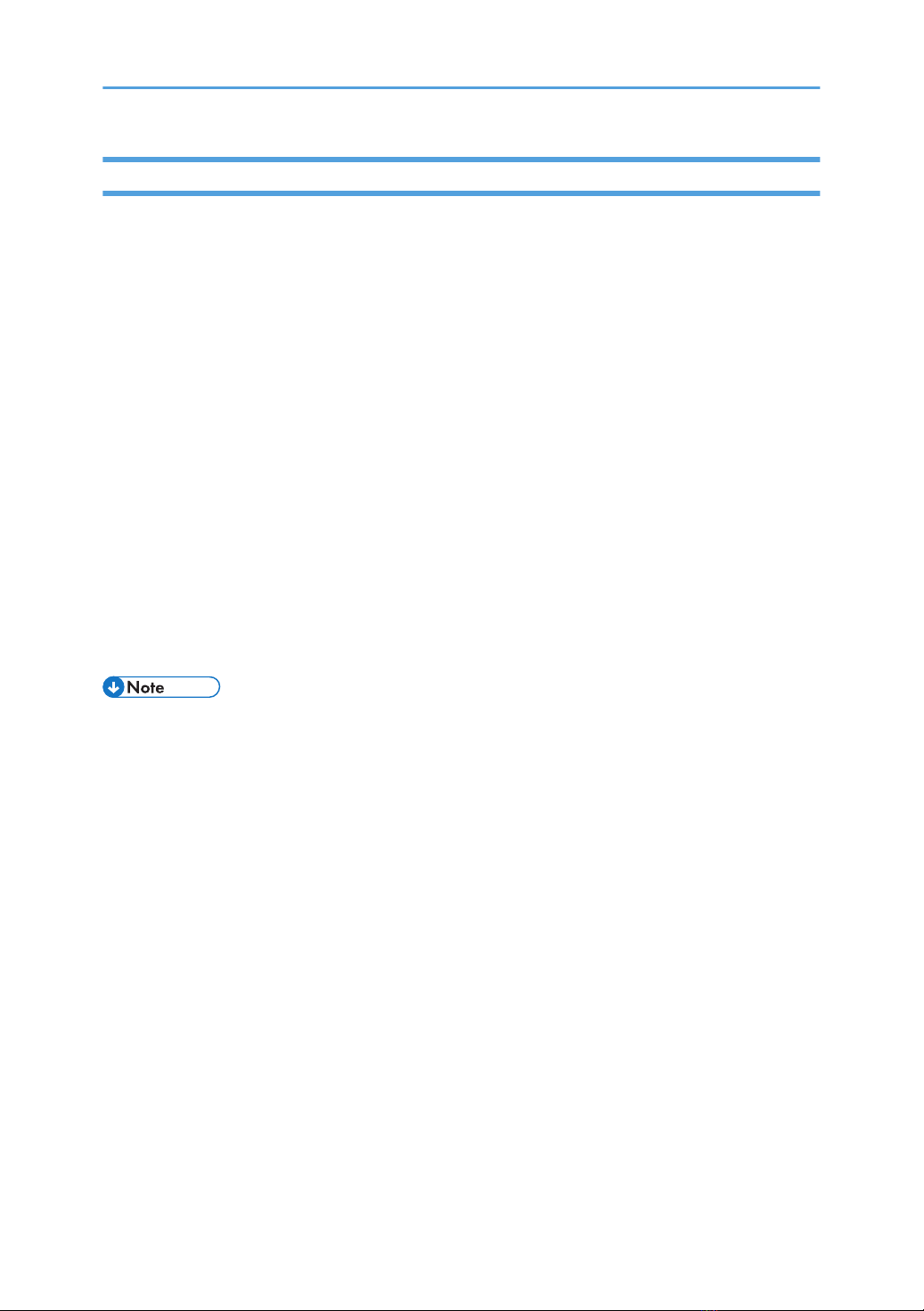If (J129) Appears.........................................................................................................................................90
Troubleshooting Image Quality Problems......................................................................................................91
Paper Skew.................................................................................................................................................. 91
Wrong Detection of Skew...........................................................................................................................91
Double Feeding............................................................................................................................................92
Wrong Detection of Double Feeding.........................................................................................................93
Paper Misfeeding.........................................................................................................................................95
Paper Feed Problems Affecting Image Quality..............................................................................................98
The Image Is Positioned Incorrectly............................................................................................................98
Image Scaling Error on the Side 1 of Paper..............................................................................................98
Image Scaling Error on the Side 2 of Paper..............................................................................................99
Scratches, Streaks, or Vertical Creases Appear on the Image................................................................99
Cleaning the Paper Feed Path...................................................................................................................... 101
Cleaning Paper Trays 1/2....................................................................................................................... 102
Cleaning the Paper Feed Path for Paper Trays 1/2.............................................................................. 103
Cleaning the Paper Feed Path in the Drawer..........................................................................................105
Cleaning the Paper Feed Path in the Wide LCT......................................................................................126
Cleaning the Paper Feed Path in the Multi Bypass Tray........................................................................ 127
Cleaning the Paper Feed Rollers and Paper Feed Belt in the Interposer.............................................. 127
Cleaning the Paper Path in the Buffer Pass Unit......................................................................................128
9. Post-Processing Option Troubleshooting
Finisher............................................................................................................................................................131
Delivered Sheets Are Not Stacked Properly...........................................................................................131
Large Delivered Sheets Are Not Stacked Properly................................................................................ 132
Trailing Edge of Stapled Sheets Close to the Paper Exit........................................................................ 134
Sheets Cannot Be Stapled Properly.........................................................................................................135
Misfeeding of Sheets Other Than the Cover Has Occurred..................................................................136
Paper Edges Are Stained..........................................................................................................................137
Multi-Folding Unit.......................................................................................................................................... 138
Inaccurate Folding (Folding Deviation)...................................................................................................138
Folding Deviation...................................................................................................................................... 139
Folds Stained by Multi-sheet Folding.......................................................................................................143
Z-Folding is Not Performed Properly.......................................................................................................145
3