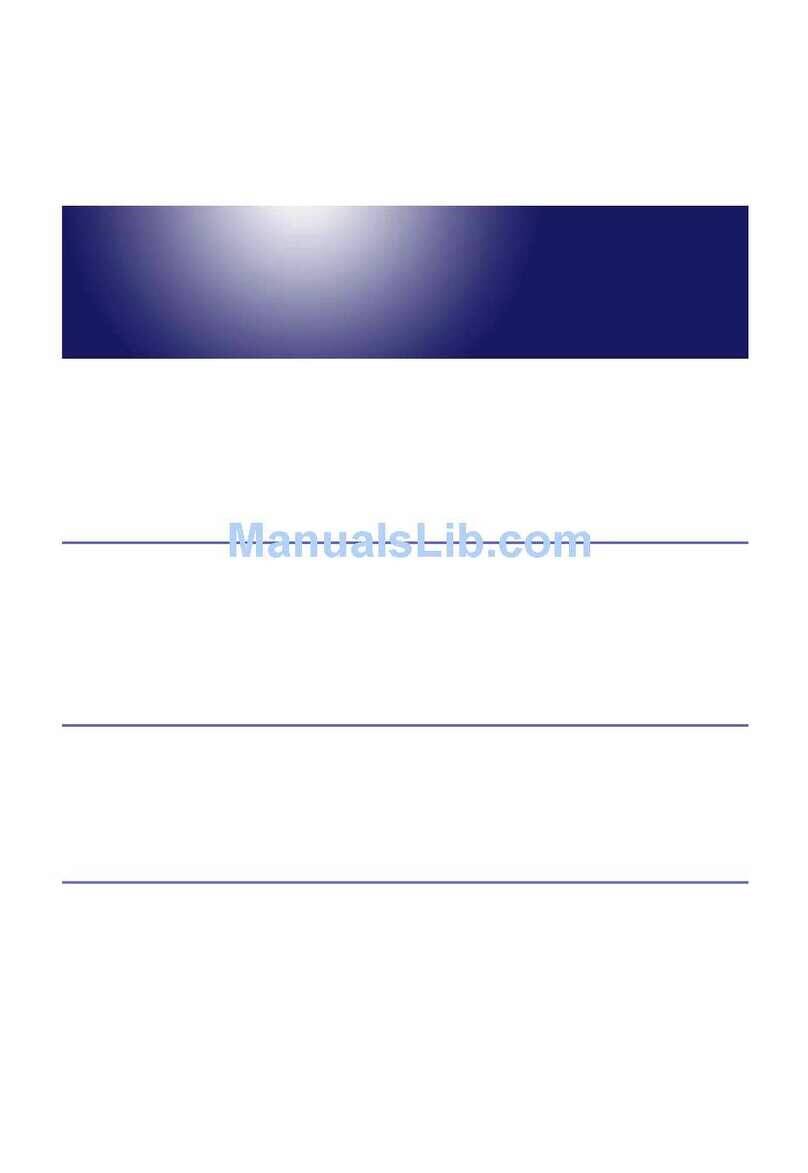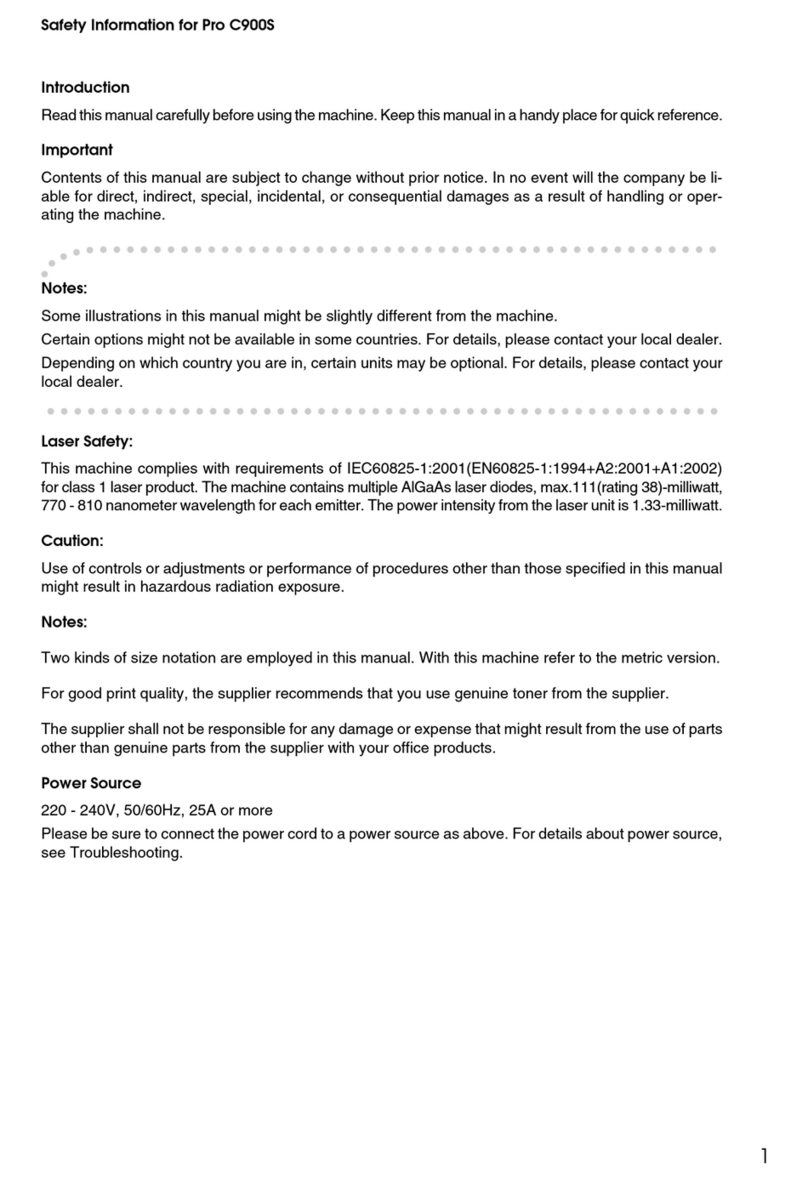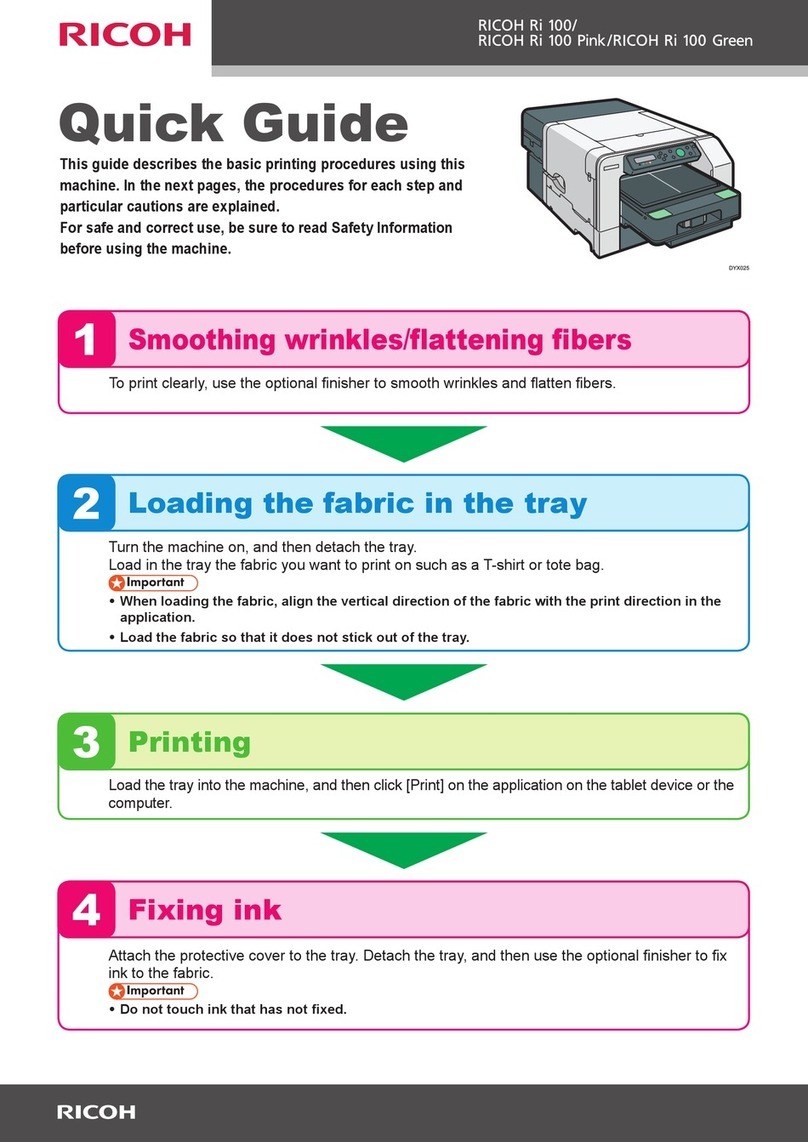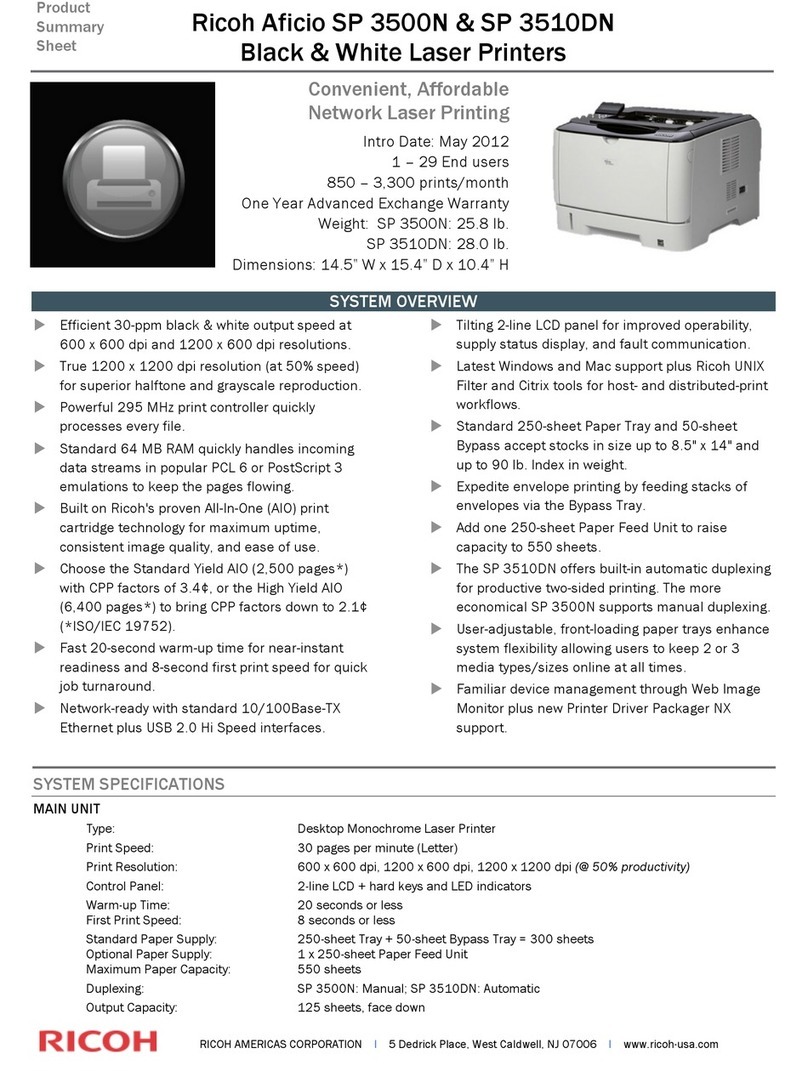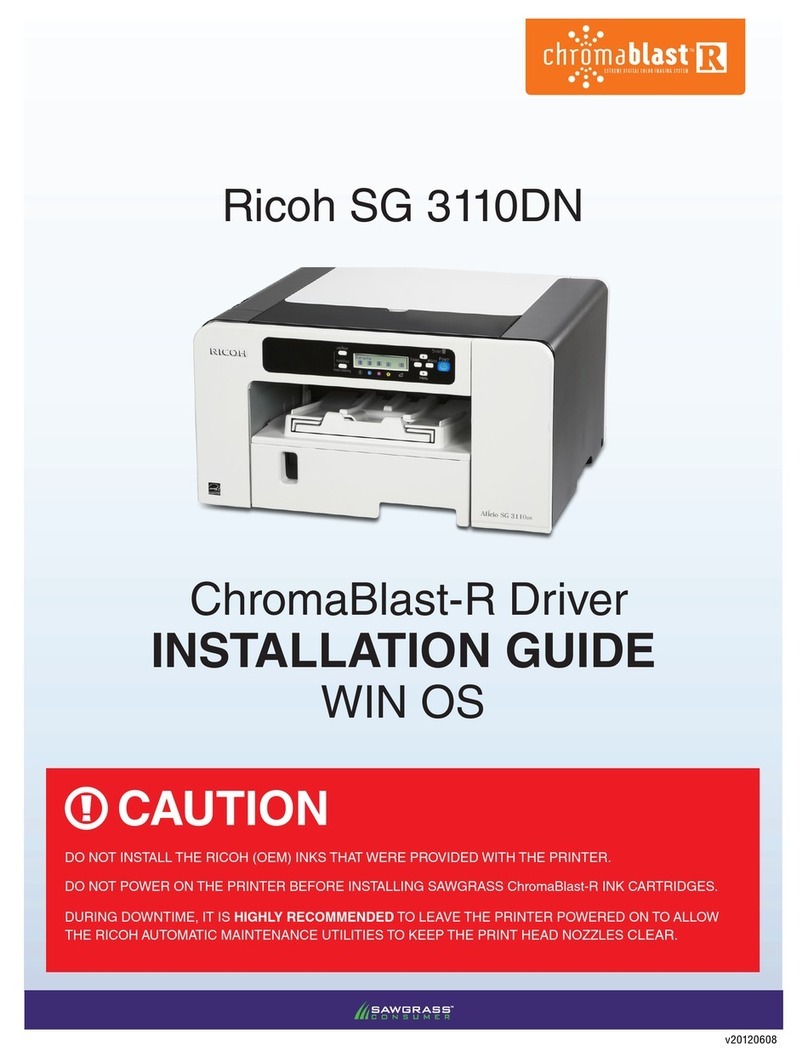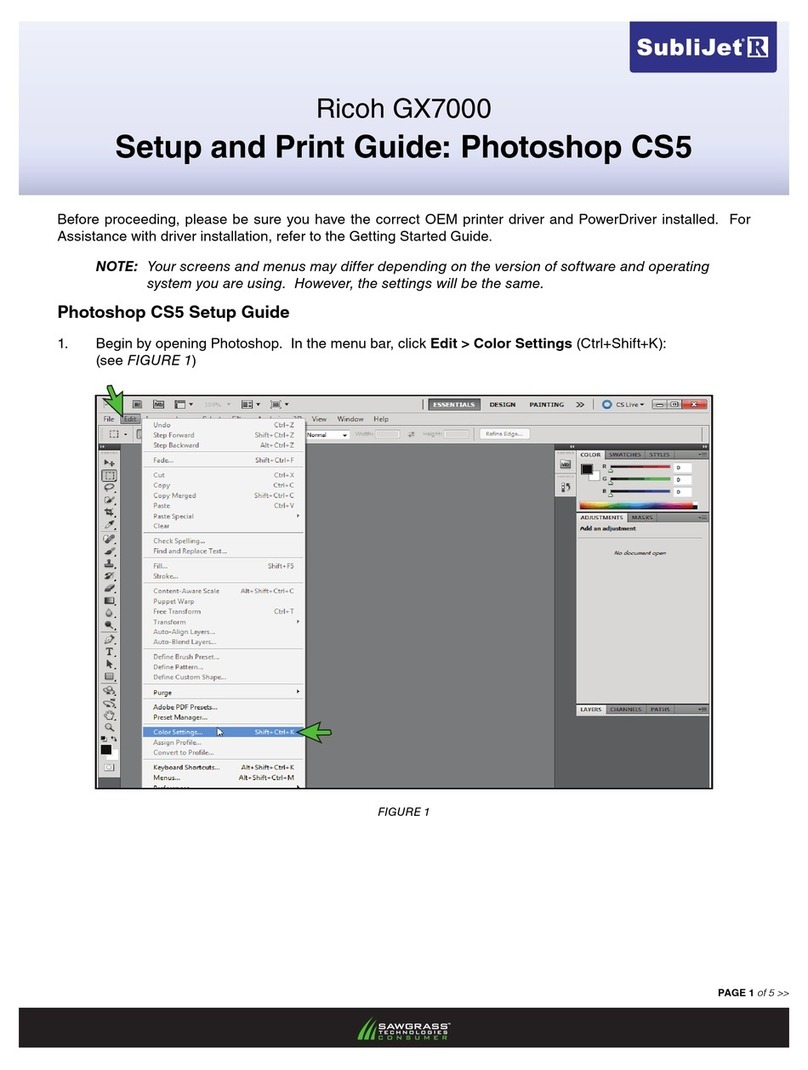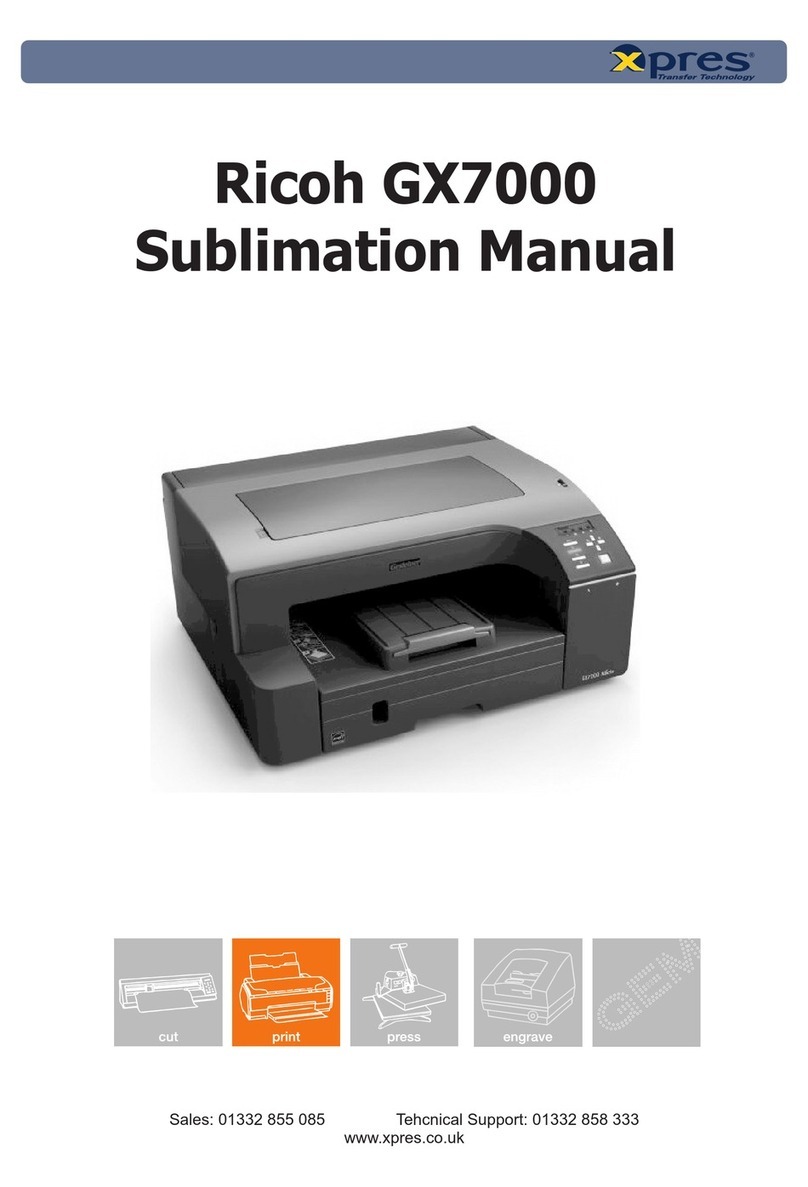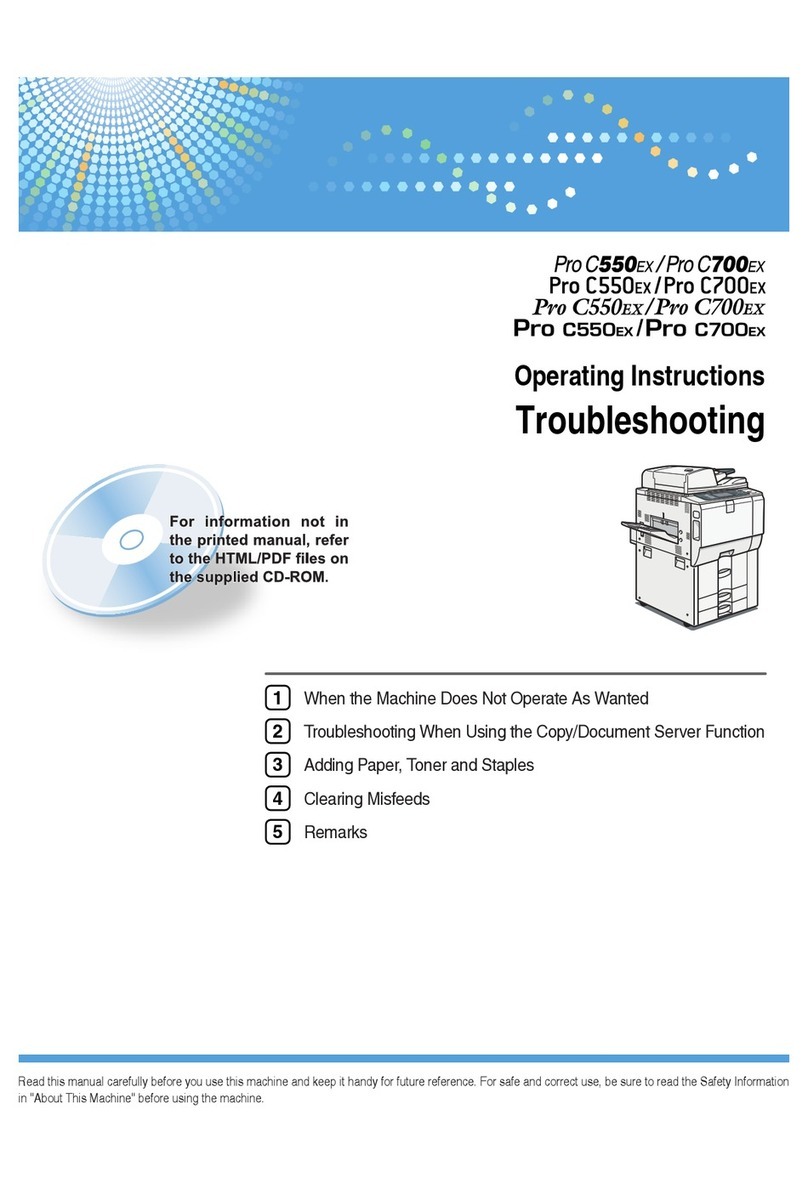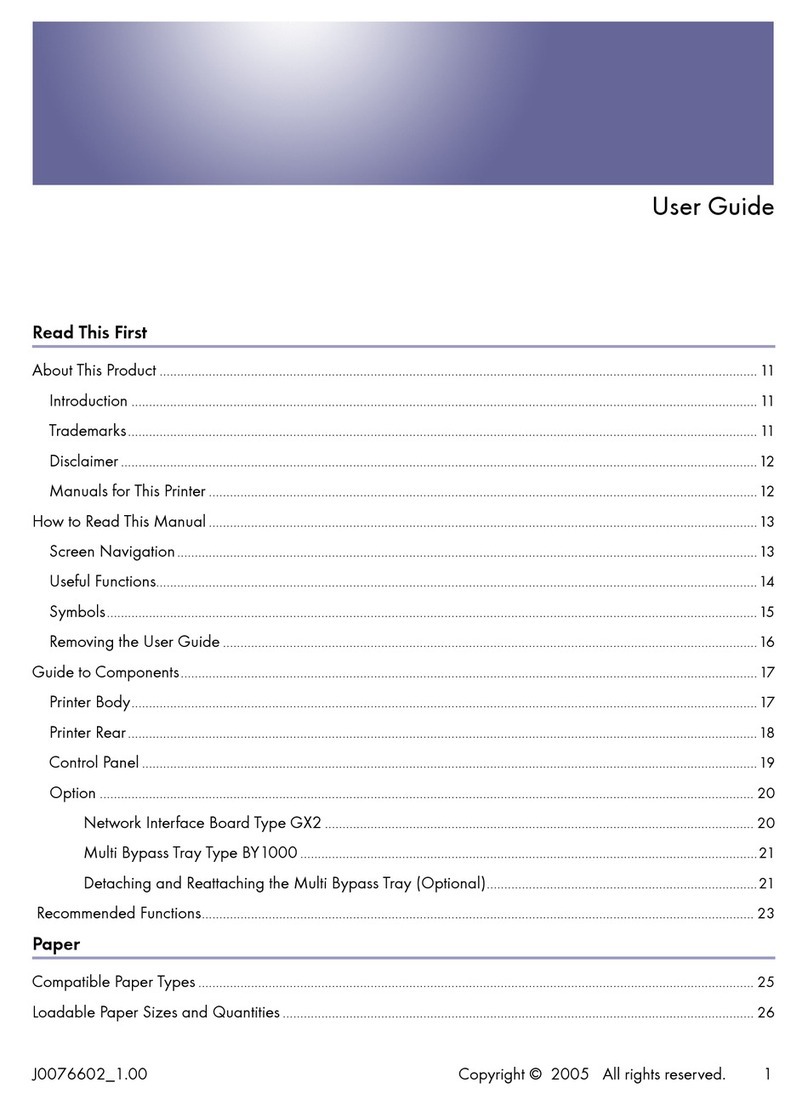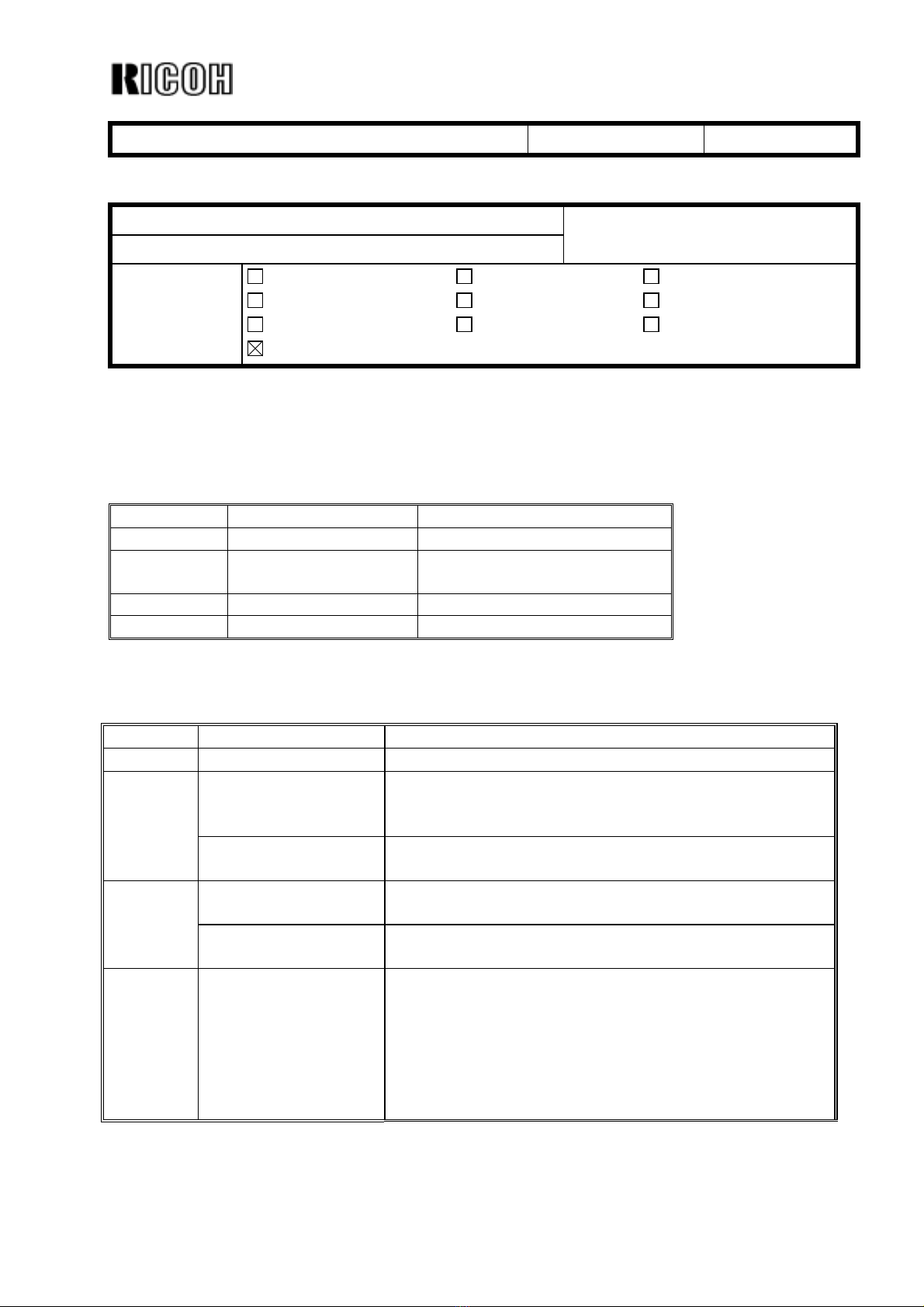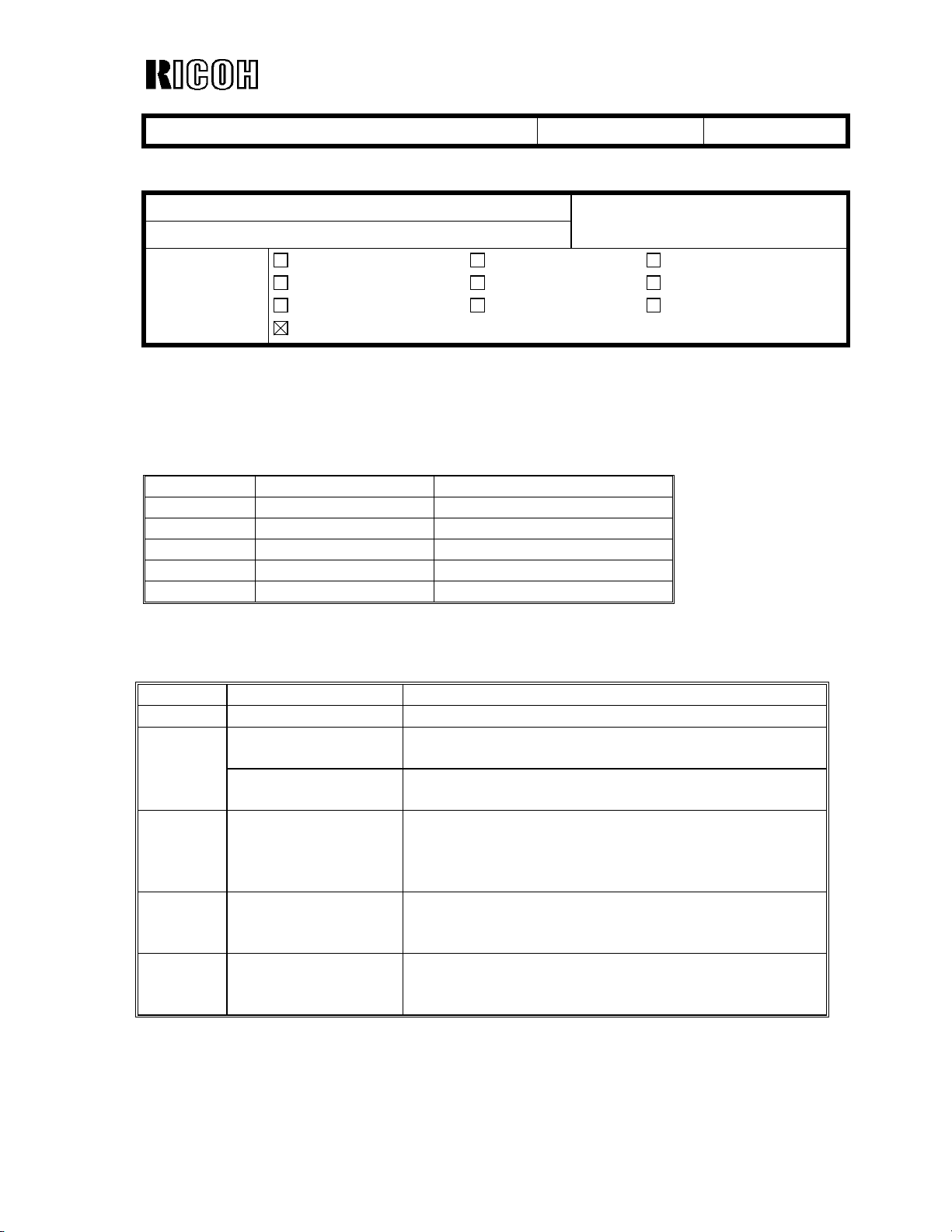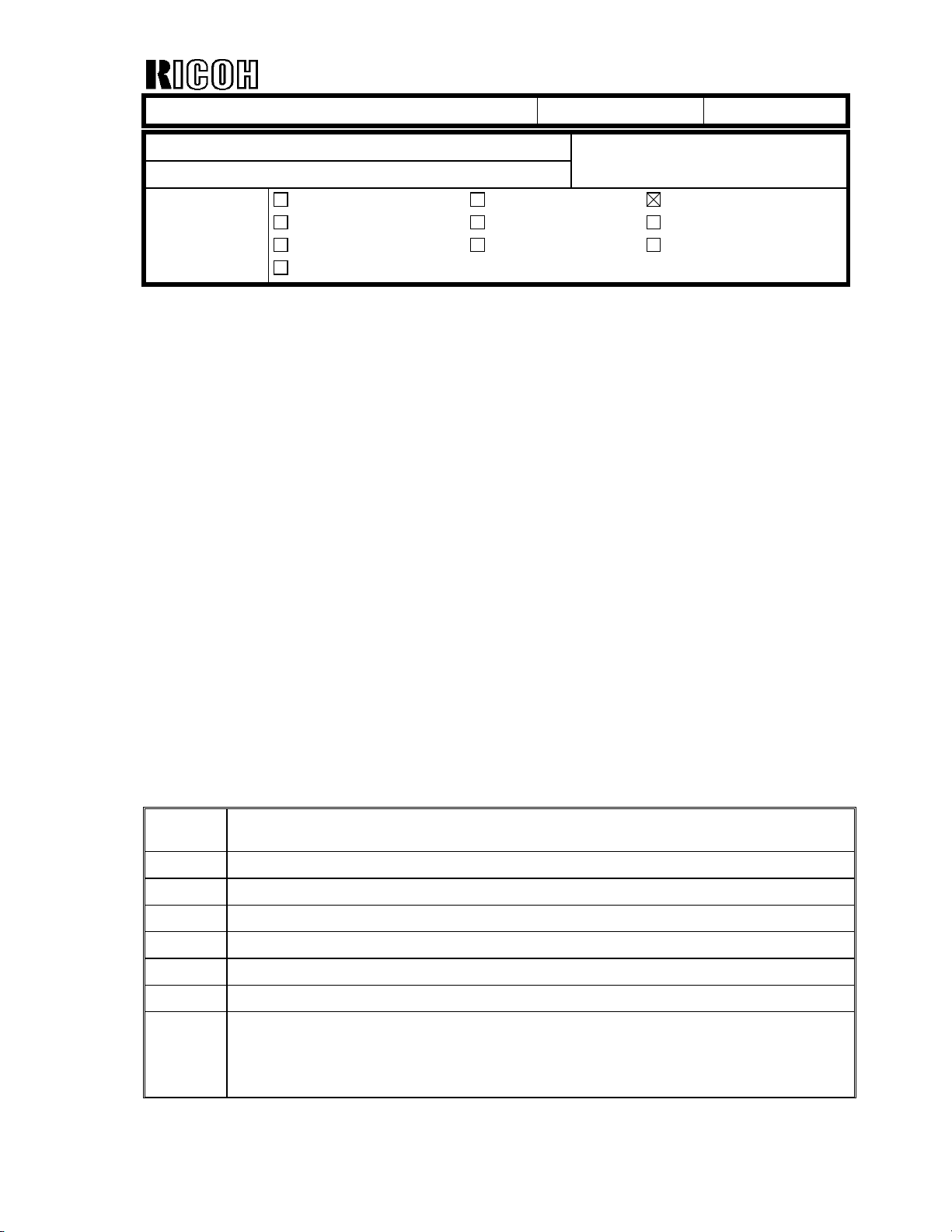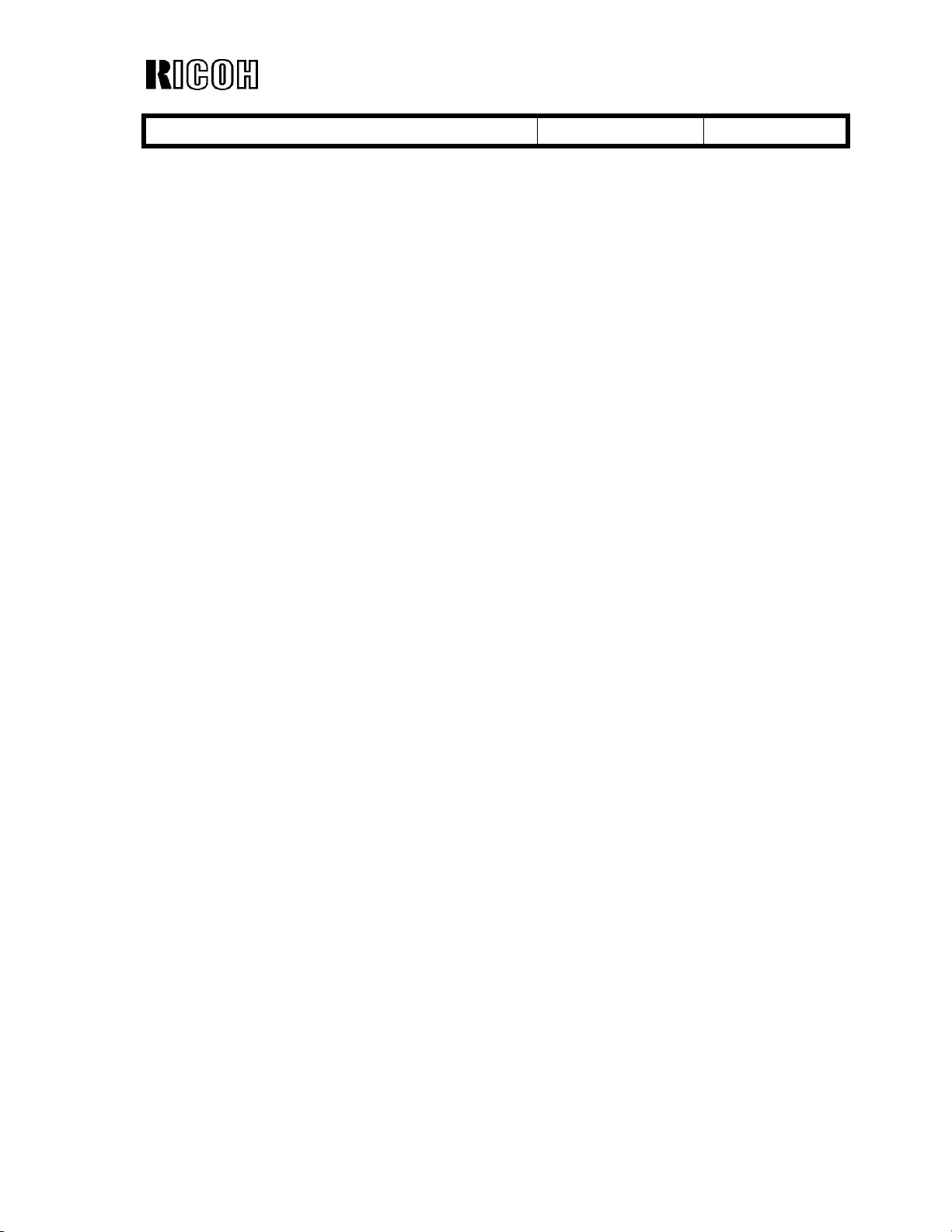T
echnical
B
ulletin
PAGE: 2/2
Model: Model G-P1 Date: 8-Mar-05 No.: RG104004
Model
Code
Serial Number
Q2458602648 - Q2458602649, Q2458602651 - Q2458602655, Q2458602657, Q2458602660
Q2458602663, Q2458602665, Q2458602669 - Q2458602670, Q2458602673 - Q2458602676
G104-57 Q2449600629 - Q2449600672, Q2449600674 - Q2449600776, Q2449600778 - Q2449600796
Q2449600798 - Q2449600809, Q2449600811, Q2449600813, Q2449600815 - Q2449600816
Q2449600818 - Q2449600850, Q2458500001 - Q2458500016, Q2458500018 - Q2458500052
Q2458500054 - Q2458500170, Q2458500172 - Q2458500236, Q2458500238 - Q2458500263
Q2458500265 - Q2458500280, Q2458501208 - Q2458501217
G104-62 Q2449600001 - Q2449600126, Q2458500535 - Q2458500738, Q2458501218 - Q2458501227
Q2458600017 - Q2458600664, Q2458600672, Q2458600675, Q2458600677 - Q2458600710
G104-64 Q2449600127 - Q2449600136, Q2458500505 - Q2458500534, Q2458600001 - Q2458600016
G106-67 Q2449600137, Q2449600139 - Q2449600153, Q2449600155 - Q2449600161,
Q2449600163 - Q2449600198, Q2449600200 - Q2449600360, Q2449600362 - Q2449600381
Q2449600383 - Q2449600418, Q2449600851 - Q2449600883, Q2458500739 - Q2458501014
Q2458501016 - Q2458501029, Q2458501031 - Q2458501197, Q2458501228 - Q2458501237
Q2458501258 - Q2458501262, Q2458600711 - Q2458600735, Q2458600737 - Q2458600739
Q2458600741 - Q2458600747, Q2458600749 - Q2458600763, Q2458600765 - Q2458600775
Q2458600777 - Q2458600791, Q2458600793 - Q2458600807, Q2458600809 - Q2458600814
Q2458600816 - Q2458600830, Q2458600832 - Q2458600846, Q2458600848 - Q2458600854
Q2458600856, Q2458600858 - Q2458600880, Q2458600882, Q2458600884 - Q2458600900
Q2458600902 - Q2458600914, Q2458600917 - Q2458600928, Q2458600930 - Q2458600932
Q2458600934 - Q2458600938, Q2458600941 - Q2458600945, Q2458600947 - Q2458600953
Q2458600955 - Q2458600967, Q2458600969 - Q2458600973, Q2458600975, Q2458600977
Q2458600978, Q2458600980 - Q2458600985, Q2458600987 - Q2458600993,
Q2458600995 - Q2458601001, Q2458601003 - Q2458601006, Q2458601010, Q2458601632,
Q2458601642, Q2458601672, Q2458601675, Q2458601676, Q2458601690, Q2458601699
Q2458601706 - Q2458601709, Q2458601713, Q2458601716, Q2458601721, Q2458601723
Q2458601727, Q2458601730, Q2458601732, Q245860174, Q2458601738, Q2458601747,
Q2458601749, Q2458601862, Q2458601886, Q2458601891
G105-22 Q2541000001 - Q2541000238
G105-26 5I782500001 - 5I782500016
G105-27 Q2541000456
G105-62 Q2549600001 - Q2549600084, Q2558500001 - Q2558500023, Q2558500025, Q2558500026
Q2558500028 - Q2558500060, Q2558500062 - Q2558500084, Q2558500086 - Q2558500119
Q2558500121 - Q2558500126, Q2558500203 - Q2558500207
G105-67 Q2549600085 - Q2549600129, Q2549600131 - Q2549600157, Q2549600159 - Q2549600162
Q2558500127 - Q2558500181, Q2558500184 - Q2558500186, Q2558500190 - Q2558500202
Q2558500208 - Q2558500212