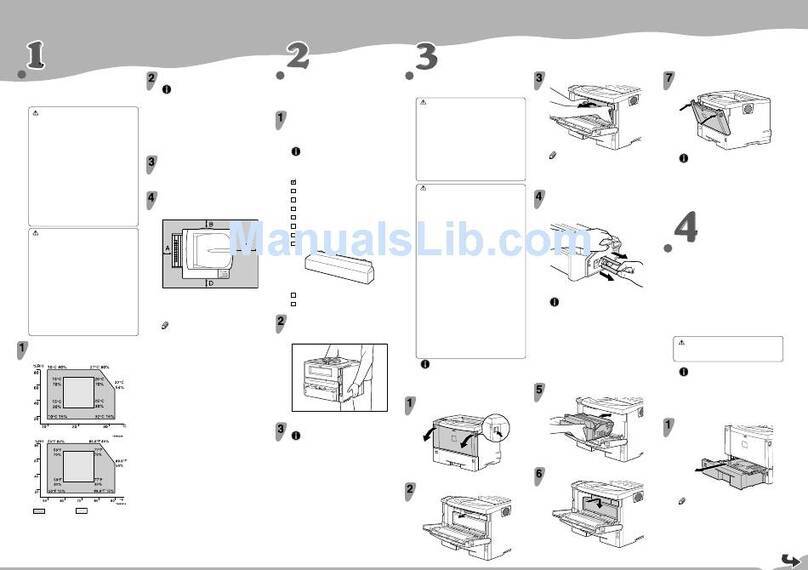Ricoh Aficio MP C2500 Series User manual
Other Ricoh Printer manuals

Ricoh
Ricoh PRO C7200 Installation guide
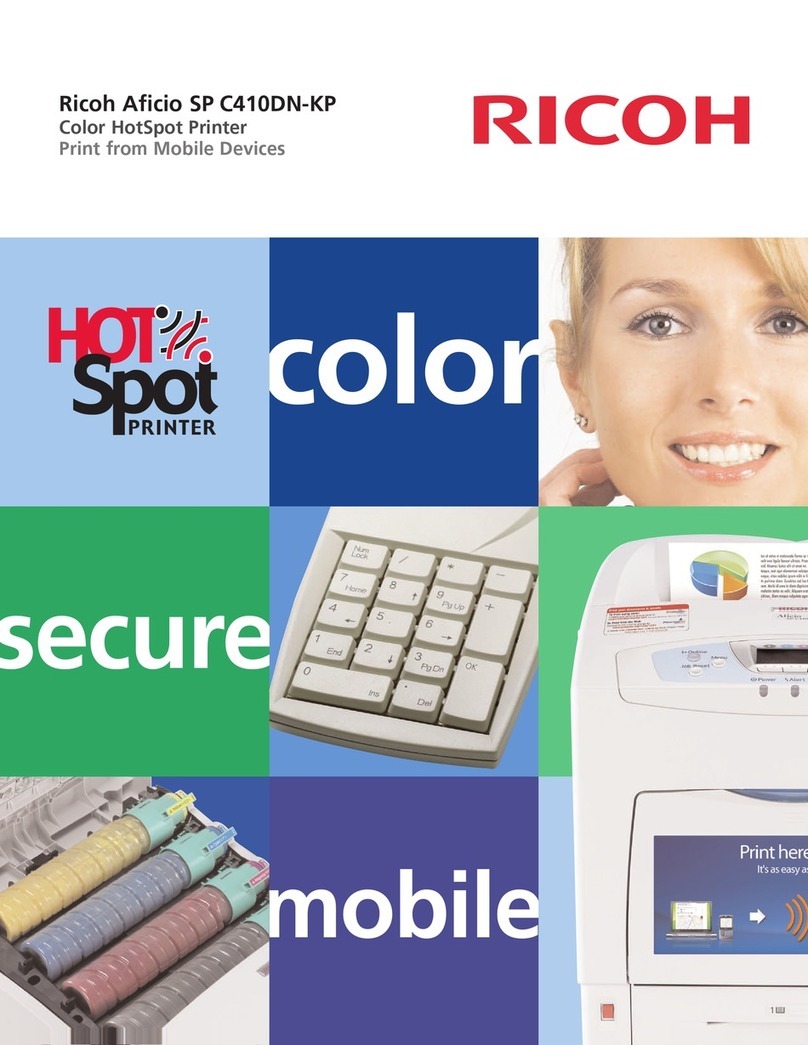
Ricoh
Ricoh 403079 - Aficio SP C410DN-KP Color Laser... User manual

Ricoh
Ricoh EMP 156 User manual
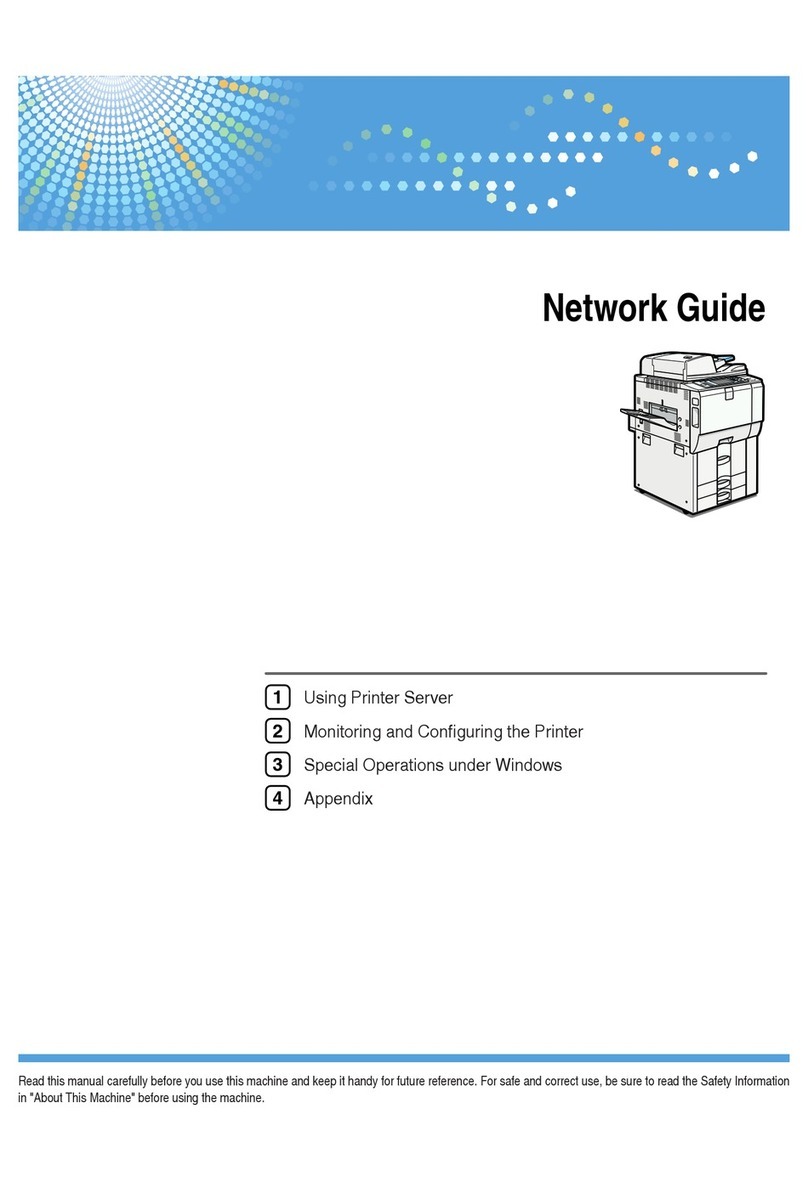
Ricoh
Ricoh MPC6000 Installation and maintenance instructions

Ricoh
Ricoh Pro 8300 Series Installation guide

Ricoh
Ricoh L5160 Installation guide

Ricoh
Ricoh SP 4510dn User manual

Ricoh
Ricoh pro c901 Service manual

Ricoh
Ricoh SP 210 User manual
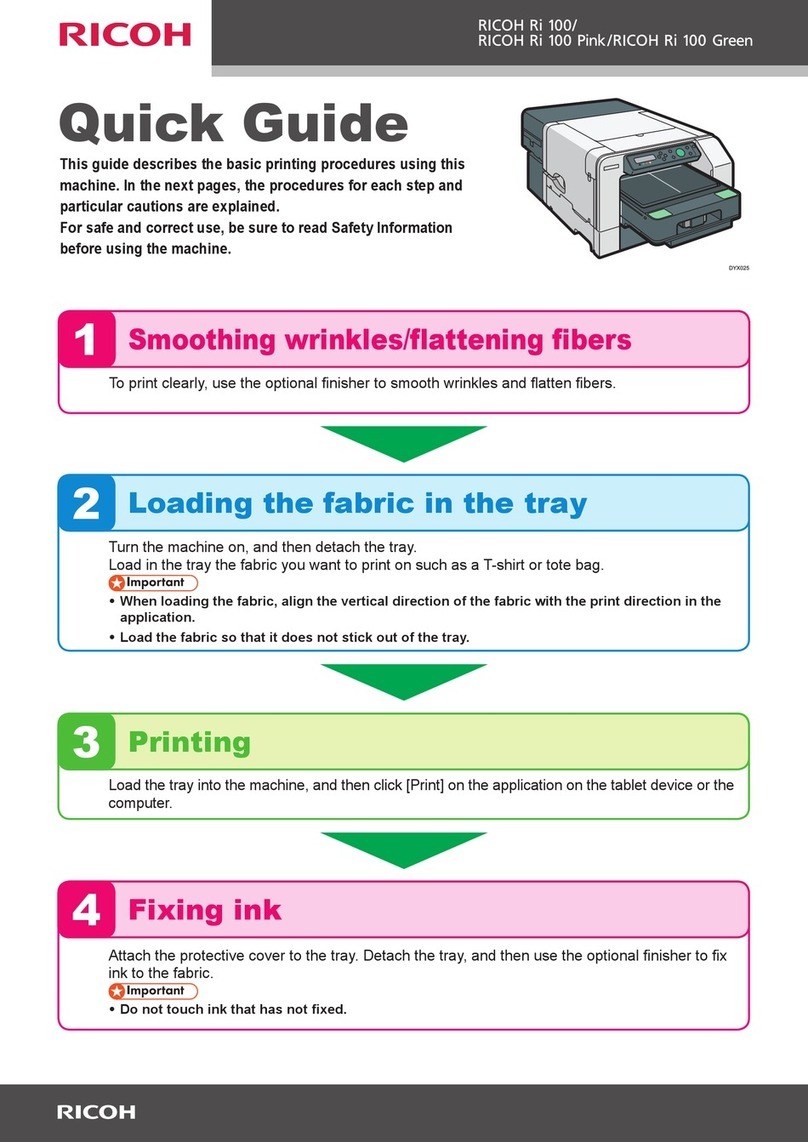
Ricoh
Ricoh Ri 100 Pink User manual
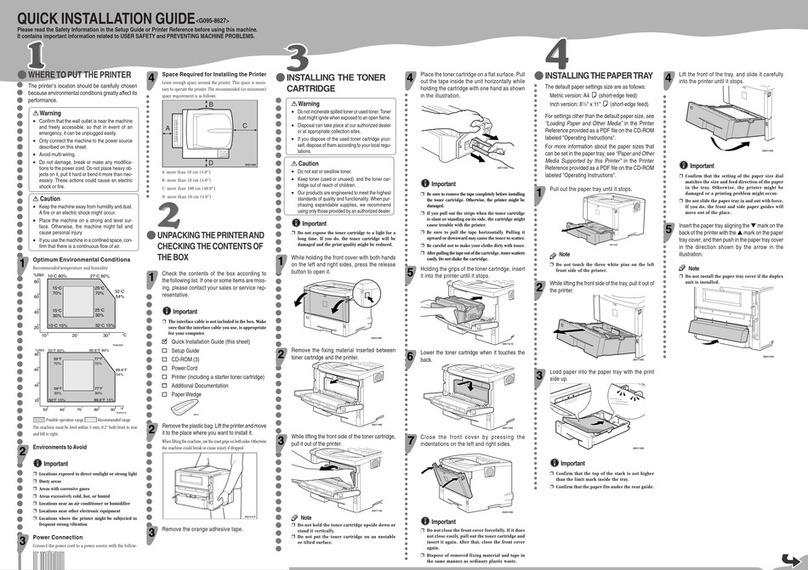
Ricoh
Ricoh Aficio AP400 User manual
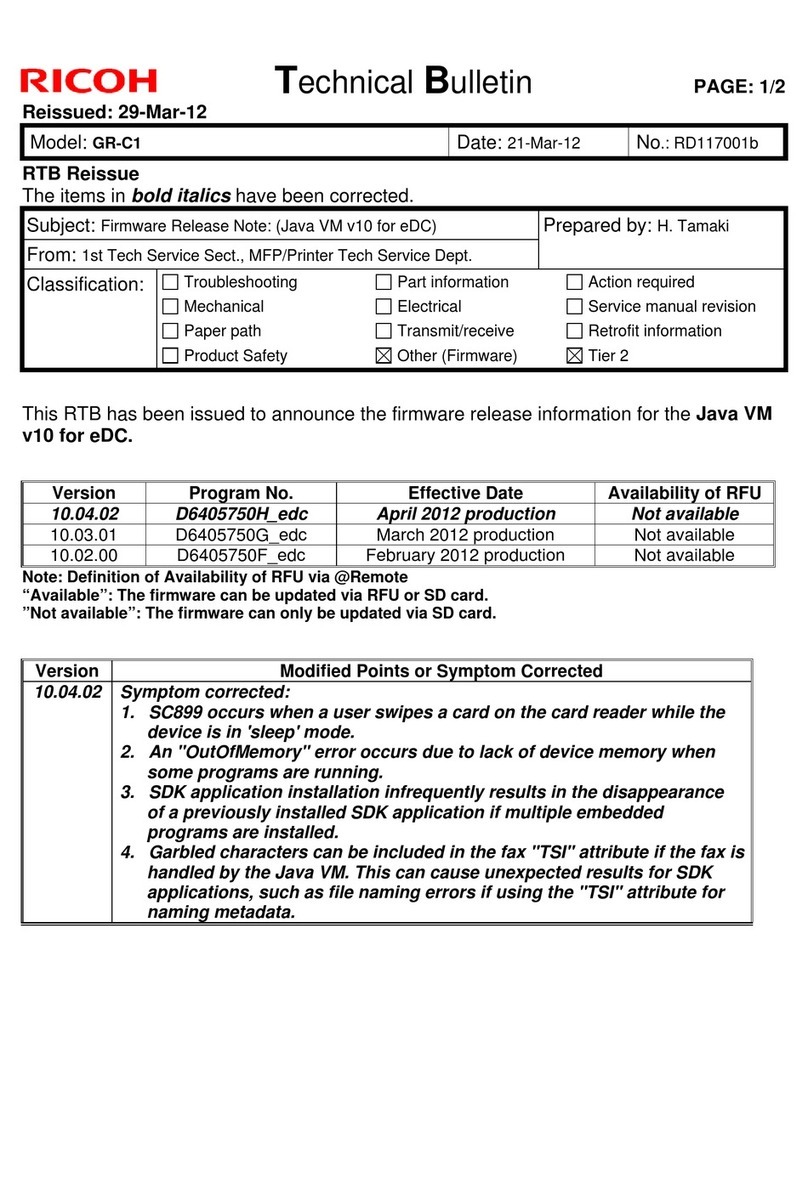
Ricoh
Ricoh GR-C1 Series Service manual

Ricoh
Ricoh Pro C9500 Guide

Ricoh
Ricoh Pro C9200 User manual
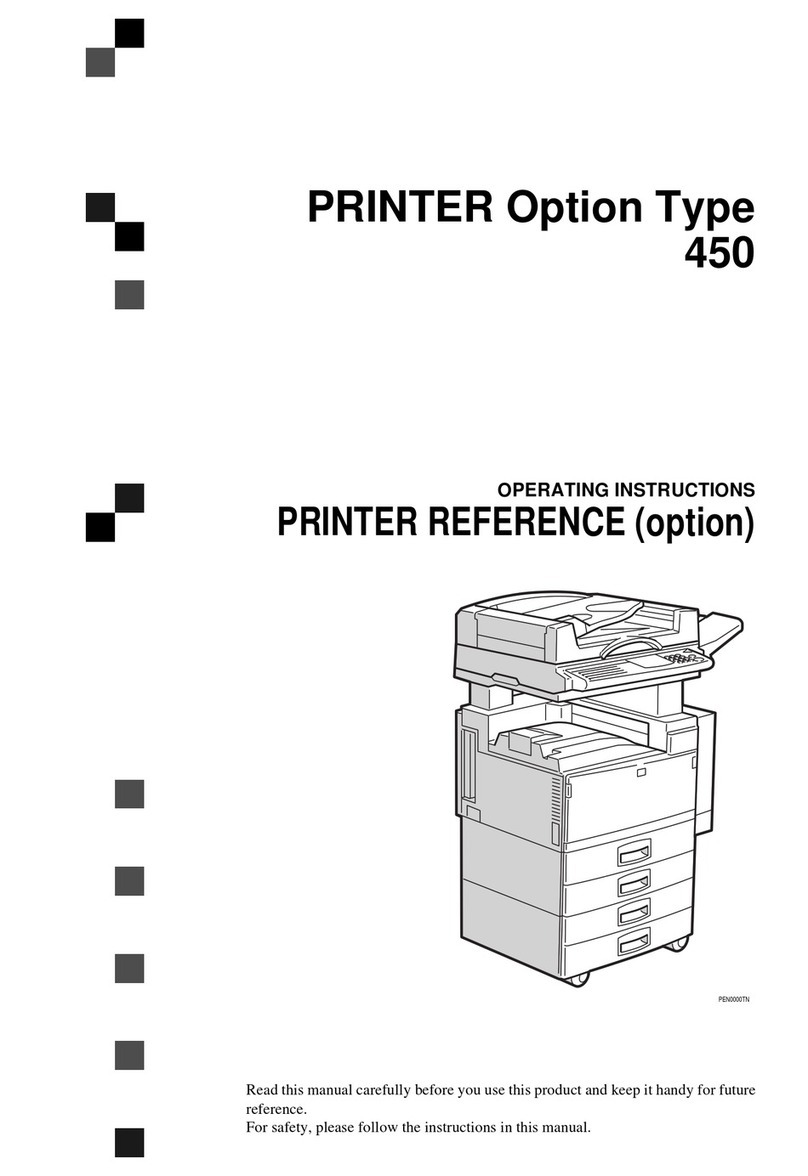
Ricoh
Ricoh A850 User manual

Ricoh
Ricoh SP C360SNw User manual

Ricoh
Ricoh Ri 1000 User manual

Ricoh
Ricoh Ri 1000 Operating instructions
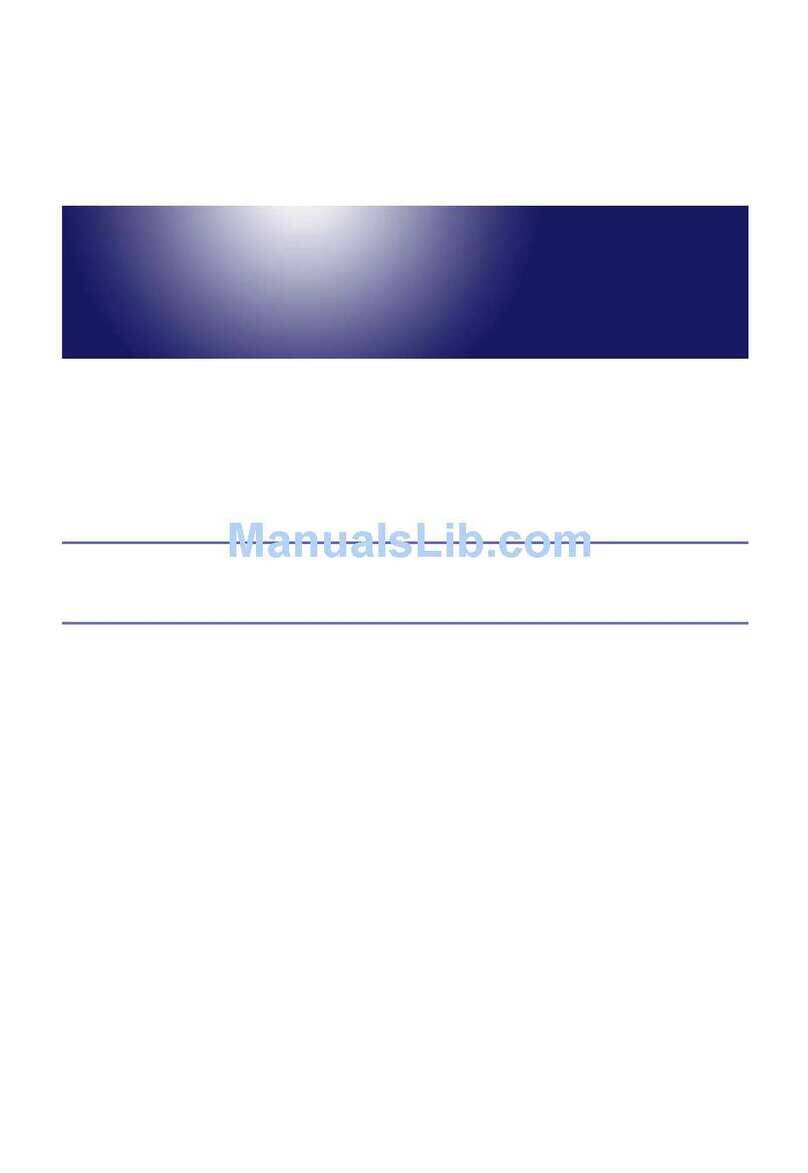
Ricoh
Ricoh Aficio AP900 Quick start guide

Ricoh
Ricoh Ri 100 Quick start guide