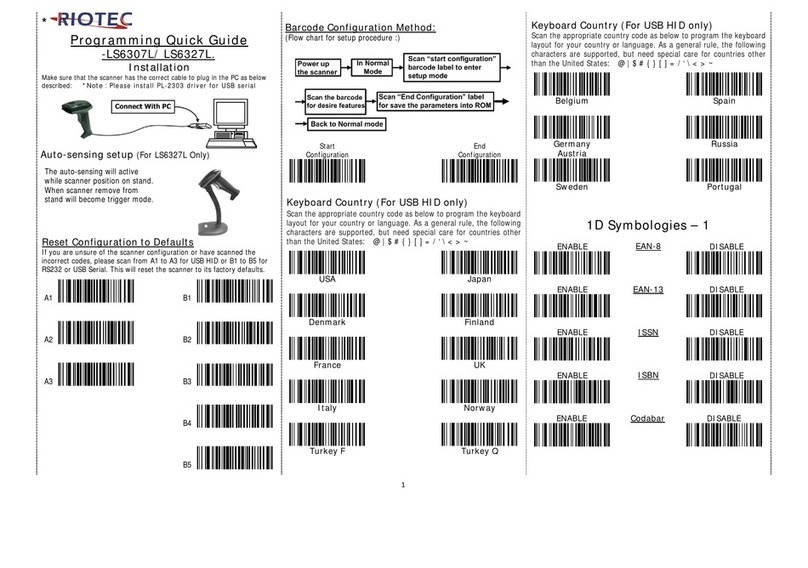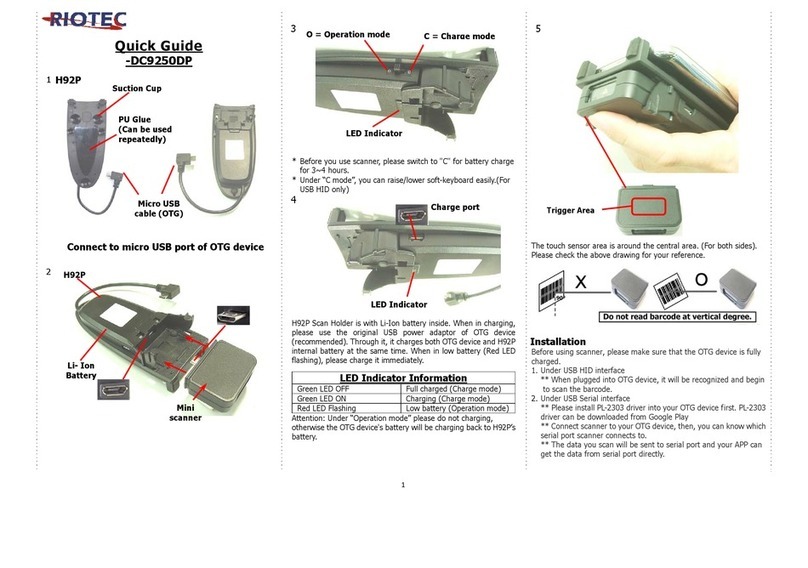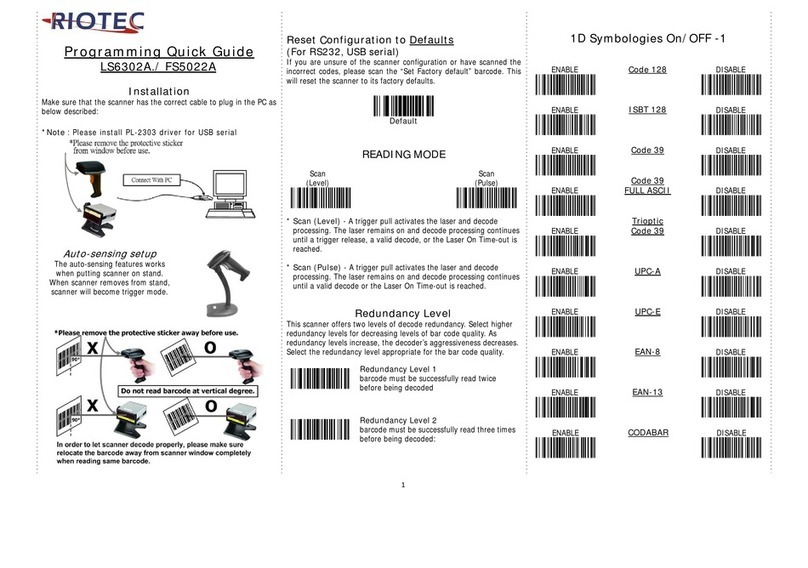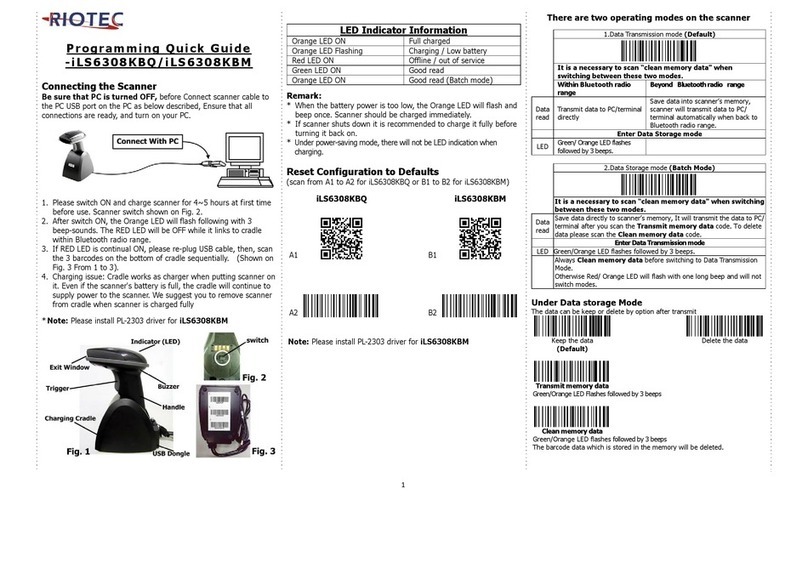1
Wireless CCD
Pocket barcode scanner
Quick Guide
Model no.: iDC9507A
Introduction
Designed primarily for P.O.S. retail environments, the iDC9507A is a wireless
pocket barcode scanner that allows you to scan various barcoded items.
Its in-built excellent CCD engine allows you to reliably read 1D barcodes on
various shapes and is a great space-saver for busy or limited workspaces.
It supports iOS, Android, and Windows devices through Bluetooth HID or SPP
communication.
Technical data
*Light source………………610 ~ 640 nm RED LED
*Depth of field……….…..UPCA (13 mil) 50 ~ 620mm
EAN13 (13 mil) 50 ~ 610mm
*Scan speed……………….300 scans / second
*Best resolution………….4 mil
*Transmission range……BT Class 1 (100m, line of sight)
*Profiles………….………….HID & SPP profile 2.4GHz Wireless
*Memory Capacity………1MB memory inside
*Input voltage..............5 V/DC
*Rechargeable battery…3.7V 900mA Li-Ion battery
*Operating time………….25,000 readings when full charged
*Operating conditions… 0℃to 50℃
*Dimensions………………100 x 43 x 24.5mm (L x W x H)
*Symbologies:
EAN-13, EAN-8, UPC-A, UPC-E, ISSN, ISBN, Codabar, Code 128, Code 93,
ITF-6, ITF-14, Interleaved 2 of 5, Industrial 2 of 5, Matrix 2of 5, GS1 Databar,
Code 39, Code 11, MSI
Delivery content
*Pocket Barcode scanner x 1
*Mini USB cable x 1 (for charging only)
*Quick instructions x 1
*Strap x 1
Limited Warranty
Riotec provides one-year limited warranty.
Riotec will not warranty any product which has been subjected to improper
usage, neglect or unauthorized repair or installation.
Besides, warranty does not cover the faulty usages or consumable parts.
(Cable & battery are consumable.)
Safety instructions
Read the operating instructions carefully and especially observe the safety
information.
If you do not follow the safety instructions and information on proper handling
in this manual, we assume no liability for any resulting personal injury or
damage to property.
*Don’t put scanner in places excessively high temperatures, such as expose
under direct sunlight
*Don’t use scanner in extremely humid area or drastic temperature change
*The rechargeable battery is permanently built into the product and cannot be
replaced.
*Never damage the rechargeable battery. Damaging the casing of the
rechargeable battery might cause an explosion or a fire!
Operating elements
*In the beginning, please press orange button for 8 seconds to turn it on. (If
not, please charge it for 10 minutes and do it again.)
*Then, charge scanner for 3~4 hours before use.
*User can press right grey button for 2~3 seconds to enter power-saving
mode. (sleep mode)
Or, presses left & right grey keys together for 8 seconds to turn it off.
How to Connect to Smartphone or Tablet
1. Make sure your device has HID or SPP profile
2. Turn off Power-Saving mode on your smartphone/tablet first
3. Then, choose HID or SPP profile and scans the following 2 setting codes
before connecting to smartphone/tablet. (A1 A2 or B1 B2)
If you don’t know what profile your device is, please try HID profile first,
then, SPP profile.
HID profile SPP profile
A1 B1
A2 B2
*Under HID profile, press the left button for 4 seconds to unpair device.
Scanner can then be connected to other BT device.
(For iOS Device ONLY)
the button to raise and
lower ON-Screen Keyboard
SCAN/ Power ON key
Press 8 seconds to
turn it on,
press 1 second to
wake it up from sleep
mode
Power Saving button:
Press the button for 2~3
second then enter power
saving mode
Laser Exit
Window
Mini USB port
with protective cover
charge scanner via mini USB host cable.
Indicator (LED)