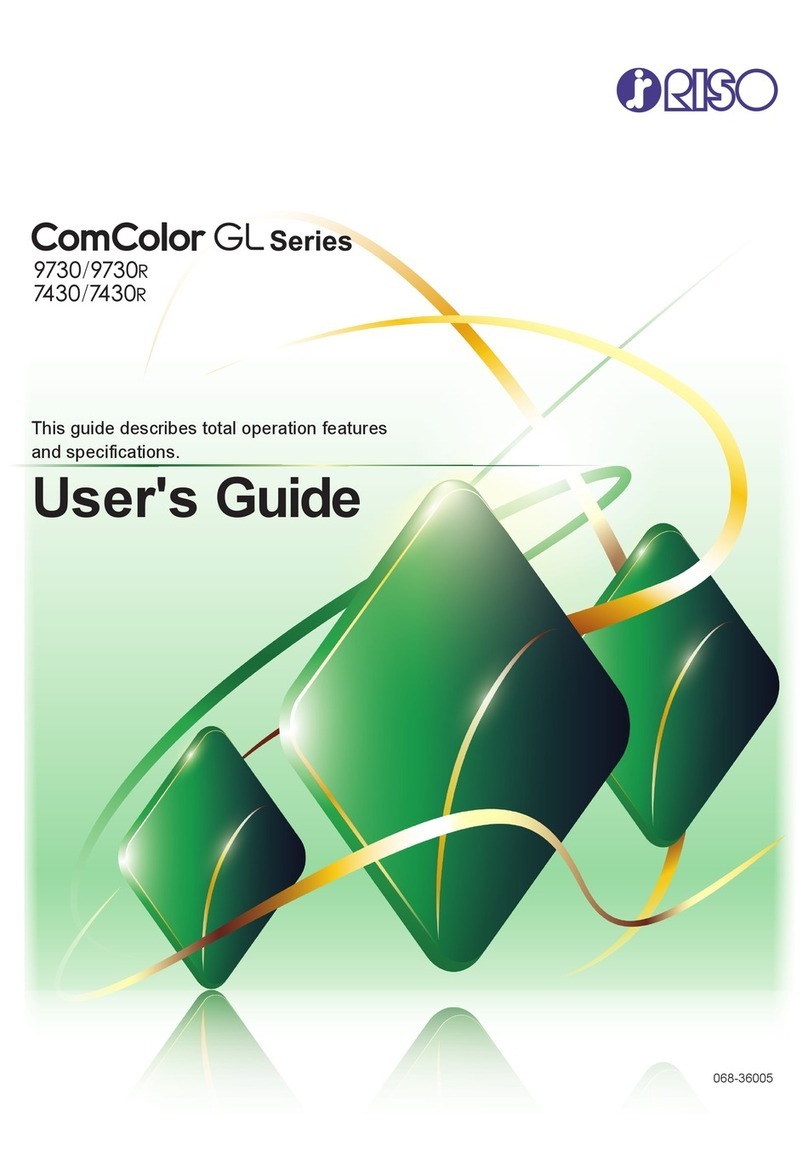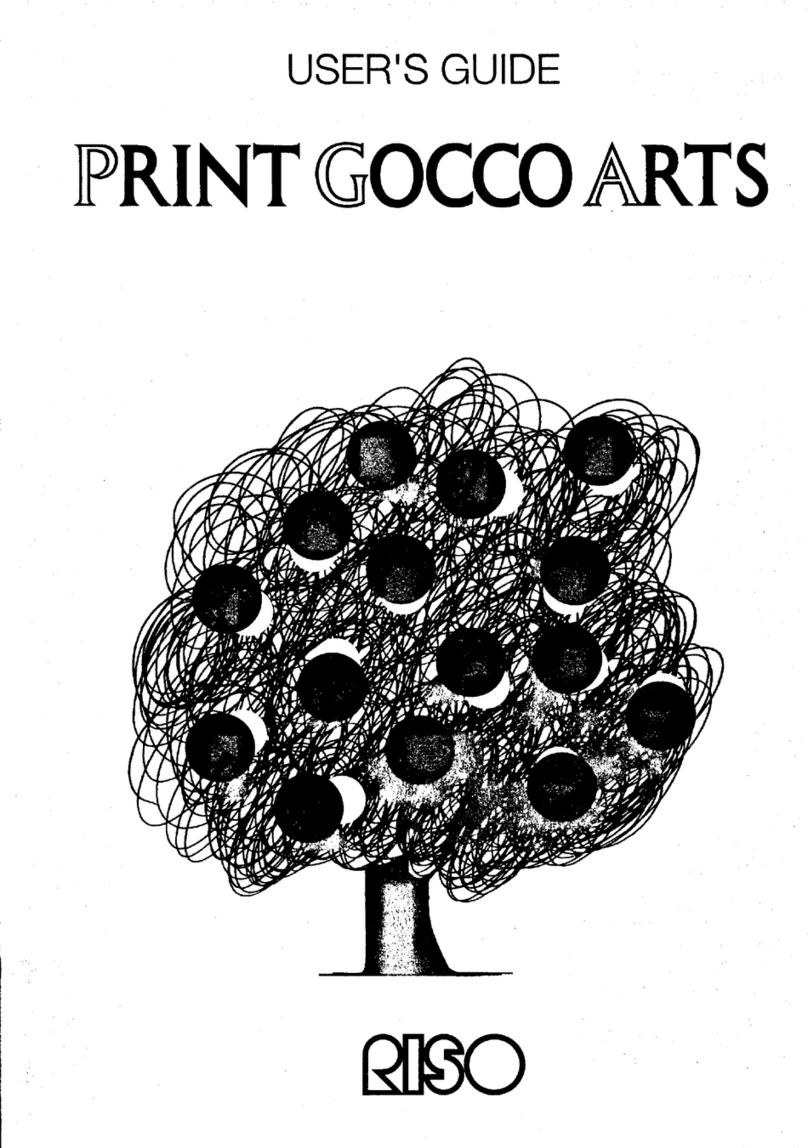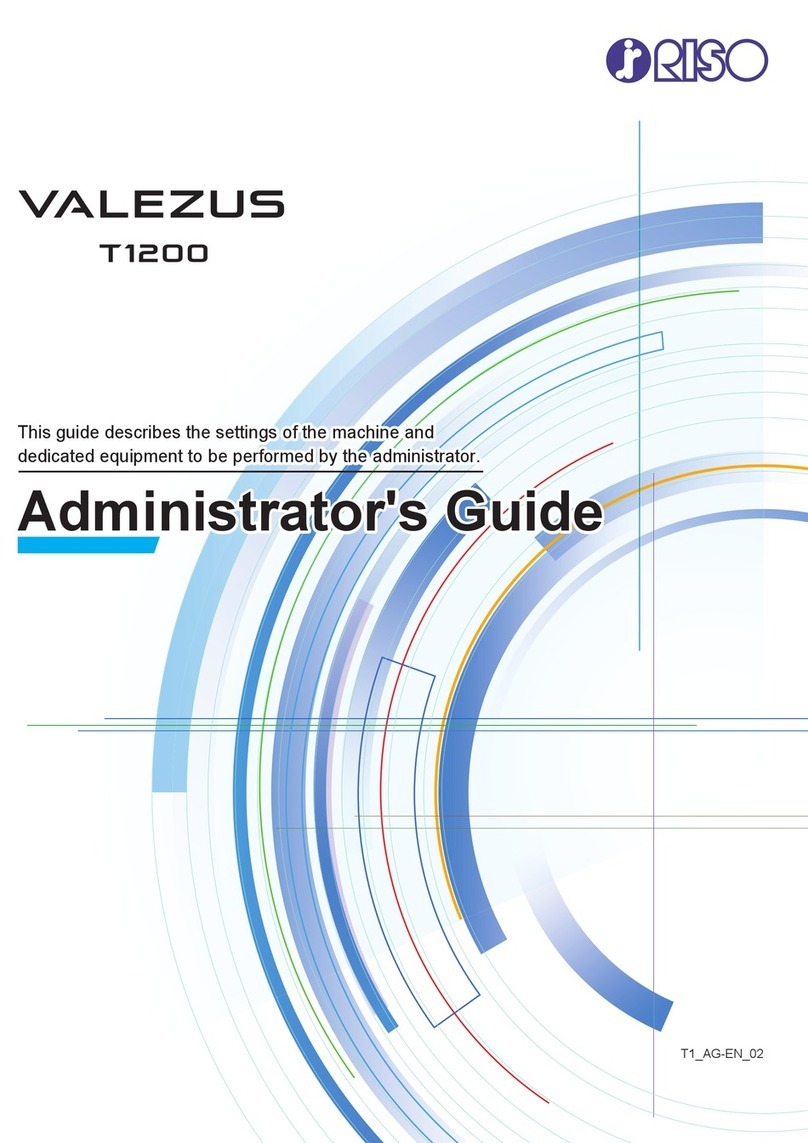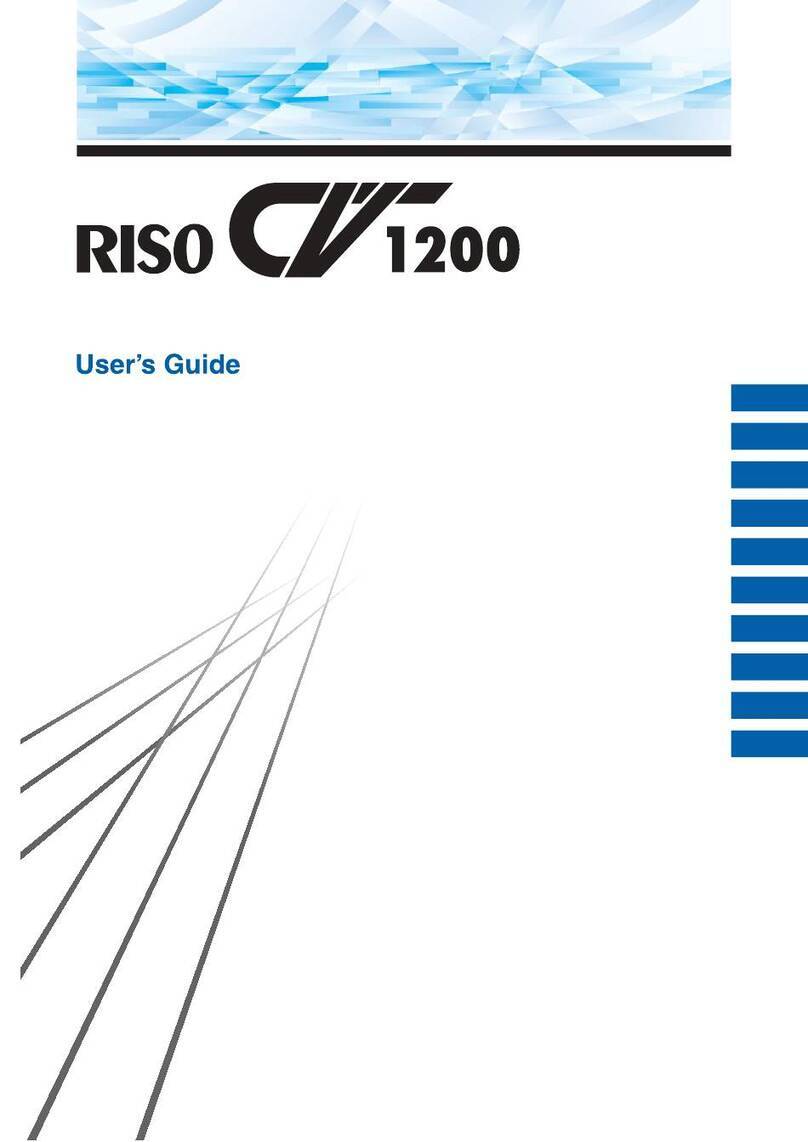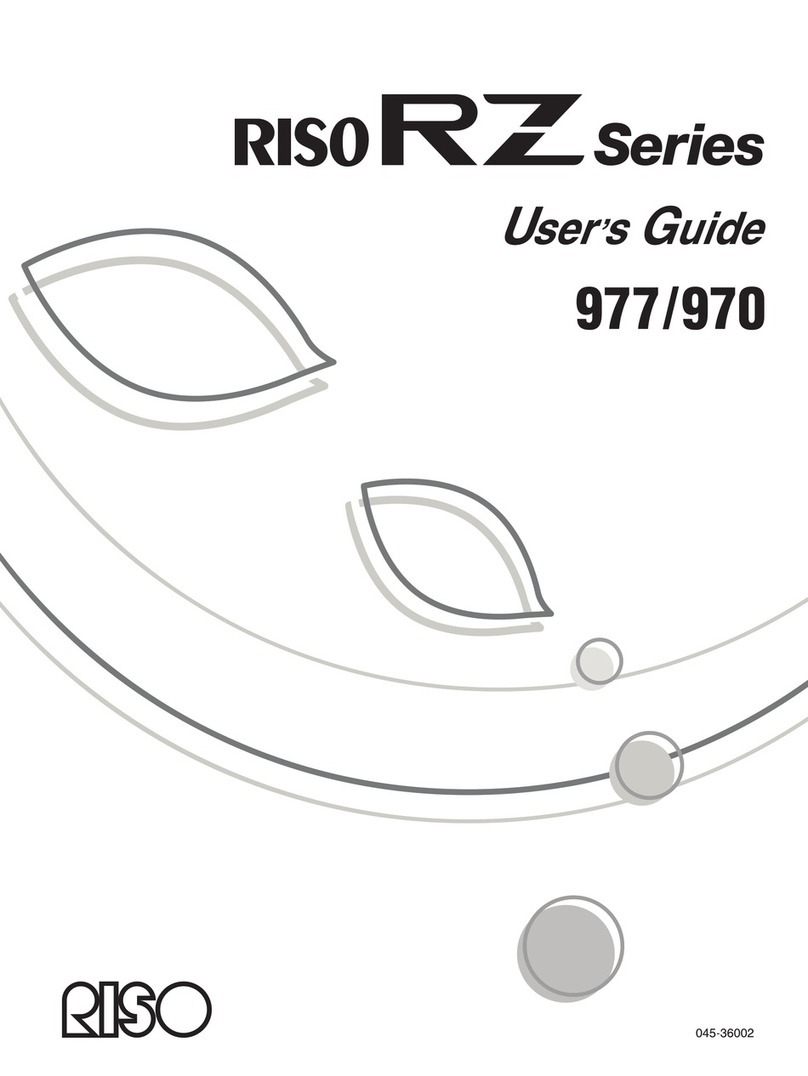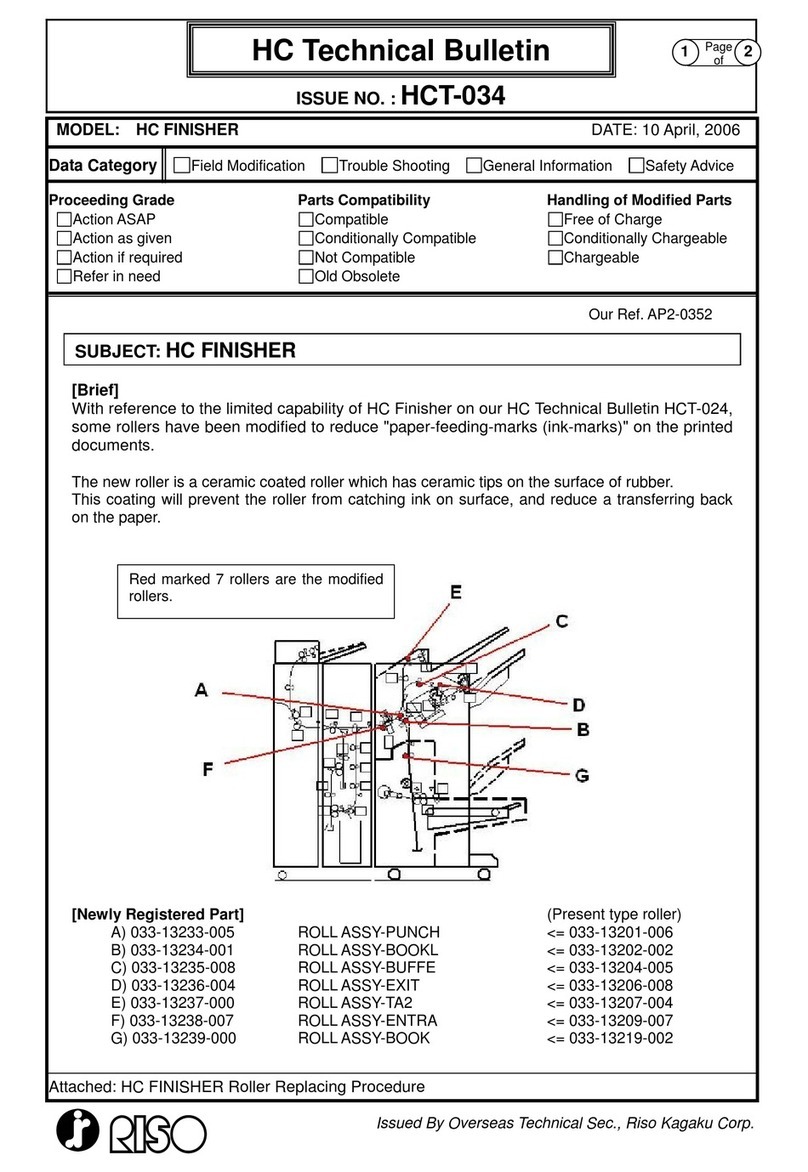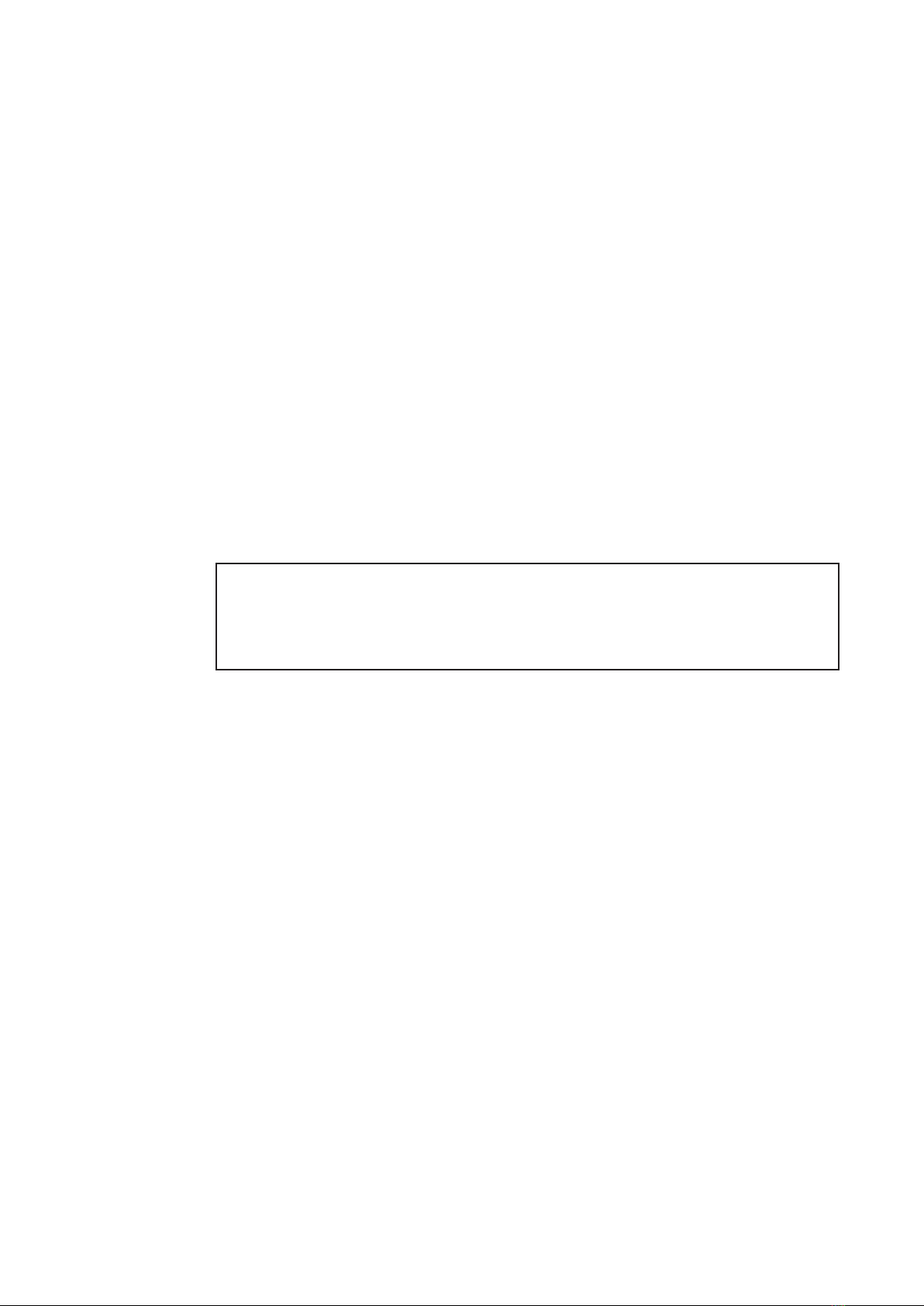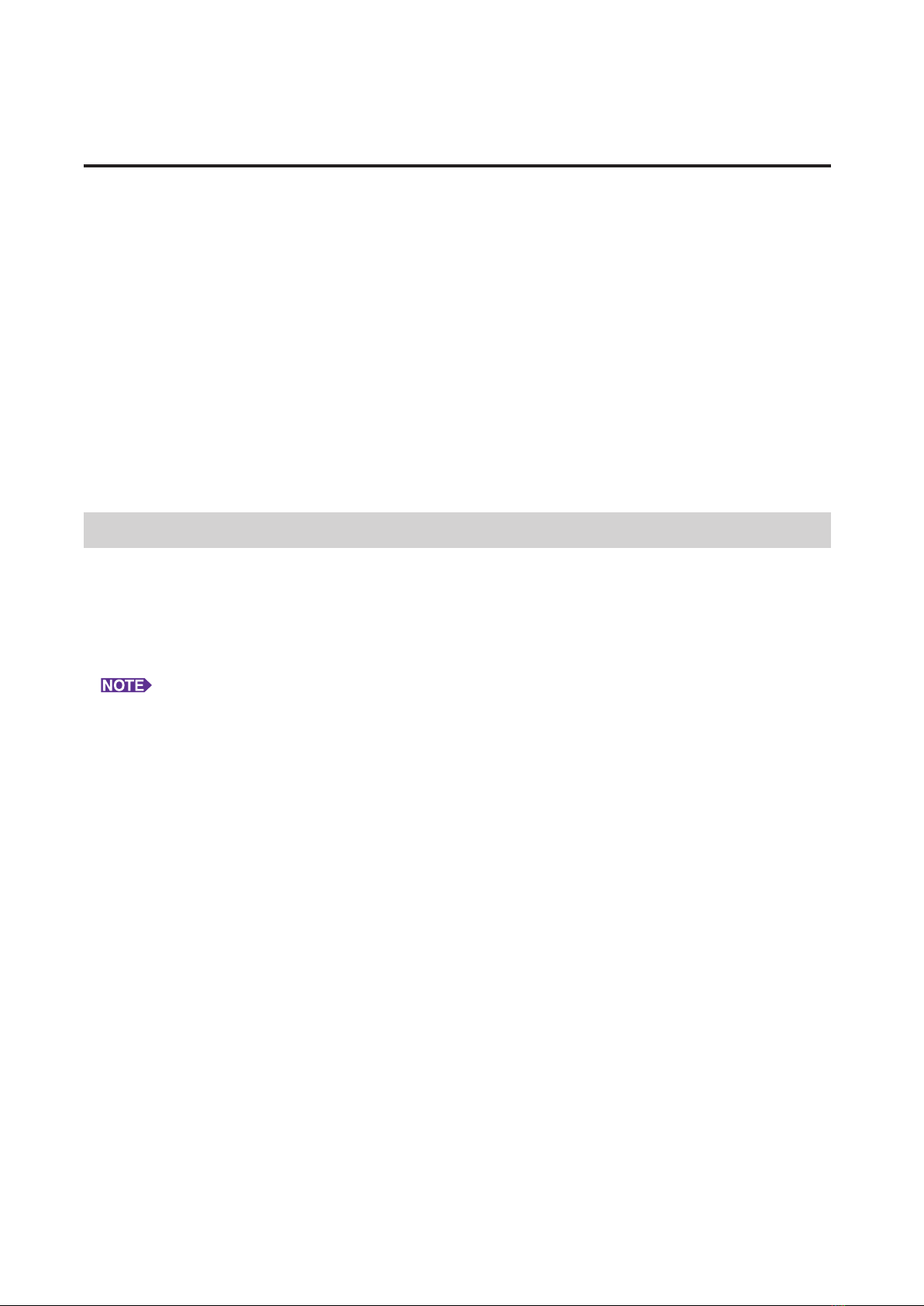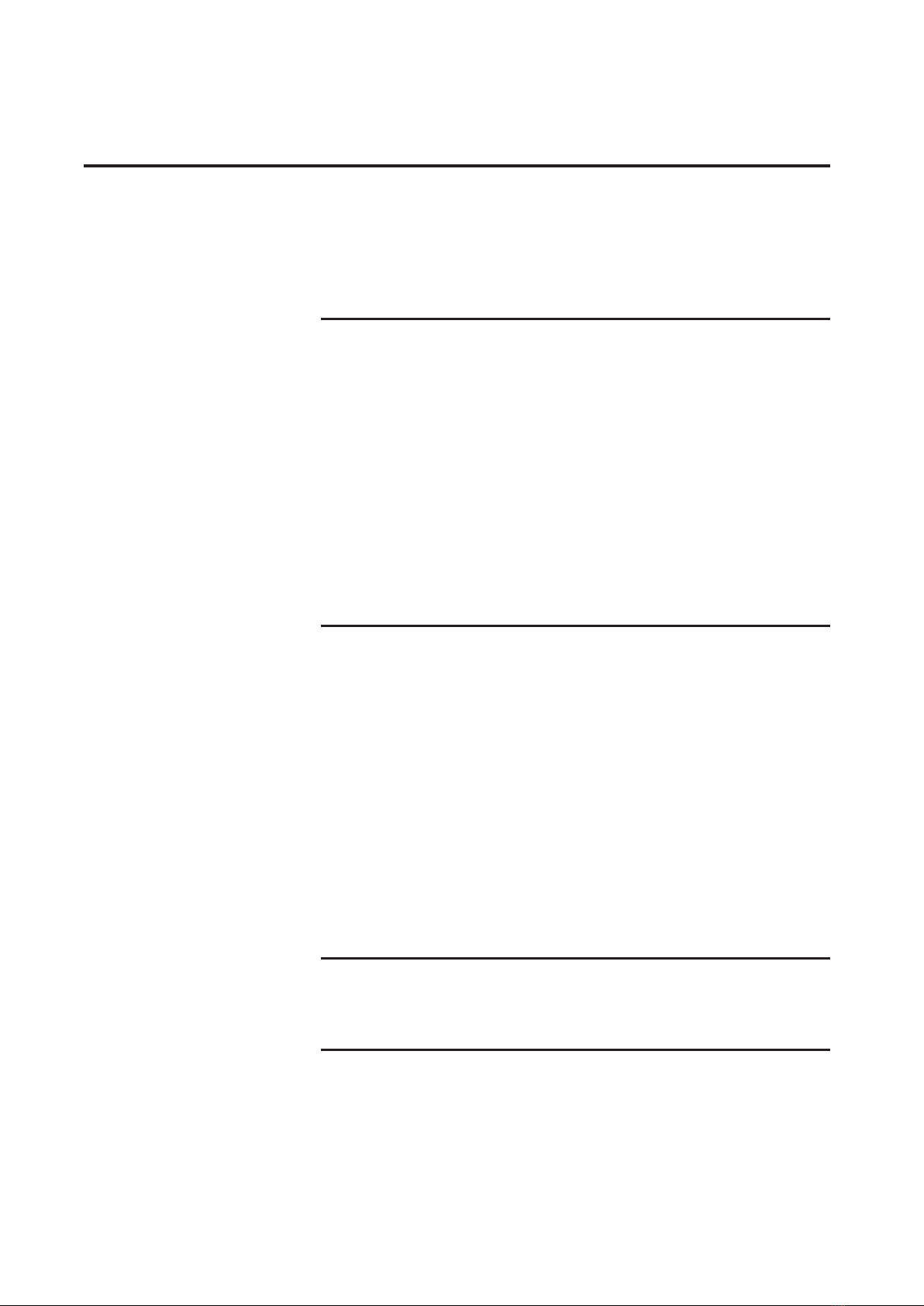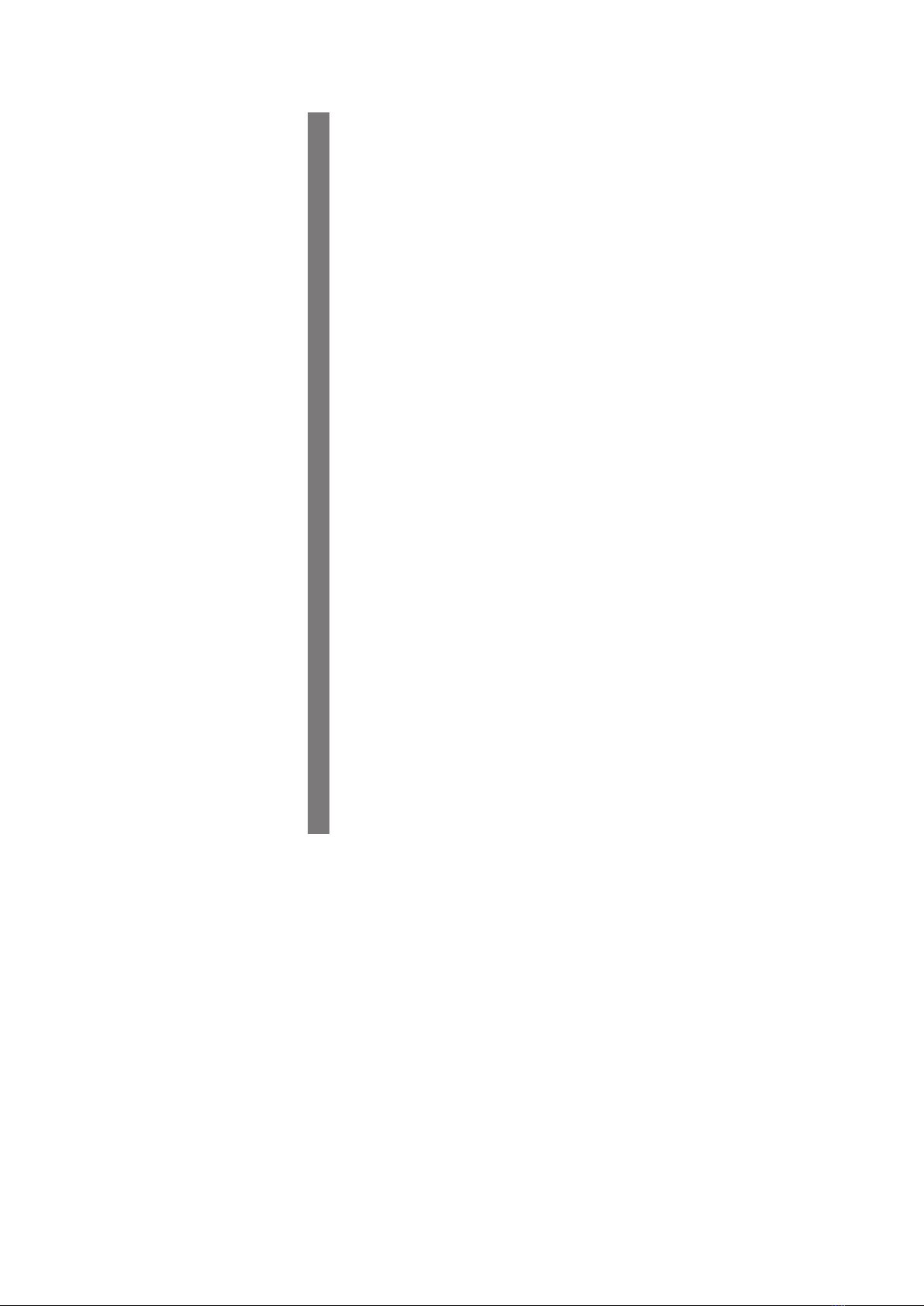Table of Contents
Preface ................................................................ 2
Procedure before printing .................................... 3
Connecting Methods and Printer Driver types..... 5
Table of Contents................................................. 6
Installing the Printer Driver
■USB Connection ..................................................... 9
Installing the Printer Driver .................................. 9
Creating a USB port .......................................... 23
USB Device Association .................................... 24
■Network Connection ............................................ 25
Connecting with PC .......................................... 25
Installing the Printer Driver ................................ 26
■USB Flash Drive Output....................................... 35
About USB Flash Drive...................................... 35
Installing the USB ash-via-Printer Driver ......... 35
Create a Folder.................................................. 41
Printing a test page............................................ 42
Working with the Printer Driver
■ Changing the Printer Driver Conguration........ 45
■Sending and Printing Data .................................. 49
■Setting the Print Conditions................................ 53
[Basic] Tab ......................................................... 54
[Layout] Tab ....................................................... 59
[Coloring] Tab..................................................... 63
[Image] Tab ........................................................ 68
[Advanced] Tab .................................................. 71
[Option] Tab ....................................................... 75
[About] Tab......................................................... 77
■ Creating a RISORINC-format le......................... 78
Creating RISORINC Files When Using the
[Layout] Tab Setting ........................................... 80
Preview and Edit
■Preview and Edit................................................... 82
Preview and Edit Window.................................. 82
Uninstalling the Printer Driver
■Uninstall the Printer Driver.................................. 90
Table of Contents