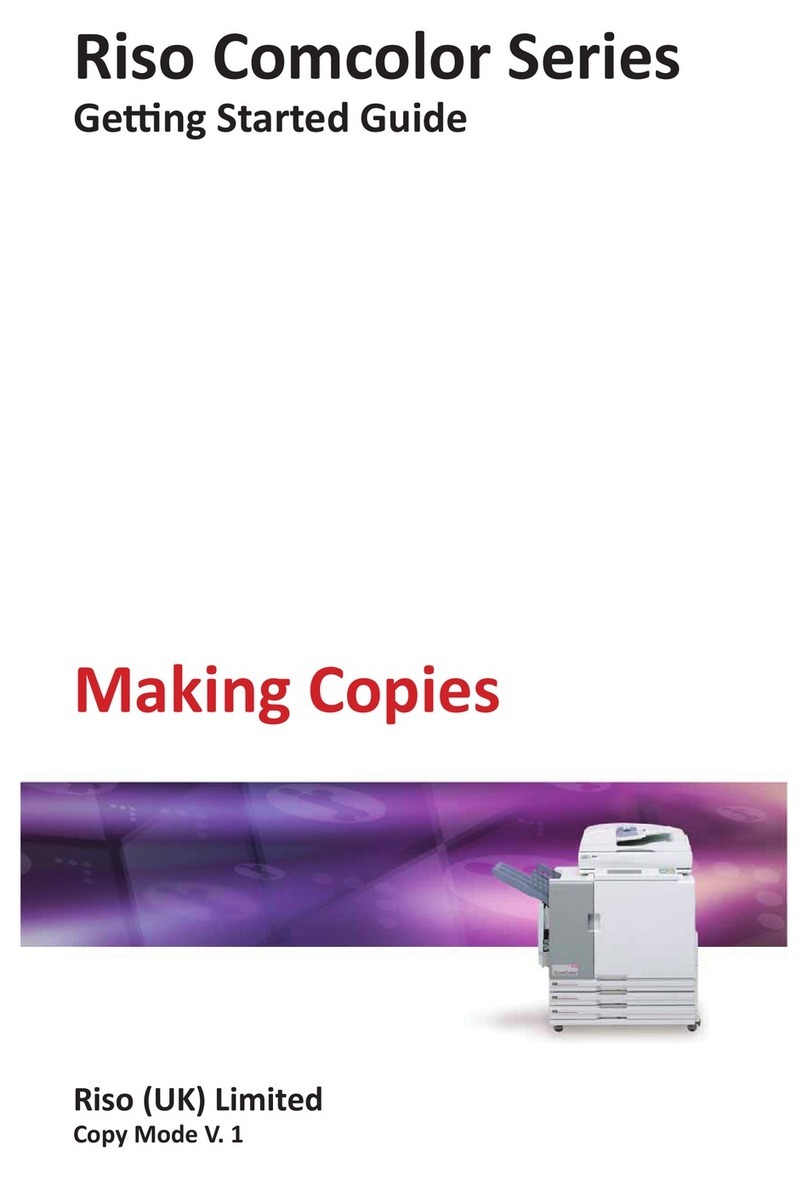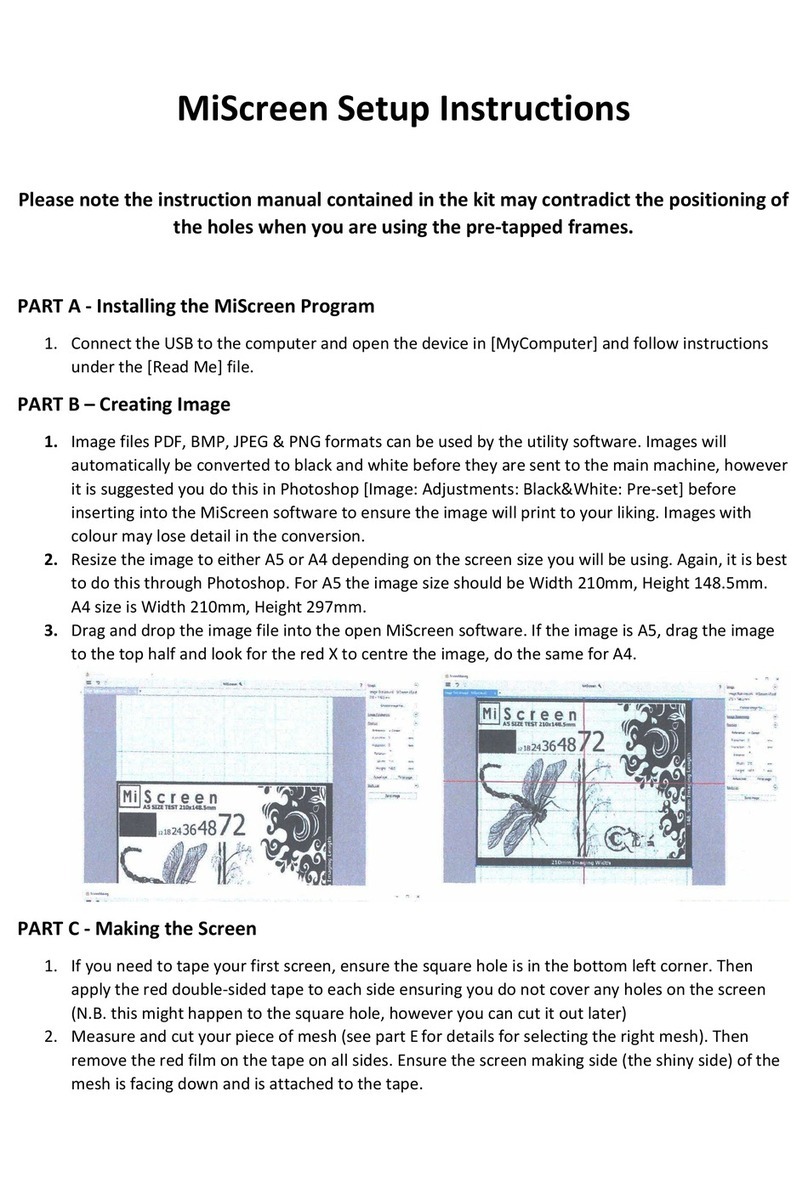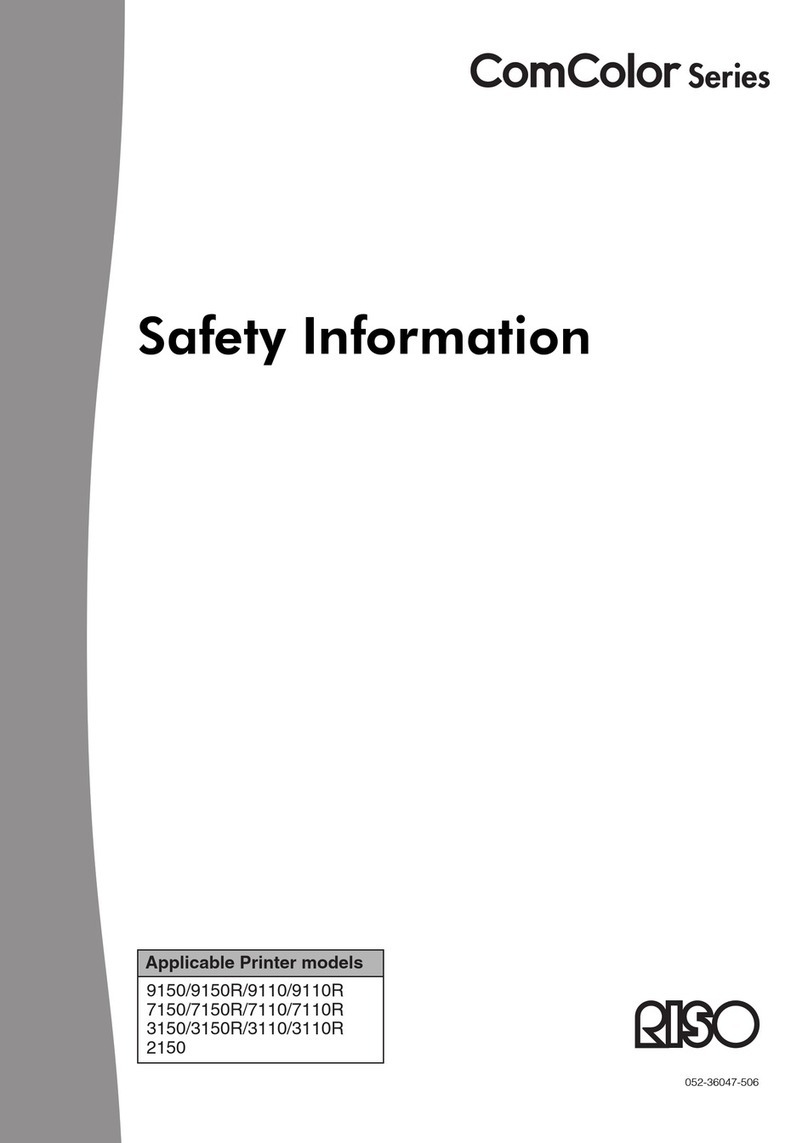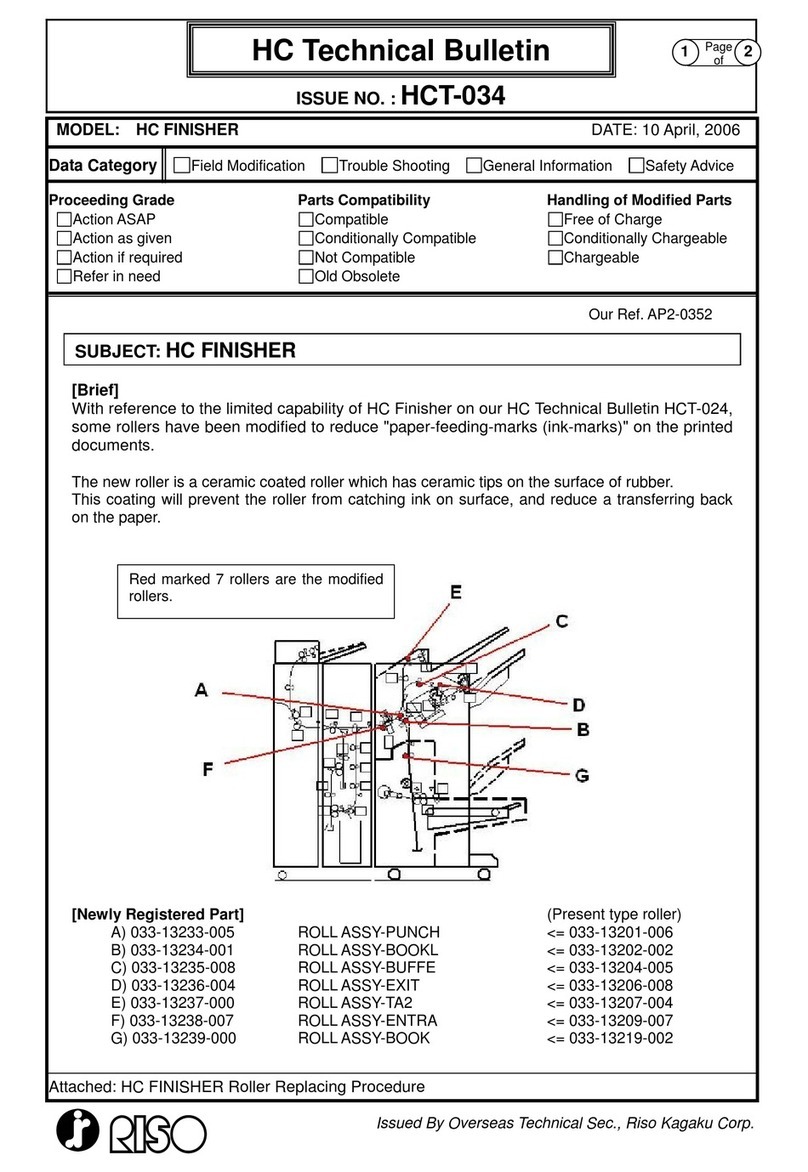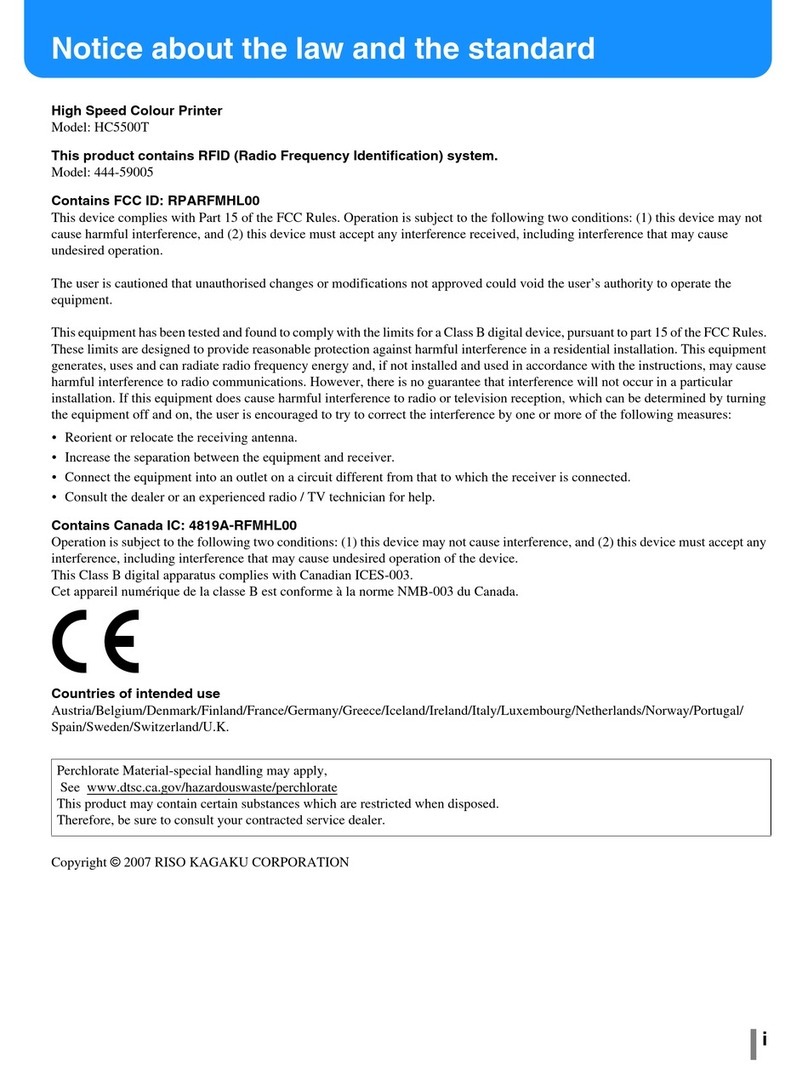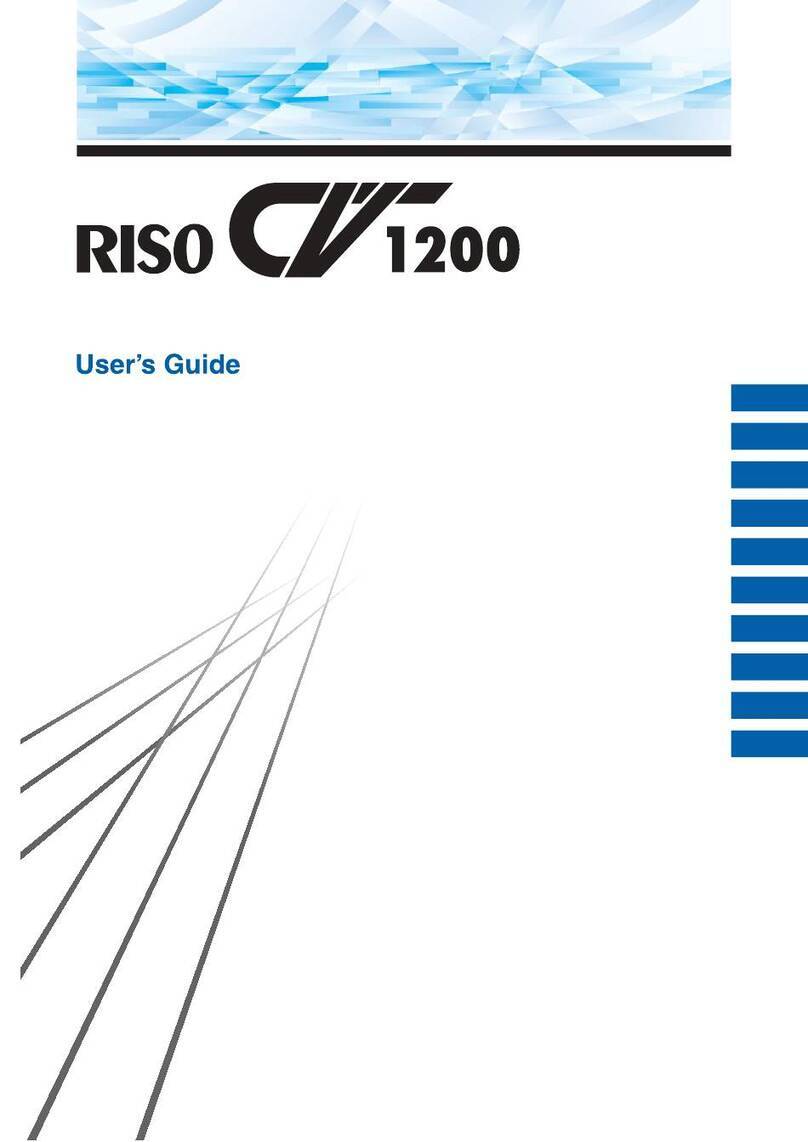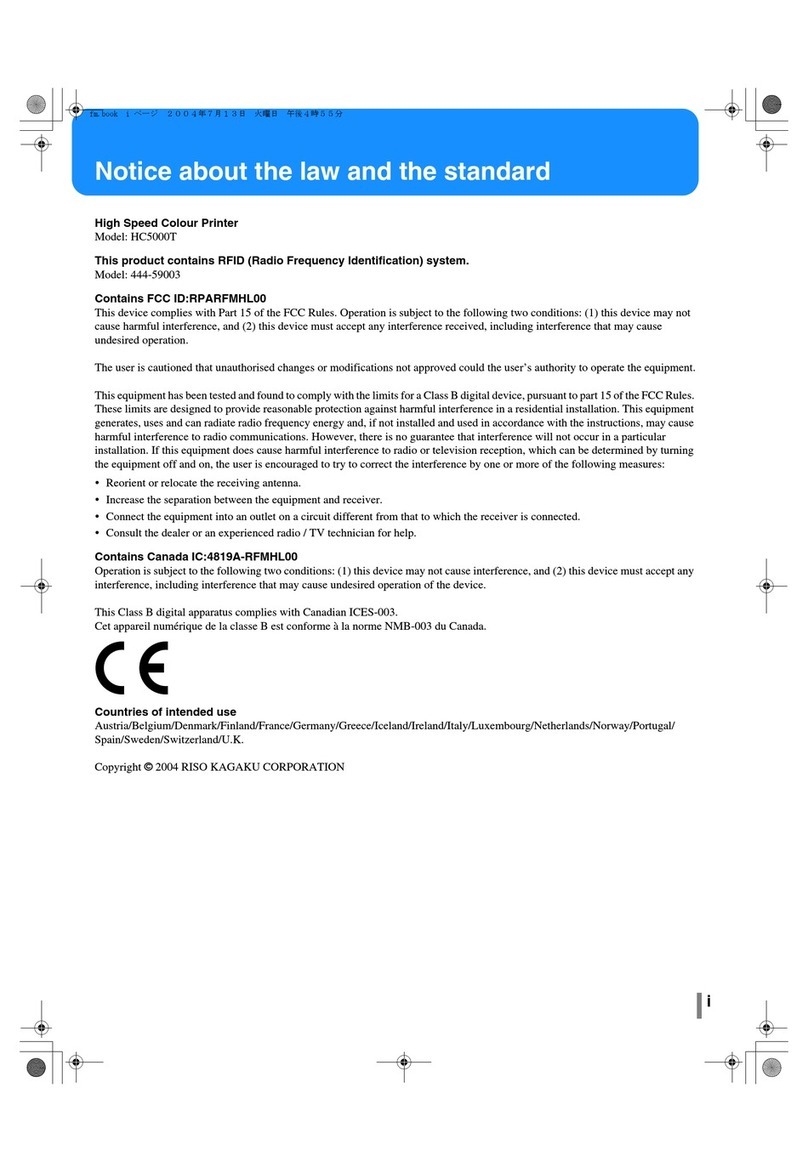3
Contents
Preface ............................................................................................................................................................. 1
About the User’s Guides ................................................................................................................................ 2
User's guides provided for this machine ..............................................................................................................2
About symbols .....................................................................................................................................................2
About screens and illustrations............................................................................................................................2
Contents........................................................................................................................................................... 3
Safety Precautions........................................................................................................................................ 10
Warning indications ...........................................................................................................................................10
Installation location ............................................................................................................................................10
Power connection ..............................................................................................................................................10
Ground connection ............................................................................................................................................10
Machine handling...............................................................................................................................................11
Ink ......................................................................................................................................................................11
Locations of caution labels ................................................................................................................................12
Before Starting Use....................................................................................................................................... 12
Precautions for installation.................................................................................................................................12
Precautions for use............................................................................................................................................13
Consumables.....................................................................................................................................................13
Printing of original data ......................................................................................................................................14
Software.............................................................................................................................................................14
Originals.............................................................................................................................................................15
Printing papers...................................................................................................................................................15
Printing area ......................................................................................................................................................17
Materials not to be printed .................................................................................................................................17
Chapter 1 About This Machine
Name and Function of Each Part................................................................................................................. 20
Paper feeding side.............................................................................................................................................20
Paper receiving side ..........................................................................................................................................21
Option ................................................................................................................................................................22
Control panel .....................................................................................................................................................24
Touch Panel Displays ................................................................................................................................... 25
[HOME] screen ..................................................................................................................................................25
Authentication screen ........................................................................................................................................25
Master making basic screen ..............................................................................................................................25
Print basic screen ..............................................................................................................................................27
Scan basic screen .............................................................................................................................................27
[Rename] screen ...............................................................................................................................................28
Printing Flow ................................................................................................................................................. 29
“Master making process” and “Printing process” ...............................................................................................29
What is [Auto Process]? ....................................................................................................................................29