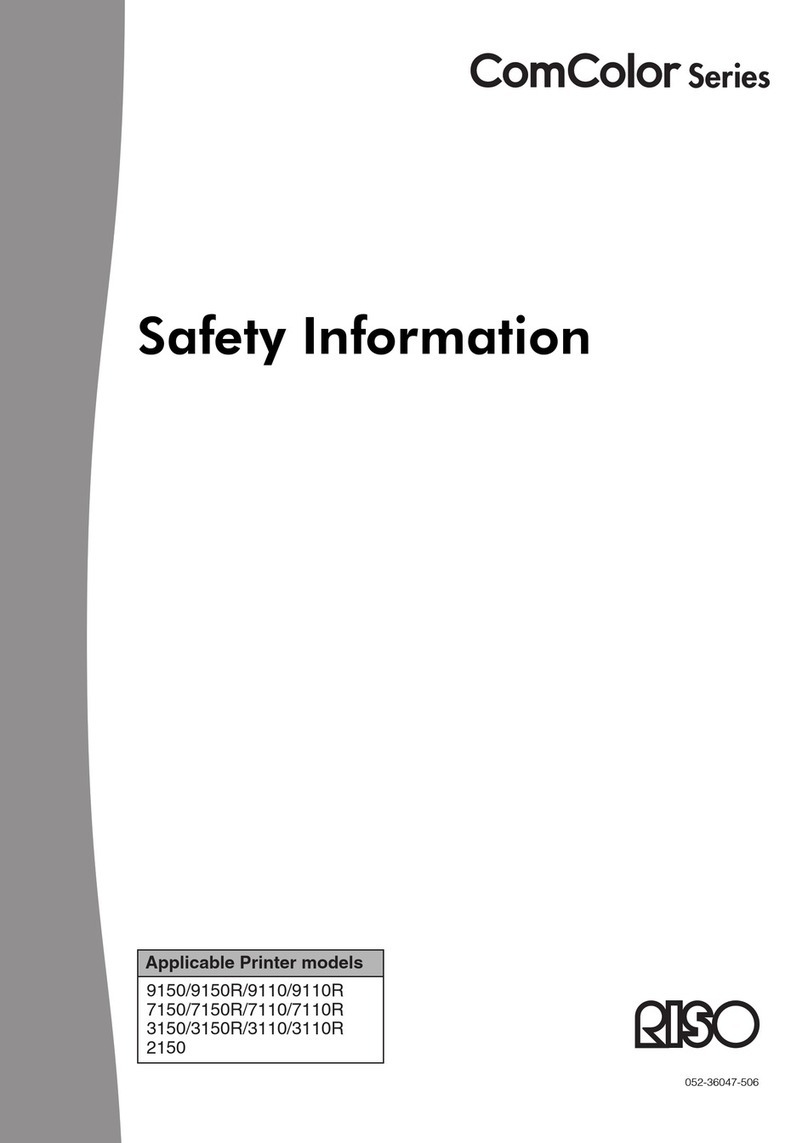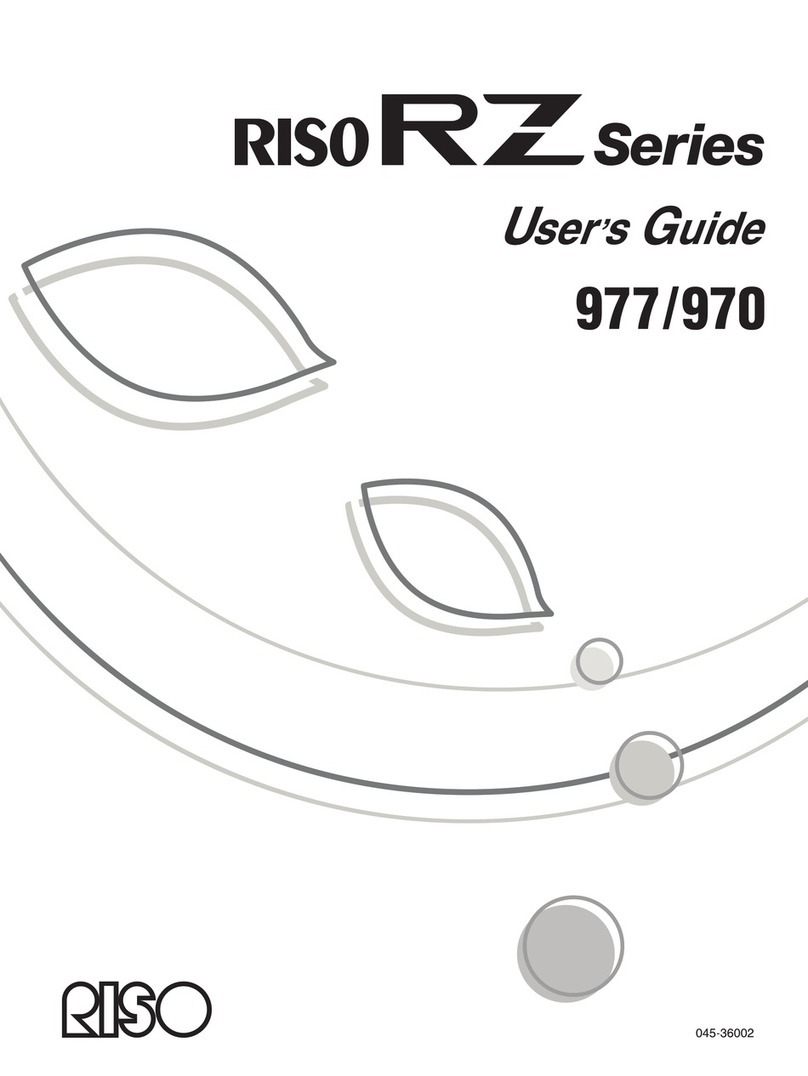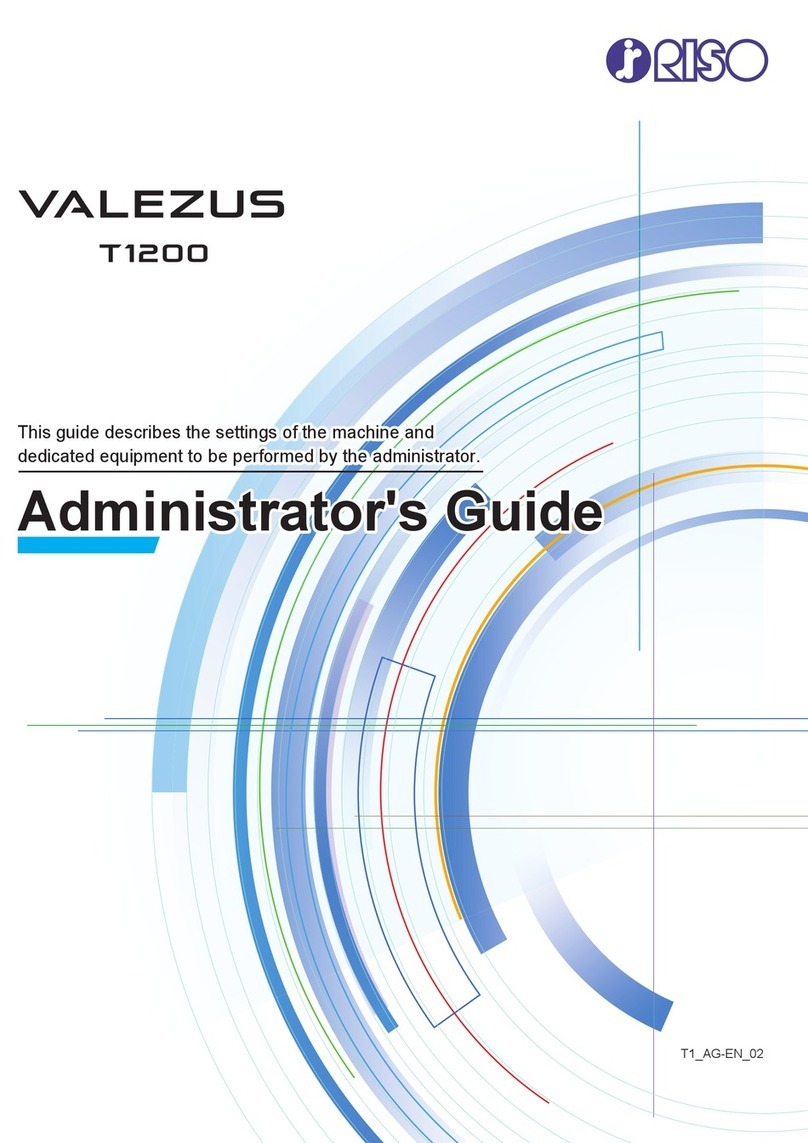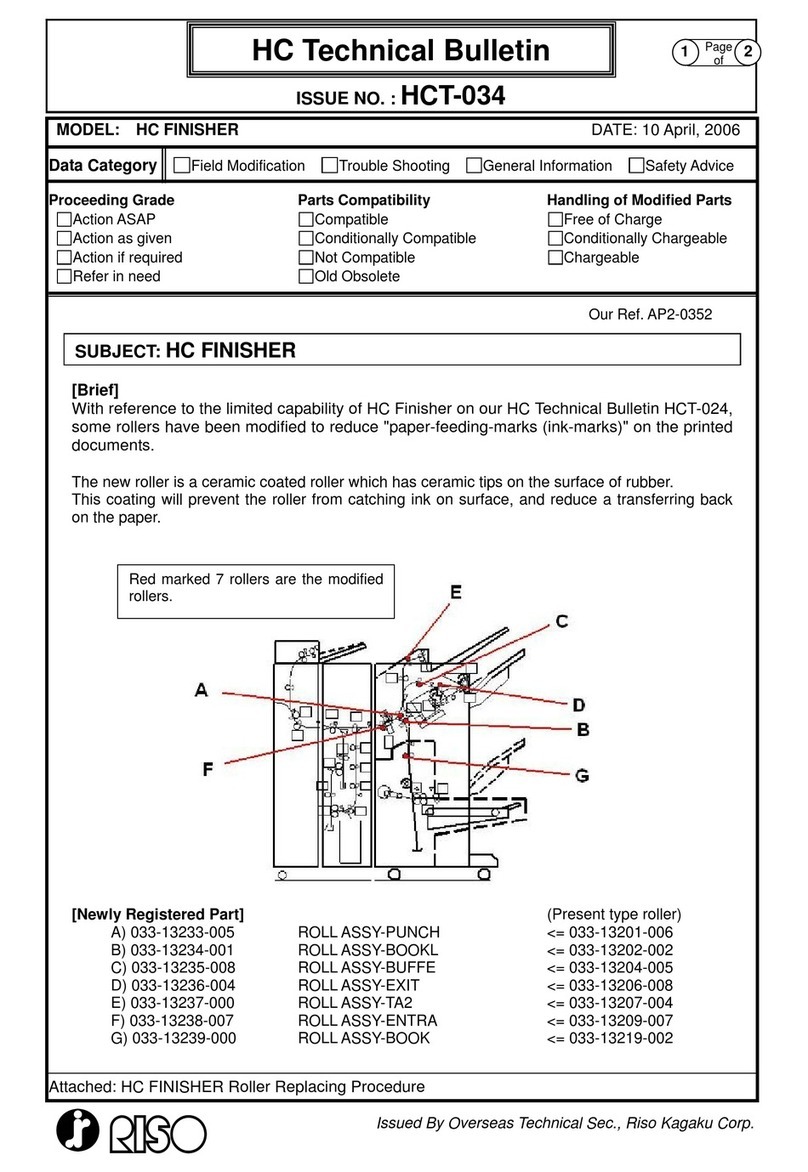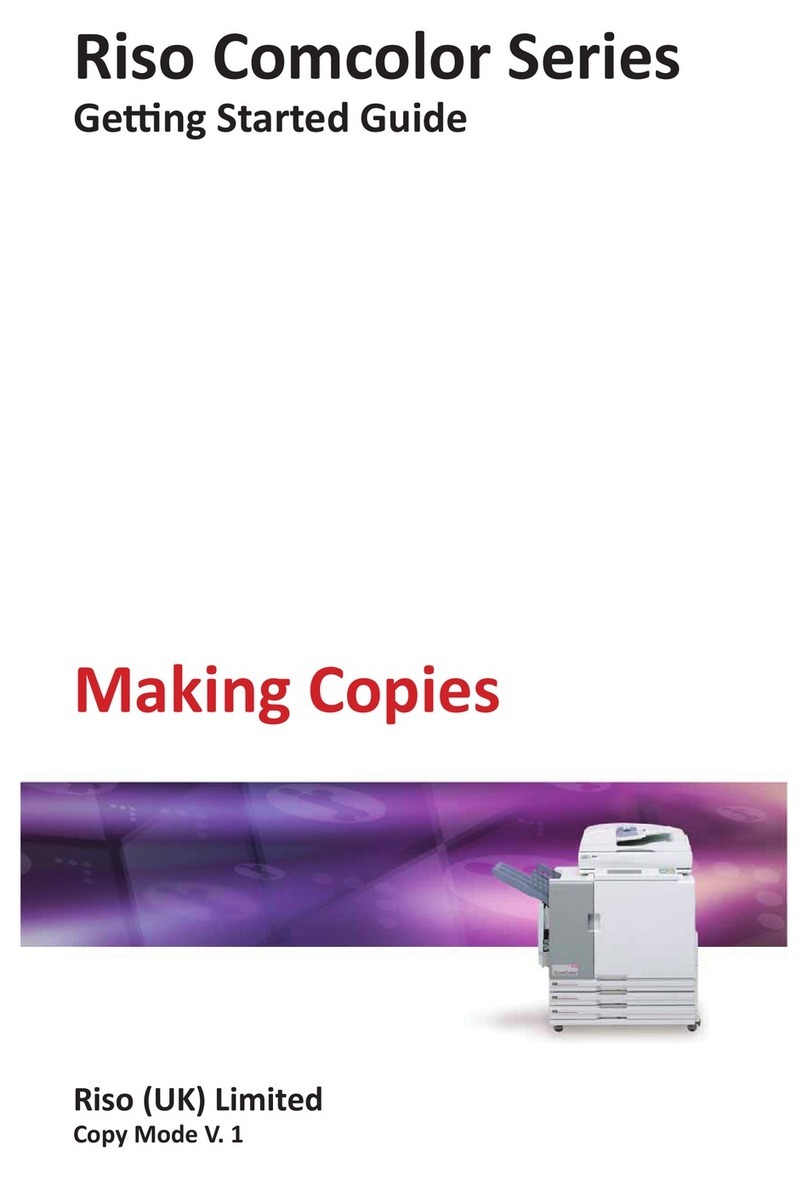8
Machine handling
●Do not place a container that is filled with water or
metallic objects on this machine. If the water spills
or the water or metallic objects fall into this
machine, it may result in fire or electric shock.
●Do not use combustible spray and flammable sol-
vent near this machine. If the sprayed gas or flam-
mable solvent contacts the electrical parts inside
the mechanical system, it may result in fire or elec-
tric shock.
●Do not insert or drop foreign matter, such as metal-
lic parts or highly combustible matter, into this
machine through any opening. It may result in fire
or electric shock.
●Do not remove the covers of this machine. There
are some sections to which high voltage is applied
inside this machine. Removing the covers may
result in electric shock.
●Do not disassemble or modify this
machine. It may result in fire or electric
shock.
●If this machine emits excessive heat,
smoke or foul odor, immediately turn off
the power switch, unplug the power cord,
and consult your dealer or authorized
service representative. Failure to do so may result
in fire or electric shock. For more information, con-
sult your dealer or authorized service representa-
tive.
●If foreign matter enters this machine,
immediately turn off the power switch of
the main unit, unplug the power cord and
consult your dealer or authorized service
representative. If you continue to use this machine
without taking appropriate measures, it may result
in fire or electric shock.
●Do not perform any procedures (adjustment, repair,
etc.) that are not described in this guide. When you
want to adjust or repair, consult your dealer or
authorized service representative.
●Allow plenty of ventilation during printing.
●Since the thermal print head may be heated, do not
touch it directly with your fingers.
●Do not touch the sections currently in operation in
this machine. It may result in injury.
●Do not stick body parts such as your fingers into the
openings around the paper feed tray or the paper
receiving tray. It may result in injury.
●When you put your hands inside the main unit, take
care not to touch any protrusions or edges of the
metal plate. It may result in injury.
●When you put your hands inside the main unit, take
care not to touch the paper separation hook or
master removal hooks. The sharp tips of these
hooks can hurt your hands.
●Be sure to turn off the power to this machine when
cleaning the pressure roller.
●Ink may be left on the areas near the print drum
(cylinder) and the inside of the main unit after the
print drum (cylinder) unit has been removed. Take
care not to smudge your hands or clothes with the
ink. Wash immediately with soap if you get ink on
your hands, etc.
●Do not stand the print drum (cylinder) vertically.
Doing so may stain the floor, etc.
Ink
●If ink gets in your eyes, immediately rinse it off com-
pletely with a large amount of water.
●If it gets on your skin, wash it off thoroughly using
soap.
●If it is swallowed by accident, do not induce vomit-
ing. Instead, drink a large amount of water or milk,
and see if the condition improves.
●If you feel any abnormalities, immediately seek
medical treatment.
●Only use the ink for printing purposes.
●Keep the ink out of the reach of children.
Warning
Caution
Caution