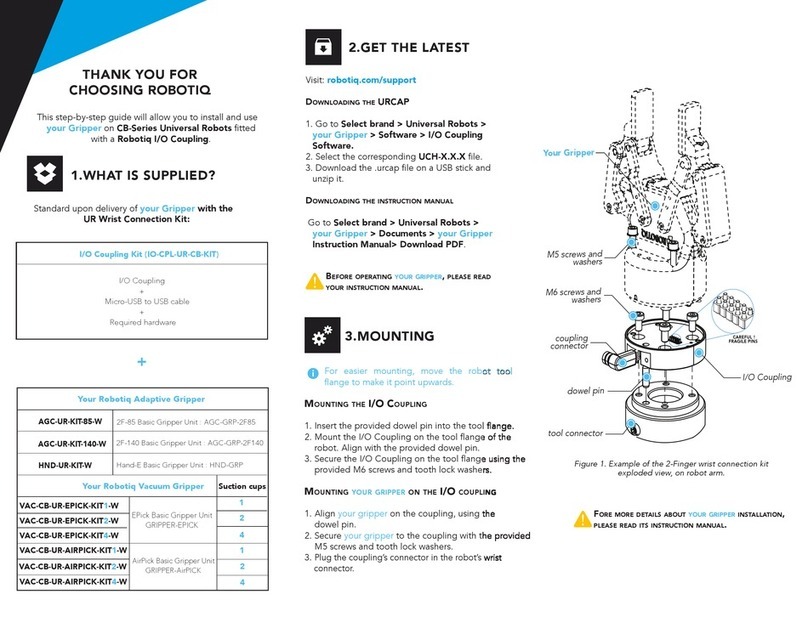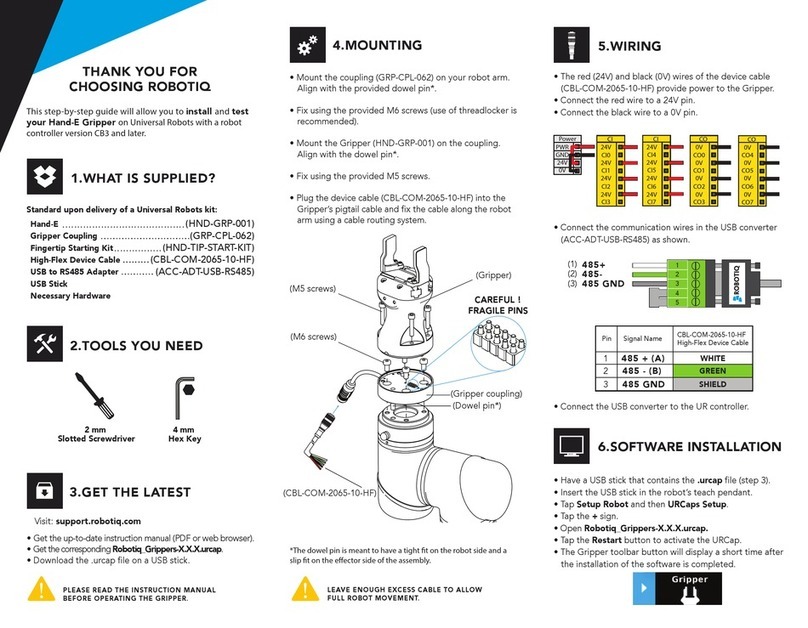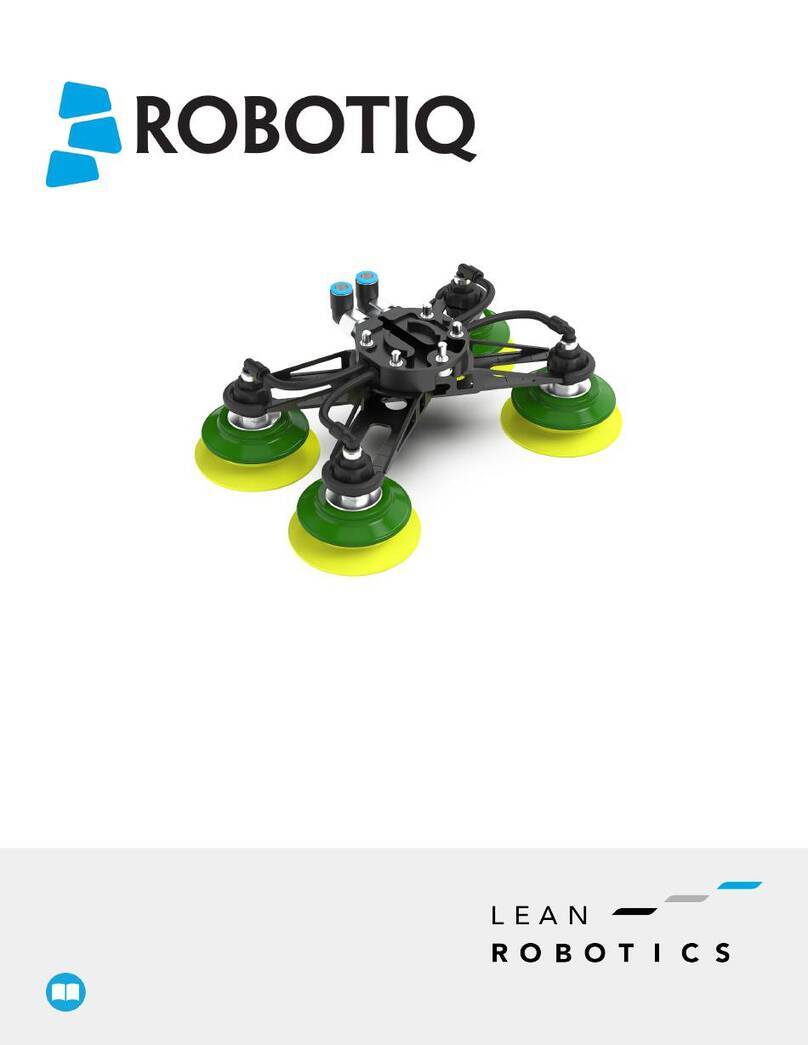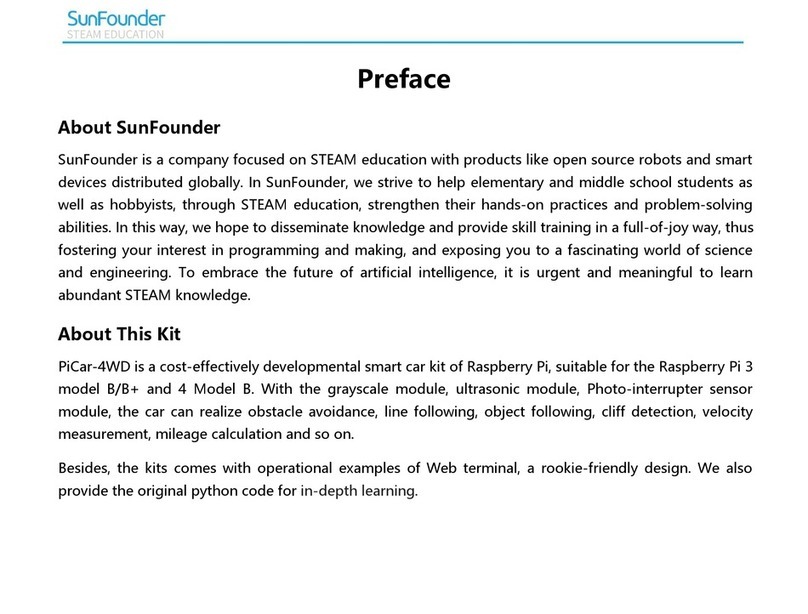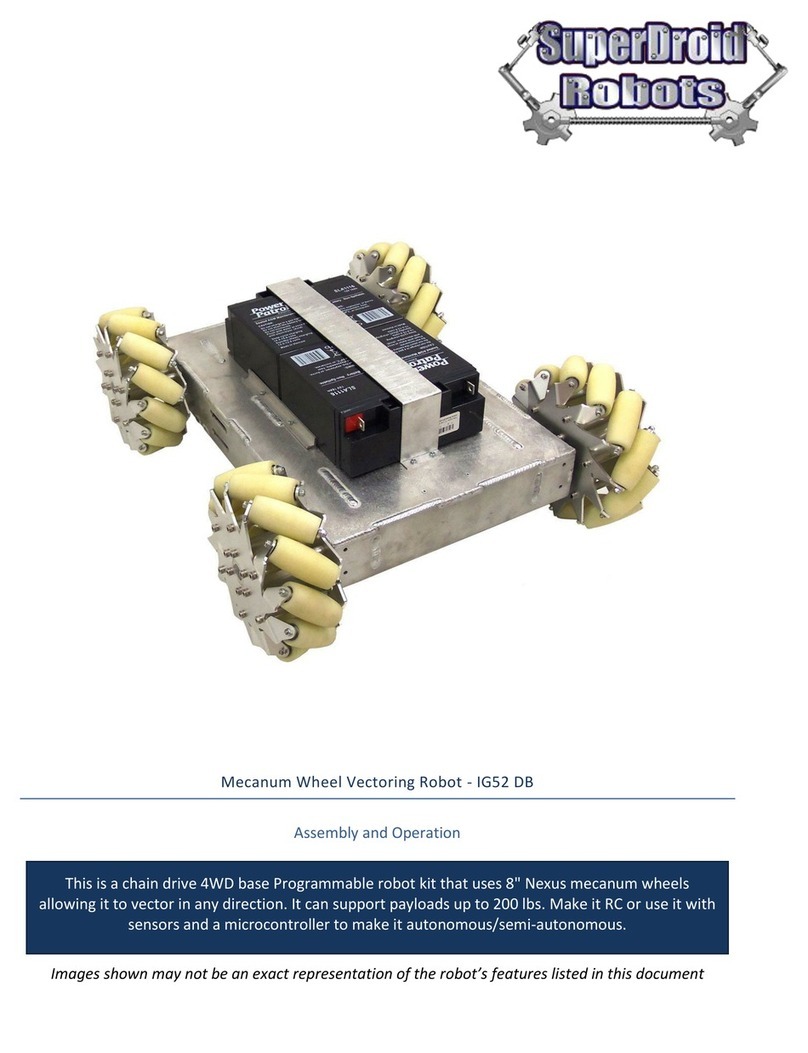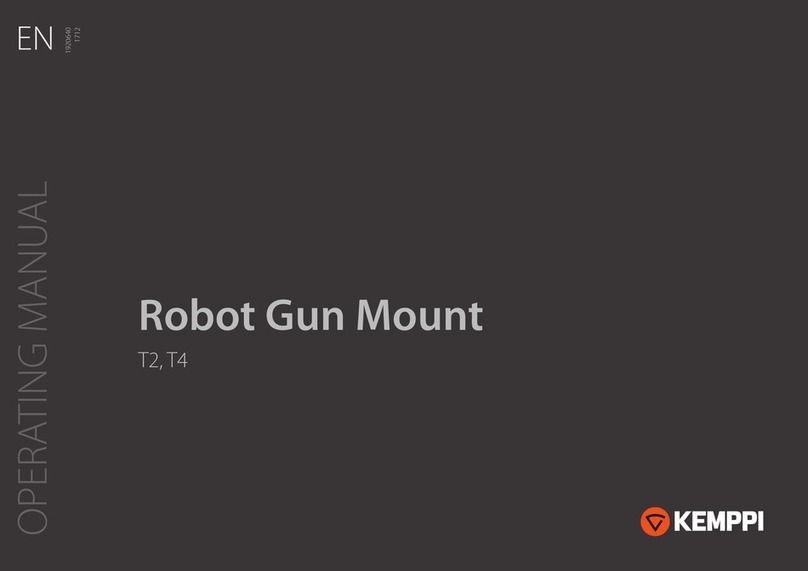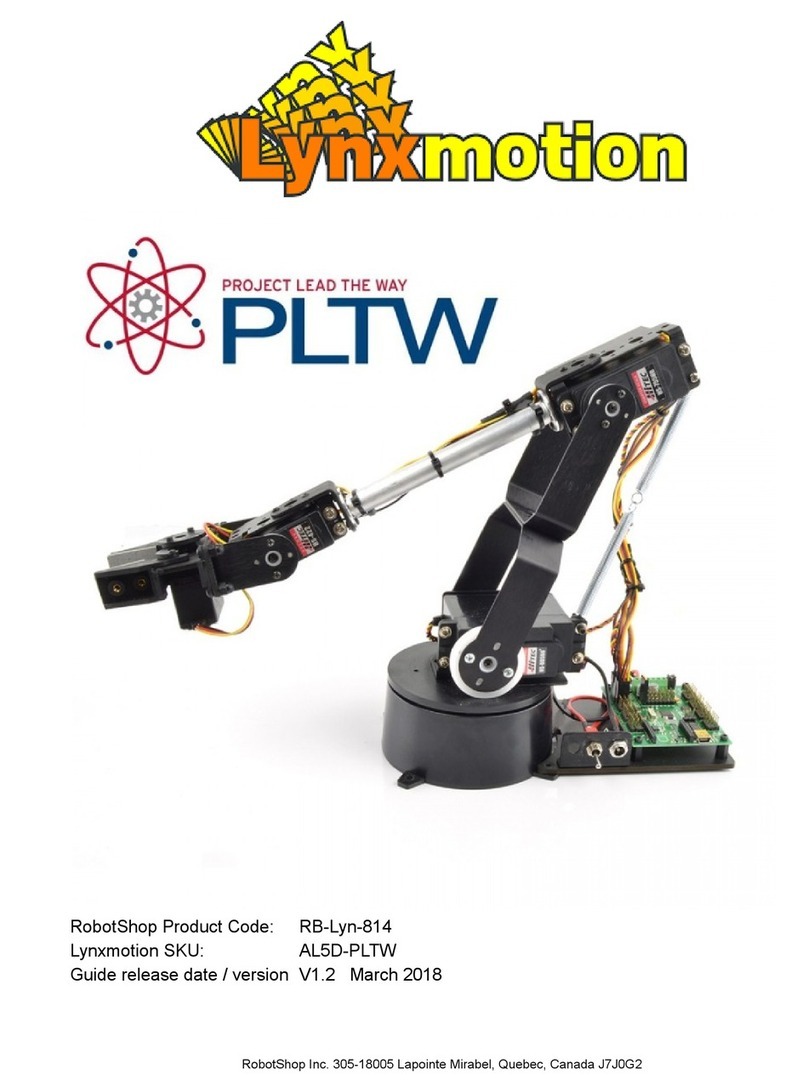1.WHAT IS SUPPLIED?
2F-85 Basic gripper unit
or 2F-140 Basic gripper unit
Gripper coupling
Connection protector
Required hardware
2.TOOLS YOU NEED
4.MOUNTING
This step-by-step guide will allow you to install and use
your 2-Finger Adaptive Gripper on e-Series Universal
Robots.
3.GET THE LATEST
THANK YOU FOR
CHOOSING ROBOTIQ
3mm
hex key
4mm
hex key
2mm
hex key
5.SOFTWARE INSTALLATION
6. ACTIVATE
THE GRIPPER
• Have a USB stick that contains the .urcap file (section 3).
• Insert the USB stick in the robot’s teach pendant.
• Tap the triple bar icon in the upper right corner and select
the System menu on the left.
• Tap the URCaps submenu and then tap the +sign at the
bottom of the screen.
• Open Robotiq_Grippers-X.X.X.urcap.
• Tap the Restart button to activate the URCap.
• Tap the UR+ button to expand the Gripper Toolbar.
• The Gripper toolbar allows you to jog and test the
Gripper. For more information, refer to the
instruction manual.
Gripper Activate Node
• Tap the Installation button at the top of the screen.
• Tap the URCaps button in the navigation pane on the left.
• Select Gripper in the dropdown list.
• Go to the Dashboard tab.
• Check the Gripper is connected to the wrist checkbox.
• Tap the Scan button to locate any connected Gripper.
• Once the Gripper is located, tap the Activate button.
• Mount the coupling on your robot arm. Align with the
provided dowel pin.
• Secure using the provided M6 screws and tooth lock
washers
• Mount the Gripper on the coupling. Align with the dowel
pin.
• Secure using the provided M5 screws and tooth lock
washers.
• Plug the coupling’s cable in the robot’s wrist connector.
• Cover the connection using the protector and the
provided M4 screws.
Standard upon delivery of AGC-ES-UR-KIT-85 or -140
(AGC-GRP-2F85)
(AGC-GRP-2F140)
(GRP-ES-CPL-062)
(GRP-ES-CPL-PRO)
BEFORE OPERATING THE GRIPPER, PLEASE READ
YOUR INSTRUCTION MANUAL.
!
Visit: support.robotiq.com
DOWNLOADING THE URCAP
1. Go to Select brand > Universal Robots > 2F-85 and
2F-140 Grippers > Software > Gripper Software.
2. Select DOWNLOAD ZIP.
3. Save the ZIP file UCG-X.X.X to a USB stick.
DOWNLOADING THE INSTRUCTION MANUAL
Go to Select brand > Universal Robots > 2F-85 and
2F-140 Grippers > Documents > Gripper Instruction >
Download PDF.
* Select the connection protector corresponding to your robot
model in the GRP-ES-CPL-PRO kit.
CAREFUL !
FRAGILE PINS
M5 screws
and washers
M6 screws
and washers
M4 screws
Connection
protector*
Gripper
Gripper coupling
(Coupling cable)
Dowel pin
Parallel locking pins**
M3 screws
**Parallel locking pins can be installed to perform exclusively parallel
grasps with the Gripper. See instruction manual for more details.