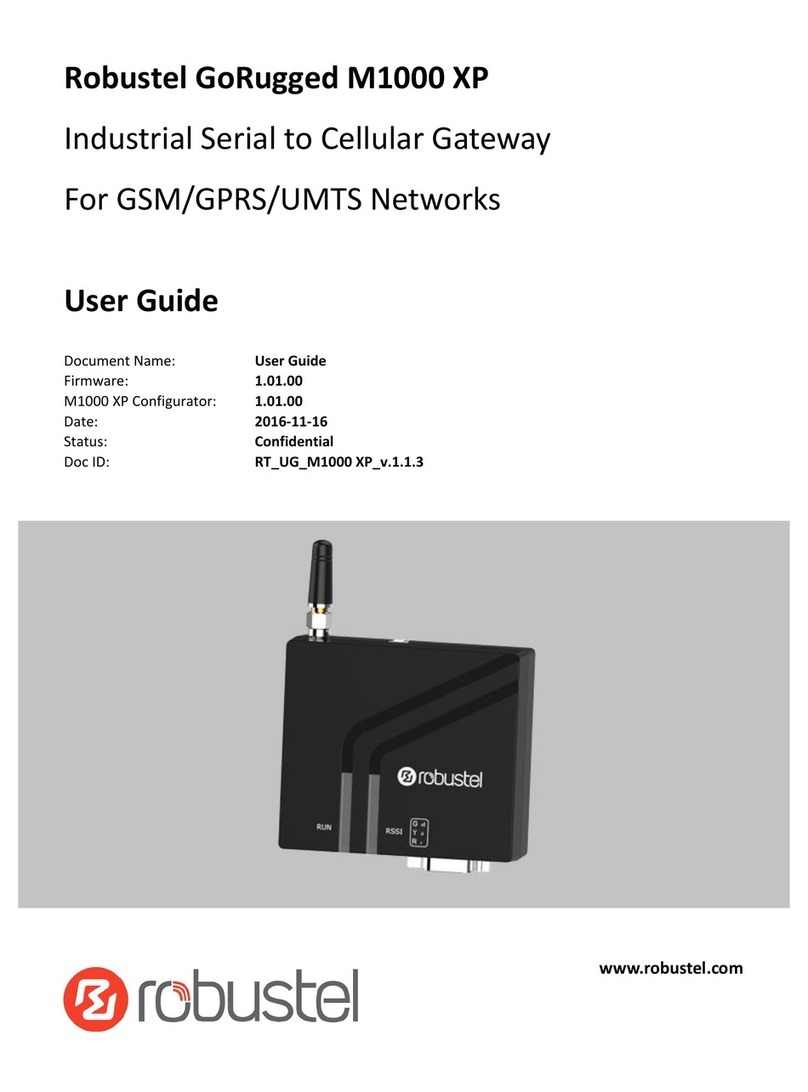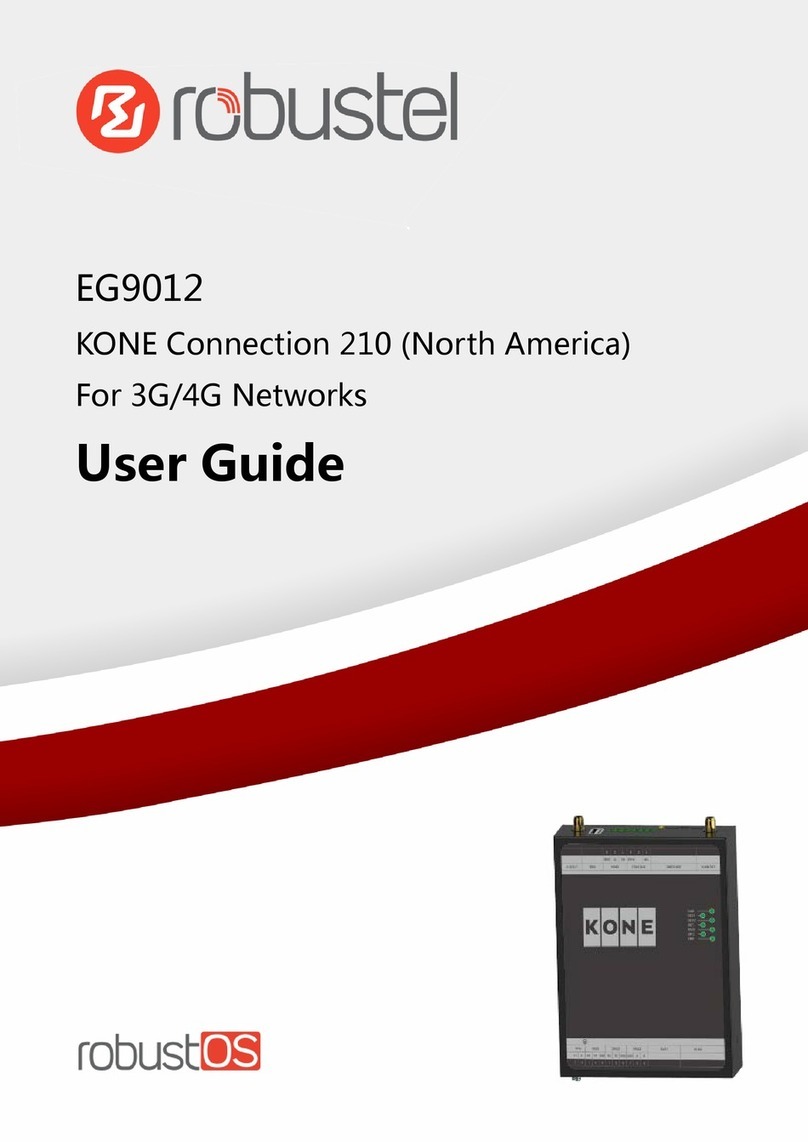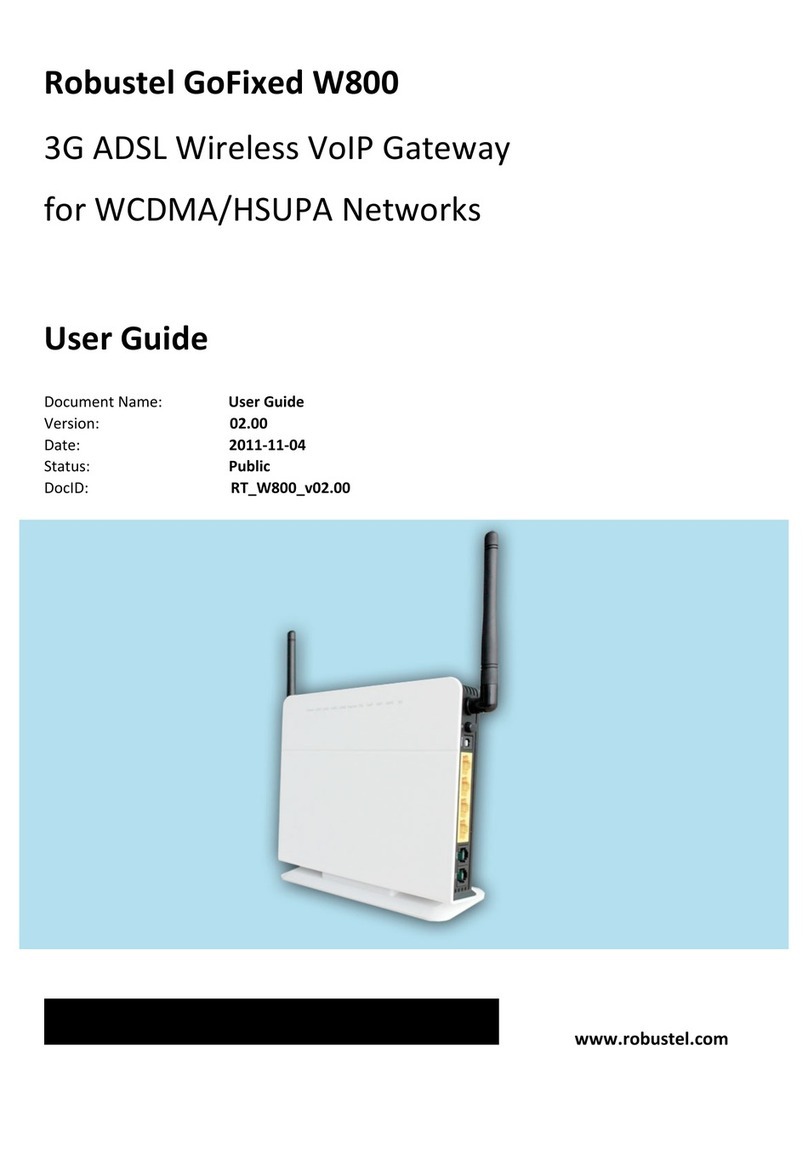Robustel EG5120 Hardware Manual
RT090_HM_EG5120 3/8
www.robustel.com/certifications/
FCC Declaration of Conformity
This device complies with Part 15 of the FCC Rules. Operation is subject to the following two conditions:
(1) This device may not cause harmful interference.
(2) This device must accept any interference received, including interference that may cause undesired operation.
IC Declaration of Conformity
This device contains licence-exempt transmitter(s)/receiver(s) that comply with Innovation, Science and Economic
Development Canada’s licence-exempt RSS(s). Operation is subject to the following two conditions:
(1)This device may not cause interference.
(2)This device must accept any interference, including interference that may cause undesired operation of the device.
L’émetteur/récepteur exempt de licence contenu dans le présent appareil est conforme aux CNR d’Innovation,
Sciences et Développement économique Canada applicables aux appareils radio exempts de licence. L’exploitation
est autorisée aux deux conditions suivantes :
(1) L' appareil ne doit pas produire de brouillage;
(2) L' appareil doit accepter tout brouillage radioélectrique subi, même si le brouillage est susceptible d' en
compromettre le fonctionnement.
Radio Frequency Exposure Statement for IC
This device complies with IC exposure limits set forth for an uncontrolled environment. This device shall be installed
and operated with minimum distance 20cm between the radiator & body.
Cet équipement est conforme aux limites d'exposition IC définies pour un environnement non contrôlé. Cet
équipement doit être installé et utilisé avec une distance minimale de 20 cm entre le radiateur et la carrosserie.
Related download link
Find more product documents or tools at:
www.robustel.com/en/documentations/
Technical Support
Tel: +86-20-82321505
Email: support@robustel.com
Web: www.robustel.com