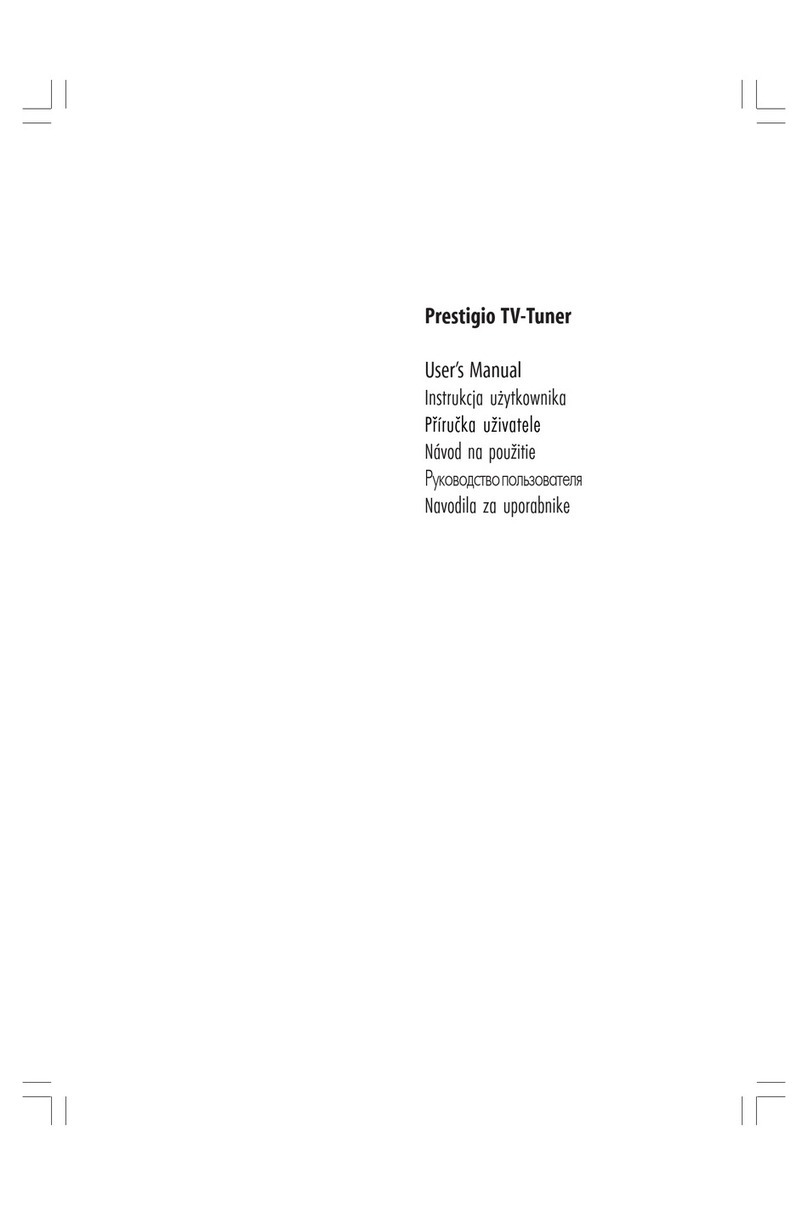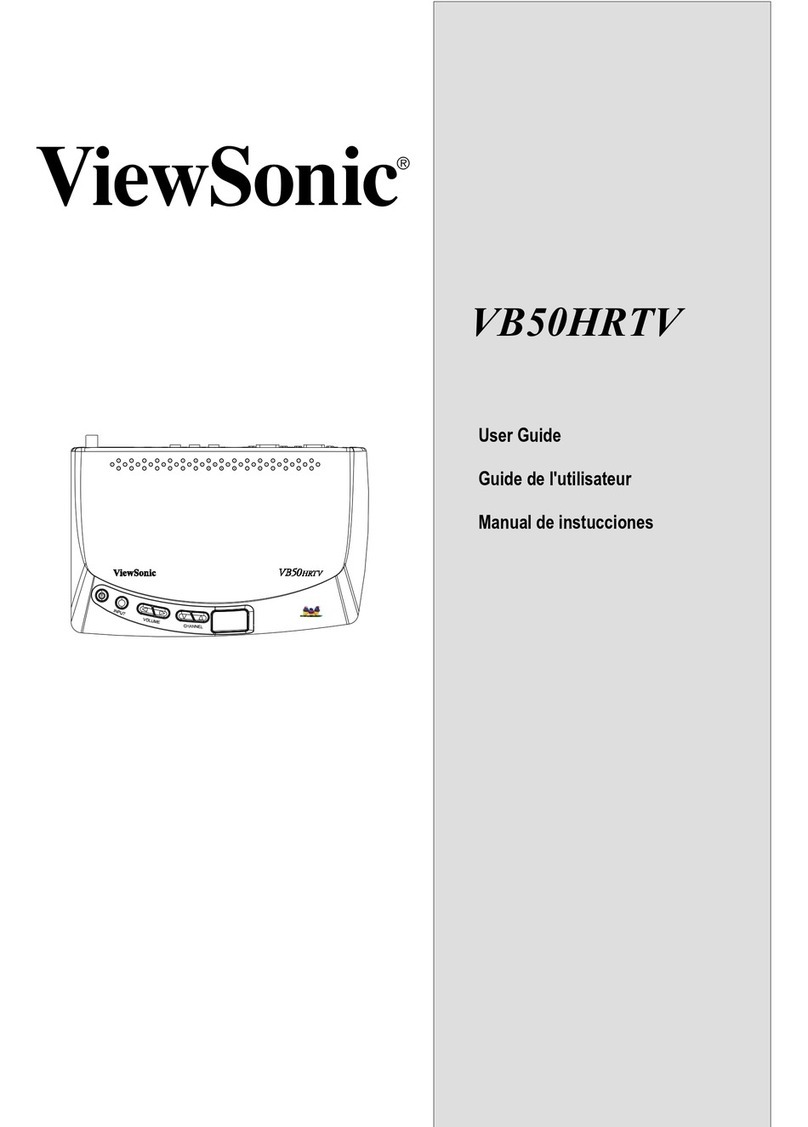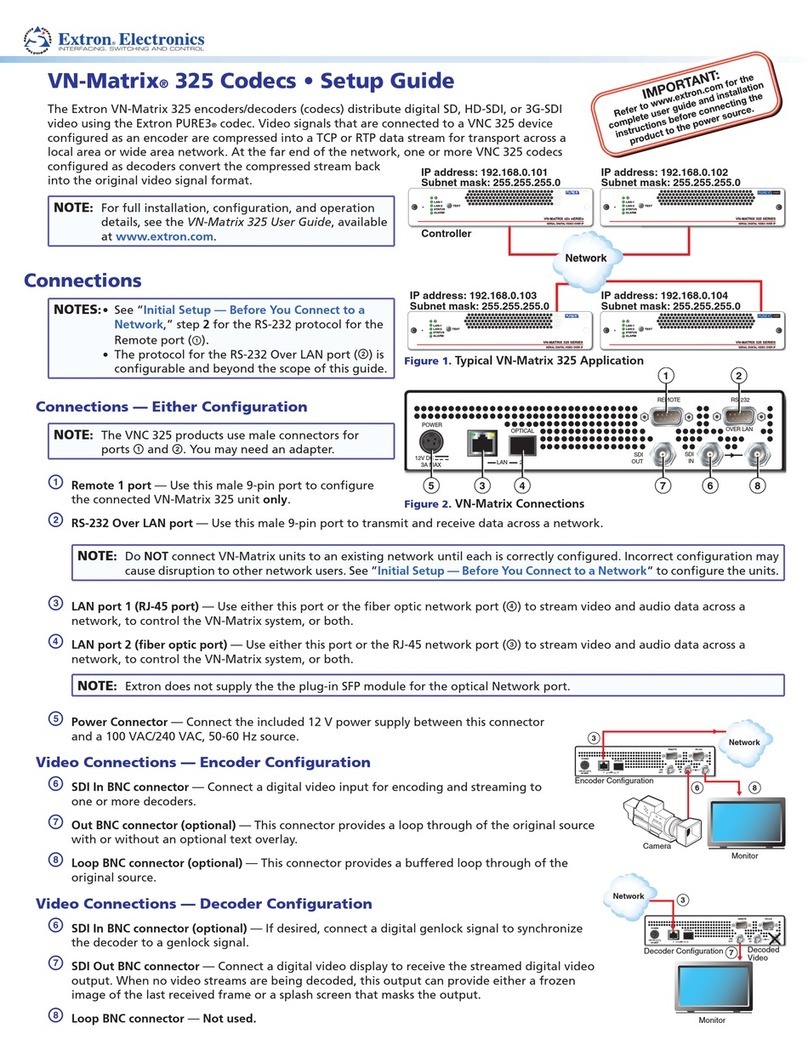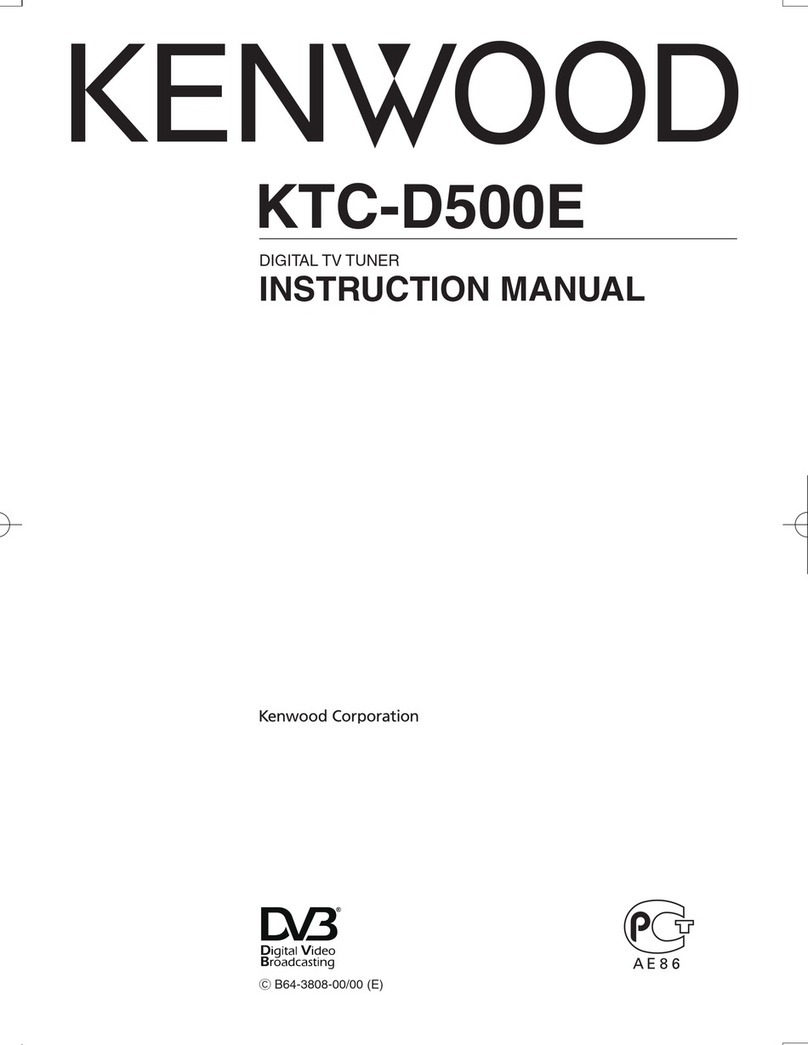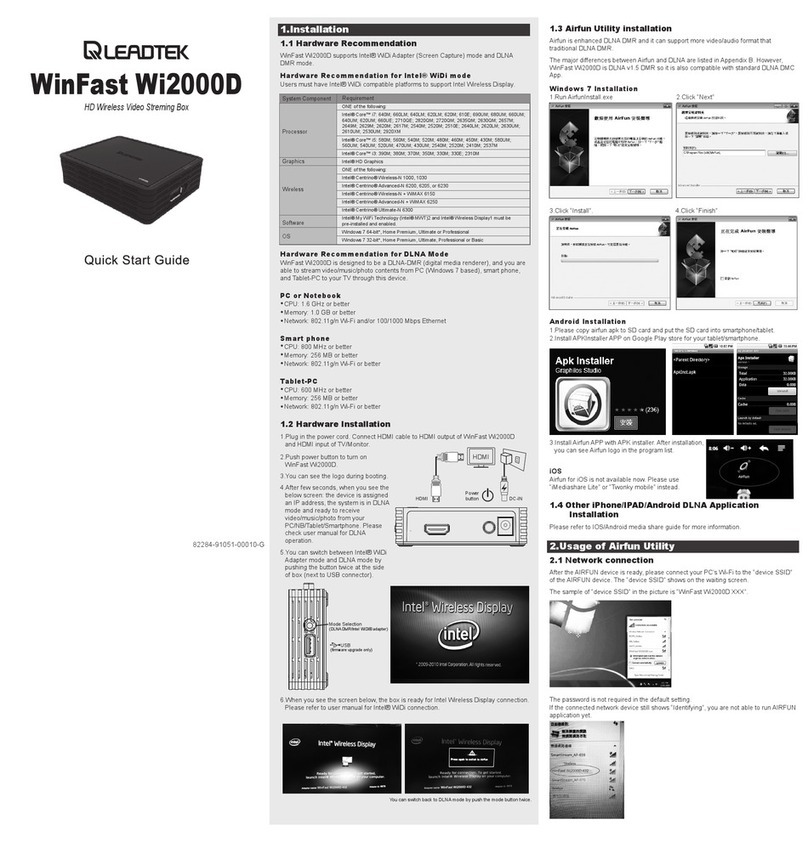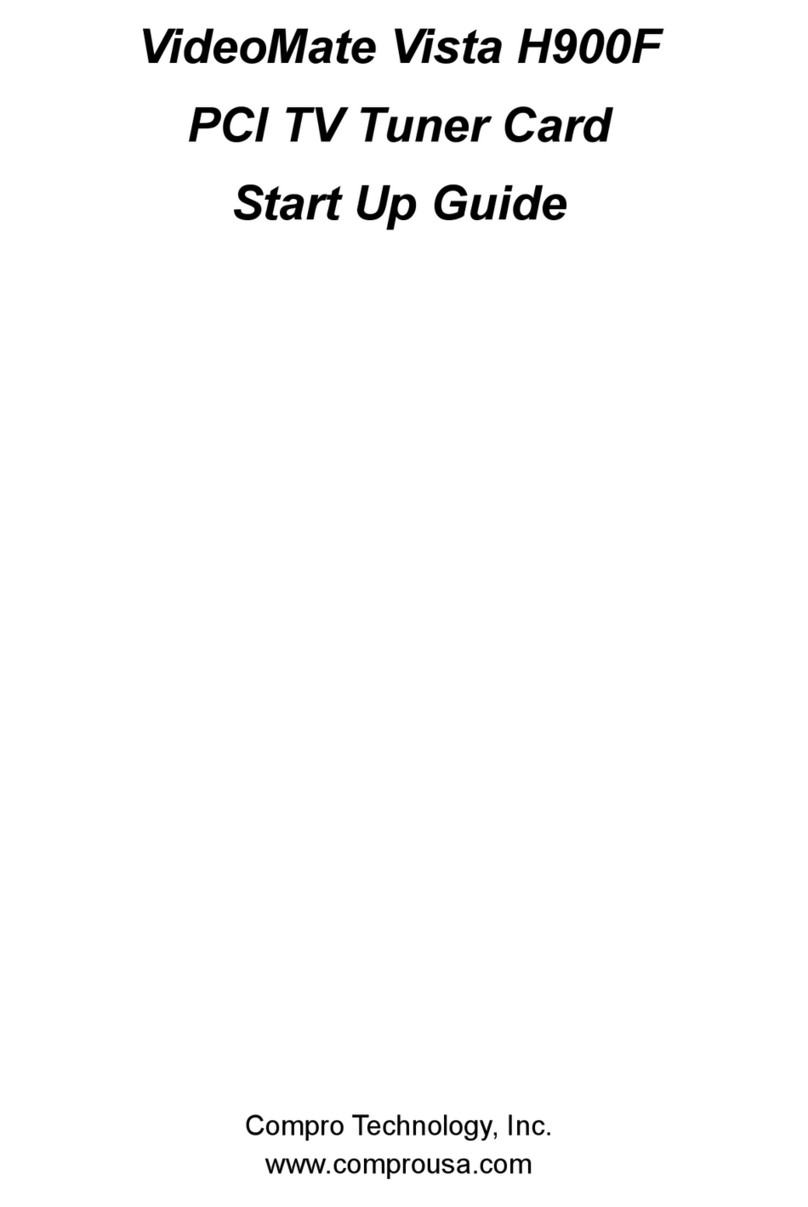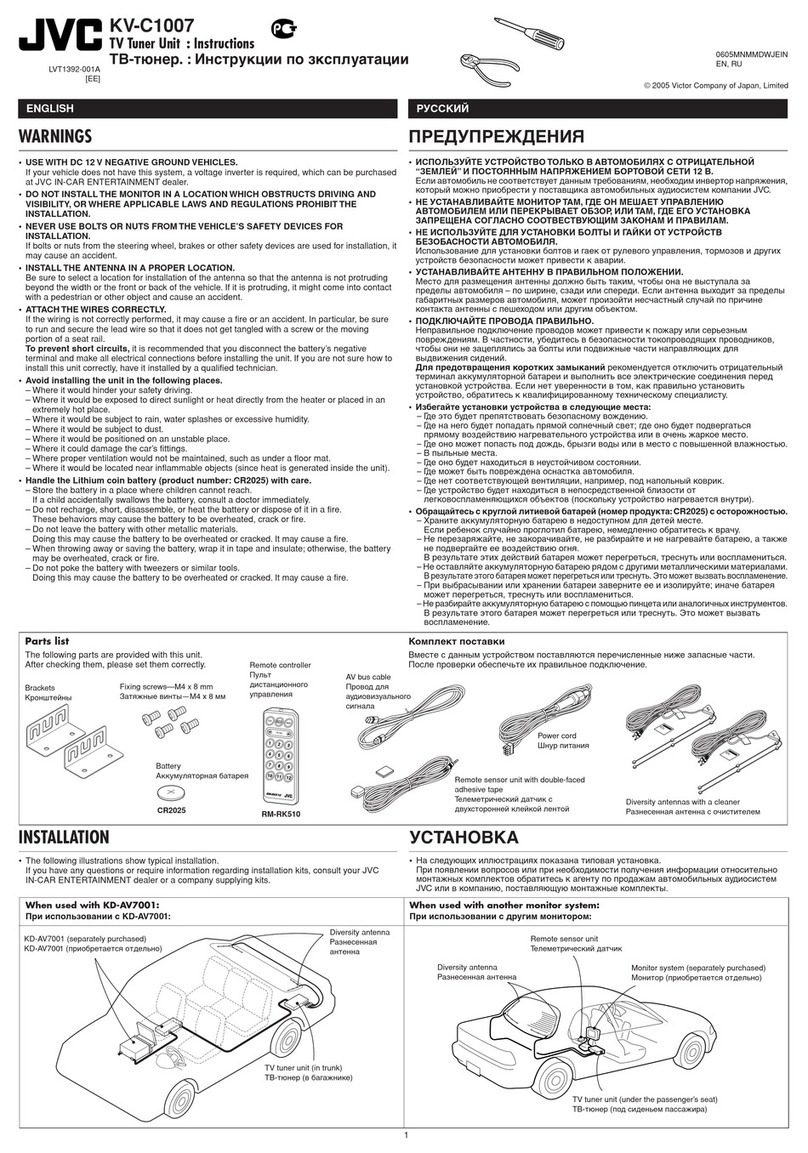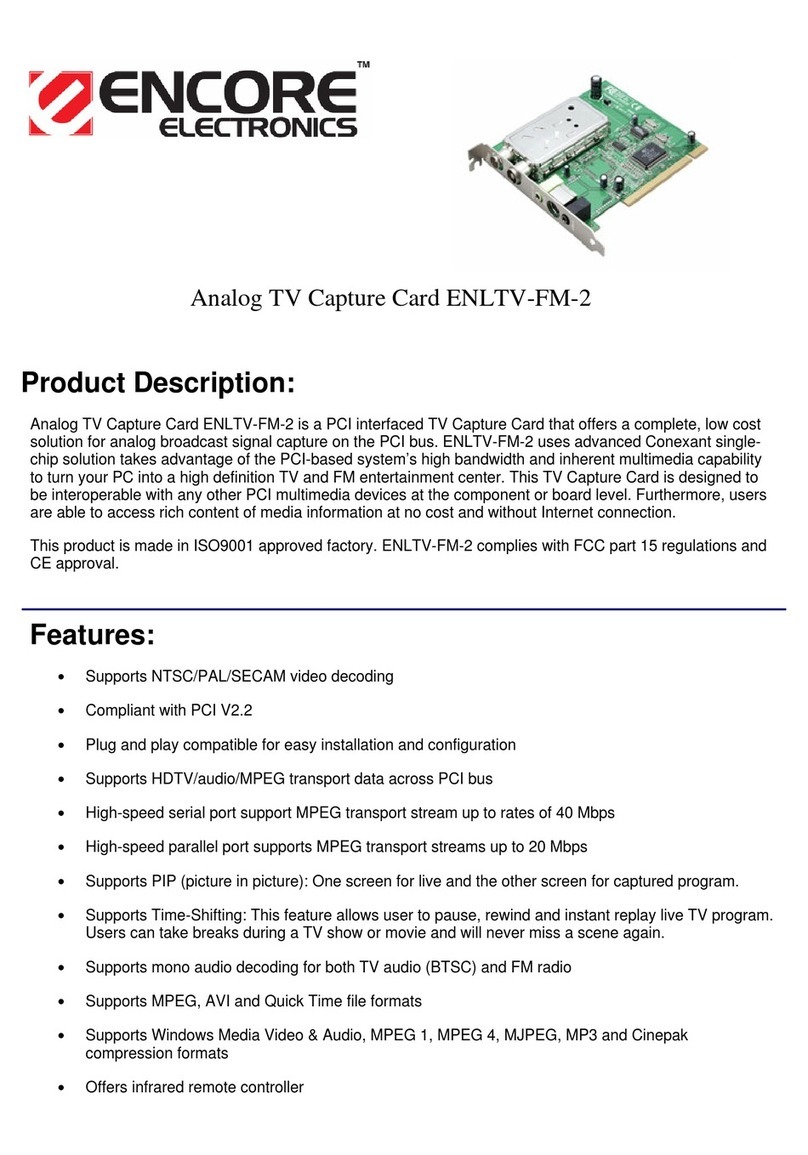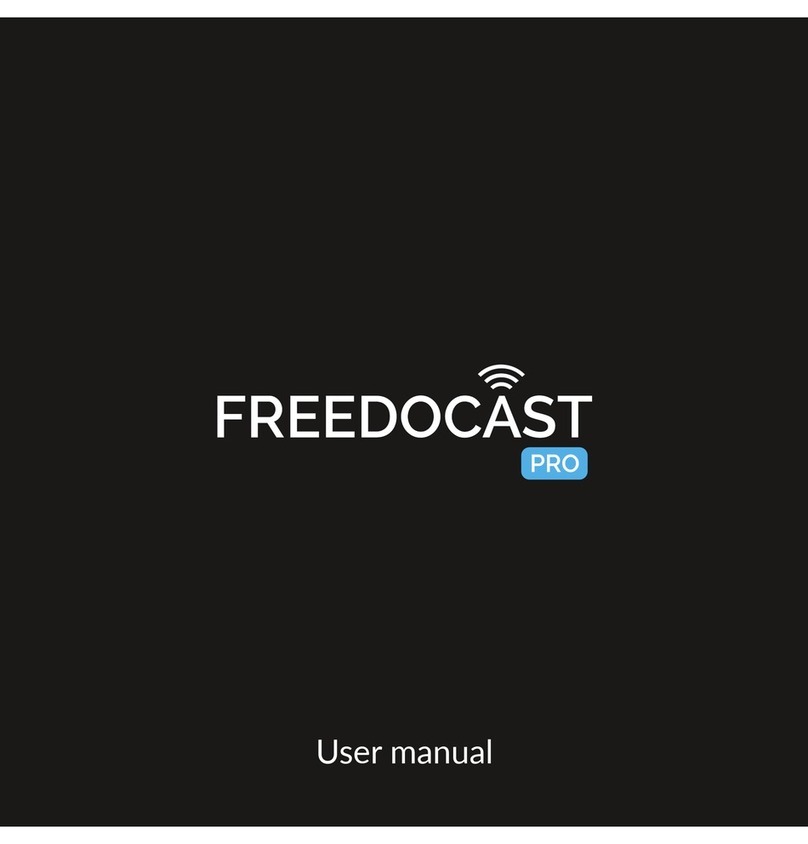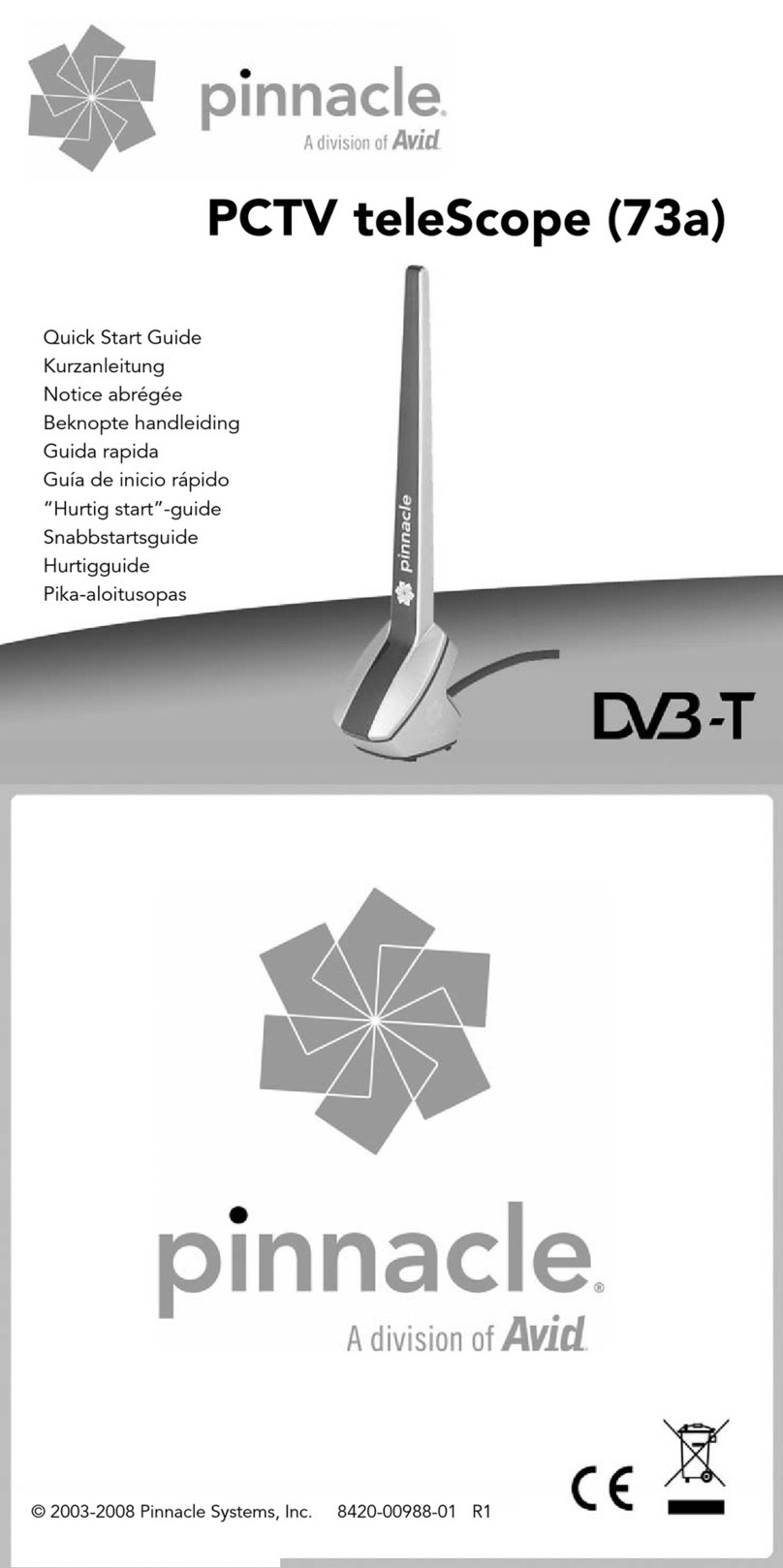1. Choose a language
oWhen your Roku Premiere+ powers on, the first screen will allow you to choose a
language. All text and dialog within the Roku application will be displayed in the
selected language.
oScroll up and down the list and press the OK button on your Roku remote to
choose a language.
Note: It is the responsibility of the channel publisher to translate their
channel and some channels may not support your chosen language.
2. Connect your Roku Premiere+ to the internet
Choose your wireless network from the list of available networks and enter your
password. This is most often the same network you use to connect your computer or
smartphone to the Internet. If you do not see your network, select Scan again to see all
networks. For more assistance, see help finding your wireless network and password.
If you want to see your password as you type, choose Show password. This can help
prevent entering the wrong password. Remember, passwords are case-sensitive. Use the
shift button on the on-screen keyboard to enter a capital letter.
Once you have entered your password and selected Connect, your Roku Premiere+ will
automatically connect to the internet. Alternatively, you can get more help if you are
unable to connect to your wireless network.
3. Wait for your Roku Premiere+ to download the latest software
Once connected to the internet, your Roku Premiere+ will download the latest version of
Roku OS software and then reboot.
4. Set the display type
Select Auto detect display type and your Roku Premiere+ will analyze the HDMI
connection and determine the best display resolution so you don’t have to manually
configure the settings. To change the display type at a later time, go to Settings >
Display type.
If support for 4K or 4K HDR is not detected and you are using a 4K compatible TV or a
4K HDR compatible TV, make sure all HDMI cables are firmly attached and all
connections support HDCP 2.2. For more help, review the steps for 4K setup or 4K HDR
setup.
5. Create a Roku account and activate your Roku Premiere+
In order to activate your Roku Premiere+, it must be linked to a Roku account. Your
Roku account keeps track of which Roku devices you own and allows you to add free and
purchase channels from the Roku Channel Store.