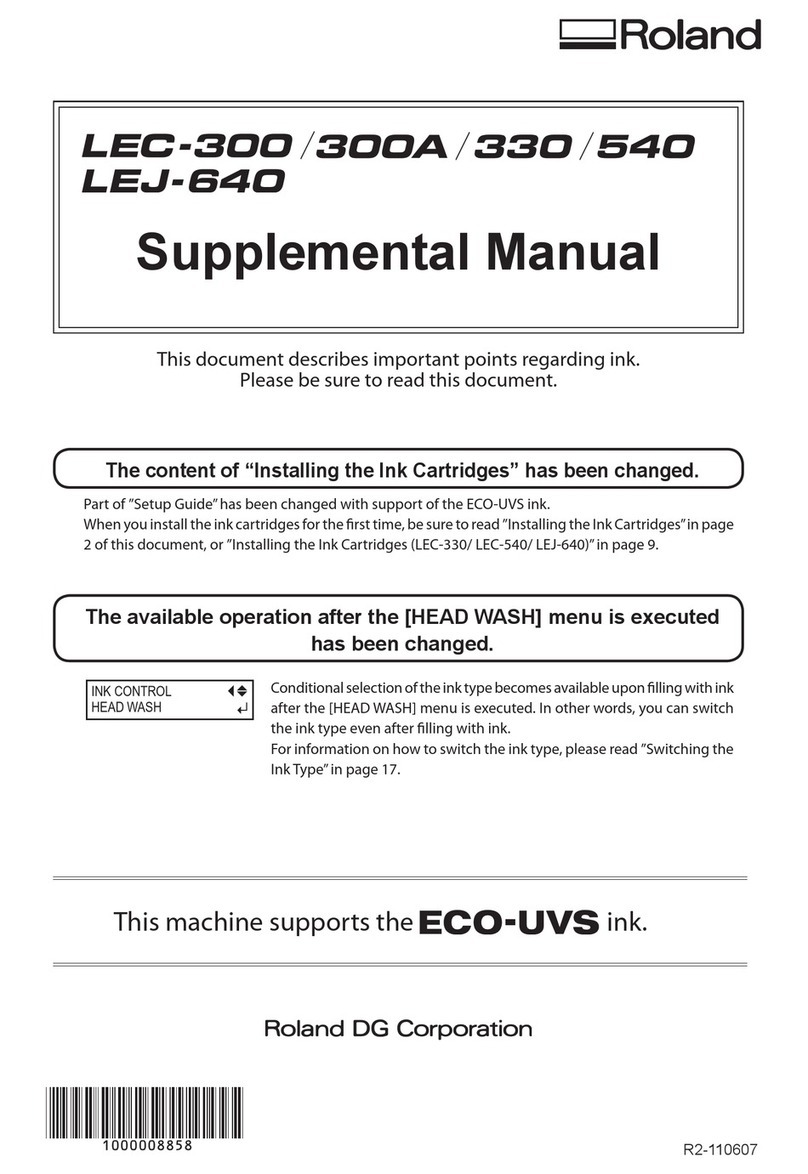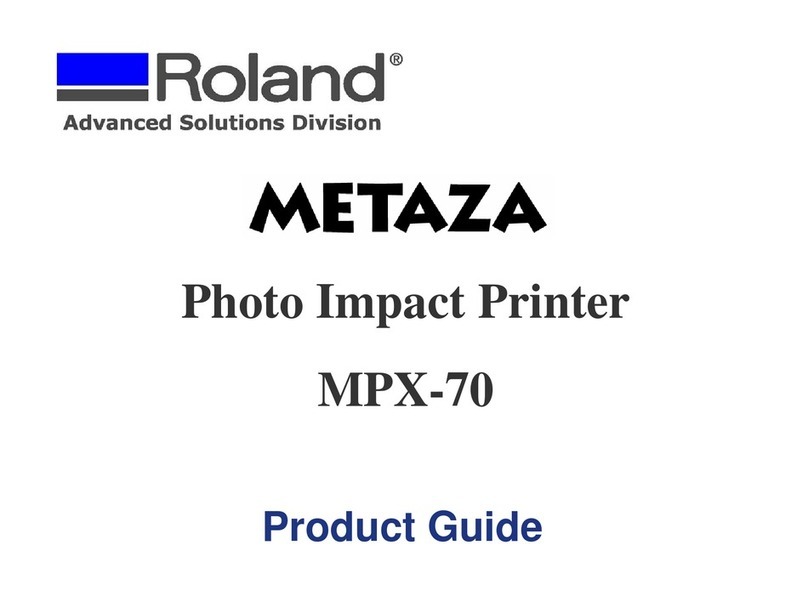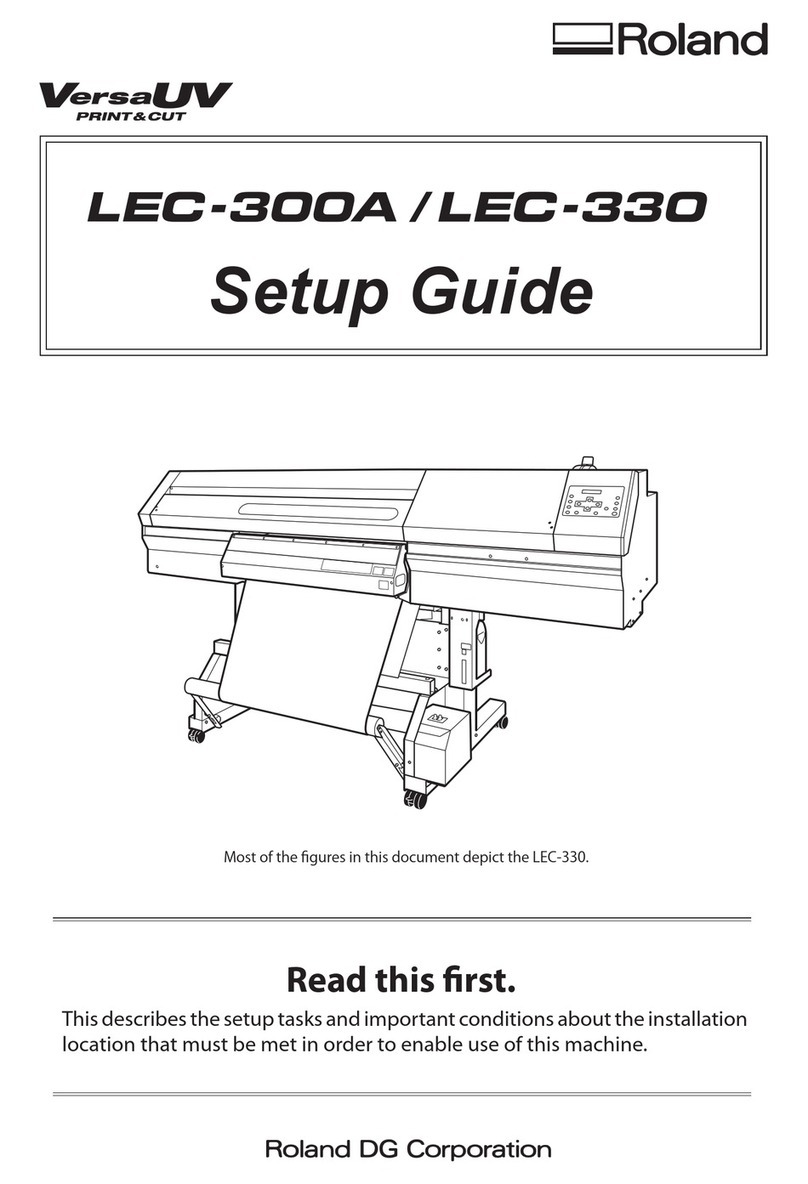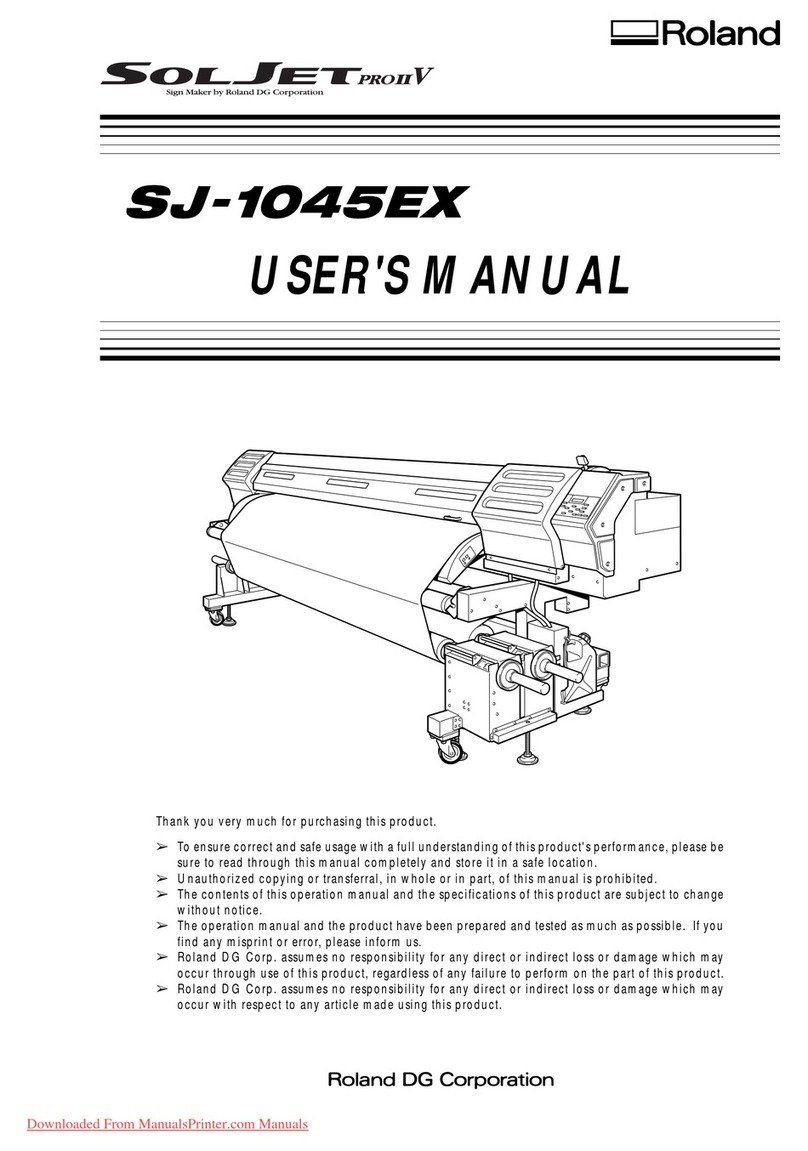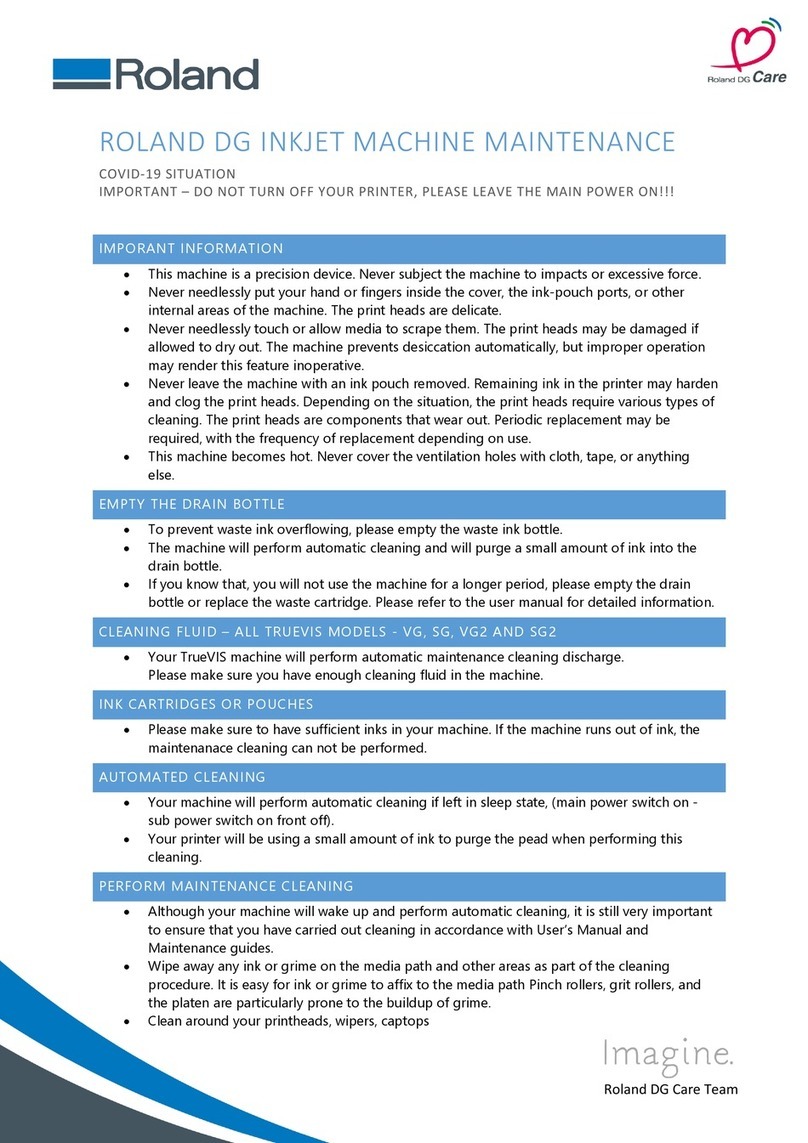2 3
To Change the Origin Point for Printing or Cutting
See "3-3 Other Functions Setting the Base Point".
* For more information about setting the base point and align point in cases such as when removing a piece of printed material, then
reloading it and performing cutting, refer to "3-3 Other Functions Setting the Crop Marks, Base Point, and Align Point" in the User's
Manual.
1Use the cursor keys to move the center of the blade
installed in the cutting carriage to the location you
want to set as the origin point. 2Hold down the [BASE POINT] key until you hear
a beep.
>> The origin point is changed and the BASE
POINT LED lights up.
If the Material Cannot Be Cut Properly
- Make sure there is no looseness or play in the mounted blade holder.
- Adjust the amount of protrusion of the blade tip to match the thickness of the material.
If the cutting quality of the blade is poor, perform a cutting test and adjust the blade force.
Adjusting the Cutter Blade
As shown in the figure, turn the tip of the blade holder to determine the optimal blade amount for the target material.
To Cut a Piece of Material Off the Roll
You can use either of the two methods described below to cut off the
output portion while the roll of material remains loaded on the
machine.
- When [Auto sheet cut] is set to [ENABLE] with the driver or on
the machine, the material is automatically cut off.
- Hold down the [SHEET CUT] key until you hear a beep.
(Even when you use the cursor keys to feed out the material, then
press the [SHEET CUT] key, the material is cut off at the location
of the knife guide shown in the figure.)
See "2-9 Cutting Off or Detaching the Material".
When Not in Use
Place the included dust cover over the machine. This prevents dust from accumulating on the machine and the material.
If dust gets inside the machine, it may cause breakdown. Also, if the material is dusty or dirty, it may not only reduce printing precision,
but may also cause damage to the printing heads.
See "2-10 Powering Off When Not in Use".
Storing Material
When storing material, place it in plastic bags to protect it from dust and grime.
Also, do not store material on its side; store is vertically (standing up).
If material is placed on its side without wrapping it in plastic, dust and grime may build up on the surface of the material and damage the
printing heads when printing.
See "2-10 Powering Off When Not in Use".
Cut or printed portion
The material is cut off here
Knife guide
Grit roller
See "2-1 Installing a Blade", "2-4 Cut Test", and "3-8 What to Do If... The Material is not cut properly".
* One full rotation moves the blade
0.5 mm up or down. (Scale
shows gradations of 0.1 mm)
1Adjust the tip of the blade to a length shorter than
the thickness of the sheet (material) to be cut.
2Gradually extend the blade tip while doing test
cutting to determine the optimum blade tip length
for the sheet to be cut.
*When cutting becomes impossible under identical conditions,
increase tool force or extend the blade and carry out cutting
again.
1Move the tool force control slider on the right-
hand side of the unit all the way to the front (for
minimum blade force).
31) First peel off the round section (shaded as shown ).
>> When it can be peeled by itself, without disturbing the square, the cutter
force is set appropriately.
2) Next, peel off the square, and look at the backing behind it.
>> The optimum blade pressure is correct if you can clearly make out the lines
left by the blade.
Use the tool force control slider to adjust the blade force so that results like
those shown above are not obtained.
Gradually increase the cutter force until you reach the optimum level.
Then peel
this off
Origin
Peel off first
Cut test 2Hold down the [CUT TEST] key until you hear a
beep.
>> Cut test starts.