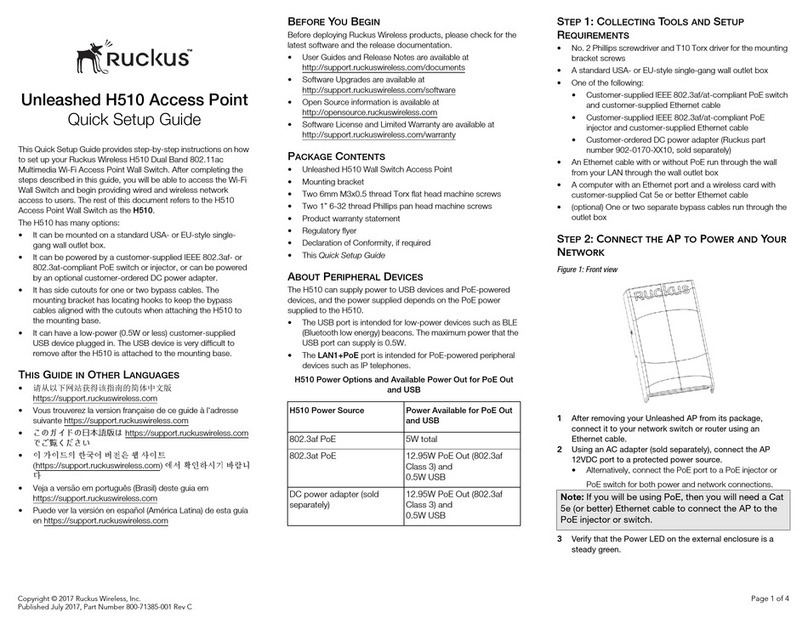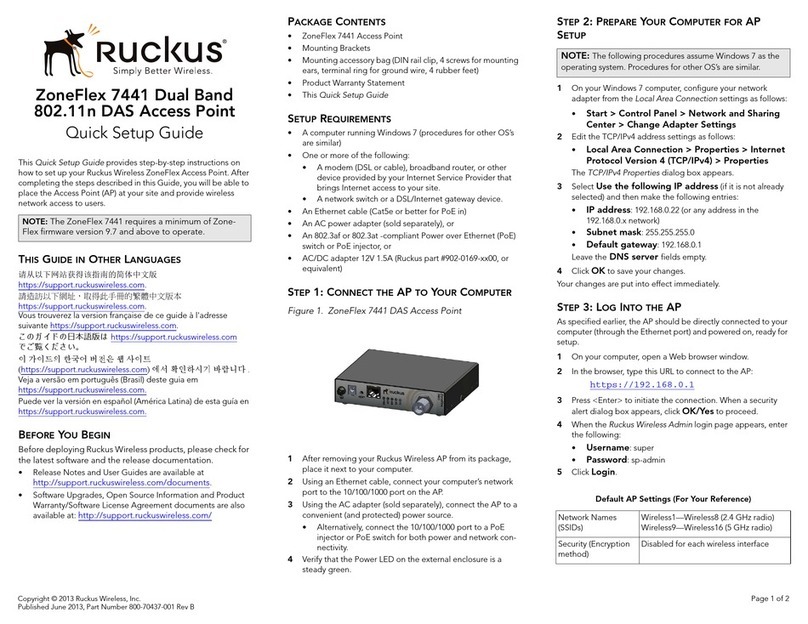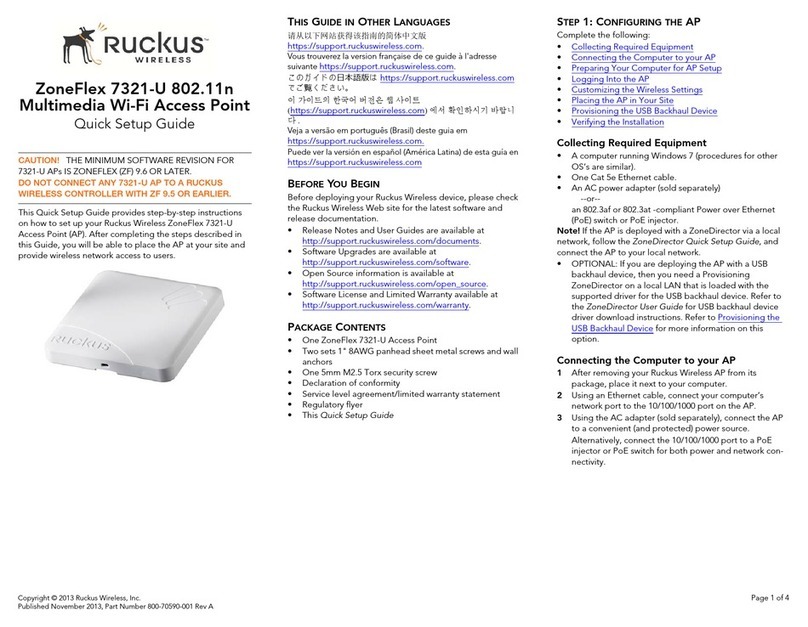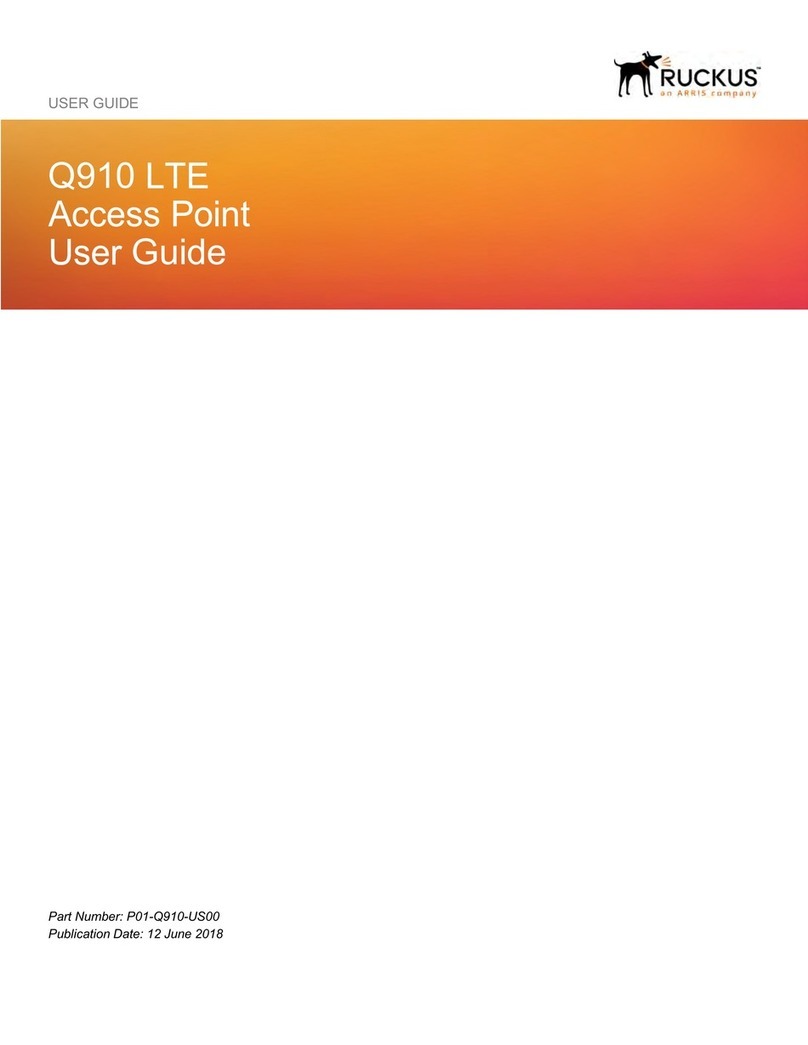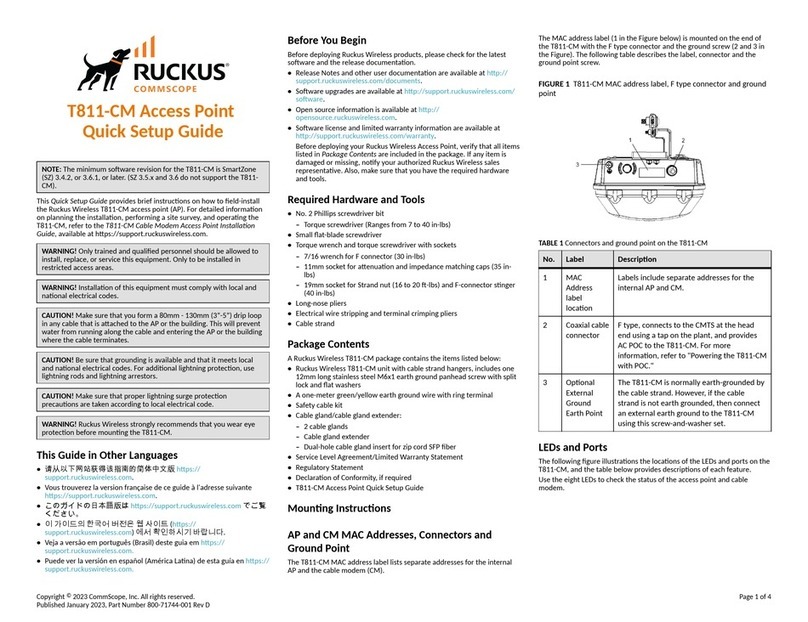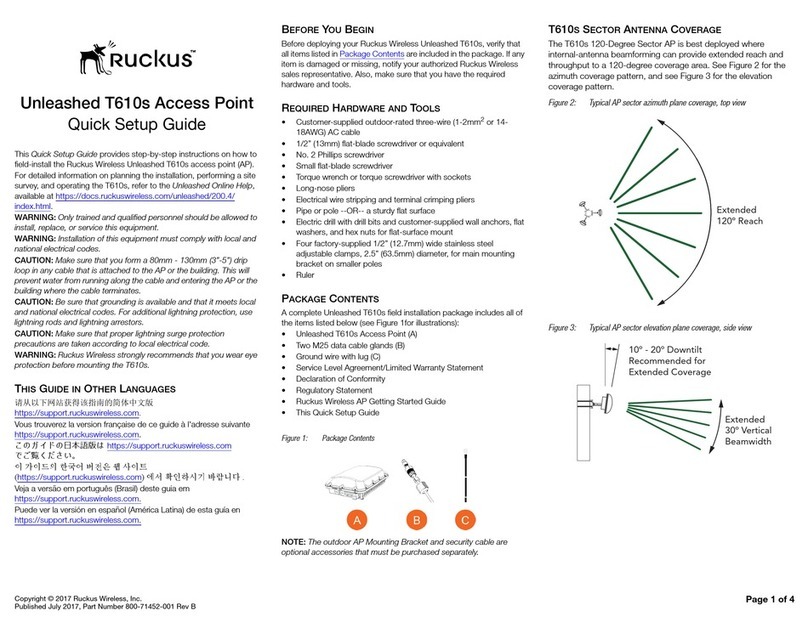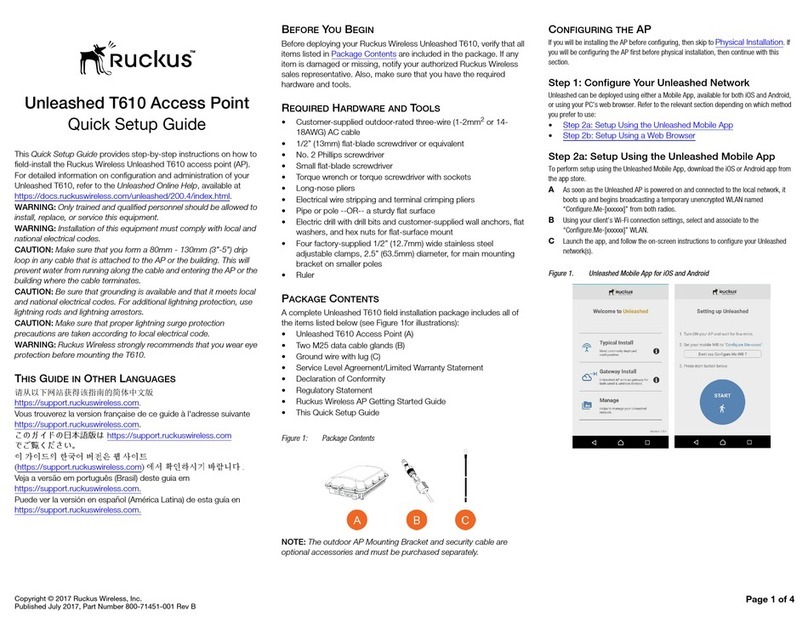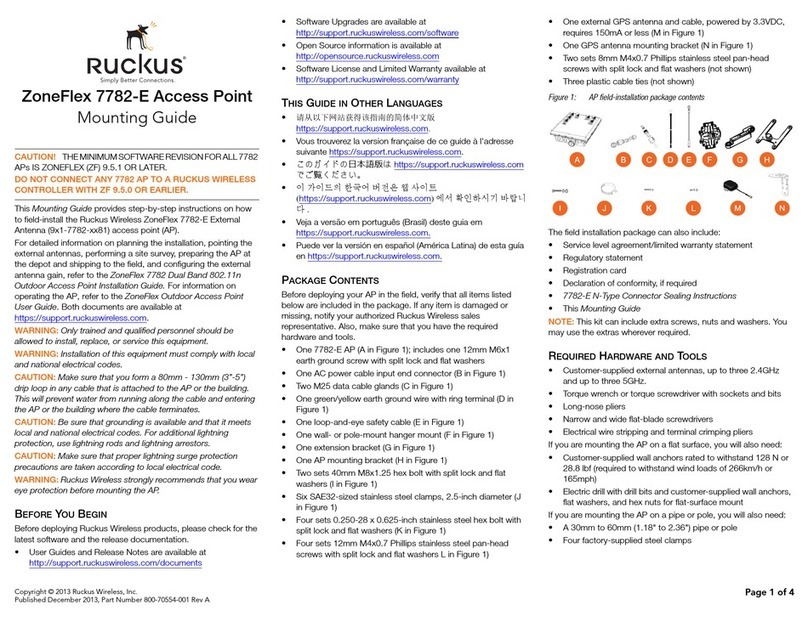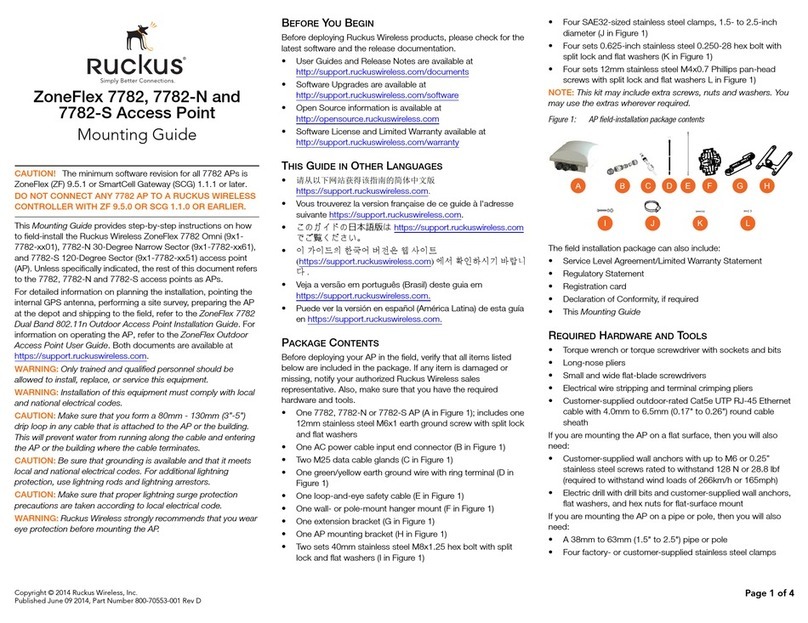Ruckus Wireless, Inc. | QS_ZF2925_070329 — vABC]
When the Ruckus 2925 Multimedia Hotzone Wireless AP
management application appears in the browser, you can
proceed. [This application will be referred to as the “Web
Admin interface” hereafter.]
If your computer cannot connect to the AP...
• Disconnect the AP from the power source, wait 5 seconds,
then reconnect it—and wait 60 seconds before attempting a
reconnection.
• Disconnect and reconnect the AP and the PC.
• Replace the Ethernet cable with a new one if the relevant LAN
port LED is not illuminated. (LEDs in each port light up during
a successful connection.)
1In the left-hand menu column of the Ruckus Web Admin
interface, choose Wireless (under Configuration).
The Configure::Wireless::Common options appear.
2Verify that the following options are active:
Wireless Mode “Auto-select” must be selected
Channel “SmartSelect” must be selected
Country Code If not in the United States, select the
current country.
3Click Update Settings if you made any changes.
4Click any of the four “Wi-Fi Hotspot” tabs.
5Delete the text in the SSID field and type the name of your
network. (If your network doesn’t have a “name”, type a
short name that will help your users identify the AP in their
wireless network connection application.
6Click Update Settings.
7Repeat the preceding steps with each Wi-Fi Hotspot tab.
8[-Steps 8–11 Optional-] To switch from DHCP (the default)
to Static IP, choose Internet (under Configuration).
9Click the button by Static IP.
10 Fill in the IP Address and Mask fields.
11 Click Update Settings.
12 Click Logout to exit the Ruckus Web Admin interface.
13 When the Web Admin login page reappears, you can exit
your browser.
14 Disconnect the AP from the PC and from the current power
source, and restore your PC to the normal network connec-
tions.
To restore the network settings for your PC/laptop, do one of
the following first steps, according to which OS your PC/laptop is
using:
1Click Start and choose Settings-> Network Connections.
(If Windows 2000, click Start and choose Settings->Network
and Dial-up Connections.)
2When the Network Connections window appears, right-
click the icon for the “Local Area Connection” designated
for your home network and choose Properties.
3When the Local Area Connection Properties dialog box
appears, select Internet Protocol (TCP/IP) from the scroll-
ing list, and click Properties.
The TCP/IP Properties dialog box appears.
4Replace the recent AP connection entries with the entries
from your standard network configuration.
5Click OK to save your settings and exit first the TCP/IP
Properties dialog box, then the Local Area Connection
Properties dialog box.
Your PC/laptop is now ready for normal network use.
1Disconnect the AP’s power adapter from the power outlet.
2Move the AP to its permanent location (accessible to both
AC power and ISP connections). TIP: Use the wall-mount
bracket to help secure the AP in an advantageous location
on the wall or ceiling.
Follow these guidelines:
• Place the AP as close to the center of the room, and
away from any physical obstructions.
• Place the AP on a shelf or other elevated location where
the user’s wireless networking devices are in line-of-
sight access.
• Avoid any sources of electromagnetic interference.
• Avoid placing the AP near large metal or glass surfaces.
3Use an Ethernet cable to connect the WAN port of the AP to
the appropriate device:
• The ISP’s 802.1Q-capable modem or gateway device
• The VLAN switch that is connected to the ISP’s device
4Connect the AP power adapter to the AP, then to a conve-
nient power source.
5Verify that the WAN port LED is lit (shown right),
along with the activity LEDs on the front of the AP.
After a short pause to re-establish the Internet connection,
you can test the AP.
1Using any wireless-enabled computer or mobile device,
search for and select the wireless network you’ve previ-
ously configured.
2If you can connect, open a browser and link to any public
web site.
Congratulations! Your wireless network is active and ready
for use.
You can now use the wireless network to log in to the AP with
the Web Admin Interface. Use this tool to review and fine-tune a
wide range of settings and options, to make your hotspot opera-
tions more secure and more efficient.
See the separate Ruckus Wireless User Guide (downloadable
from the Ruckus support web site) for all the details, or open and
browse the Help window in the Web Admin interface for topical
assistance.
4Customizing Wireless Settings
Important!
If you anticipate logging into the AP to regularly perform
monitoring or maintenance (once it is in place), you may want
to consider assigning a static IP address to the AP. This would
simplify connections made to the AP for all post-installation
maintenance.
In a default AP configuration, the AP uses a DHCP-assigned
IP address. Any post-installation connections require (1) a
reverse ARP lookup or (2) logging into the DHCP server, to
determine which IP address is in effect in the AP.
See the Ruckus Wireless ZF2925 AP User Guide for more
information on IP address assignment options and logging into
the AP through either a static IP or dynamic IP address.
5Restoring your PCs Network Settings
6Placing the AP in Your Site
7Testing the Ruckus Wireless AP
** For More Information