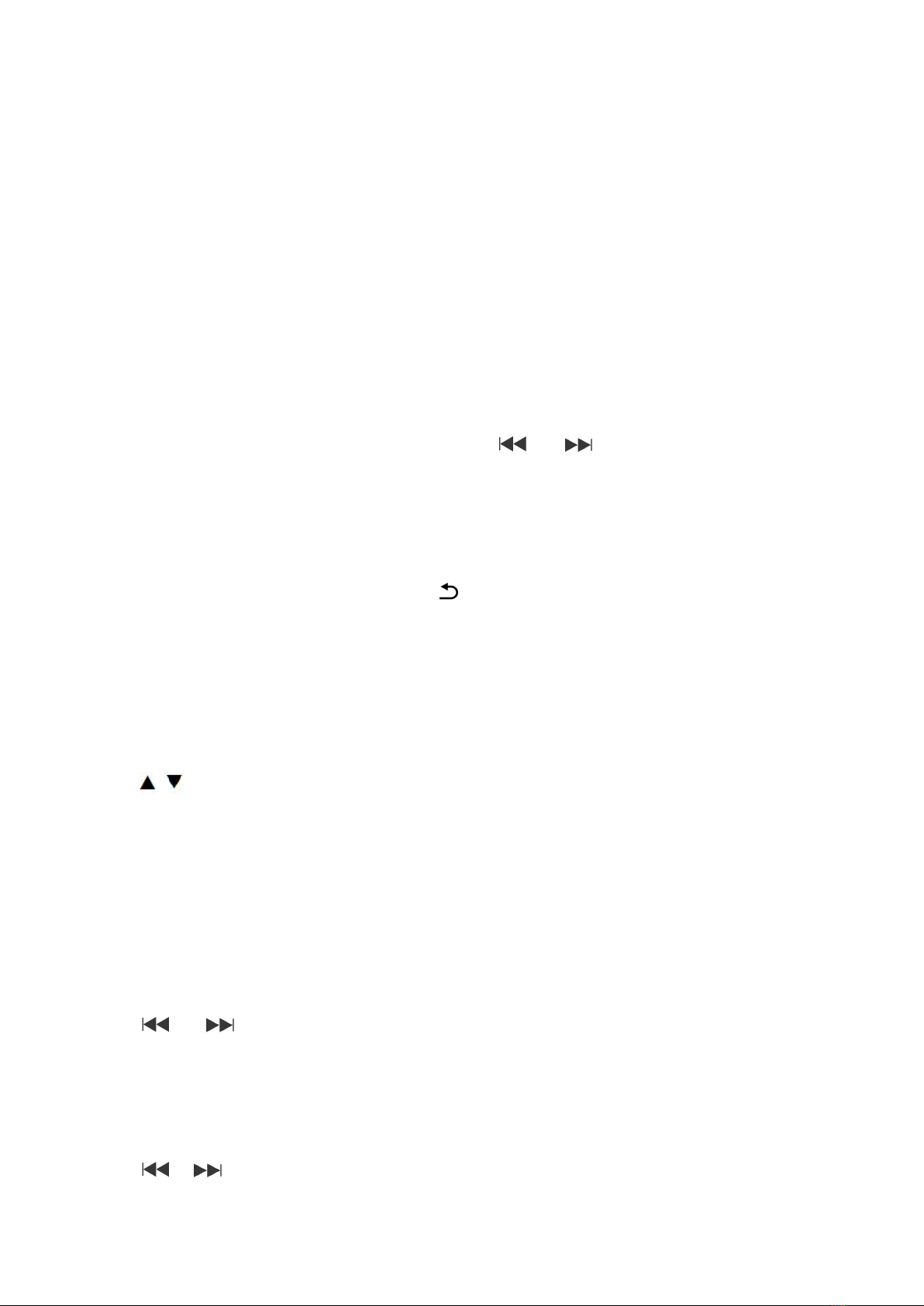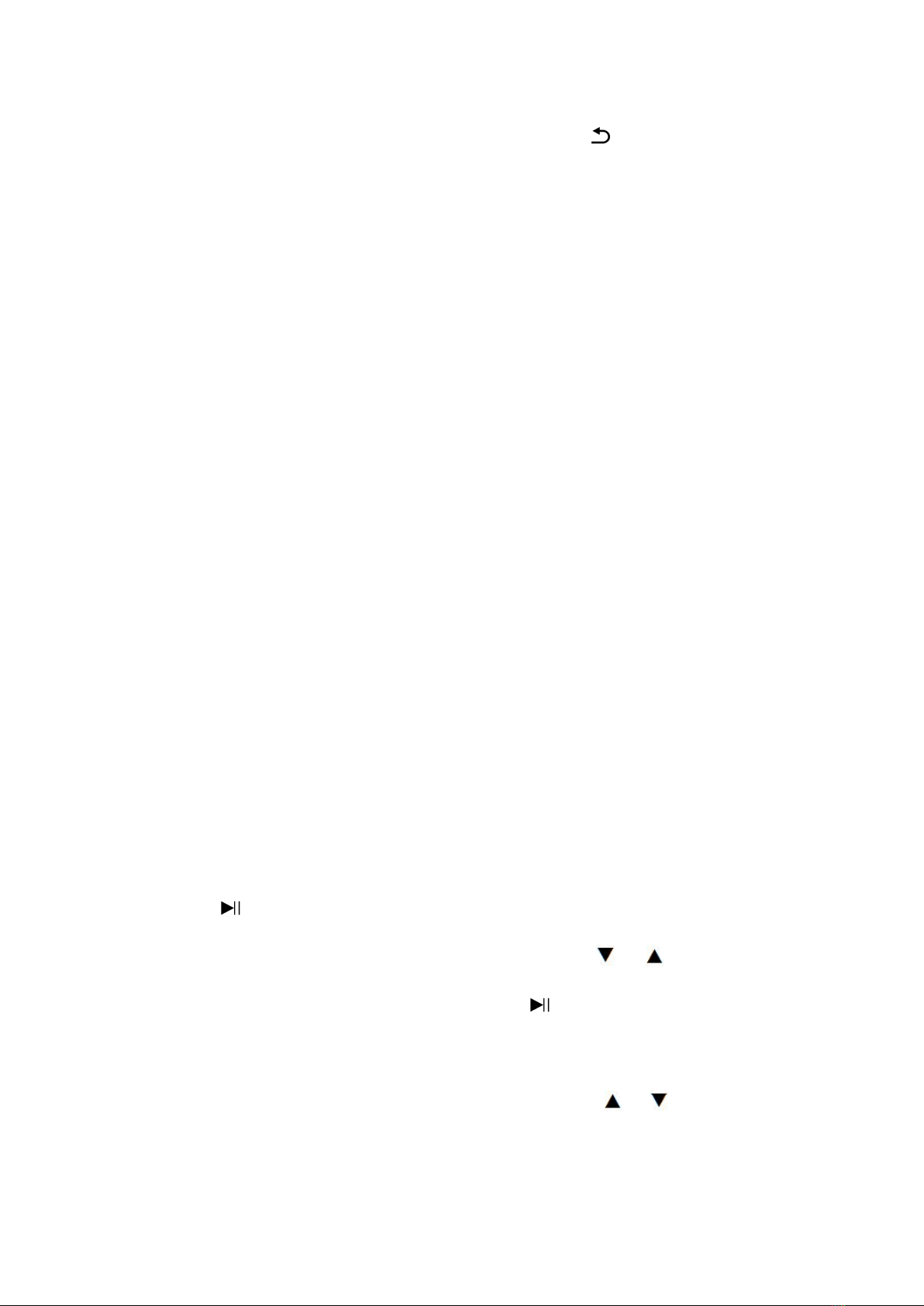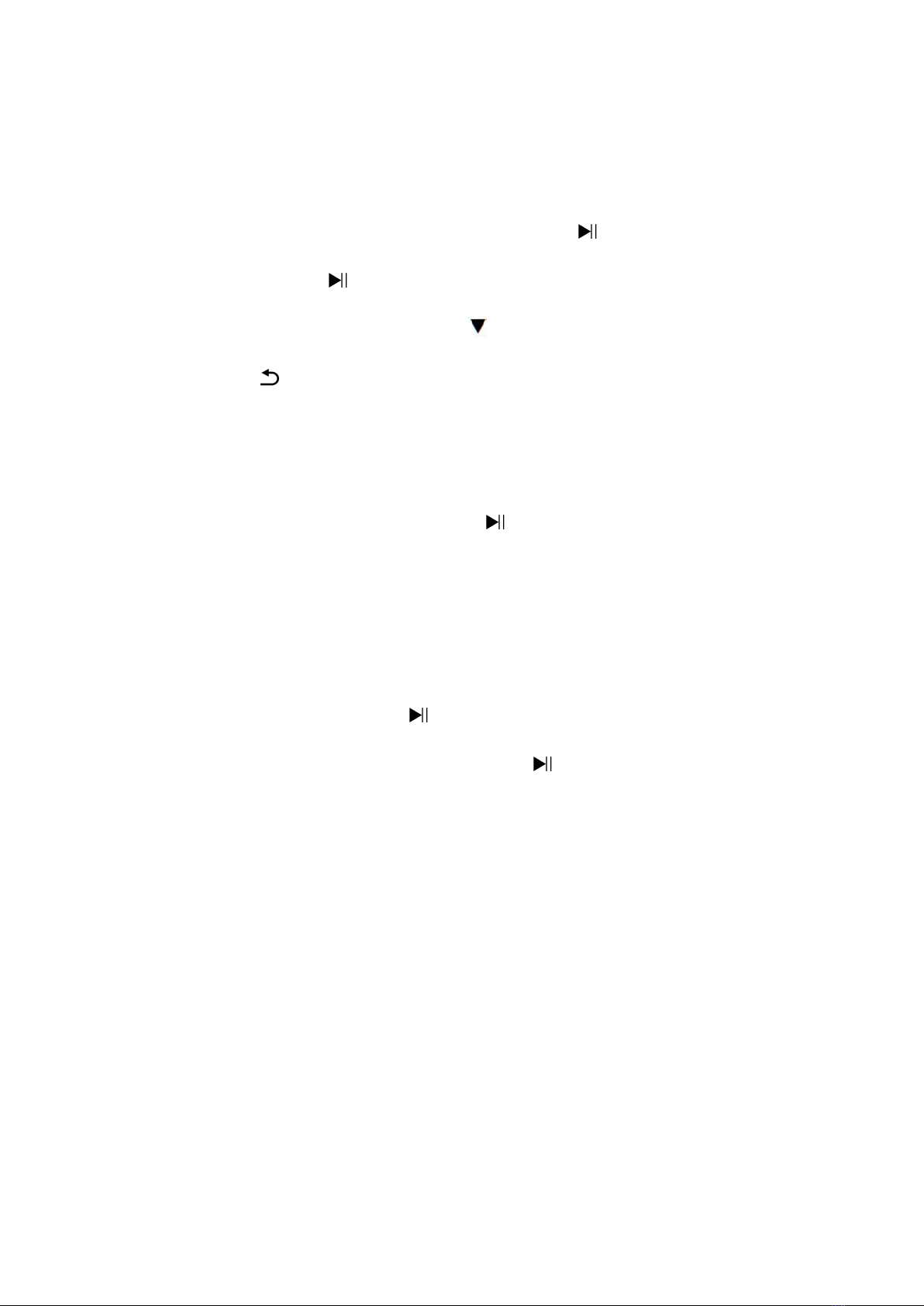Button control............................................................................. 1
1.Power On/Off.......................................................................... 2
2.Main interface..........................................................................2
3.Volume Adjustment................................................................ 2
4.Fast Rewind/Forward.............................................................2
5.Last song/Next song.............................................................. 2
6.Screen lock/unlock................................................................. 3
7.Charge the player...................................................................3
Bluetooth..................................................................................... 3
Music............................................................................................4
Movie............................................................................................5
Recordings..................................................................................6
FM Radio.....................................................................................6
Ebook...........................................................................................7
Photo............................................................................................7
Setting..........................................................................................7
Support and Troubleshooting ................................................ 9
Specification............................................................................. 11