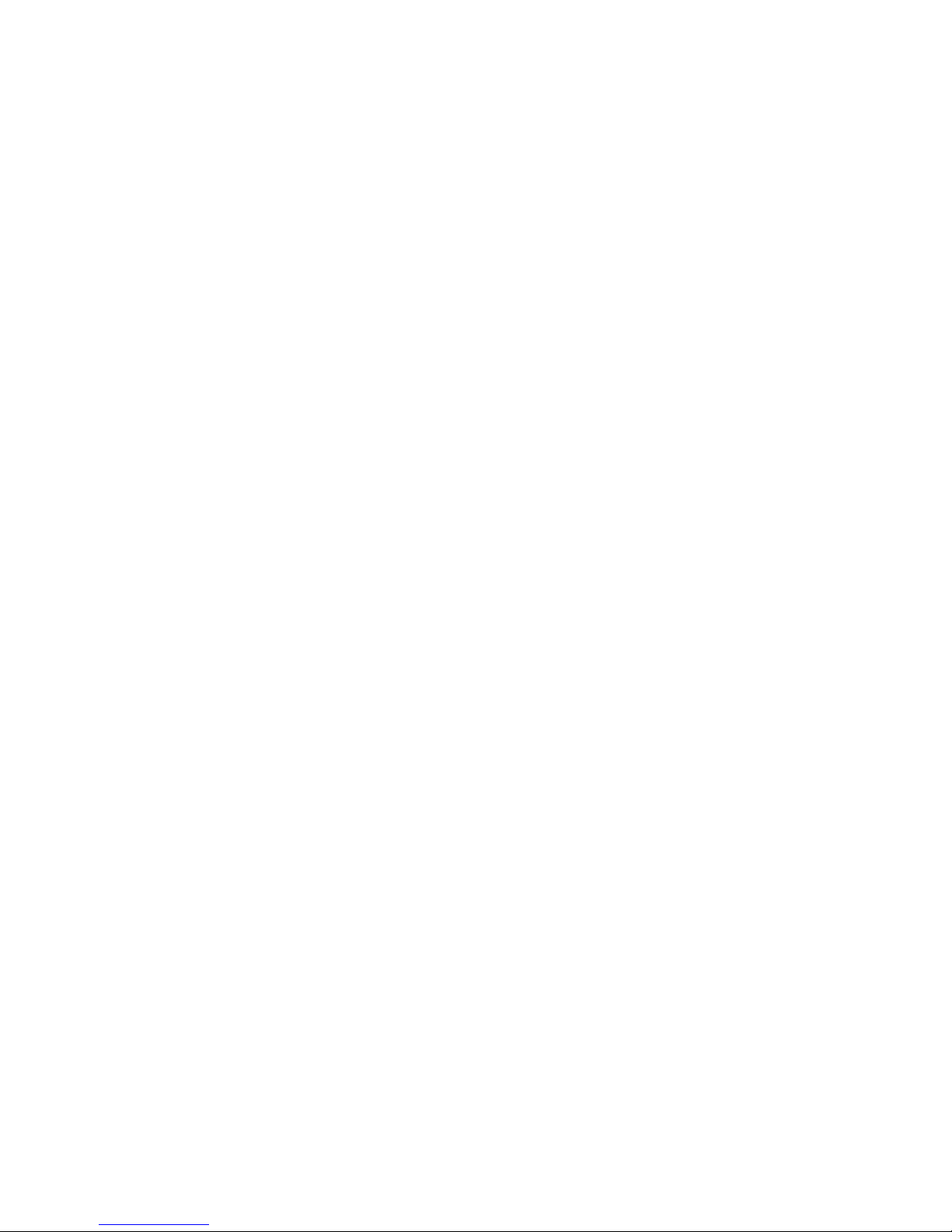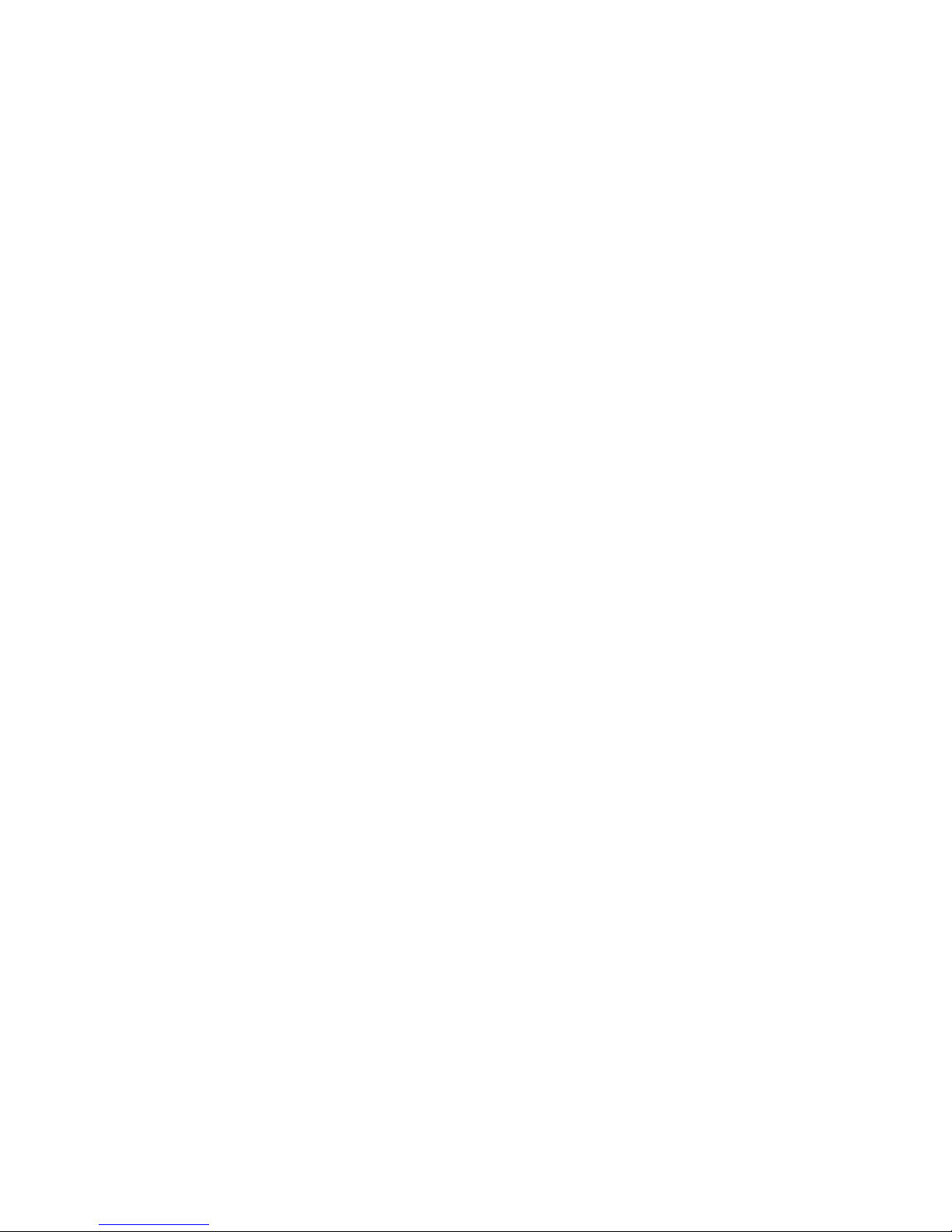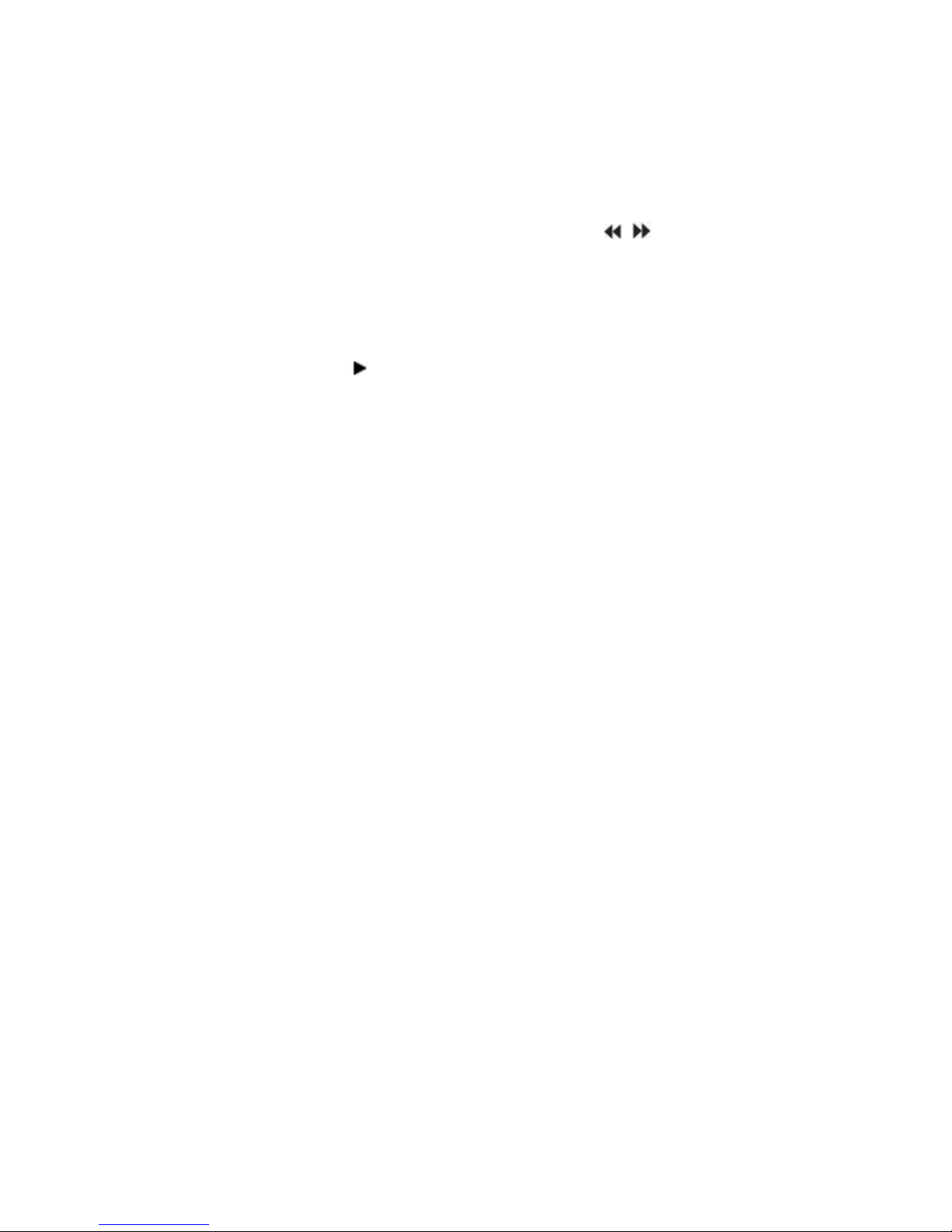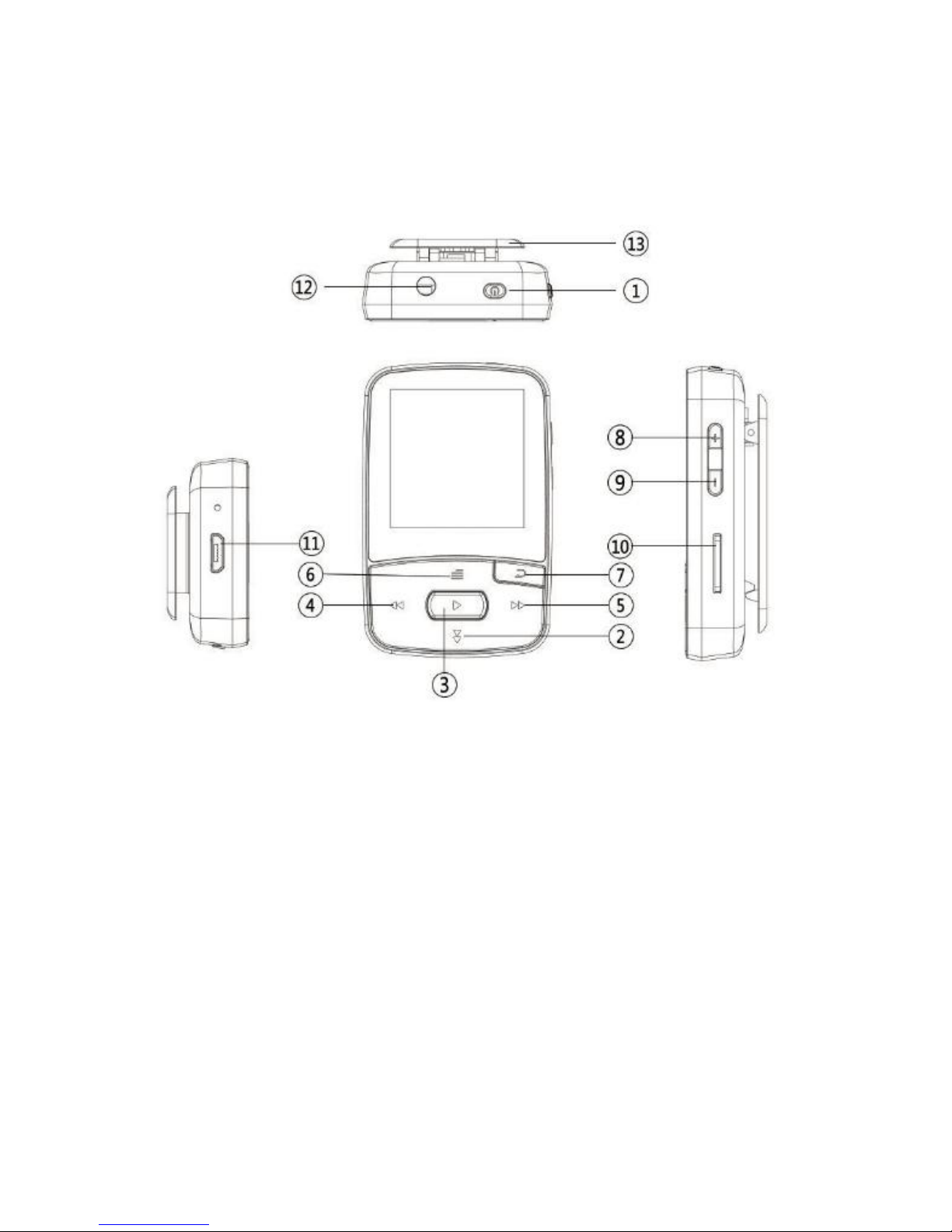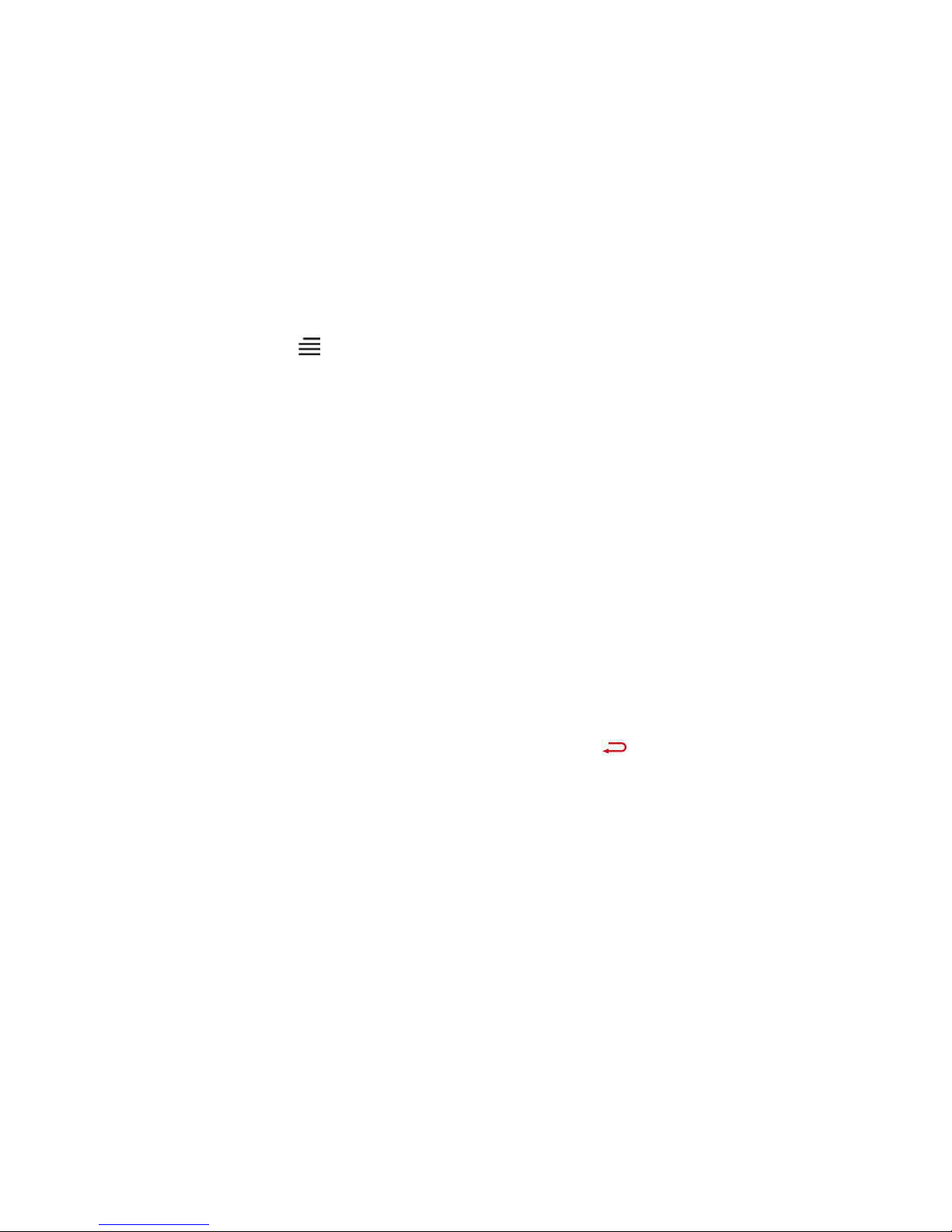User Guide
Quick Guide...................................................................................1
Basic Operations........................................................................... 2
1.Charge the Player...................................................................... 3
2.Power On/Off.............................................................................3
3.Date Transfer............................................................................. 3
4.Lock Screen................................................................................ 4
5.Return........................................................................................ 4
6.Volume Adjustment...................................................................4
Music.............................................................................................5
1. Rewind/Forward.......................................................................5
2. Settings..................................................................................... 5
1.1 Play mode..........................................................................6
1.1.1 Play music from ....................................................... 6
1.1.2 Repeat.......................................................................6
1.1.3 Shuffle.......................................................................6
1.1.4 Repeat settings.........................................................6
1.2 Sound Settings...................................................................7
1.3 Add to playlist................................................................... 8
1.4 Remove from playlist........................................................ 8
1.5 Delete................................................................................ 8
1.6 Bookmarks.........................................................................8