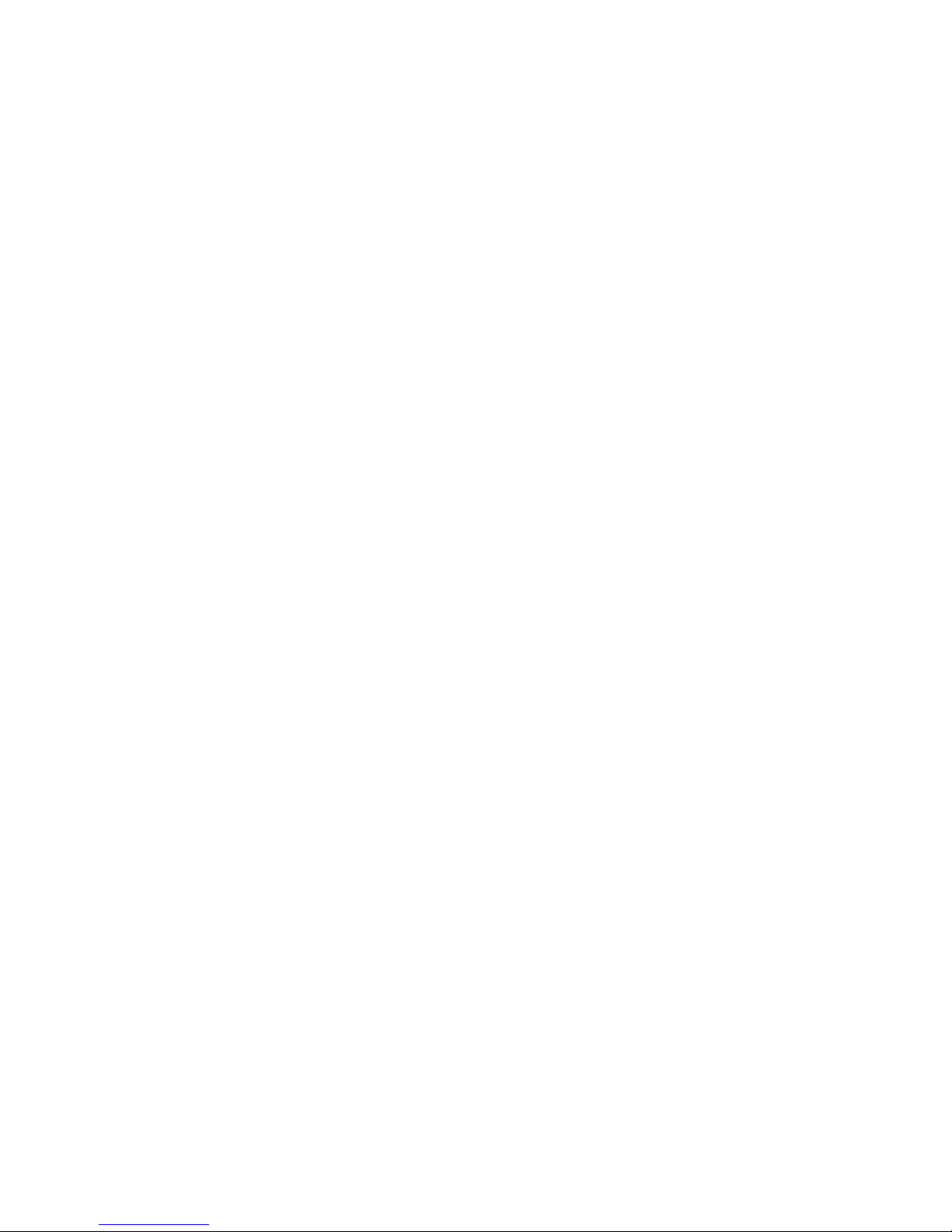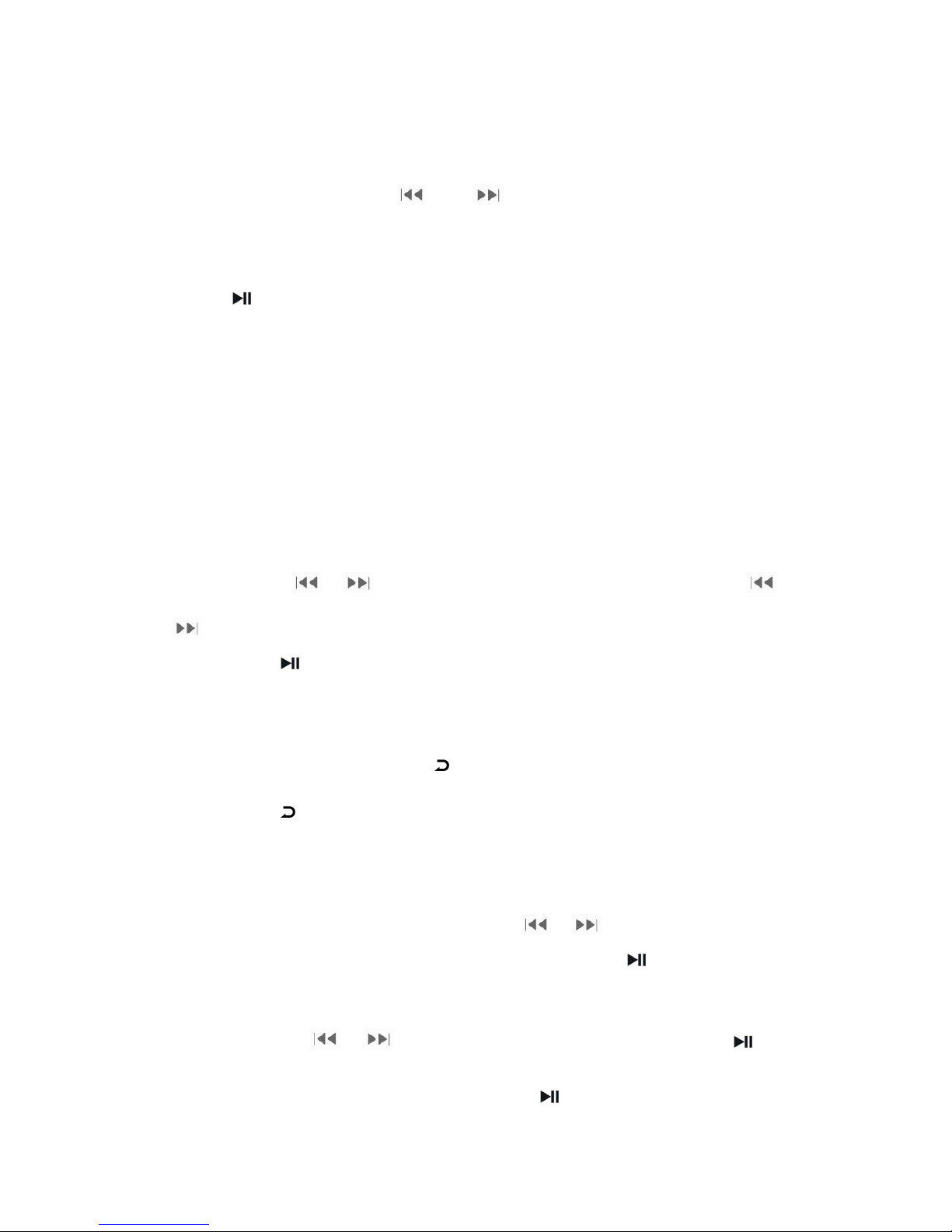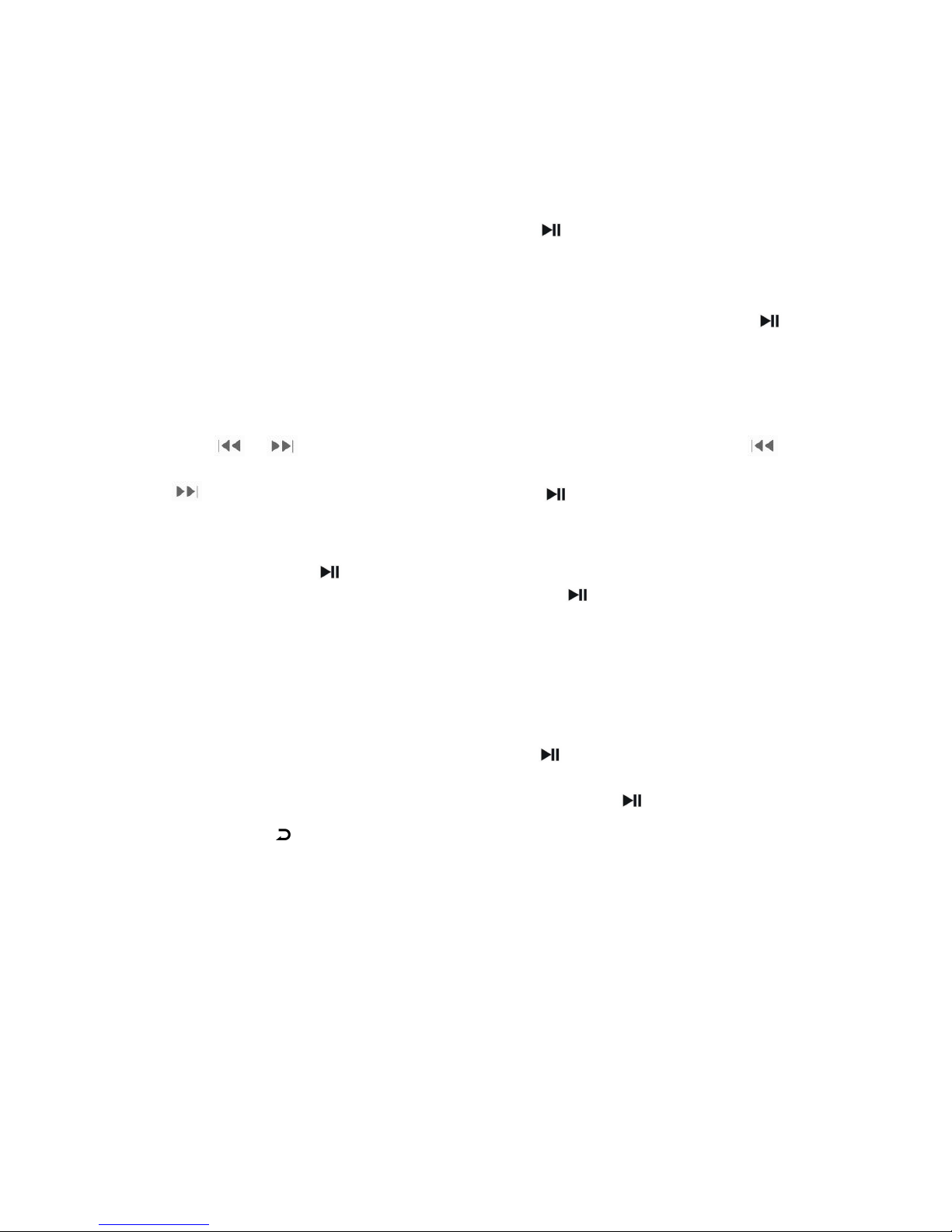the related list will show as
“Play mode” choose to “play music from ..”/“Repeat”/ “Shuffle”.
- Play music from .. : choose to play songs from All song/artist/album/genre
- Repeat ,choose to repeat off, repeat 1, repeat all and view playing.
- Shuffle, choose to turn on / off shuffle mode
“Sound settings ”, choose to Equalizer /Volume limit
- Equalizer choose to Rock,Funk,Hip hop,Jazz,Classical,Techno,Custom and
off
-Volume limit choose to set the Volume
“Add to playlist” choose to play list on the go [1],play list on the go [2],play list
on the go [3],
“Remove from Playlist” choose to play list on the go [1],play list on the go
[2],play list on the go [3],
“Delete” choose to delete the music you playing , “YES” to confirm the delete,
“NO” to cancel the delete.
Play set
On the main menu interface find “Play set” click button to access to the its
function, the related list will show as
“Repeat” to repeat off / Repeat 1 / Repeat all
“Shuffle” choose to turn on/off the shuffle function.
Record
Select “Record” on main menu interface, click button to access to its
function, the a related list will show as “Start voice recording”, “Recording
library ”, “Record format”, “Record settings”.
-Select “Start Voice Recording ”and click to start your voice recording.
Click the button and then choose “Yes” to save your recording.
- When on it’s on the voice recording interface, click the button to pause or
start again.
-See your voice recording files in “Recordings library” and click the button
to play the recording file. Click the button / to go to the previous
/next recording.