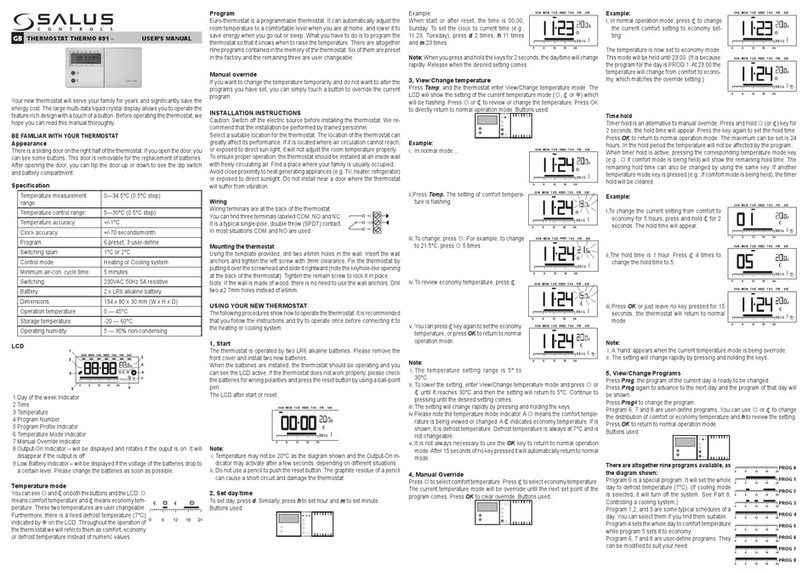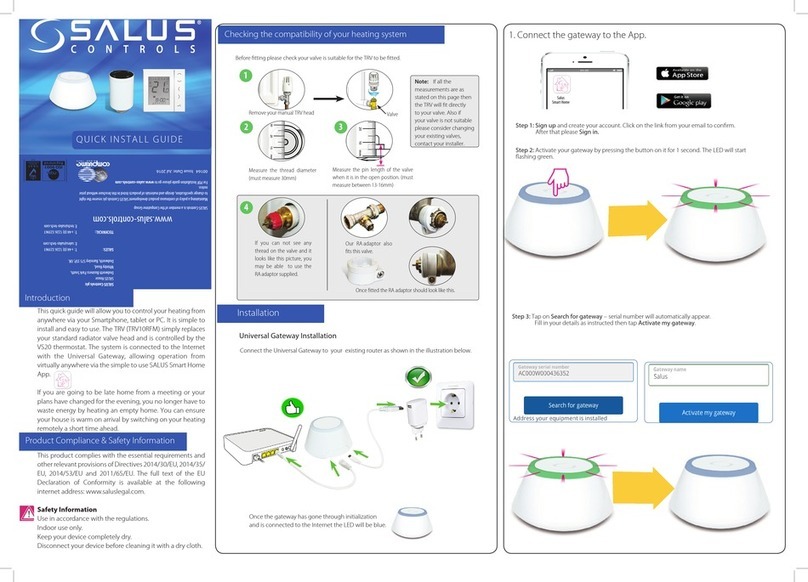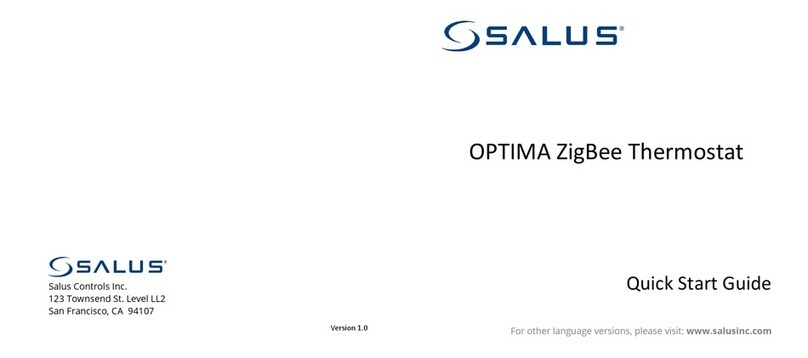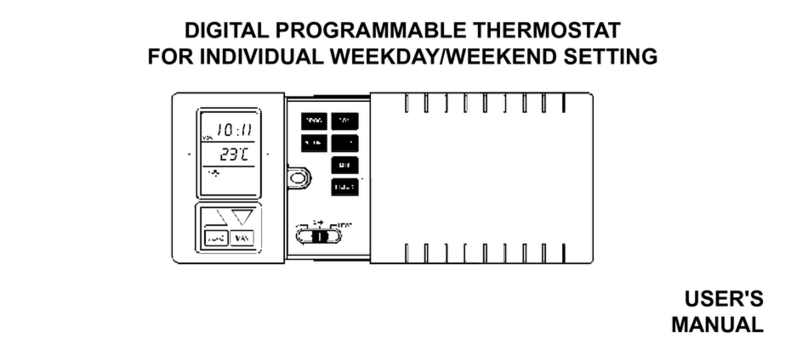4 in 1 Digital Thermostat RF
Models: AS20WRF and AS20BRF
INSTALLER / USER MANUAL
Product Compliance
This equipment has been tested and found to comply with the limits for a Class B digital device,
pursuant to Part 15 of the FCC Rules. These limits are designed to provide reasonable protection
against harmful interference in a residential installation. This equipment generates uses and can
radiate radio frequency energy and, if not installed and used in accordance with the instructions,
may cause harmful interference to radio communications. However, there is no guarantee that
interference will not occur in a particular installation. If this equipment does cause harmful
interference to radio or television reception, which can be determined by turning the equipment
o and on, the user is encouraged to try to correct the interference by one or more of the following
measures:
• Reorient or relocate the receiving antenna.
• Increase the separation between the equipment and receiver.
• Connect the equipment into an outlet on a circuit dierent from
that to which the receiver is connected.
• Consult the dealer or an experienced radio/TV technician for help.
Changes or modications not expressly approved by the party responsible for compliance could void
the user’s authority to operate the equipment.
This device complies with part 15 of the FCC Rules. Operation is subject to the following two
conditions: (1) This device may not cause harmful interference, and (2) this device must accept any
interference received, including interference that may cause undesired operation.
This device complies with Industry Canada’s licence-exempt RSSs. Operation is subject to the
following two conditions:
(1) This device may not cause interference; and
(2) This device must accept any interference, including interference that
may cause undesired operation of the device.
Le présent appareil est conforme aux CNR d’Industrie Canada applicables aux appareils radio exempts
de licence. L’exploitation est autorisée aux deux conditions suivantes : (1) l’appareil ne doit pas
produire de brouillage, et (2) l’utilisateur de l’appareil doit accepter tout brouillage radioélectrique
subi, même si le brouillage est susceptible d’en compromettre le fonctionnement.
Safety Information
Use in accordance with the regulations. Indoor use only. Keep your device completely dry.
Disconnect your device before cleaning it with a dry cloth.
Always isolate the AC Mains supply before installing or working on any components that require
120 VAC 60Hz supply.
Introduction
Thank you for purchasing the 4 in 1 room thermostat. It must be used with the Universal Gateway
SG888ZBWH (purchased separately) when having an Internet connection or with the AKL08RF for
the underfloor system withoul Internet connection. The Universal Gateway allows communication
with other devices in the Wyse.ly system range. Other Zigbee devices include wiring
centre, system receiver & ARV. You can download your SALUS Wyse.ly system App from the
Google Play and App Store.
Installation – First Power Up
The following screens show examples only
MCU software
version will
be shown
ZIGBEE software
version will
be shown
Please make sure that your Universal Gateway is installed. You can use it with both internet
and non internet connection. The LED will be blue when connected to the internet and red
when it’s not connected.
With Internet
Without Internet
* Please note that 88.8 and 8.8 are
a reference to the software version.
If you are installing an underfloor system without an Internet connection, you can use the
coordinator from the AKL08RF instead of the Universal Gateway.
1
4
2
5
3
Tap Scan for equipment
when you want to start
adding equipment to the
App. The gateway will
start flashing red.
Pairing for underfloor with Internet connection
Please follow the on screen instruction in order to complete the pairing process.
76
98
1110
12
Installation – AS20
Mount the back case of the thermostat on the wall. After that please insert the batteries and add
the front case. Make sure to sure to use 4AAA Alkaline batteries.
1
4
2 3
Tap Scan for equipment when
you want to start adding
equipment to the App. The
gateway will start flashing red.
Pairing for radiator system with Internet connection
7
6
10
12
14
11
13
Wait until the LED is
solid red. Press the Open/
Close button once. When
the initialization process is
complete, the LED
will go off.
Press and hold the
for 10 seconds until the ARV
starts flashing red.
Please follow the on screen instruction in order to complete the pairing process.
5
8 9
Installation – Power Up your devices
Please follow the installation procedure for all equipment. After installation, your devices should
look like this:
On step 6 please select your zone number by using the UP or DOWN arrows.
SALUS North America
850 Main Street
Redwood City
CA 94063
T: +1-650-360-1725
www.salusna.com
SALUS North America is a member of the Computime Group
Maintaining a policy of continuous product development, SALUS Controls plc
reserves the right to change specification, design and materials of products listed in
this brochure without prior notice.
Installation – Receiver AX10RF (optional)
Note: Please install the AX10RF Receiver for your radiator system. This will ensure the
communication between the thermostat and the boiler, giving you the possibility to
switch the boiler on and off. The AX10RF receiver is optional and needs to be purchased
separately.