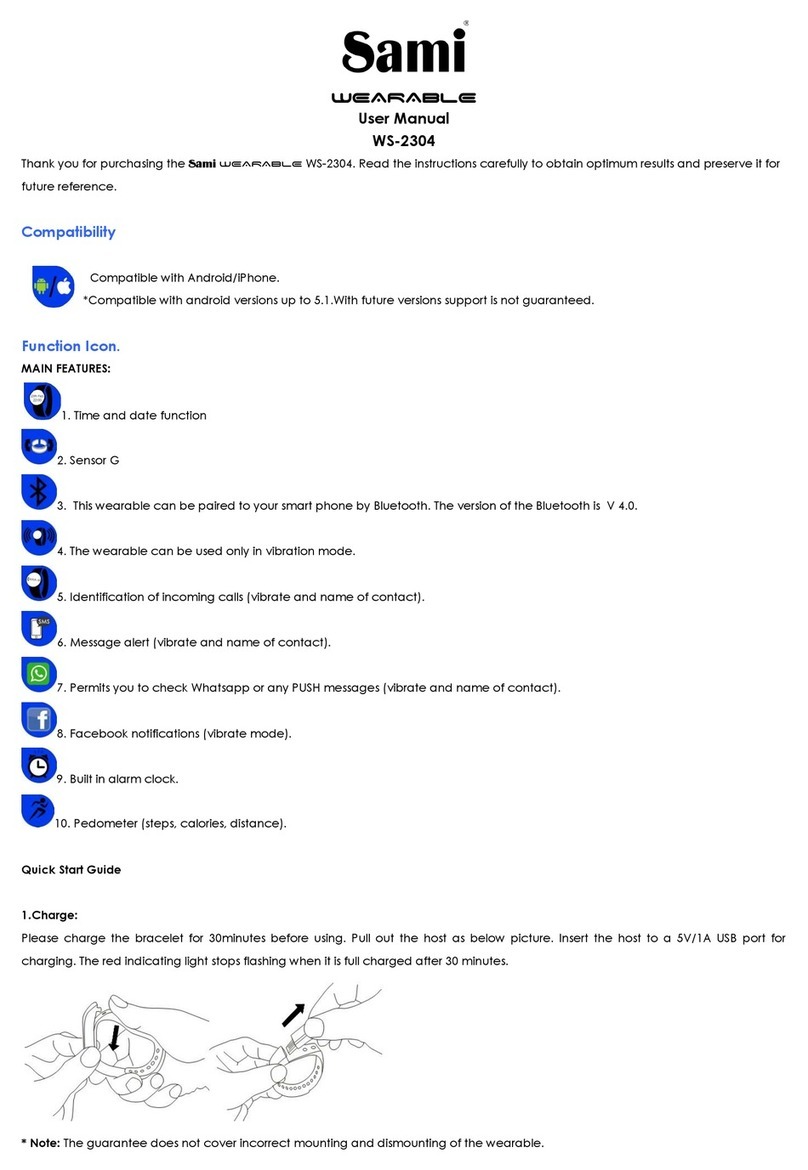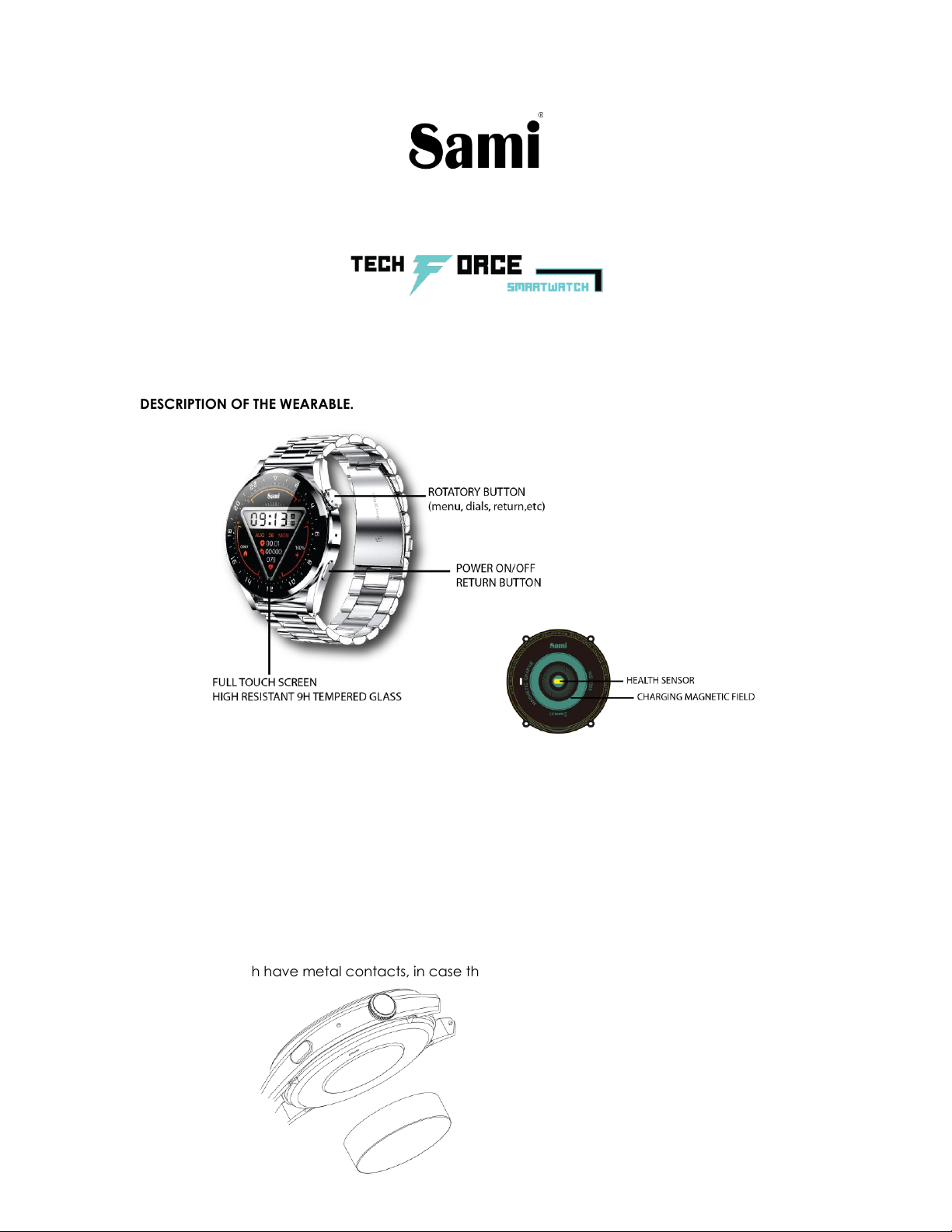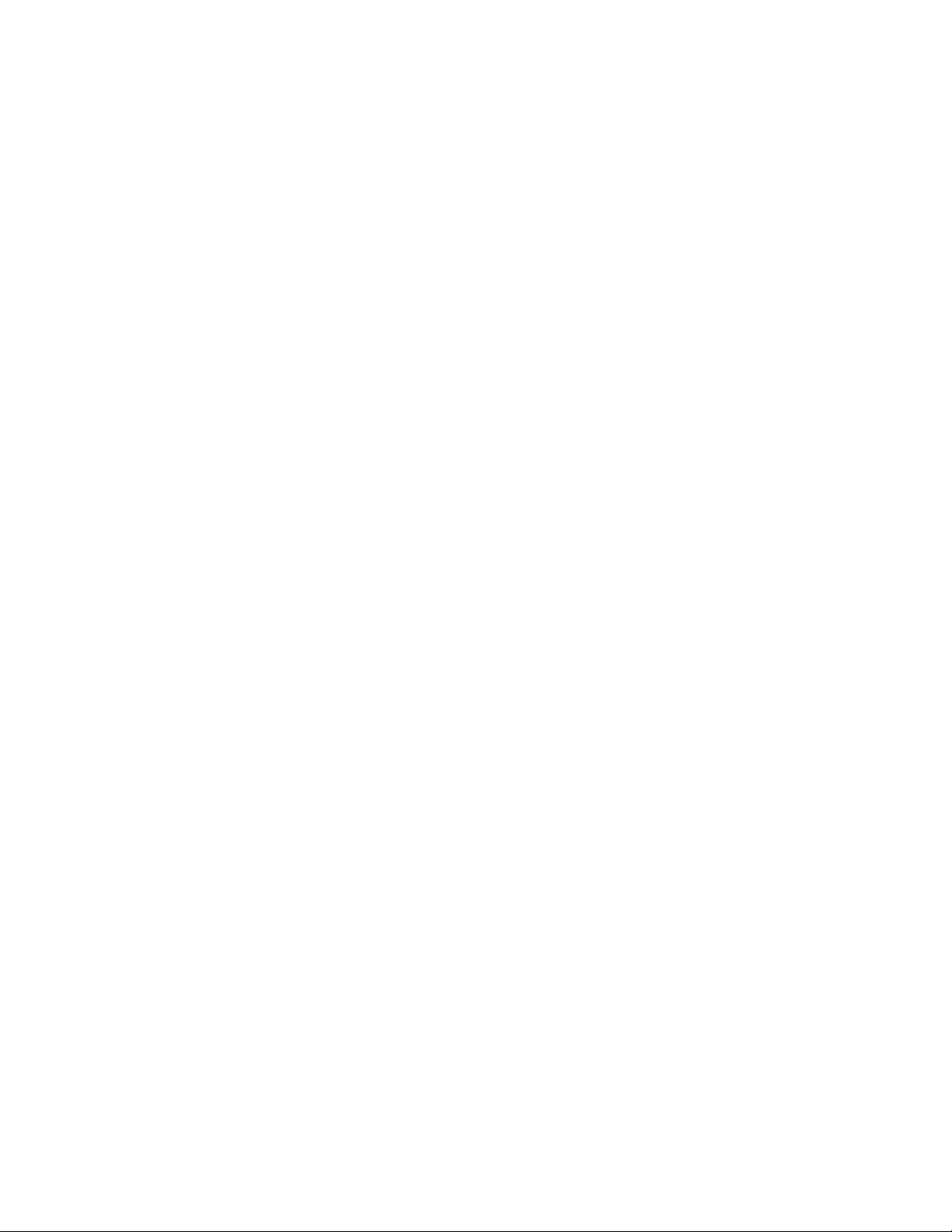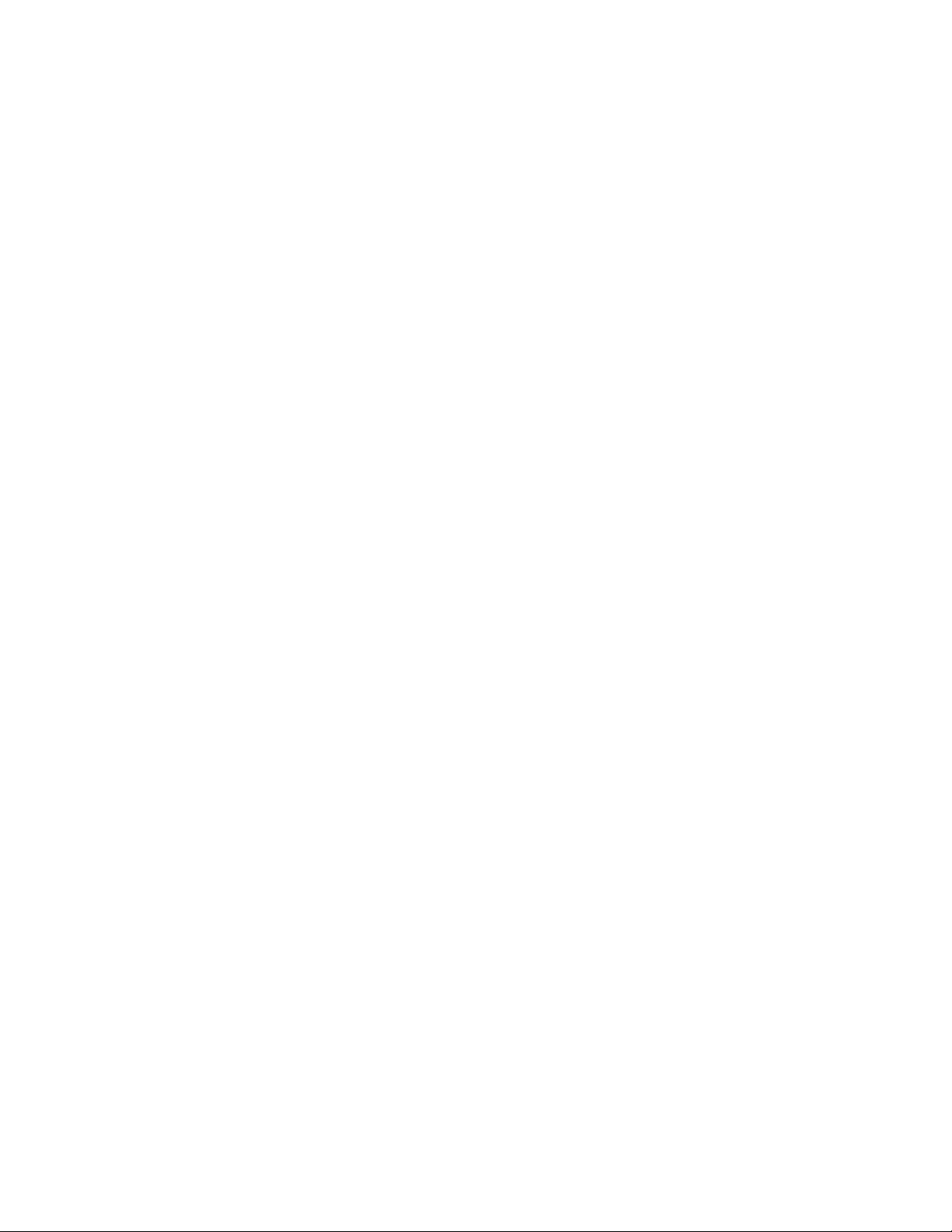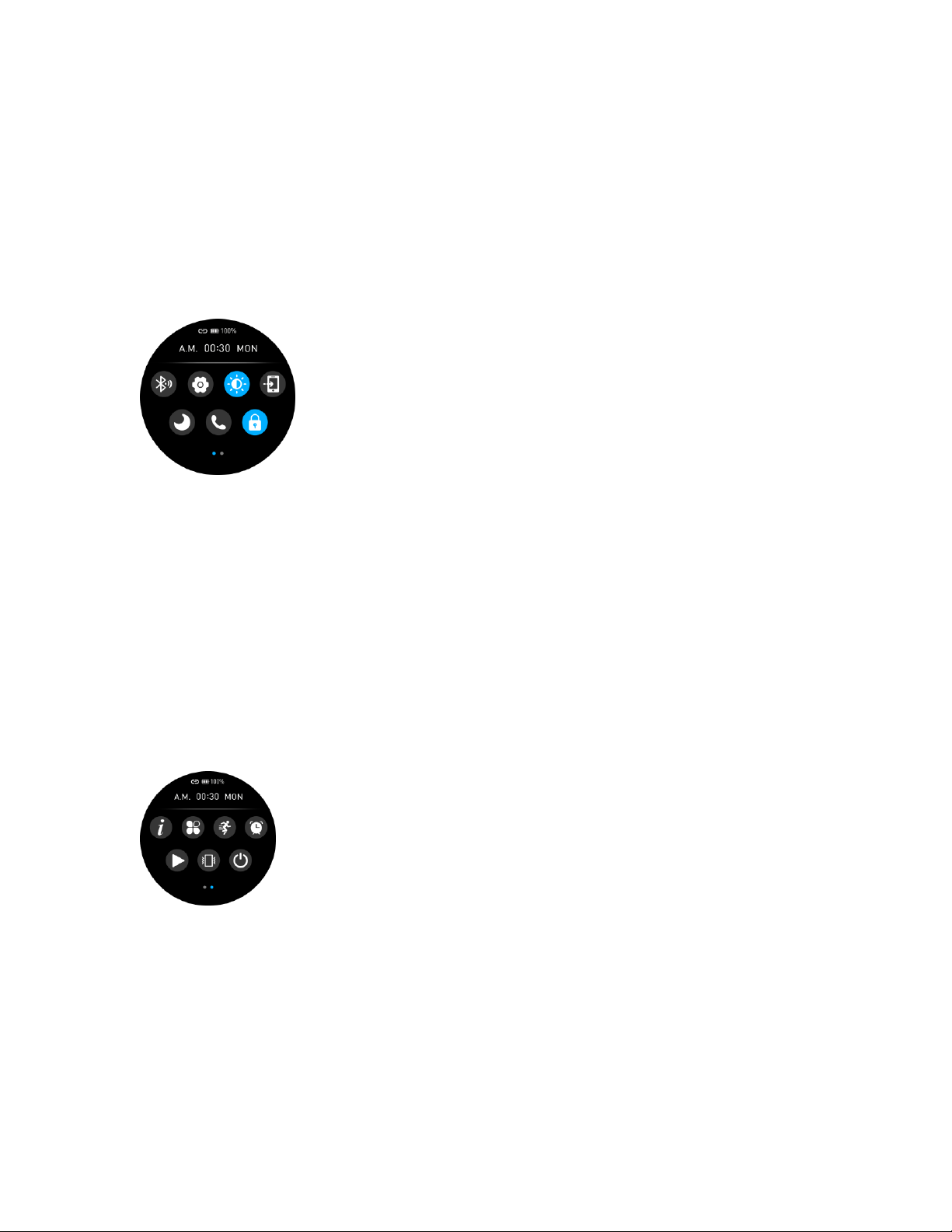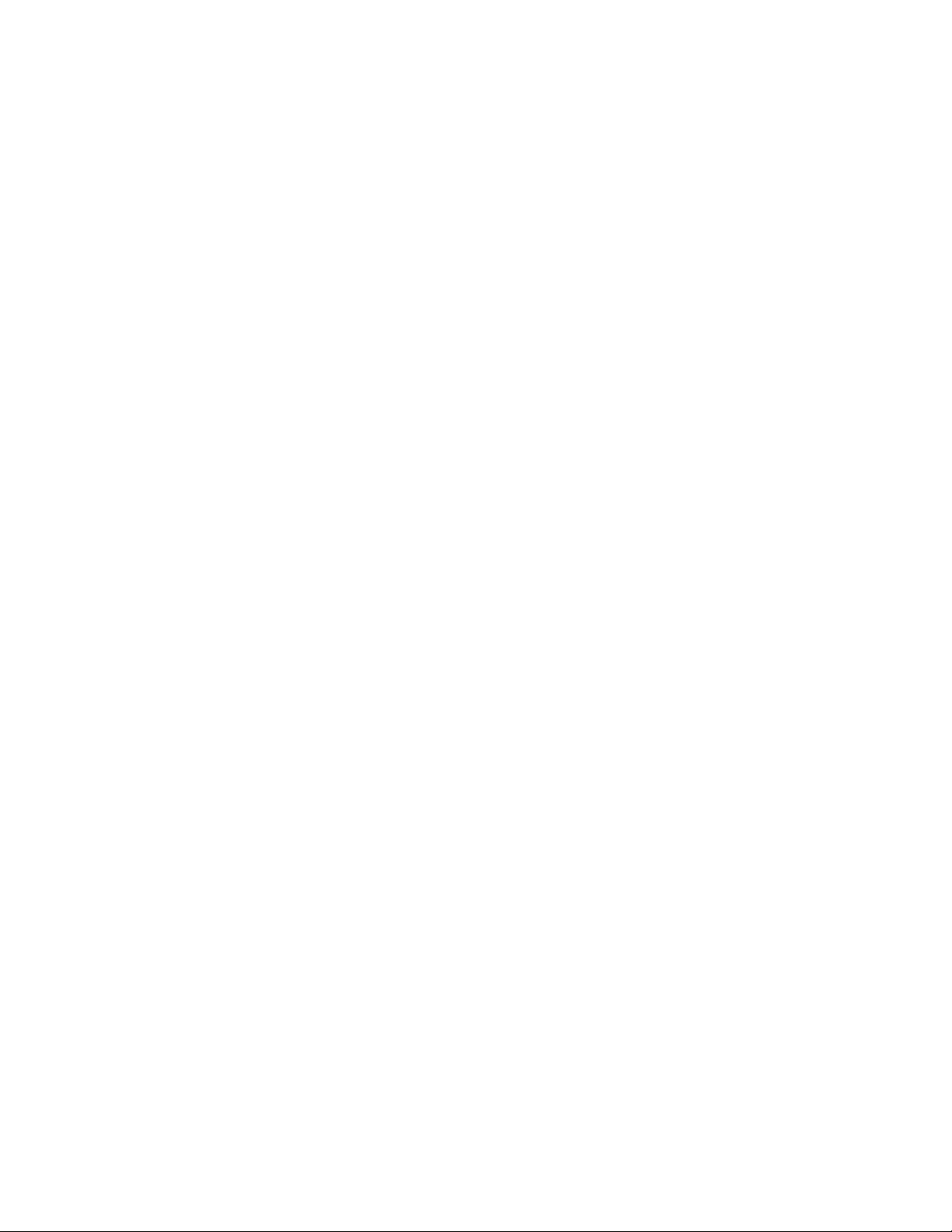BLUETOOTH HANDS FREE CONNECTION:
To connect the hands free talking connection, you must pair the watch by bluetooth. The device
name would be WS-2369CALL.
Once it is paired the watch would function as a hands free kit and any phone call received you
could do it on the watch. You can hear and also talk. . The watch must be within the Bluetooth range
with your phone.
- For iPhone
1) How to obtain the BT Connection APP (RDFit)
Search for the RDFit in the App Store; download it and install it in your iphone.
2) Installation of the RDFit APK.
When installing the RDFit application on your Iphone, you must allow all the Application Permissions,
allow this RDFit app auto run.
The first time you run this RDFit, it will ask you to Enable Notifications, please tap OK and tap the RDFit
and confirm OK. You must tap OK/Allow/Pair/Yes/Confirm for any pop-up request. On your Iphone
permission management, allow all application permissions. Please allow locations services and
background permission for correct use of the device.
3) How to make the wearable pair with your Iphone:
*First, turn on the Bluetooth of your Phone.
*Second, run the RDFit app on your Phone, and have the watch display ON. Now on the home
page of RDFit select “Searching Device”, the APP will search for new Bluetooth device(s), when the
available Bluetooth device displays, please select WS-2369 (the BT name of this device) to make it
pair. The pairing will be finished in a few seconds. When you pair for the first time, the app RDFit you
must allow all the permissions such as bluetooth use or locations services. The first time on the
bottom menu you must fill in your personal information such as gender, height or weight.
* Now you can start using your desired functions of the smart band.
Important: To enable all notifications of different softwares such as WhatsAPP, Facebook, Skype,
Twitter, you may need to turn on the notifications on the APP manually. On the RDFit homepage,
select the Push Notifications icon (middle icon situated at the bottom of the interface) then select
notifications, and turn on all the APP notifications you want to active.
Also you must access to settings in your Android device and in the menu of apps give the
corresponding permissions to RDFit.
BLUETOOTH HANDS FREE CONNECTION:
To connect the hands free talking connection, you must pair the watch by bluetooth. The device
name would be WS-2369CALL.
Once it is paired the watch would function as a hands free kit and any phone call received you
could do it on the watch. You can hear and also talk. . The watch must be within the Bluetooth range
with your phone.
PRODUCT FEATURES
BLUETOOTH 5.2 BLE
FULL TOUCH SCREEN. HIgh resolution 360x360 pixels
BUILT IN VIBRATING MOTOR
BUILD IN HEART RATE SENSOR