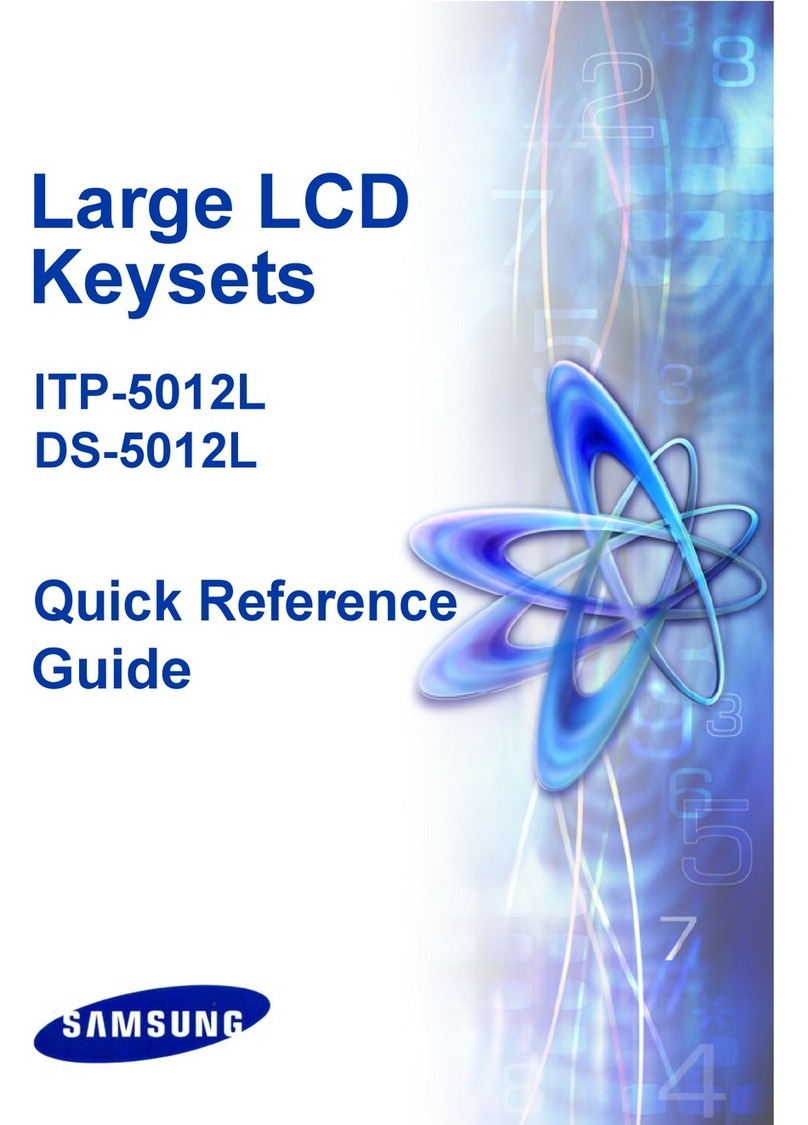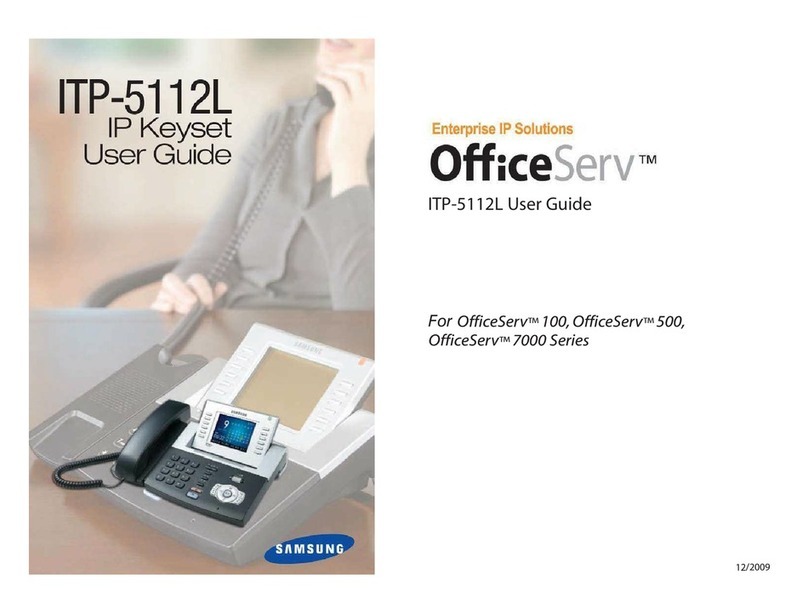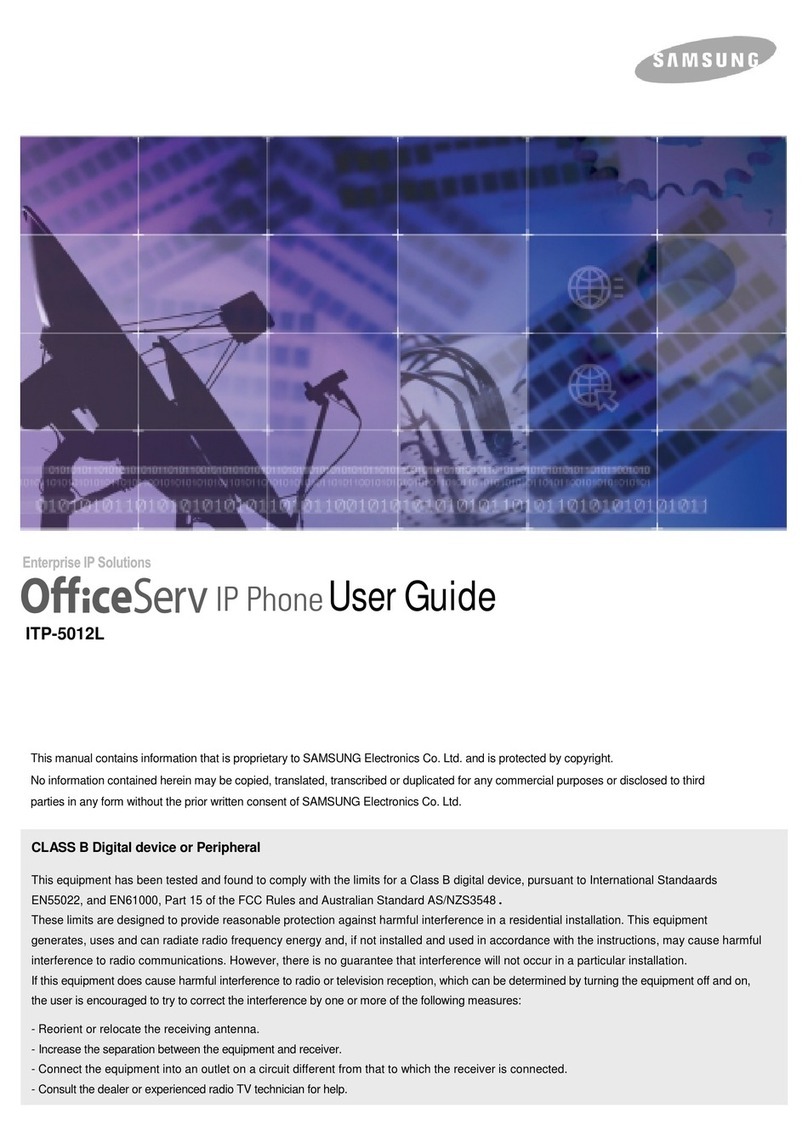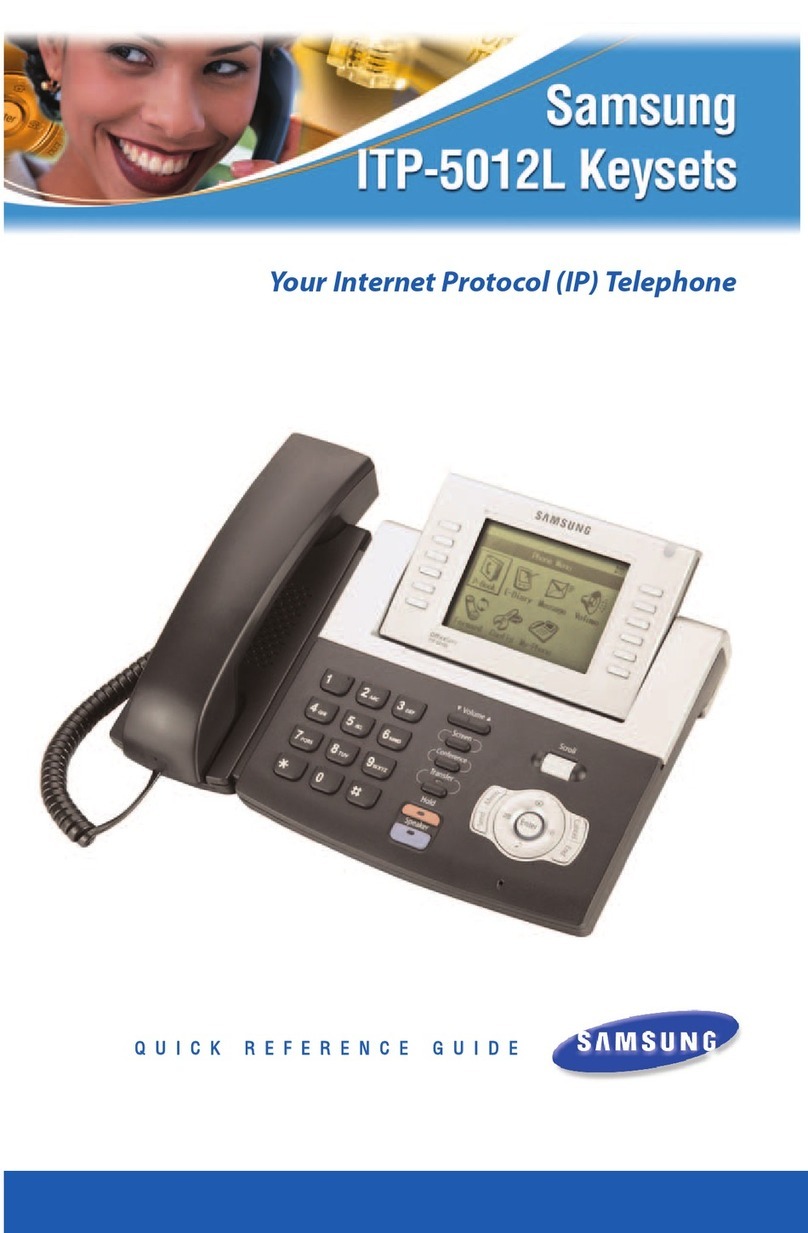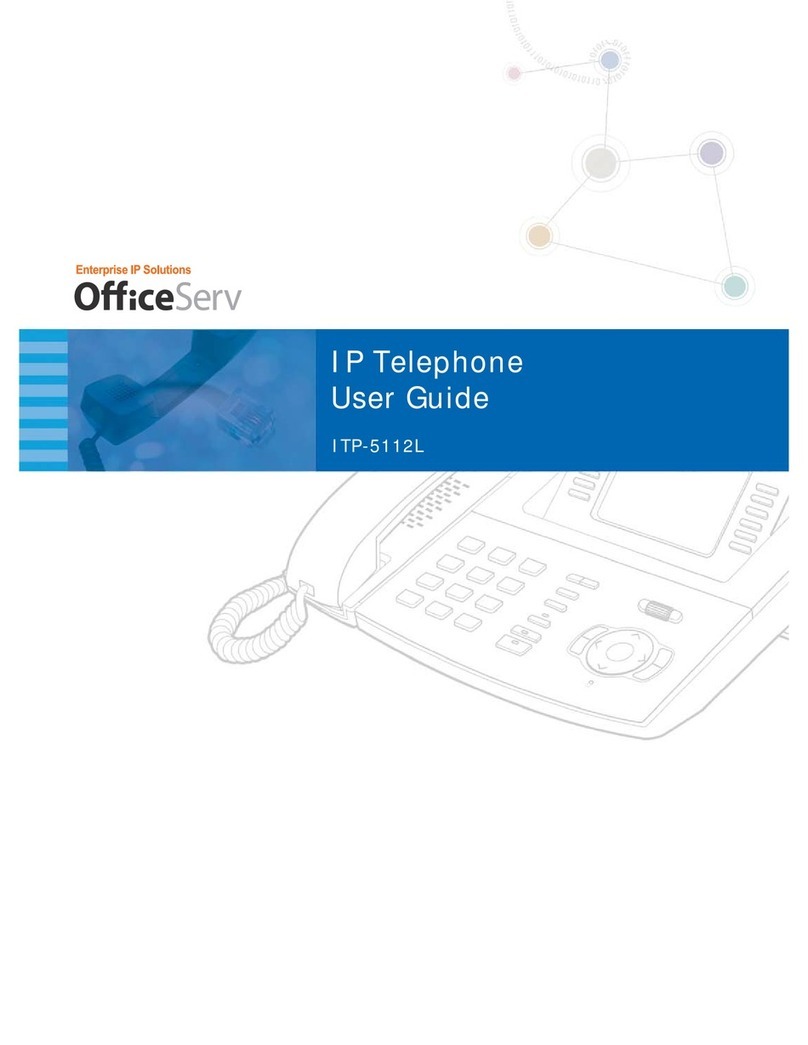Answering a Call
Pick up the Handset or press the Speaker button to use the speakerphone
Making an outside call (local or long distance)
Pick up the Handset or press the Speaker button to use the speakerphone
Dial 9 plus the 10/11 digit telephone number
To hang up, replace the handset, or press END soft-key or press the Speaker button
Making an internal call (intercom)
Pick up the Handset or press the Speaker button to use the speakerphone
Dial the extension number or group number
To hang up, replace the handset, or press END soft-key or press the Speaker button
Using the Hold feature
Press the Hold button or HOLD soft-key
To retrieve a call from hold, press Hold button or RESUME soft-key or press the flashing
green Call button
Transfer a call (Blind Transfer)
Press the Transfer button while on a call (this will place the call on hold)
Dial the extension number you would like to transfer to.
Press Transfer again or simply hang up to complete the transfer
Transfer a call (Screened Transfer)
Press the Transfer button while on a call (this will place the call on hold)
Dial the extension number you would like to transfer to
When they answer speak privately
Press Transfer again or simply hang up to complete the transfer
Making Conference Calls
Call the first person (internal or outside number) you would like to conference with
When connected, press the Conference button, then dial the second internal or outside
number
Once the second person answers, press Conference button again
Now everyone is joined together
Repeat to continue adding up to 3 additional parties. (max 5, you plus 4 others)
If the party you dialed is unavailable, press the Conference button to disconnect and
return to the conference
Do Not Disturb
Dial 401 to set, dial 400 to cancel or press the programmable DND button if assigned.
Call Forwarding
Press [Menu] select [System Options] press OK button
Select Call Forward then press OK.
Scroll to forward type
Enter the Destination number you would want to forward to (EX: 9+telephone number or
extension number
Press [Save]
Press the Menu button to return phone to the idle screen.
Setting up your Voice Mail Box
Dial the voice mail group number or press the VM button, if assigned to your phone
When prompted, enter your password (The default password is 0000). You will be
prompted to set a new password. You cannot use the default password.
The following options can be used when inside the voice mail menu:
Dial [#][7] for Personal Administration Menu
oDial [1] to assign a new password (1 ~ 8 digits)
oDial [2] to record your name (speak your name)
oDial [3] to enter Your Dial-By-Name for the system Directory.(use dial pad)
Dial [#][5] for Personal Greetings Menu
oDial [1] to record your Primary No Answer Greeting
oDial [7] to record your Mailbox Greeting
Retrieving message from your Voice Mail Box
Press the left softkey. It shows the number of messages
Scroll to Voice Mail, then select by pressing the OK button
Enter your password then follow voice mail prompts or use the buttons in the Function
menu
Mute Handset or Microphone
Press the Mute button while using the handset to mute your voice
Press the Mute button while using the speakerphone to mute the microphone
Assign a Programmable Button (Key)
Press an unassigned button or press and hold an assigned button for 3 seconds.
Assigned Button Display Shows: the currently assigned button.
Unassigned Button Display Shows: blank field
Scroll down the list to find the button Type, then press OK to select.
Assign the button a Name using the dial keys to enter characters. This is optional.
Some keys require a value, like Ext. or Tel. number. If so move down to Value, then use
the dial pad to enter the numbers. Example: Type > DSS, Value > extension number
The Line number is auto filled if you only have one line. If you have more than one line
number, enter the line you want this button to use.
Press Save to complete the process