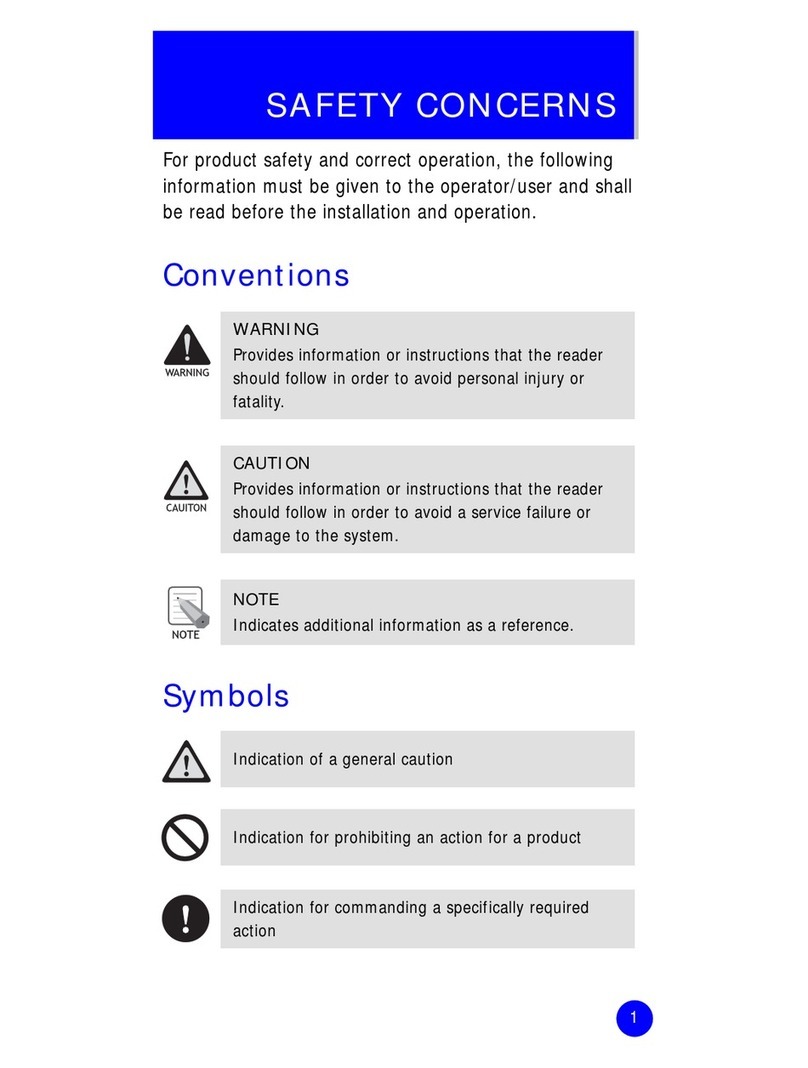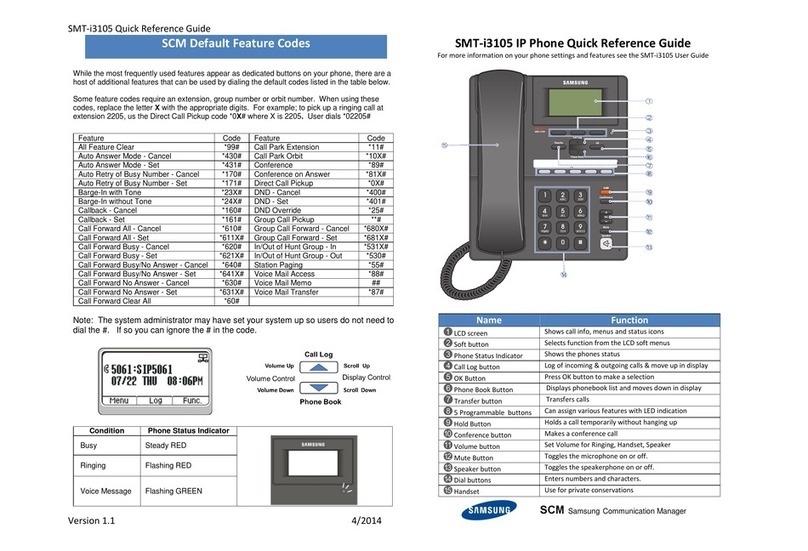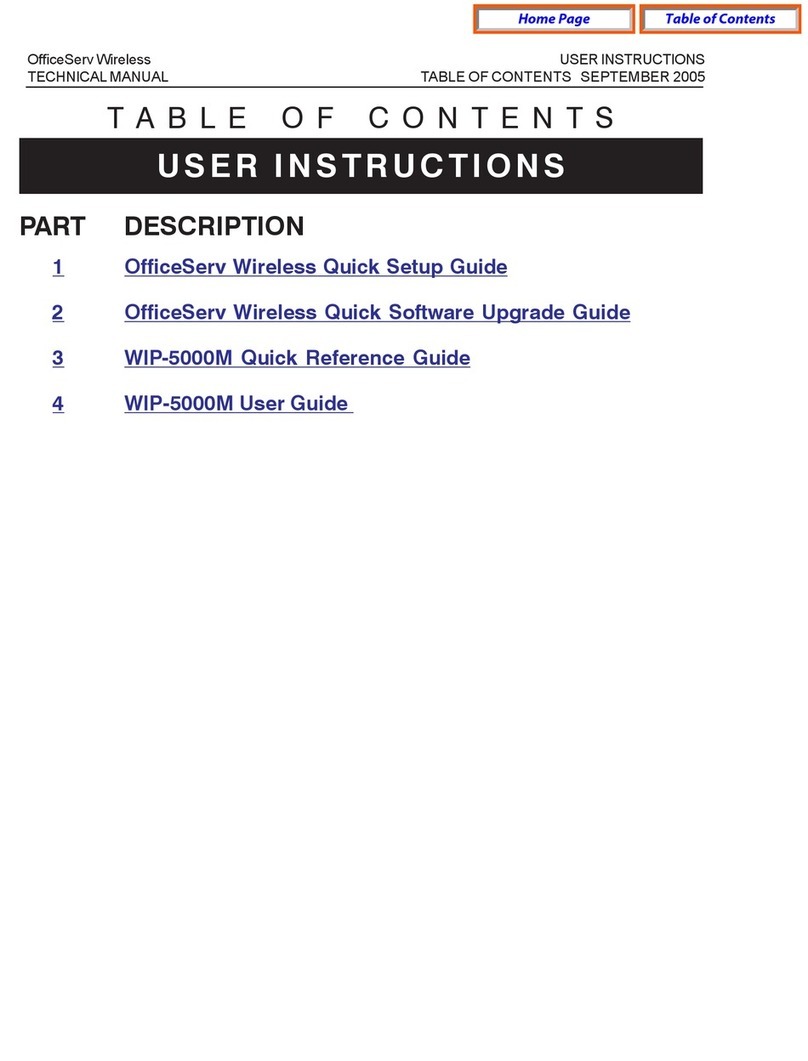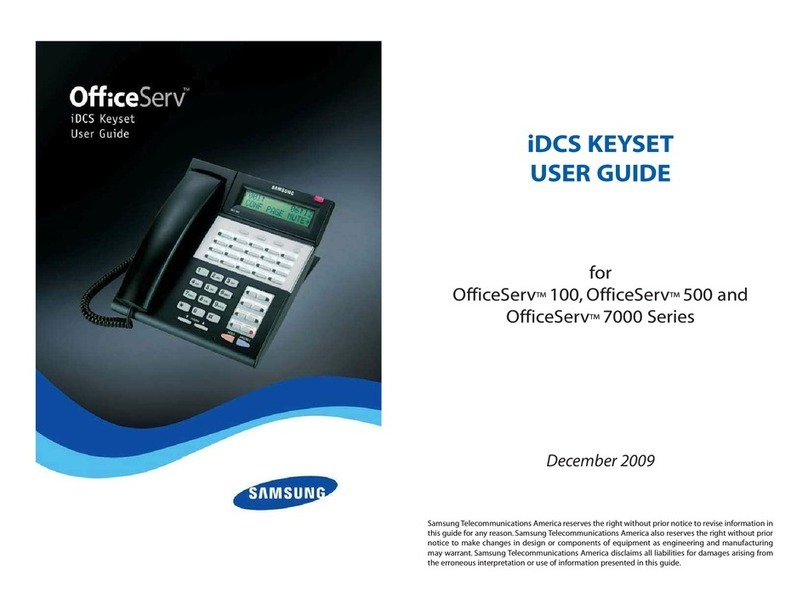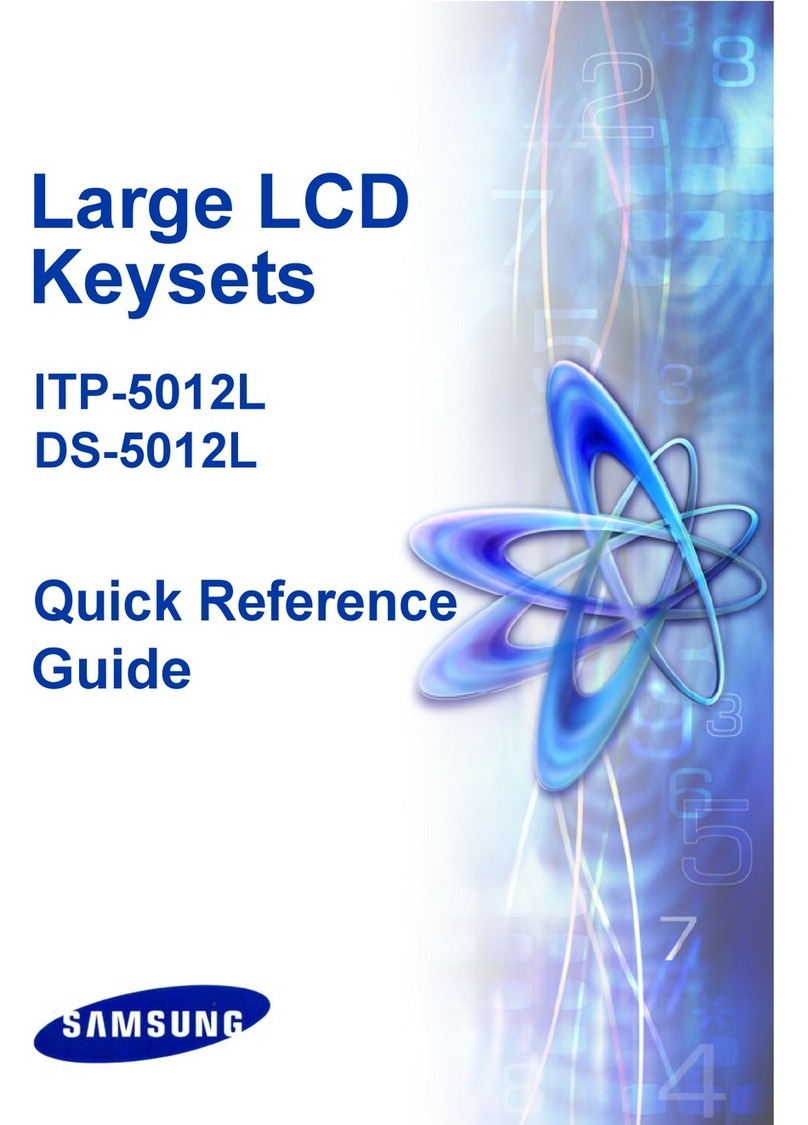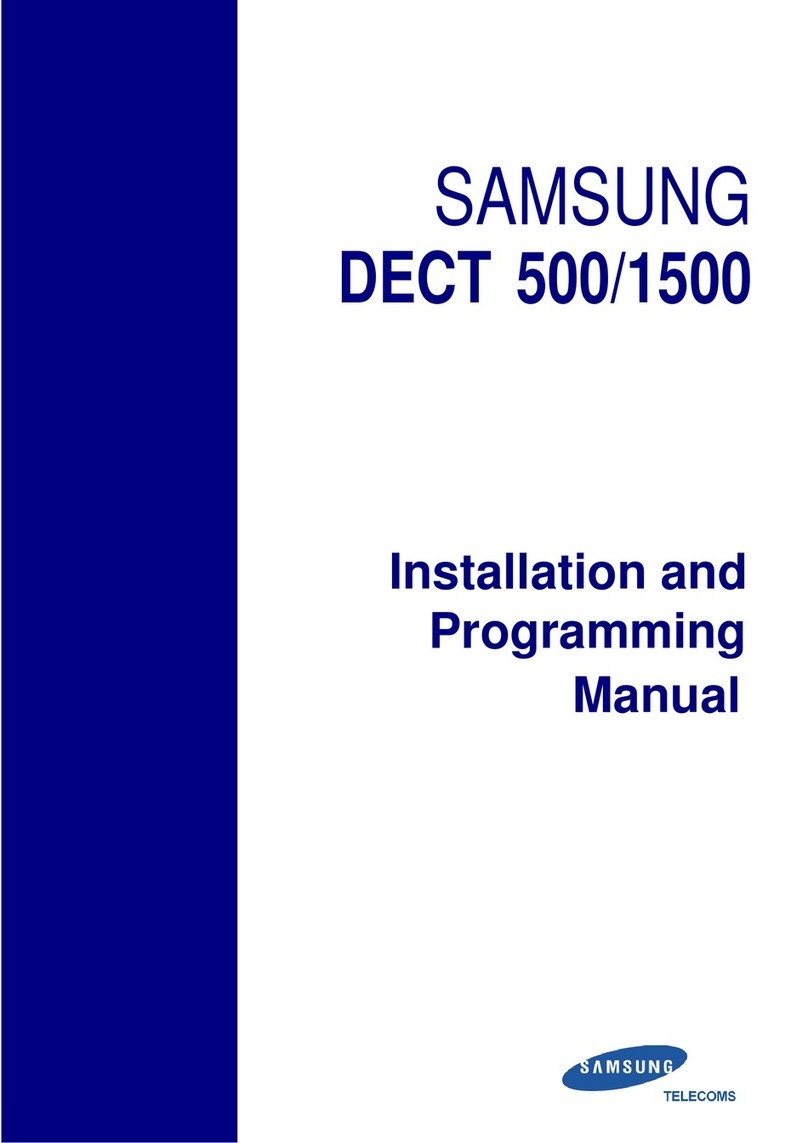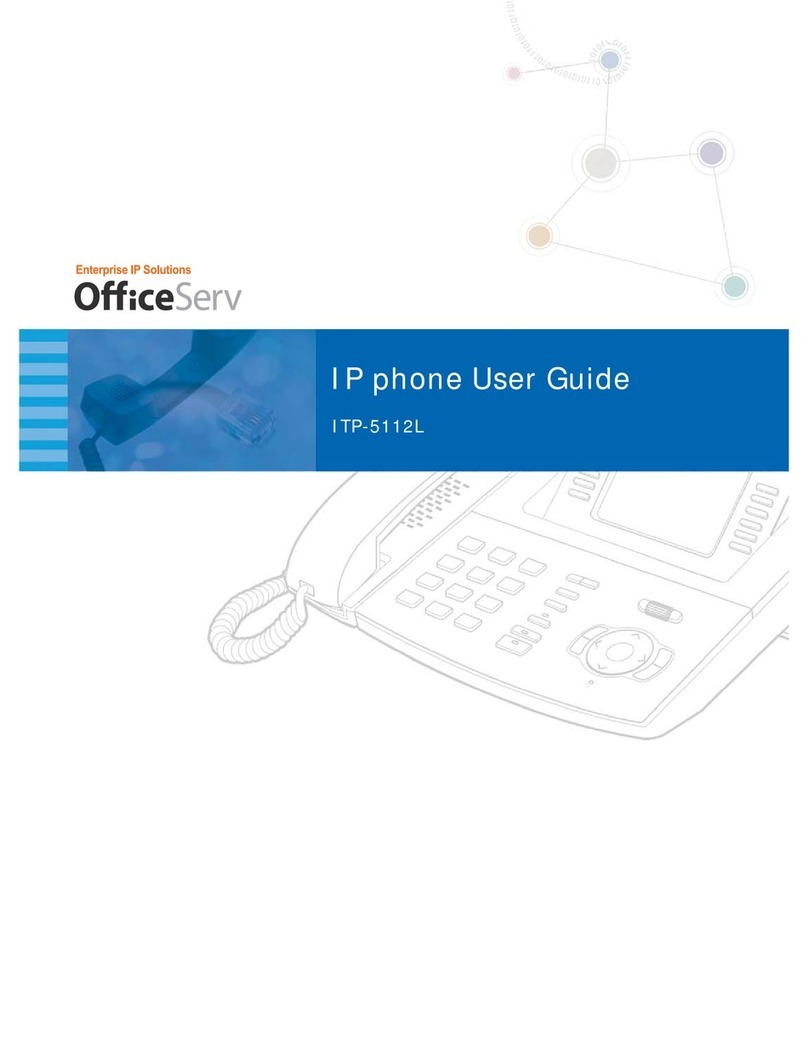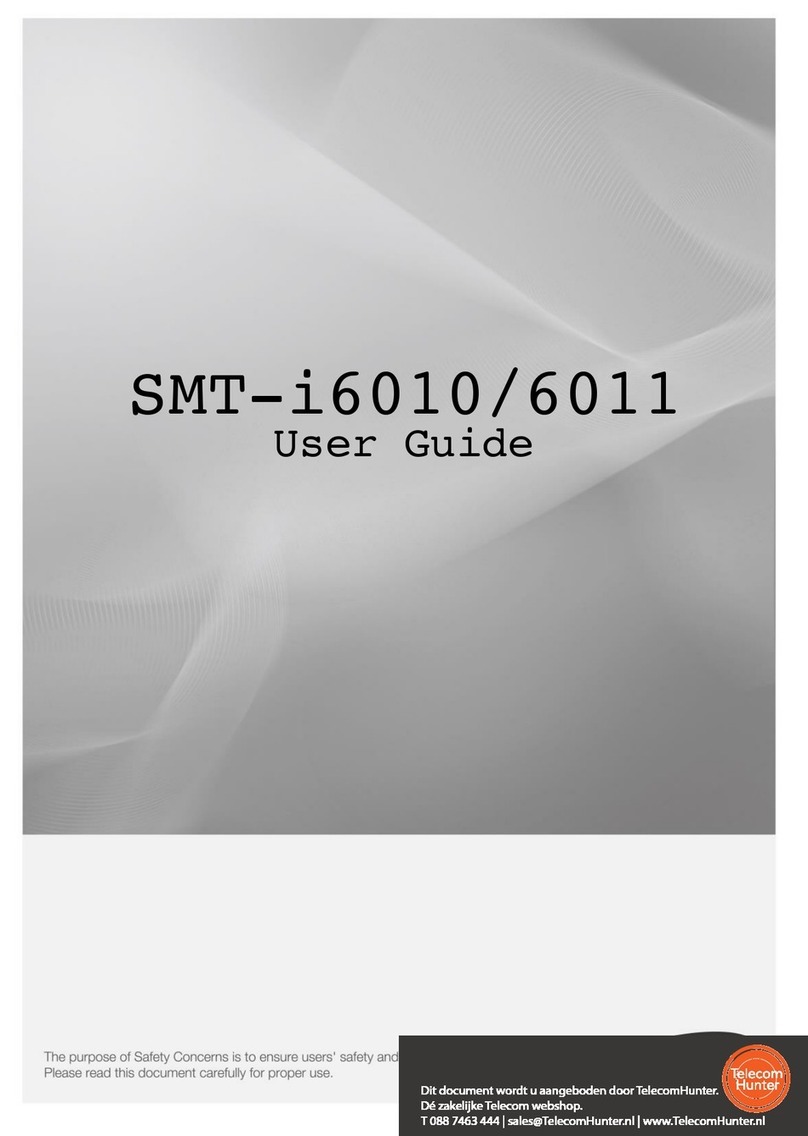Pick up the Handset or press the Speaker button to use the speakerphone
Making an outside call (local or long distance)
Pick up the Handset or press the Speaker button to use the speakerphone
Dial 9 plus the 10/11 digit telephone number
To hang up, replace the handset, or press END soft-key or press the Speaker button
Making an internal call (intercom)
Pick up the Handset or press the Speaker button to use the speakerphone
Dial an extension number or a group number
If you dial an extension you have the option of choosing video call or audio call
In order to use video call you must have installed the Samsung USB Video Camera
If calling another SMT-i5343 it is possible to have a two-way video call.
The Samsung USB Video camera is the only model supported and must be installed for
the video call to work. [Model # SMT-AW53CA]
Please check with your dealer for more information
To hang up, replace the handset, or press END soft-key or press the Speaker button
Using the Hold feature
Press the Hold button or HOLD soft-key
To retrieve a call from hold, press Hold button or RESUME soft-key or press the flashing
green Call button
Transfer a call (Blind Transfer)
Press the Transfer button while on a call (this will place the call on hold)
Dial the extension number you would like to transfer to.
Then hang up to complete the transfer.
Transfer a call (Screened Transfer)
Press the Transfer button while on a call (this will place the call on hold)
Dial the extension number you would like to transfer to
When they answer speak privately. Hang up if they accept the transfer.
If they refuse the call press END to disconnect them.
Press RESUME to go back to the original caller.
Making Conference Calls
Call the first person (internal or outside number) you would like to conference with
When connected, press the Conference button, then dial the second internal or outside
number
Once the second person answers, press Conference button again
Now everyone is joined together
Repeat to continue adding up to 3 additional parties. (max 5, you plus 4 others)
If the party you dialed is unavailable, press CANCEL CALL soft-key to disconnect and
return to the conference
Press [Menu] press [Call Service] Press [Call Forward]
Then scroll to the type of call forwarding then press OK button
Press the OK button to set the Service Mode to Enable or Disable as desired
Enter the number you want to forward to (EX: 9+telephone number or extension number)
Press [Save] [OK]
Setting up your Voice Mail Box
Dial *88# or Press the Message Button + Voice Call
When prompted, enter your password (The default password is 0000).
The following options can be used when inside the voice mail menu:
Dial [#][7] for Personal Administration Menu
oDial [1] to assign a new password (1 ~ 8 digits)
oDial [2] to record your name (speak your name)
oDial [3] to enter Your Dial-By-Name for the system Directory.(use dial pad)
Dial [5] for Personal Greetings Menu
oDial [1] to record your Primary No Answer Greeting
oDial [7] to record your Mailbox Greeting
Retrieving message from your Voice Mail Box
The large LED on top of the phone will flash red indicating you have a voice message.
Press Message button then select Voice
The Voice Mail Inbox will display the messages
Press the button next to the message then press the OK button
You will be prompted to enter mailbox password to listen to messages
Follow the voice mail prompts. Press 1 to Play, 2 to Save, 3 to Delete.
Hangup when finished.
Mute Handset or Microphone
Press the Mute button while using the handset to mute your voice
Press the Mute button while using the speakerphone to mute the microphone
Assign a Programmable Key (Button)
Press an unassigned key or press and hold an assigned key for 3 seconds.
Unassigned button will display button menu. Scroll to the button you want and press OK.
Enter a name for the button using the dial pad. Then press SAVE
Some buttons require a value, like Ext. or Tel. number. If so move down to Value, then
use the dial pad to enter the numbers. The press SAVE
Assigned buttons show current button type and value.
Press Delete then assign like above steps or Erase to change the Display Name, using
the dial pad to enter characters.
Press Save to complete the process
Do Not Disturb
Dial *401# to set, dial *400# to cancel