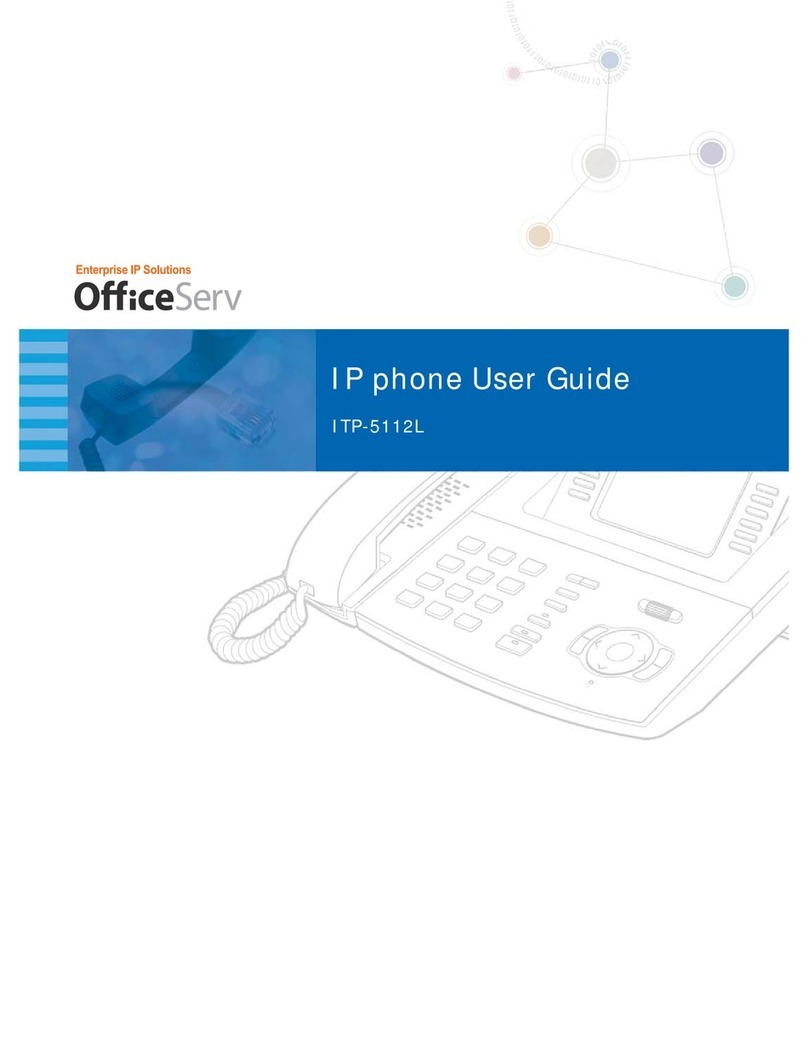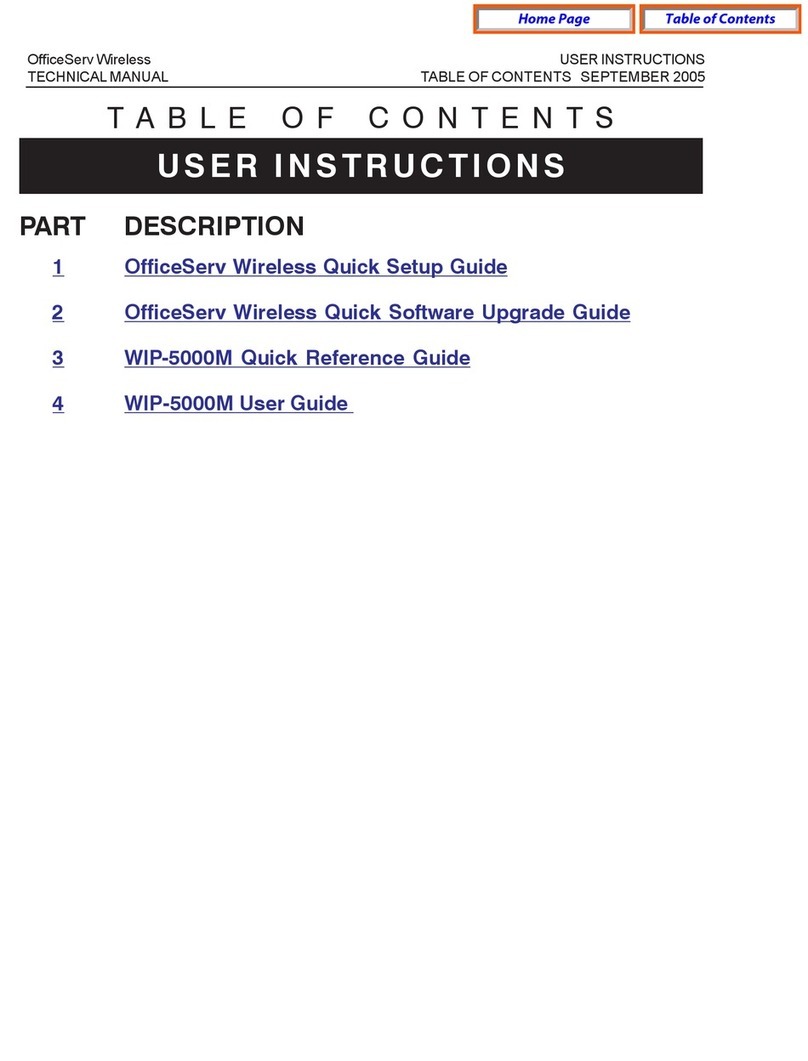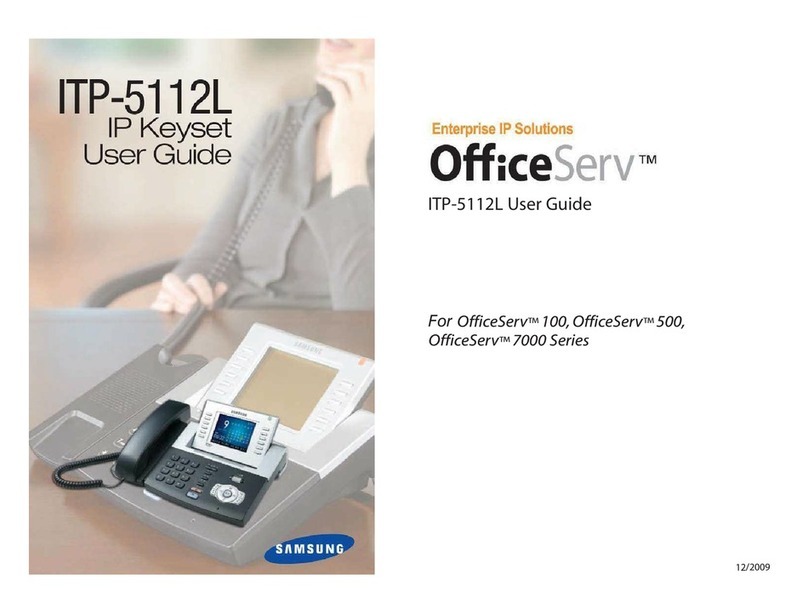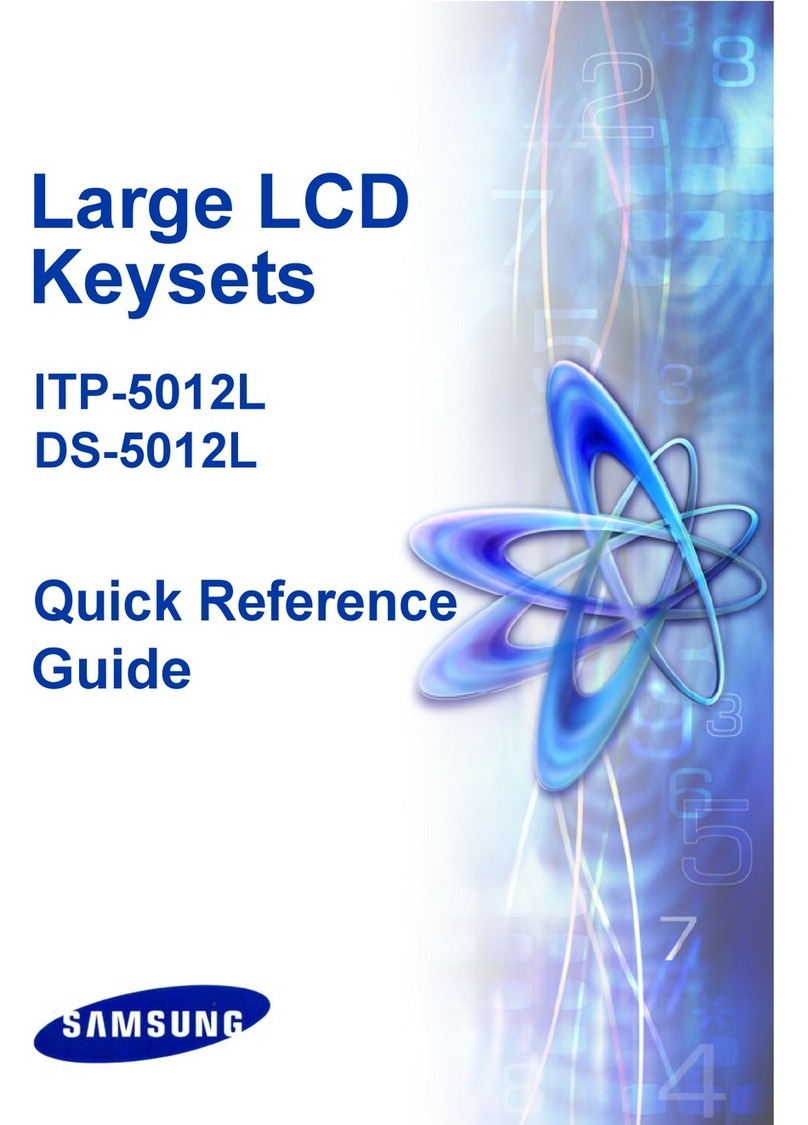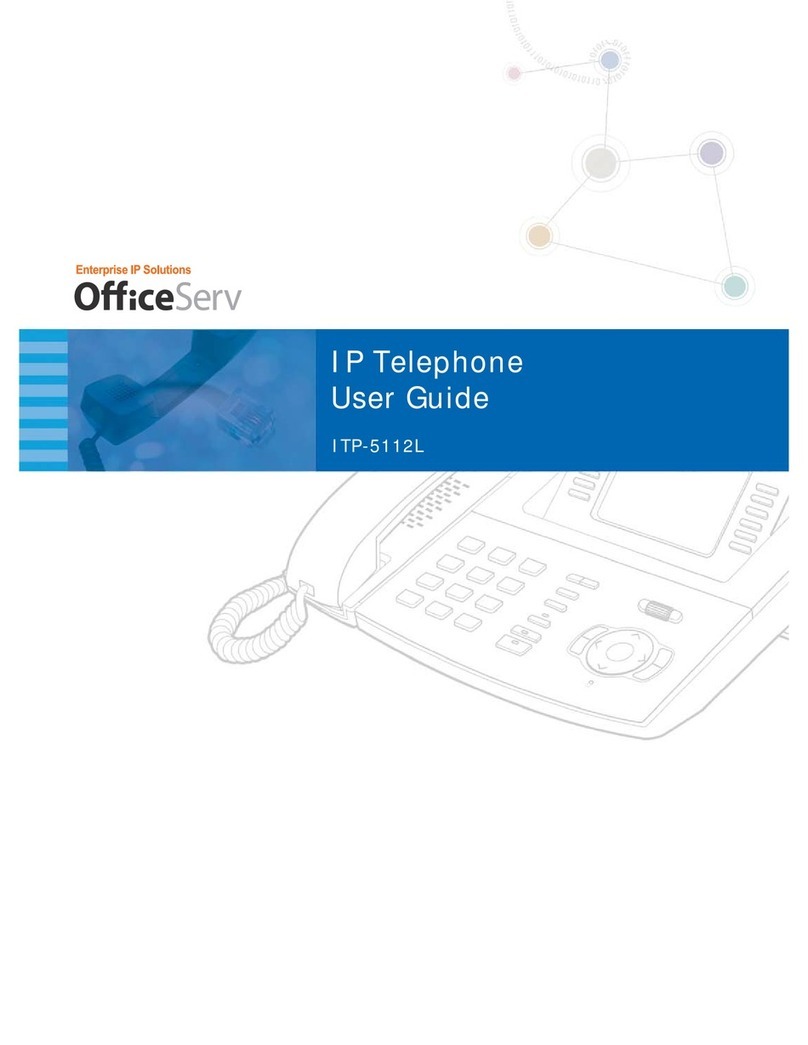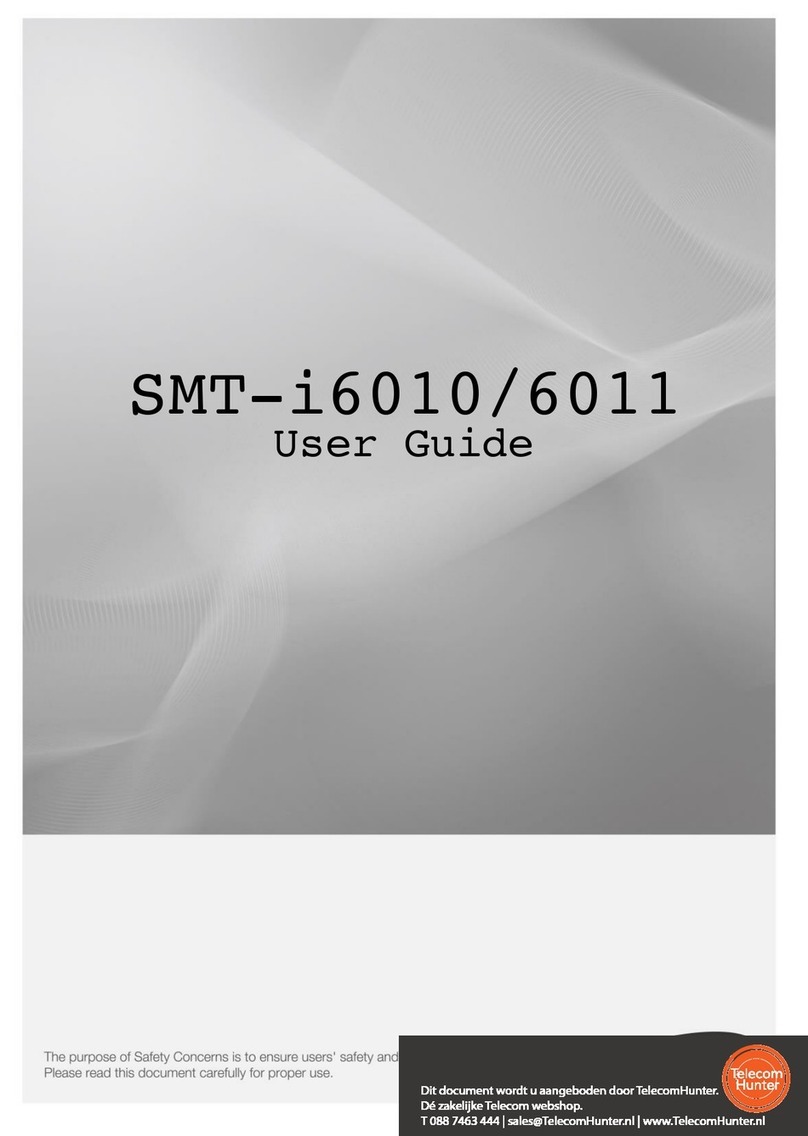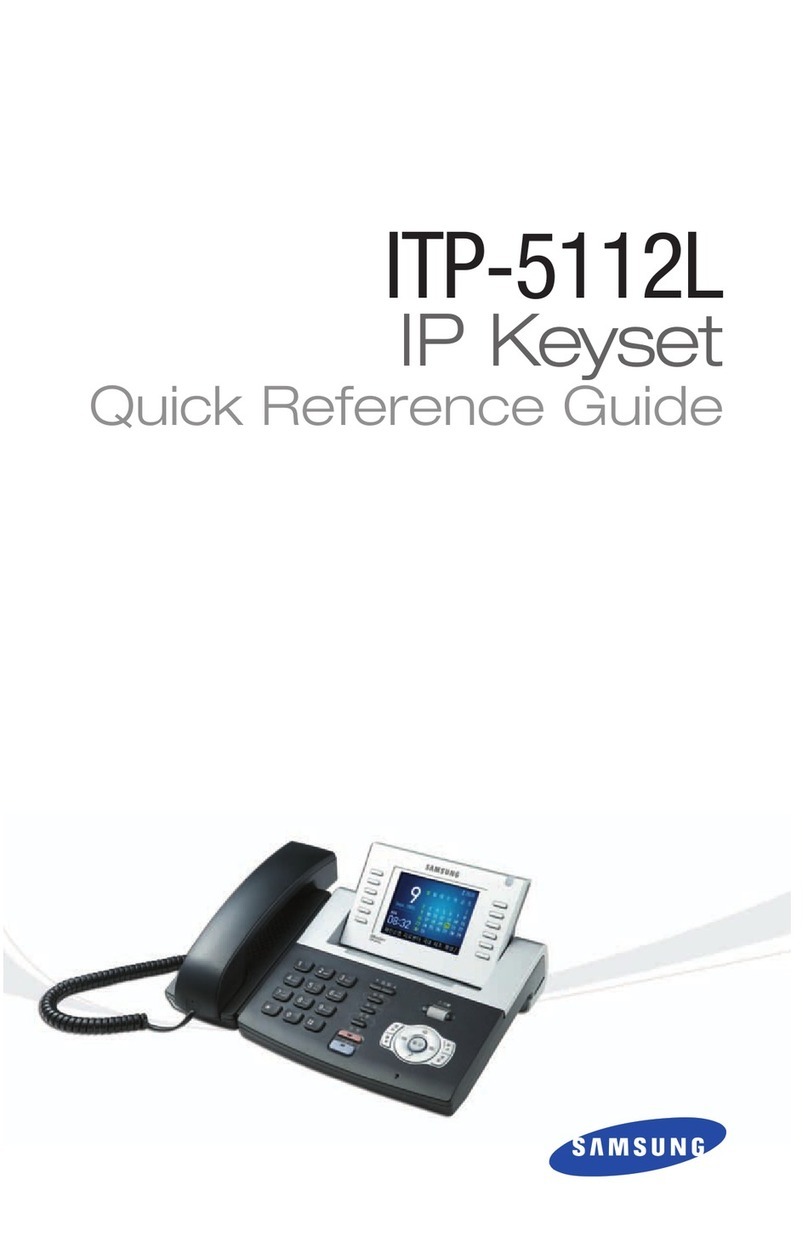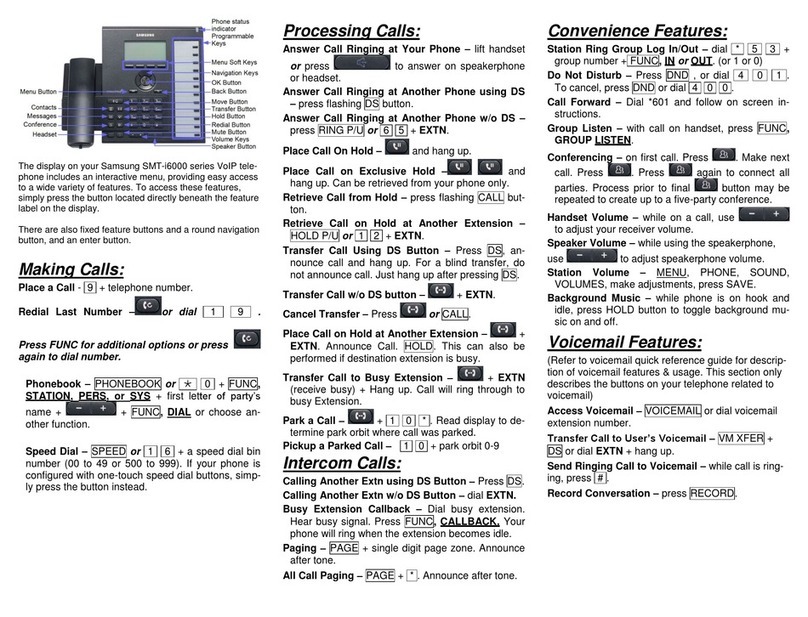Pick up the Handset or press the Speaker button to use the speakerphone
Making an outside call (local or long distance)
Pick up the Handset or press the Speaker button to use the speakerphone
Dial 9 plus the 10/11 digit telephone number
To hang up, replace the handset, or press END soft-key or press the Speaker button
Making an internal call (intercom)
Pick up the Handset or press the Speaker button to use the speakerphone
Dial the extension number or group number
To hang up, replace the handset, or press END soft-key or press the Speaker button
Using the Hold feature
Press the Hold button or HOLD soft-key.
To retrieve a call from hold, press Hold button or RESUME soft-key or press the flashing
green Call button
Transfer a call (Blind Transfer)
Press the Transfer button while on a call (this will place the call on hold)
Dial the extension number you would like to transfer to.
Press Transfer again or simply hang up to complete the transfer.
Transfer a call (Screened Transfer)
Press the Transfer button while on a call (this will place the call on hold)
Dial the extension number you would like to transfer to
When they answer speak privately.
Press Transfer again or simply hang up to complete the transfer
Making Conference Calls
Call the first person (internal or outside number) you would like to conference with
When connected, press the Conference button, then dial the second internal or outside
number
Once the second person answers, press Conference button again
Now everyone is joined together
Repeat to continue adding up to 3 additional parties. (max 5, you plus 4 others)
If the party you dialed is unavailable, press CANCEL soft-key to disconnect and return to
the conference
Do Not Disturb
Dial *401# to set, dial *400# to cancel
Press [Menu] scroll to Call Forward/DND
Scroll to call forward type then select by pressing the OK button
Change the Mode to Enable or Disable as desired
Type the number to forward to (EX: 9+telephone number or extension number)
Press [Save] [OK] [END]
Setting up your Voice Mail Box
Dial your extension.
When prompted, enter your password (The default password is 0000).
The following options can be used when inside the voice mail menu:
Dial [#][7] for Personal Administration Menu
oDial [1] to assign a new password (1 ~ 8 digits)
oDial [2] to record your name (speak your name)
oDial [3] to enter Your Dial-By-Name for the system Directory.(use dial pad)
Dial [#][5] for Personal Greetings Menu
oDial [1] to record your Primary No Answer Greeting
oDial [7] to record your Mailbox Greeting
Retrieving message from your Voice Mail Box
Press the Message button
Voice Mail option will display the number of messages [0]
Scroll to Voice Mail and select by pressing the OK button
Use options in the phone display or follow voice mail prompts
Mute Handset or Microphone
Press the Mute button while using the handset to mute your voice
Press the Mute button while using the speakerphone to mute the microphone
Assign a Programmable Key (Button)
Press an unassigned key or press and hold an assigned key for 3 seconds.
Unassigned Key Display Shows: [Programmable Key] Press the OK button.
Assigned Key Display Shows: [Current Assigned Key]
Cursor L or R to change Mode to Enable.
Move down then cursor L or Right to select key type. AME Enable is the first choice.
Move down to Name, then use the dial pad to enter characters.
Some keys require a value, like Ext. or Tel. number. If required, move down to Value,
then use the dial pad to enter the numbers.
Move down to Line, then cursor L or R to select the Line number you want to assign this
key to. You may have one or more lines assigned to your phone.
Press Save to complete the process. Then press the soft key showing OK.