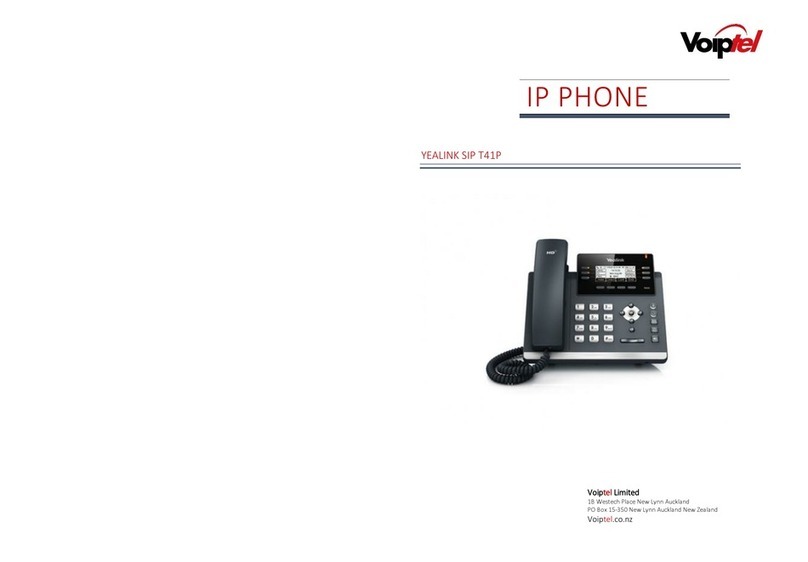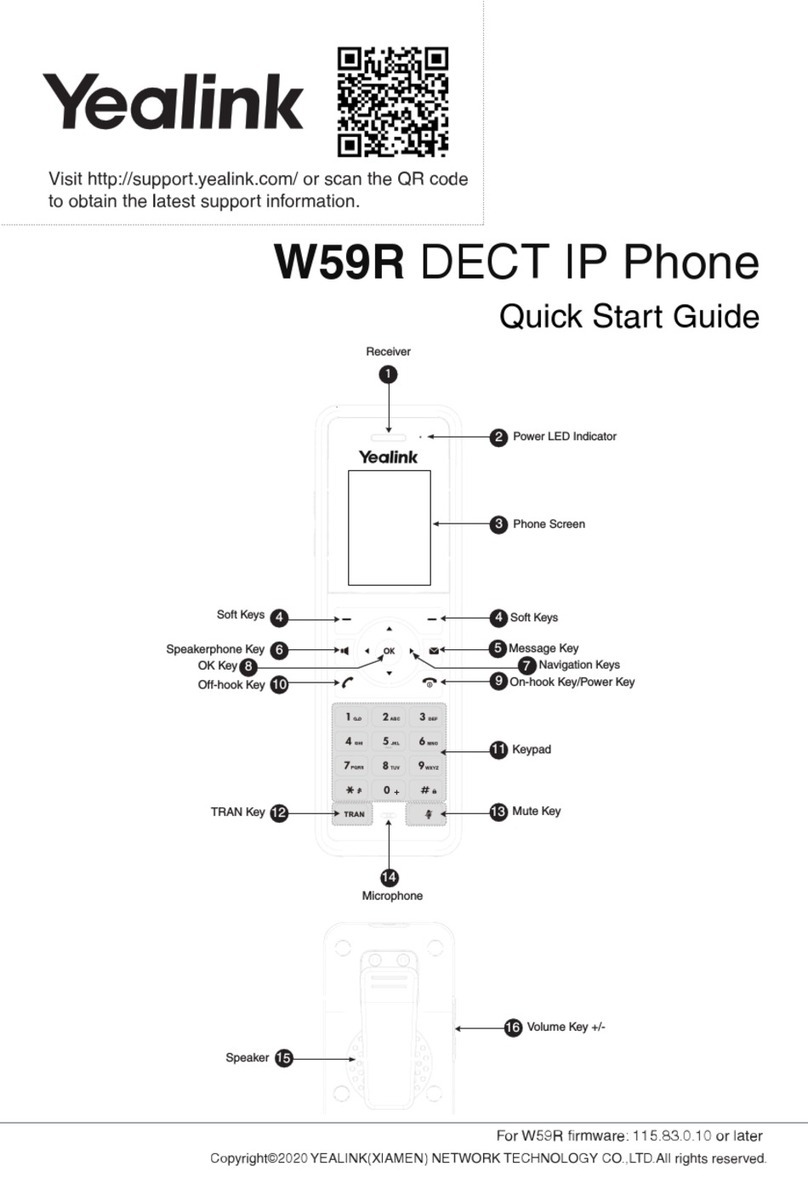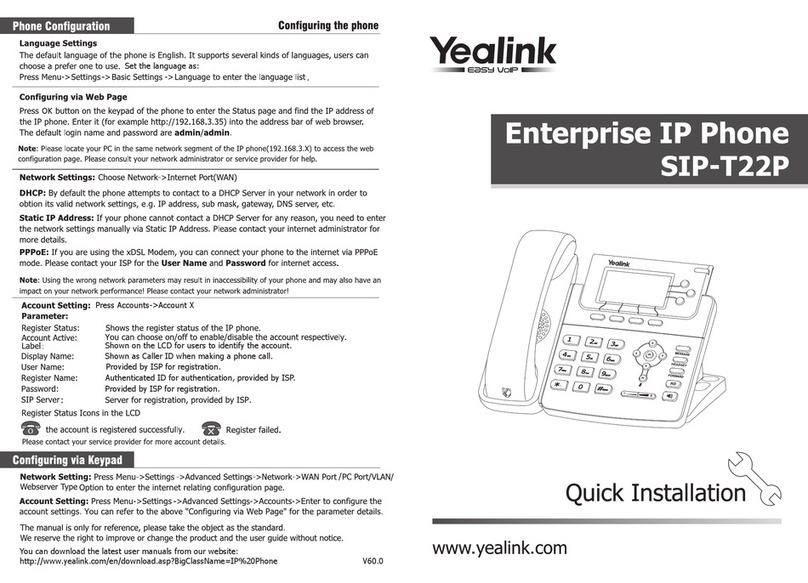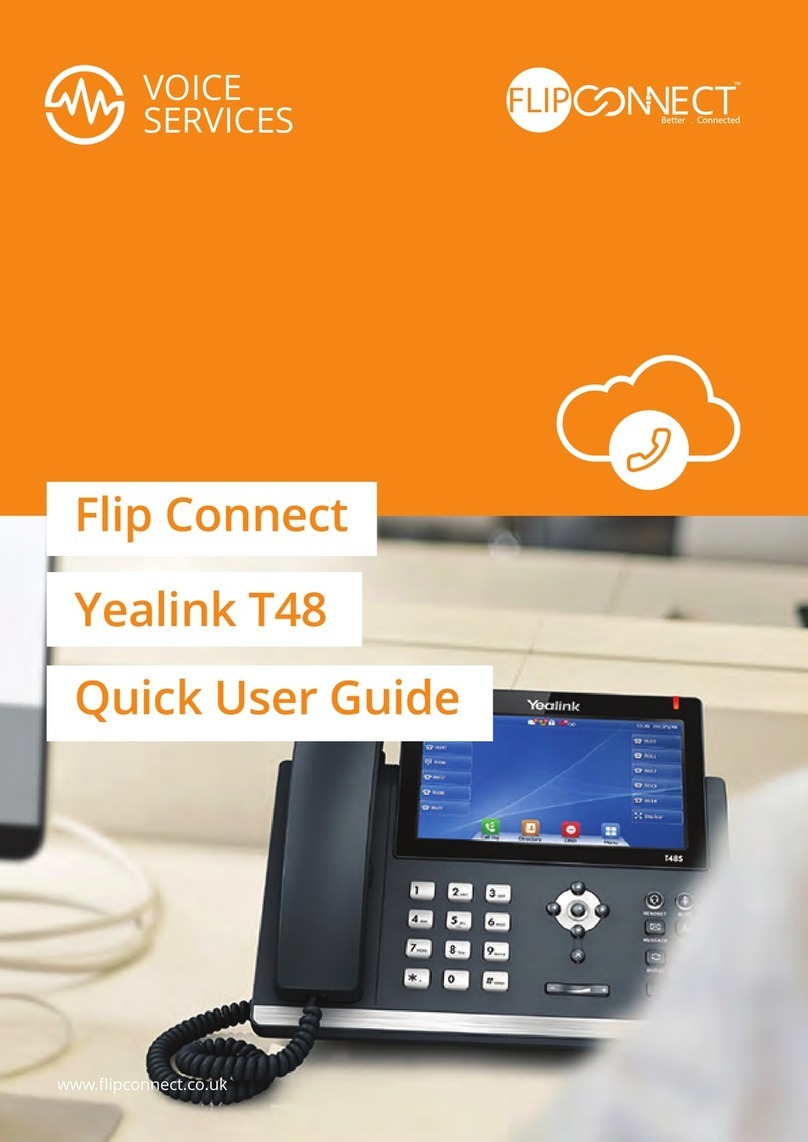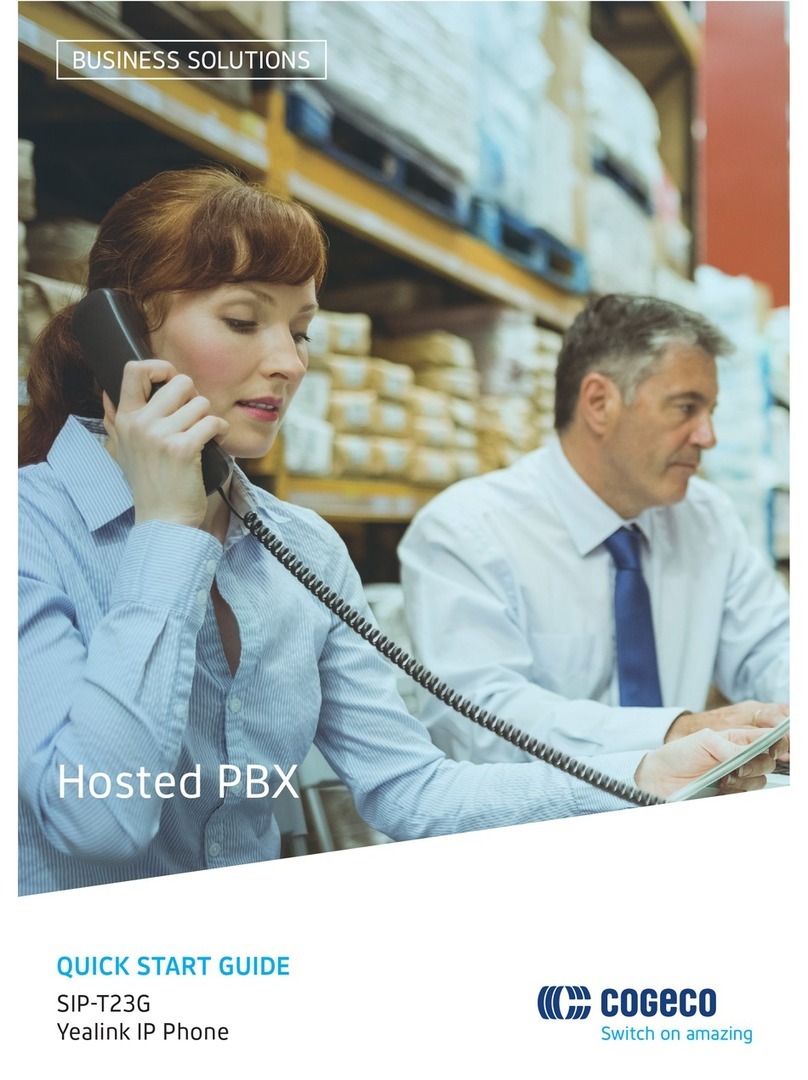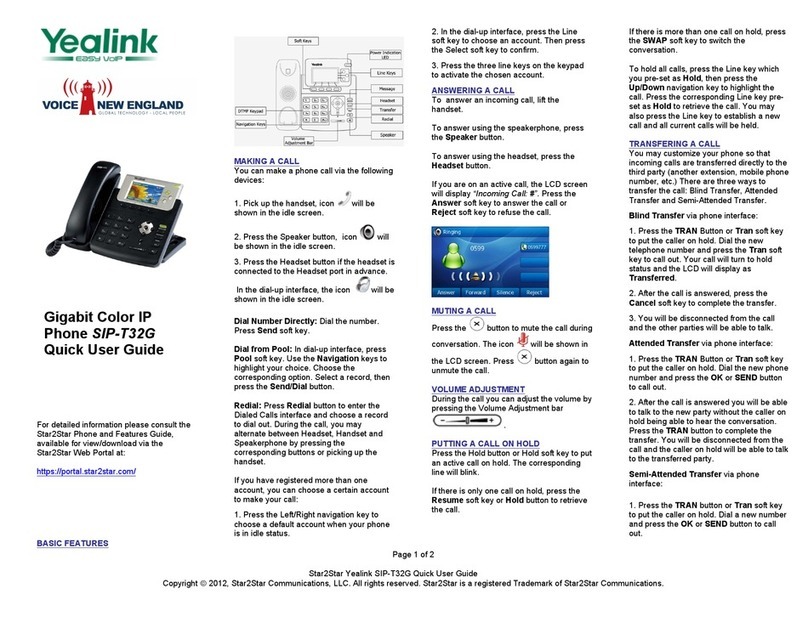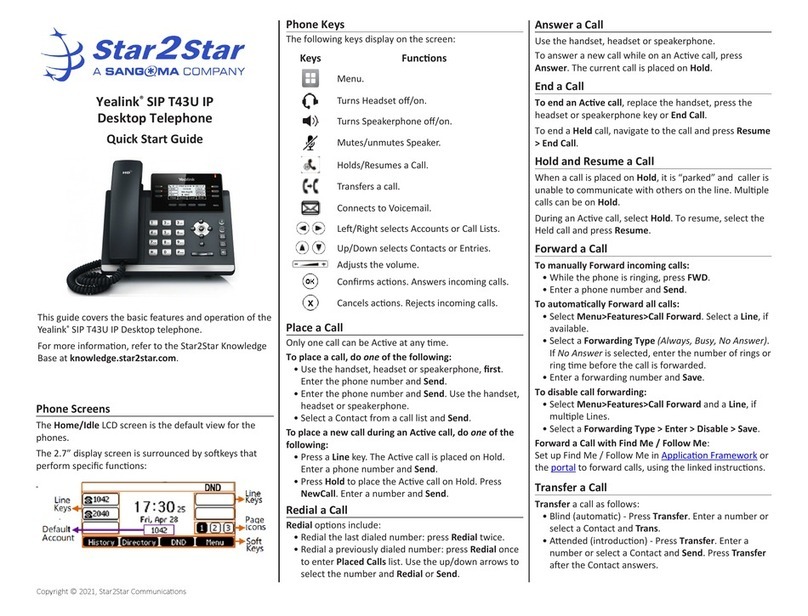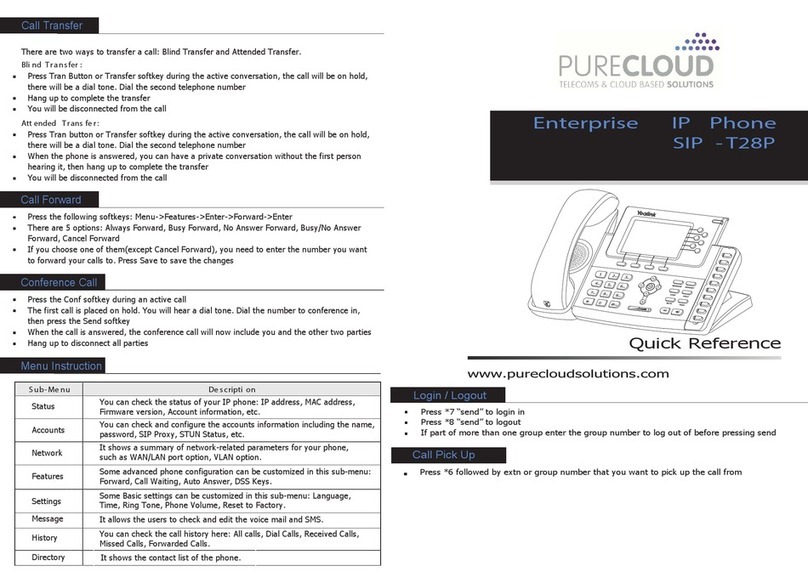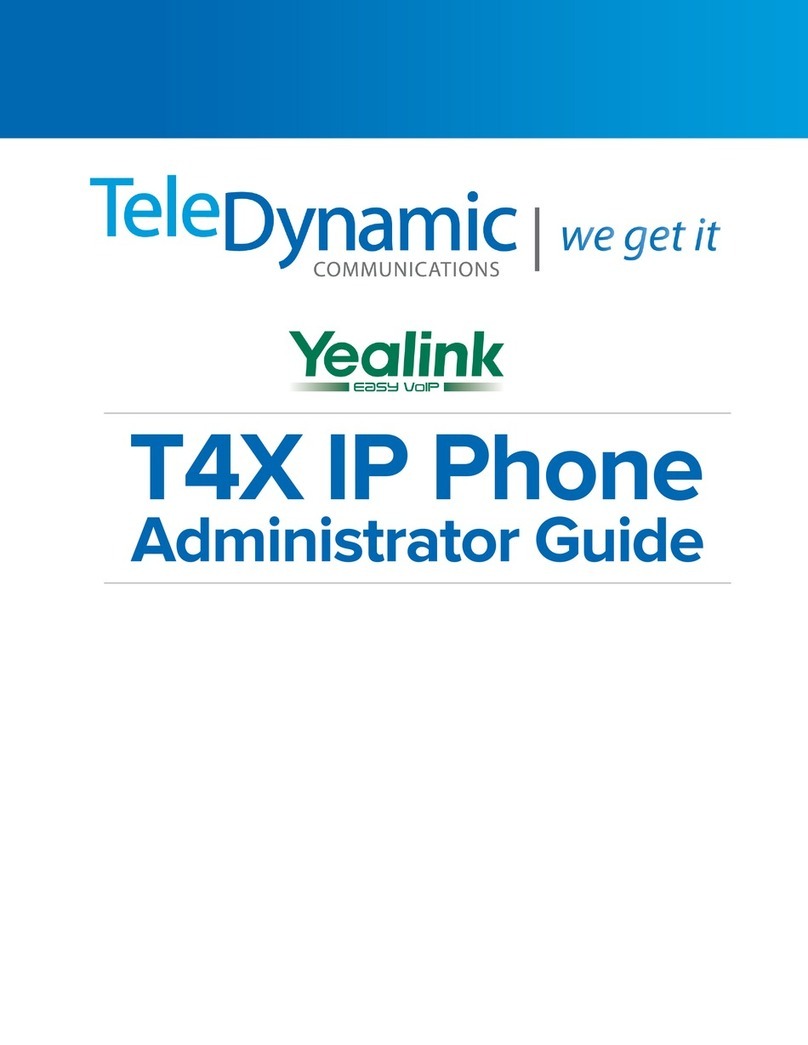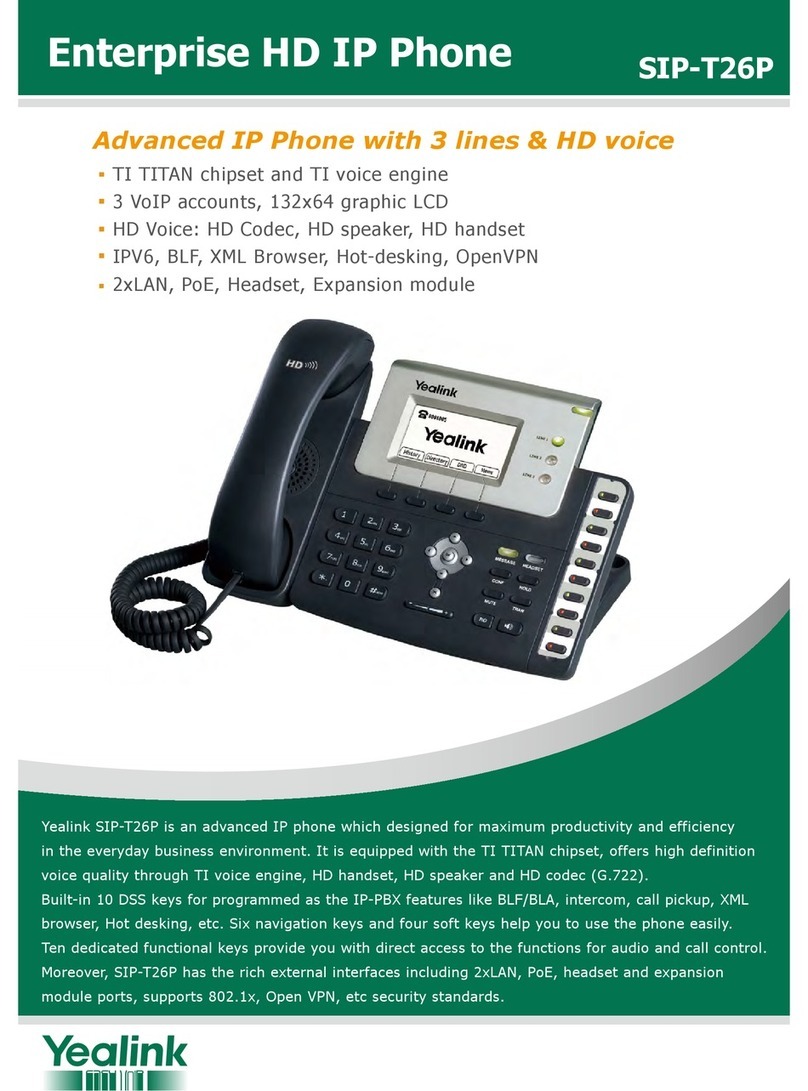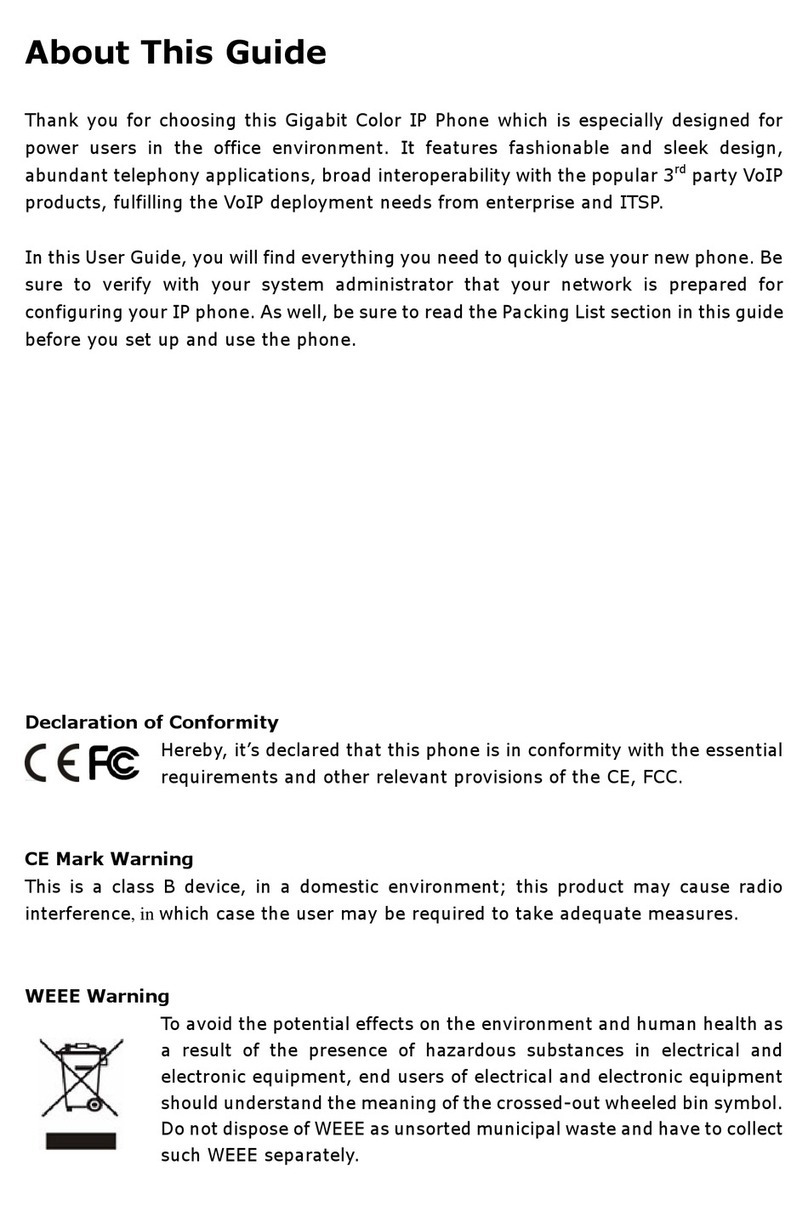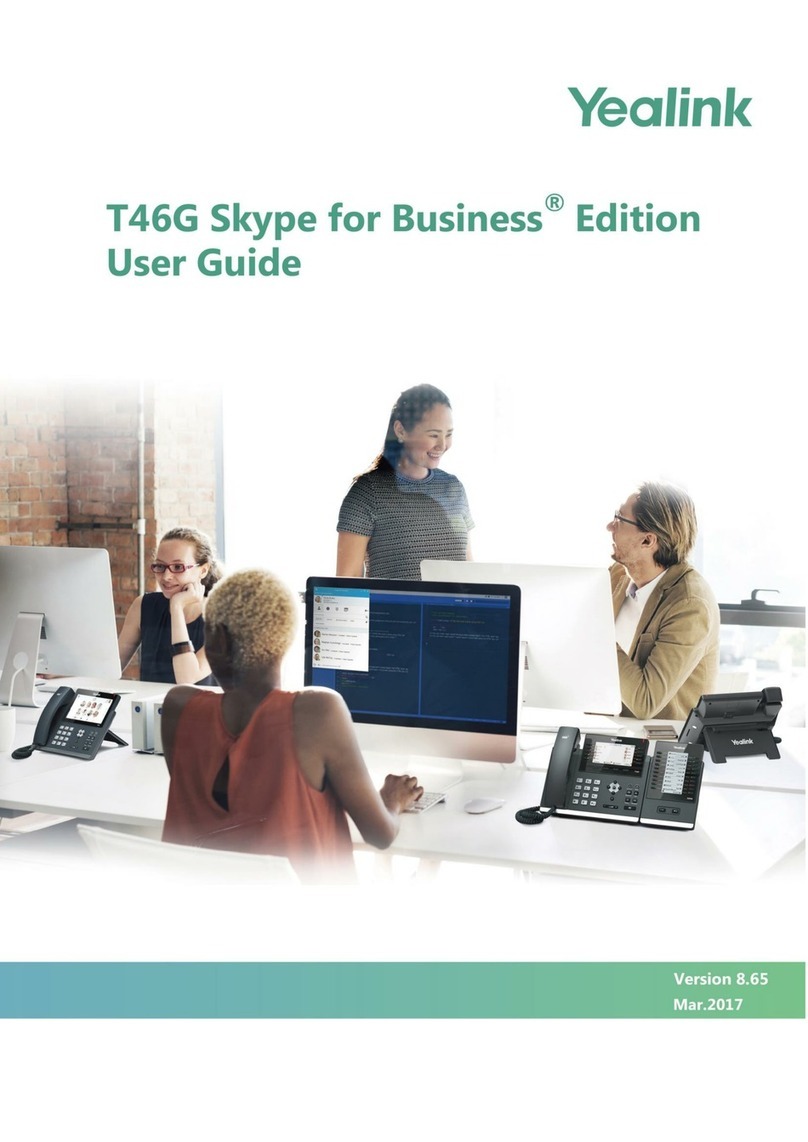Speed Dial To configure a speed dial key:To use the speed dial key:Note: You can split the conference call into some individual calls by pressing the Split soft key.
SIP-T46G Quick Reference Guide
4. Hang up the handset to disconnect all parties.
1. Press the Menusoft key when the phone is idle, and then select Call Feature->DSS Keys.
2. Select the desired DSS key, and then press the Entersoft key.
4. Press the Savesoft key to accept the change.
Press the speed dial key to dial out the preset number.
3. Select Speed Dialfrom the Typefield, select the desired line from the Account IDfield, and enter
the number in the Valuefield.
Basic Call FeaturesPlacing a CallAnswering a CallEnding a CallCall Mute and Un-muteRedialCall Hold and ResumeTo place a call on hold:Using the handset:Using the speakerphone:Using the headset:Using the handset:Using the speakerphone:Using the headset:Using the handset:Using the speakerphone:Using the headset:1. With the handset on-hook, press .
1. Pick up the handset.
2. Enter the number, and then press the Send soft key.
1. With the headset connected, press to activate the headset mode.
2. Enter the number, and then press the Sendsoft key.
Note:During a call , you can alternate between headset, hands-free speakerphone and handset modes by
pressing the HEADSET key or the Speakerphonekey or picking up the handset. Headset mode requires a
headset connected.
Note:You can ignore an incoming call by pressing the Rejectsoft key.
2. Enter the number, and then press the Sendsoft key.
Pick up the handset.
Press .
Hang up the handset or press the End Callsoft key.
Press .
Press or the End Callsoft key.
Press the End Call soft key.
Press to enter the Dialed Callslist, press or to select the desired call, and then
press or the Sendsoft key.
Press twice when the phone is idle to call the last dialed number.
To resume the call, do one of the following:Press to mute the microphone during a call.
Press again to un-mute the call.
If there is only a call on hold, press or the Resume soft key.
Press or the Holdsoft key during an active call. Call Conference Call ForwardTo enable call forward:Always Forward----Incoming calls are all forwarded unconditionally.
Busy Forward----Incoming calls are forwarded when the phone is busy.
No Answer Forward----Incoming calls are forwarded when the phone is not answered
after a preset time period.
1. Press the Menusoft key when the phone is idle, and then select Call Feature->Call Forward.2. Select the desired forward type:
3. Enter the number you want to forward to. For No Answer Forward,enter the ring time to wait
before forwarding.
4. Press the Savesoft key to accept the change.
1. Press the Conferencesoft key during an active call. The call is placed on hold.
2. Enter the number of the second party, and then press the Sendsoft key.
3. Press the Conferencesoft key again when the second party answers. All parties are now joined
in the conference.
If there is more than one call on hold, press or to select the desired call, and then
press or the Resumesoft key.
Semi-Attended TransferAttended TransferBlind TransferCall TransferYou can transfer a call in the following ways:
1. Press or the Transfer soft key during an active call. The call is placed on hold.
1. Press or the Transfersoft key during an active call. The call is placed on hold.
1. Press or the Transfersoft key during an active call. The call is placed on hold.
2. Enter the number you want to transfer to, and then press .
3. Press or the Transfersoft key when the second party answers.
2. Enter the number you want to transfer to, and then press .
3. Press or the Transfersoft key when you hear the ring-back tone.
3. Press or the Transfersoft key.
2. Enter the number you want to transfer to.
www.USAPhone.com | 856.761.1000