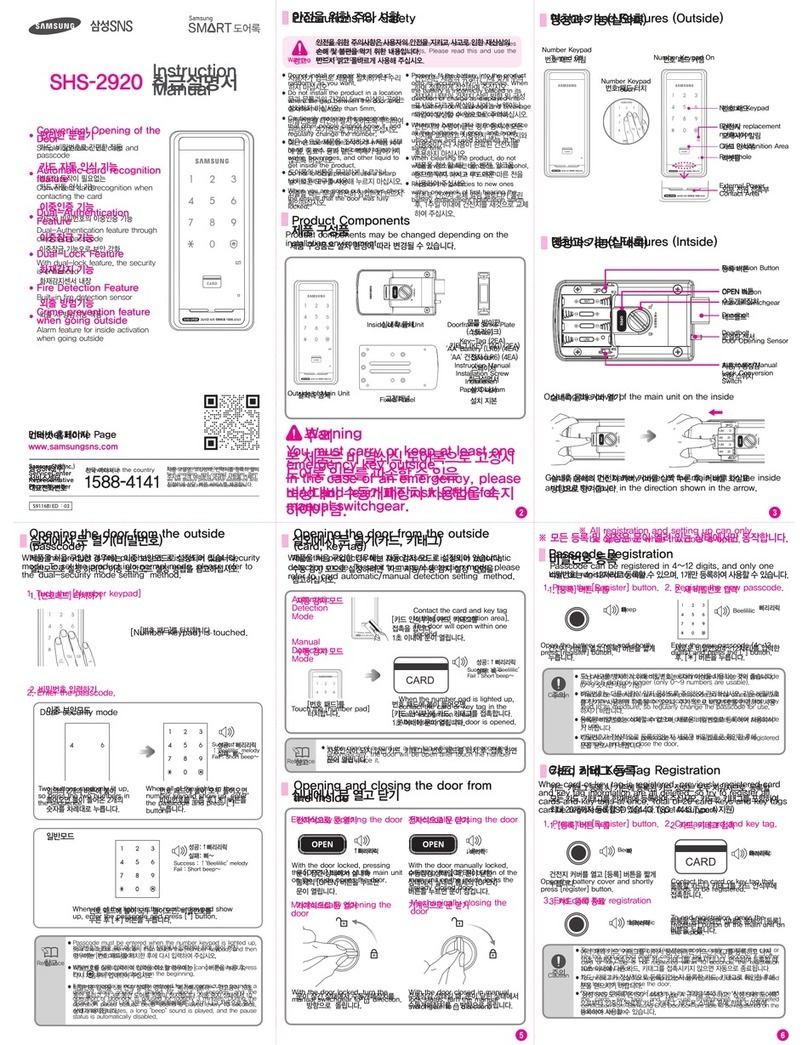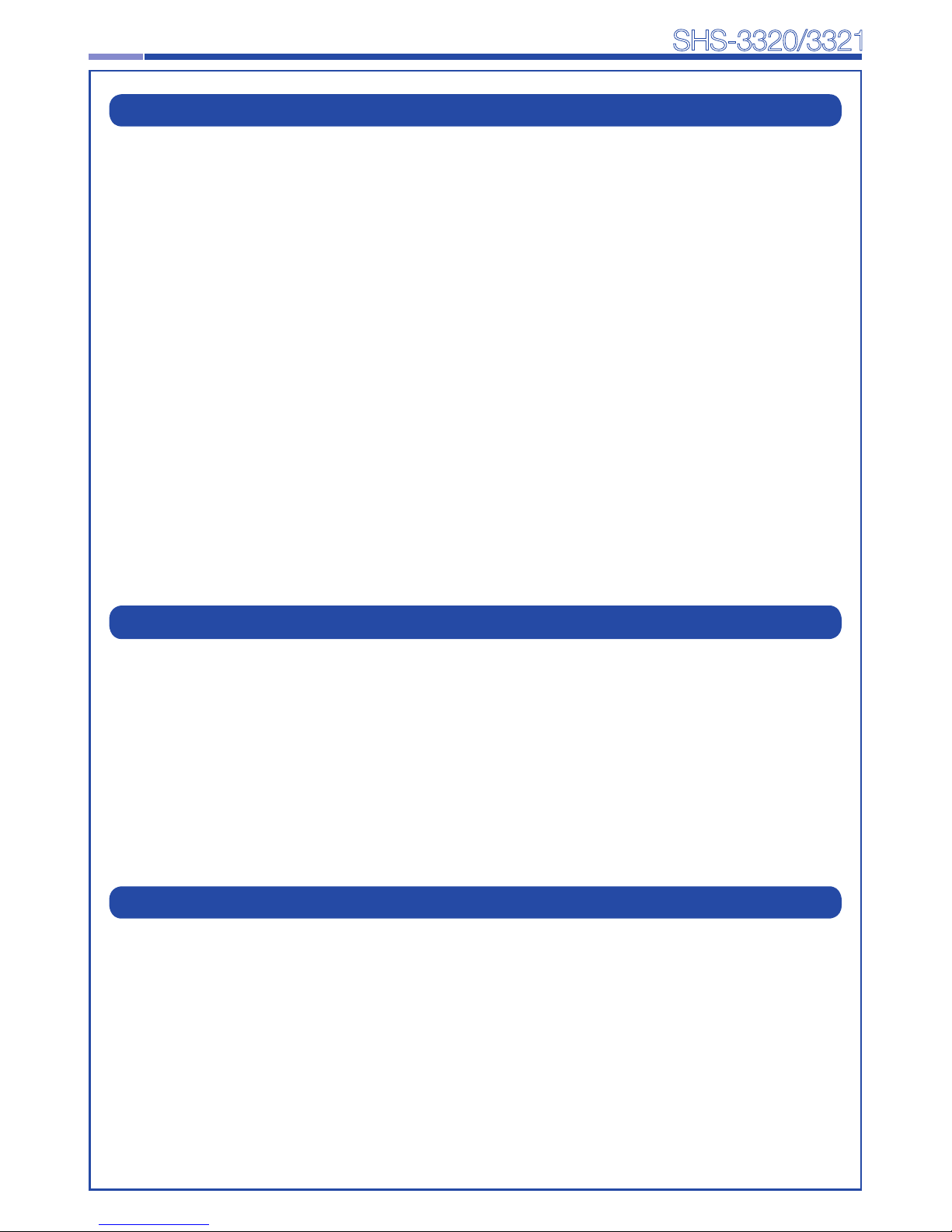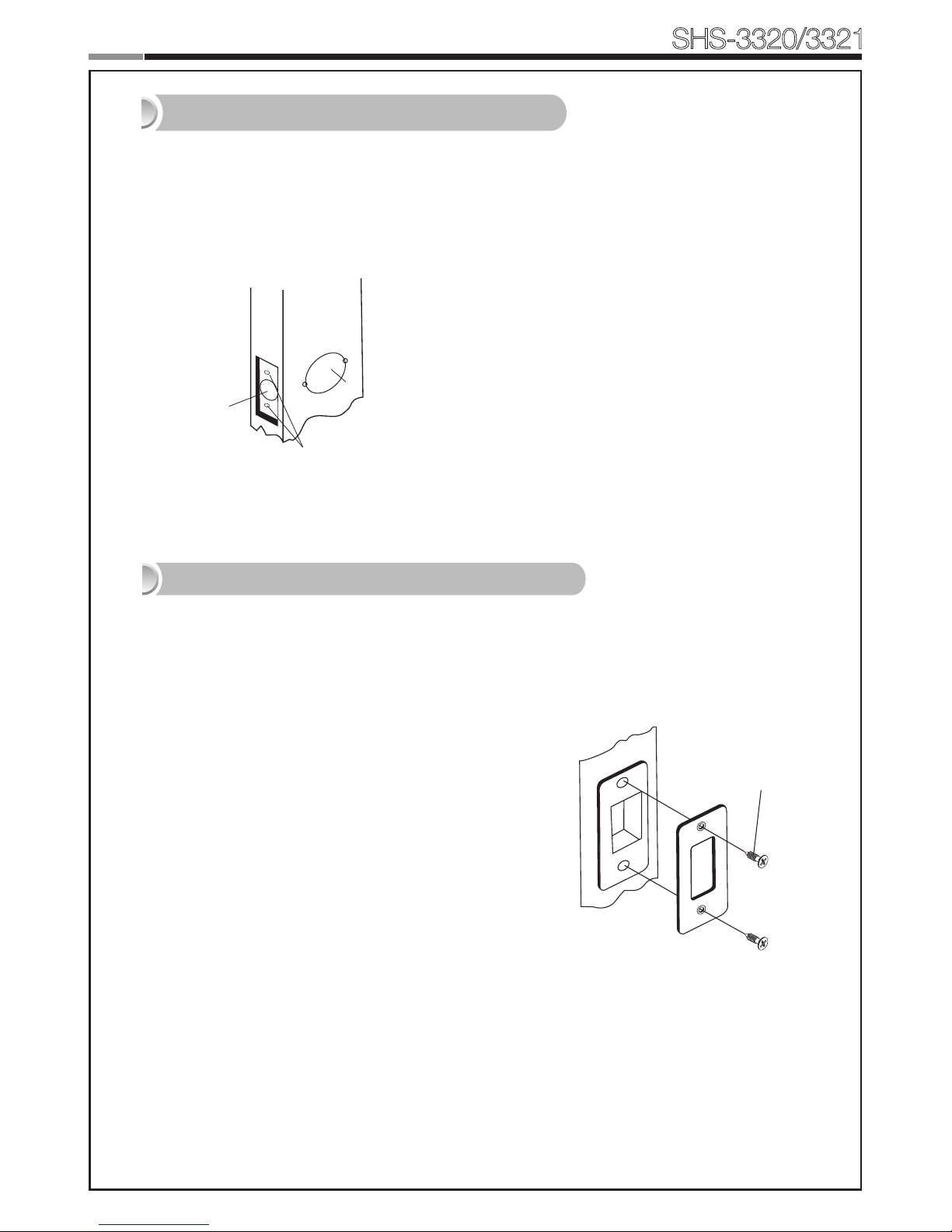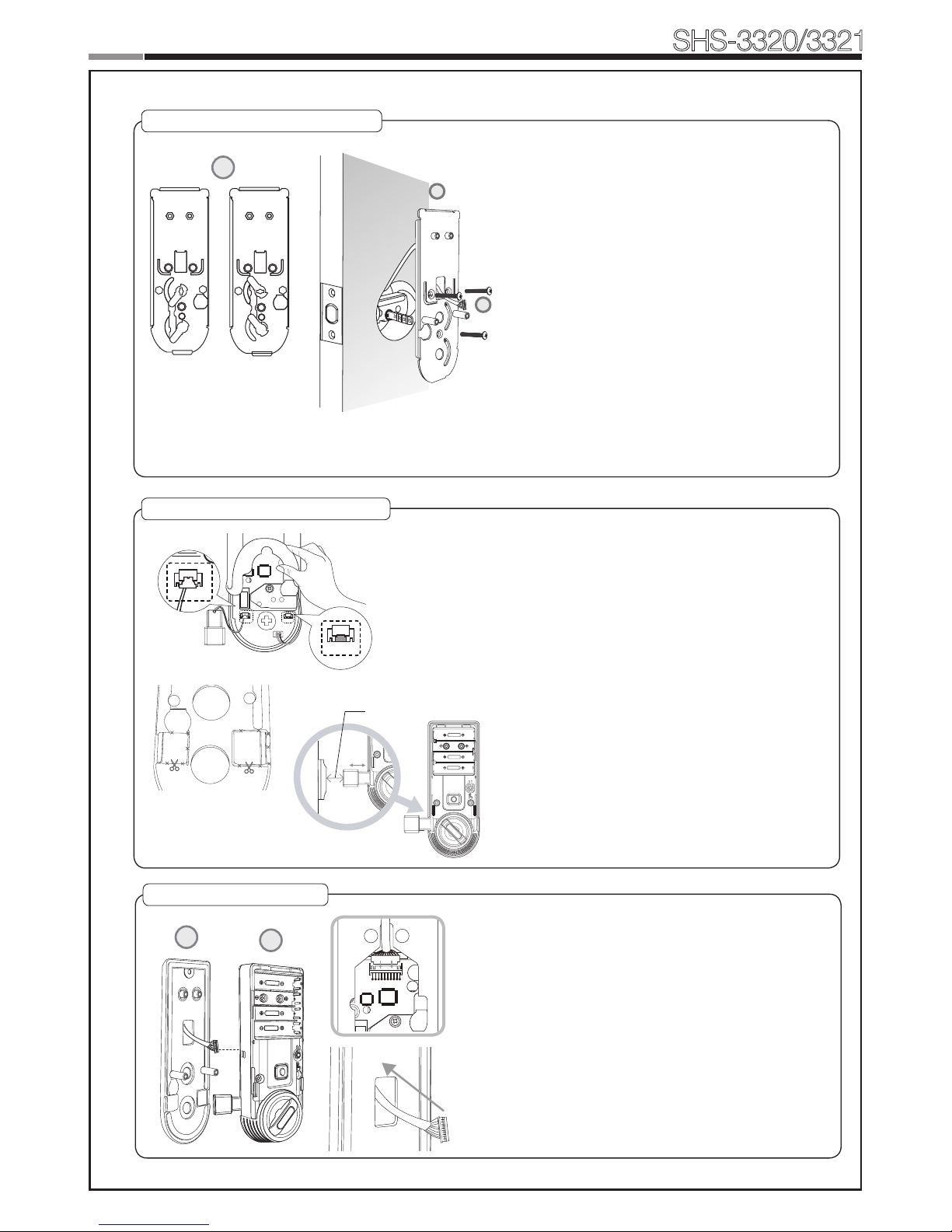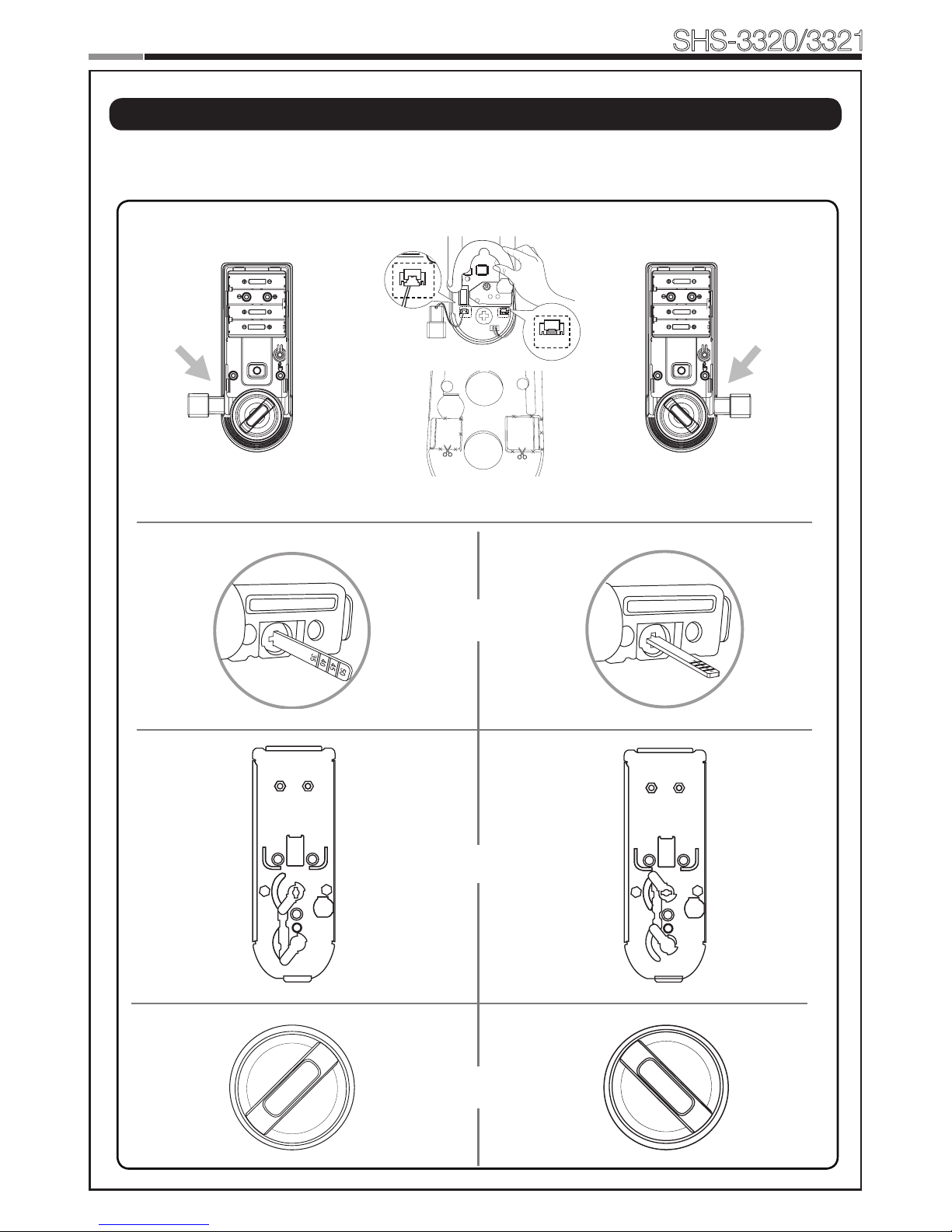2
Smart
Door Lock SHS-3320/3321
3
Introduction & Helpful Tips •••••••••••••••••••••••••••••••••••••••••••••••••2
Installation ••••••••••••••••••••••••••••••••••••••••••••••••••••••••••••••3
Components & Tools ••••••••••••••••••••••••••••••••••••••••••••••••••••••3
Door Preparation ••••••••••••••••••••••••••••••••••••••••••••••••••••••• 4-5
Preparing the parts ••••••••••••••••••••••••••••••••••••••••••••••••••••••••6
Installing Lock •••••••••••••••••••••••••••••••••••••••••••••••••••••••••••7
Setting of Right-Handed / Left Handed ••••••••••••••••••••••••••••••••••••••••10
Programming •••••••••••••••••••••••••••••••••••••••••••••••••••••••••••11
Basic Lock Operation Overview •••••••••••••••••••••••••••••••••••••••••••••11
ProgrammingFeatures&Denitions •••••••••••••••••••••••••••••••••••••• 12-15
Programming User PIN Codes & User Cards •••••••••••••••••••••••••••••••• 16-17
Security Functions •••••••••••••••••••••••••••••••••••••••••••••••••••••••18
Miscellaneous ••••••••••••••••••••••••••••••••••••••••••••••••••••••••••19
Miscellaneous Information •••••••••••••••••••••••••••••••••••••••••••••••••19
Troubleshooting •••••••••••••••••••••••••••••••••••••••••••••••••••••• 20-21
User Registration Table •••••••••••••••••••••••••••••••••••••••••••••••••••22
ProductSpecications ••••••••••••••••••••••••••••••••••••••••••••••••••••23
Warranty ••••••••••••••••••••••••••••••••••••••••••••••••••••••••••• 24-25
Drilling Template ••••••••••••••••••••••••••••••••••••••••••••••••••••• 27-30
Tailpiece Setting •••••••••••••••••••••••••••••••••••••••••••••••••••••••••31
|Table of Contents
Congratulations on the purchase of your Samsung Smart Door Lock! Your lock has a touch
sensitive number display pad and optionally a 13.56MHz Card reader. Up to 70 users can be
registered to gain access with unique Codes or Access Cards (supports ISO14443A type).
The touchscreen makes it convenient to enter the code and the Randomizer function helps
preventlockpickingusingngerprinttracesonthetouchscreen.Otherconvenientfunctions
such as Automatic Locking / Sound Setting / Out-of-Home Security, etc. provide advanced
security and peace of mind.
You can unlock the door using video intercom’s monitor after connecting a Samsung video
intercom. (Refer to page 9 for connection diagram to a video intercom).
|Helpful Tips
|Introduction
Do not attempt to repair the product yourself.
Change your codes regularly to ensure the security of your codes.
Minimize the lock’s exposure to moisture including wet hands and direct contact with
liquids.
Do not exert excessive force or use sharp instrument on the touchscreen.
Insert the batteries according to correct polarity.
When the low-battery warning sounds, replace all batteries immediately.
Do not mix old batteries with new batteries.
Use soft, dry cloth to clean the lock and avoid cleaning with water, alcohol or other
chemicals.
Components & Tools