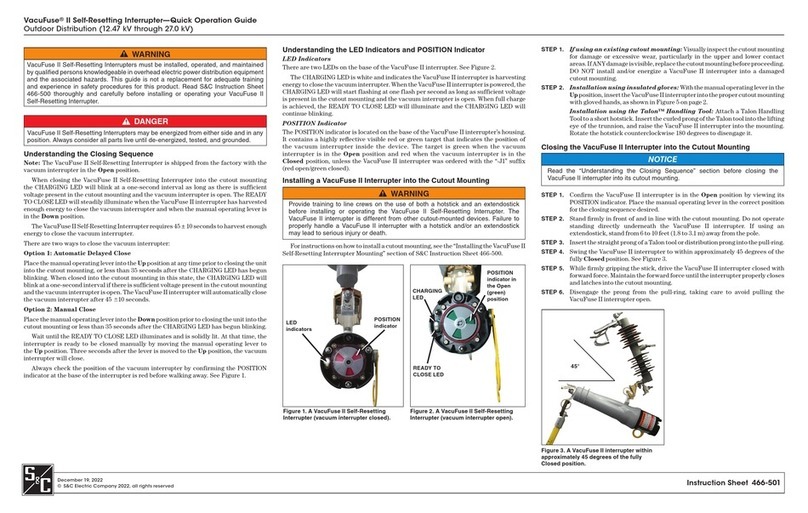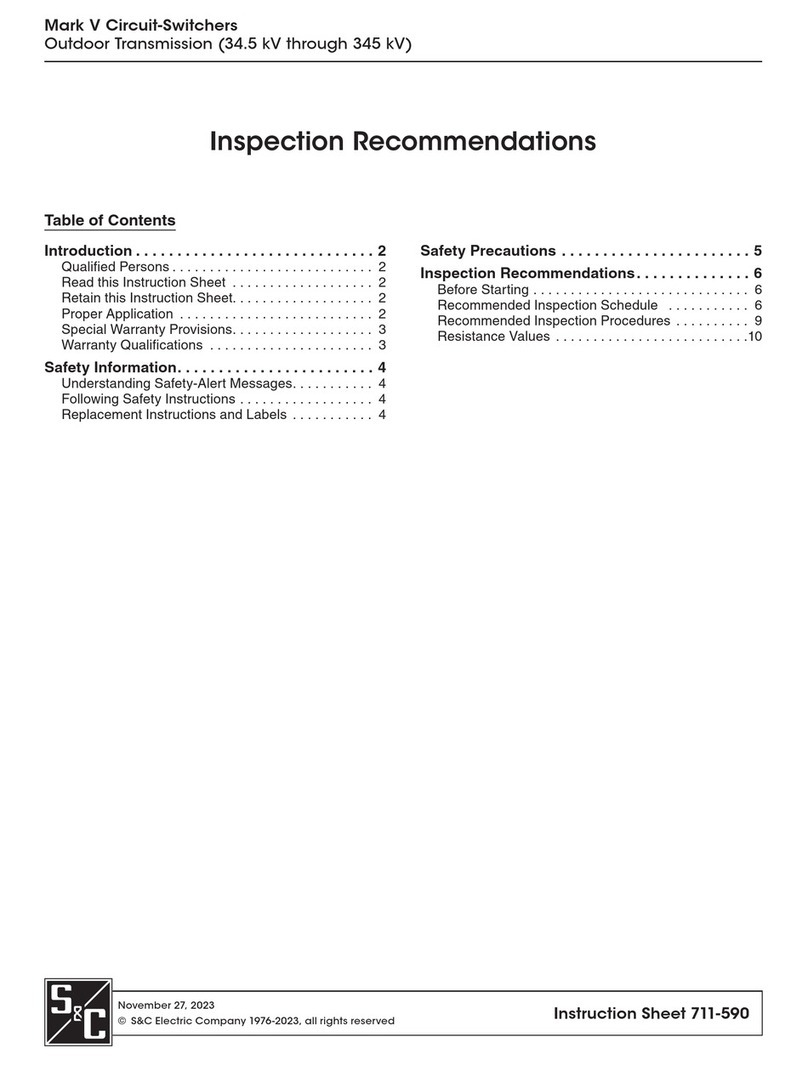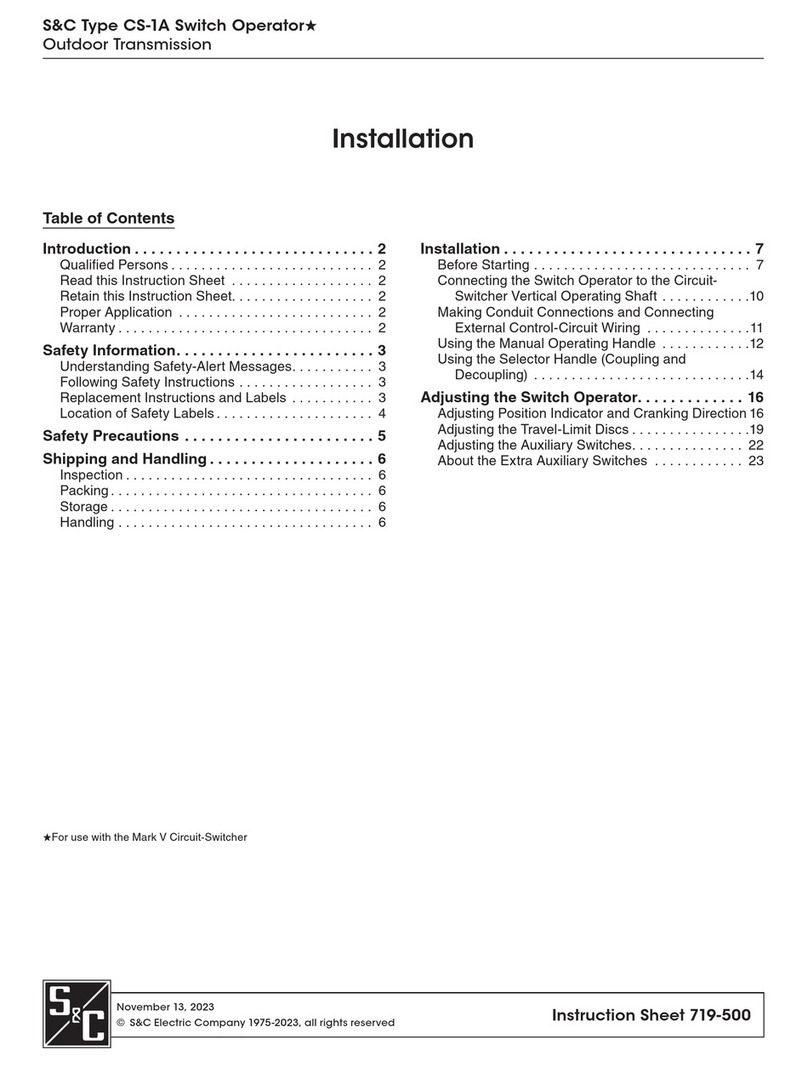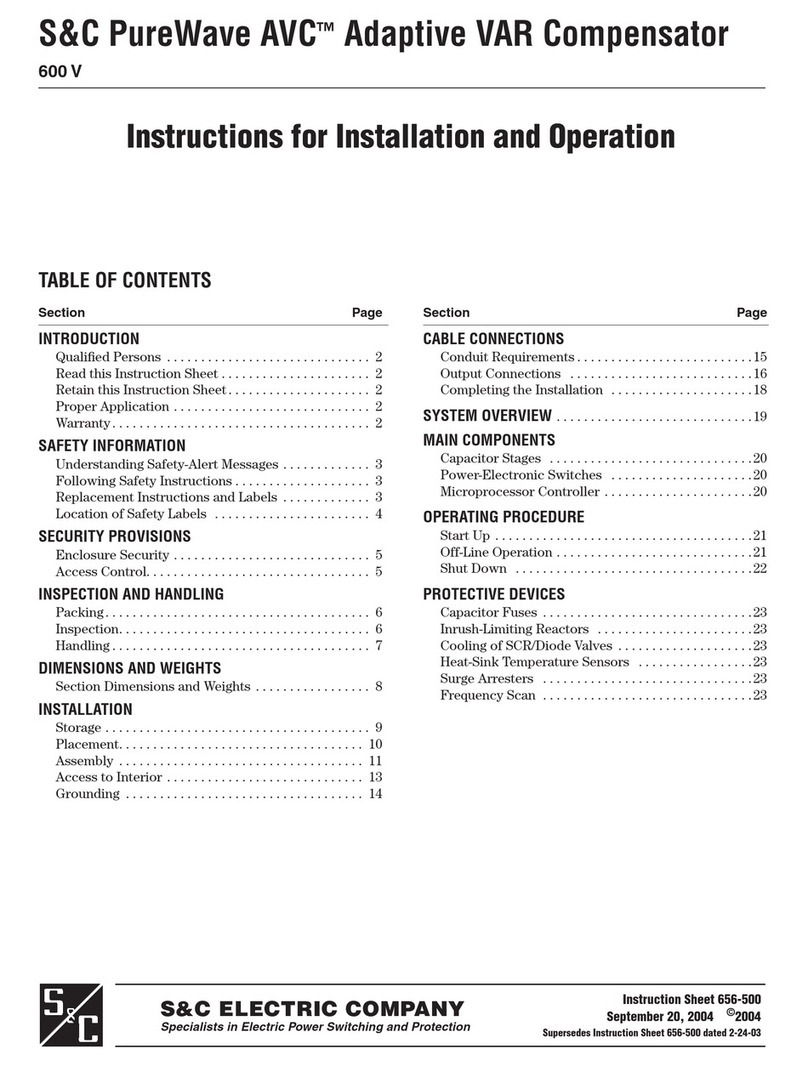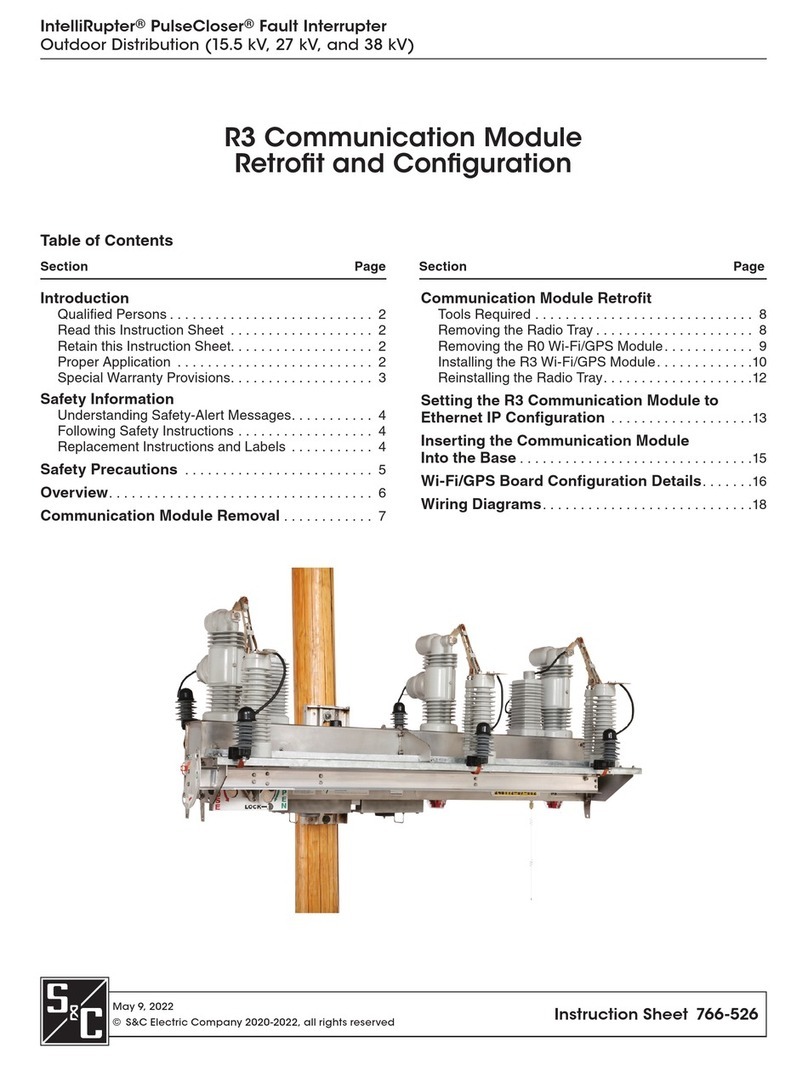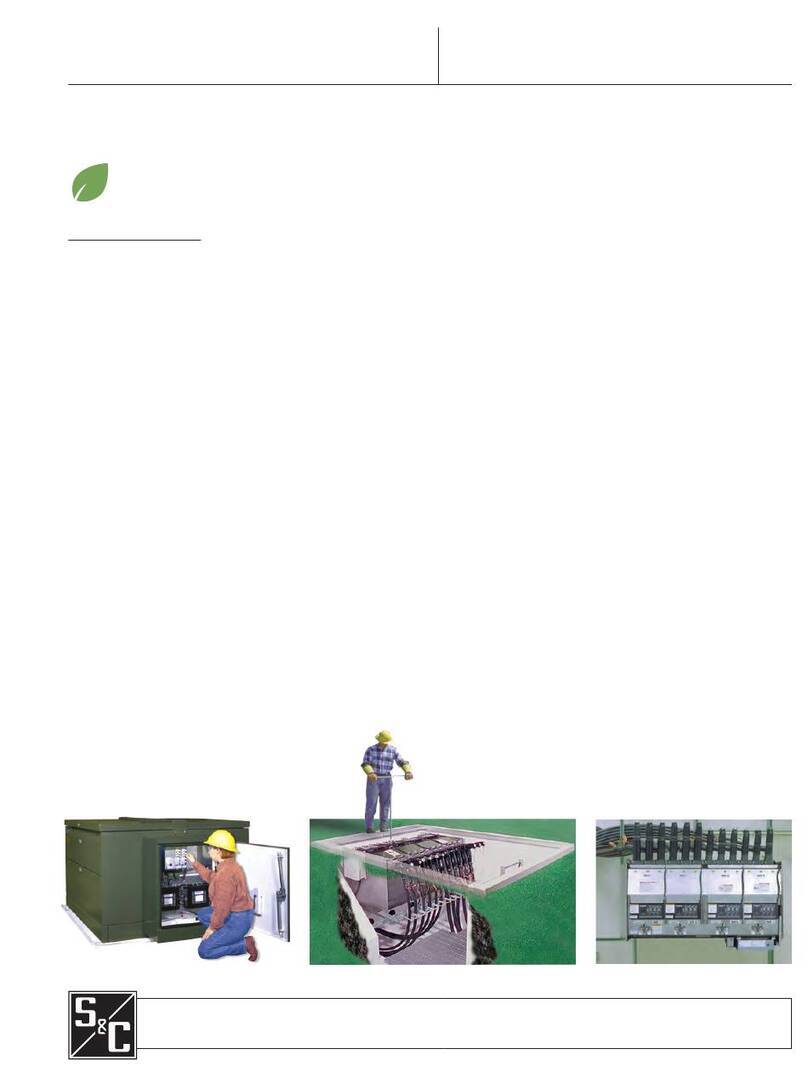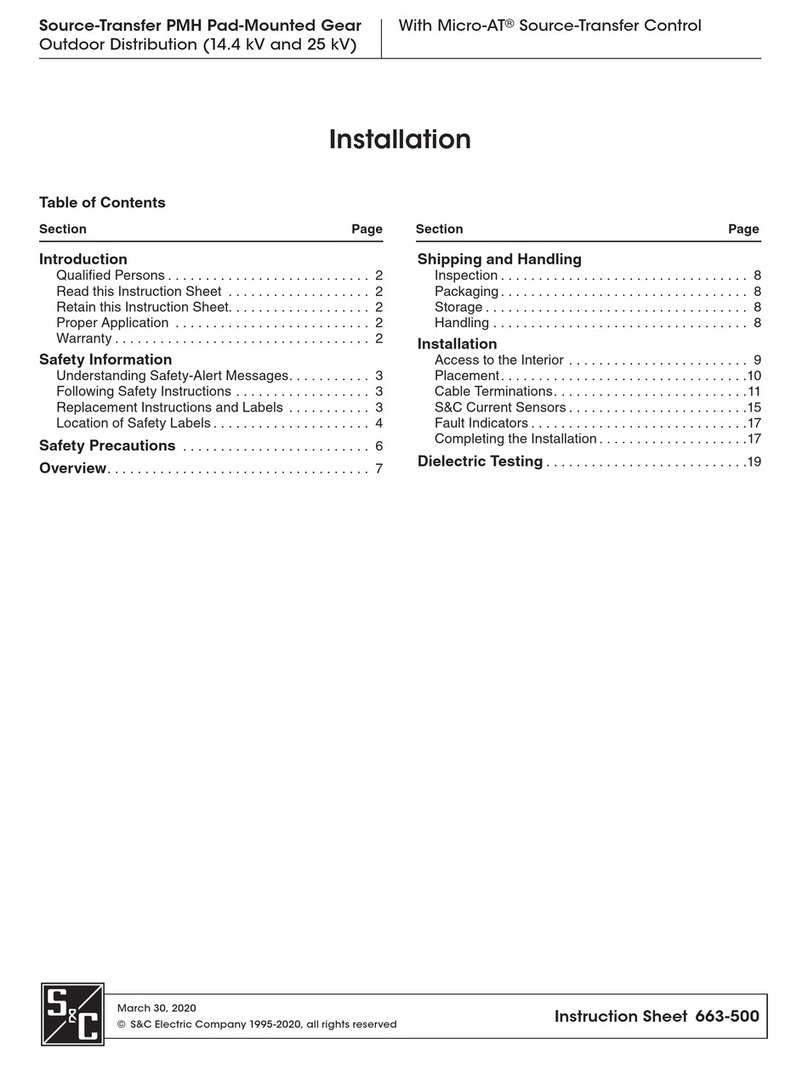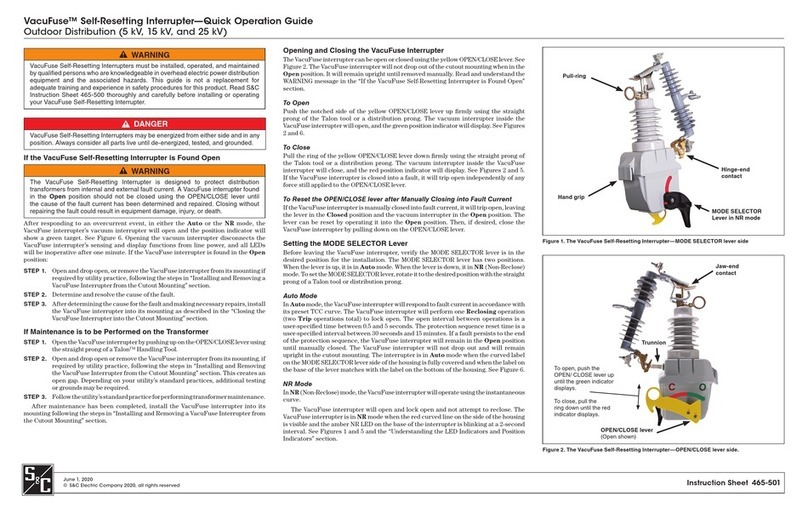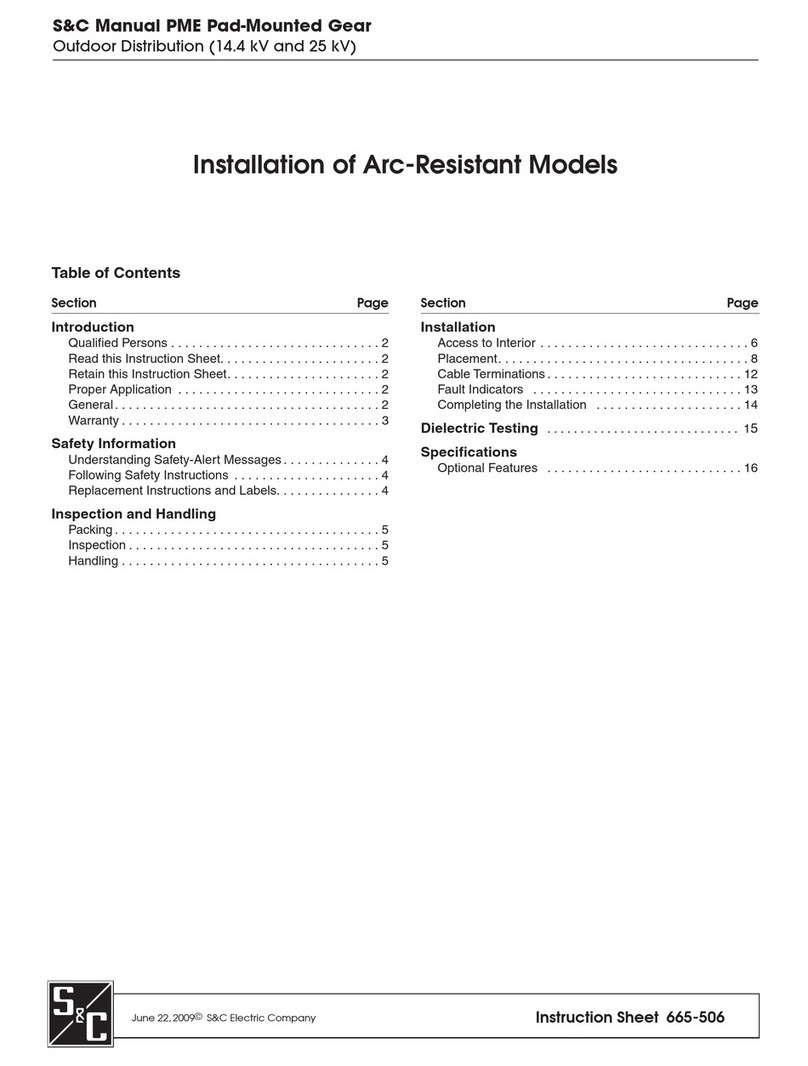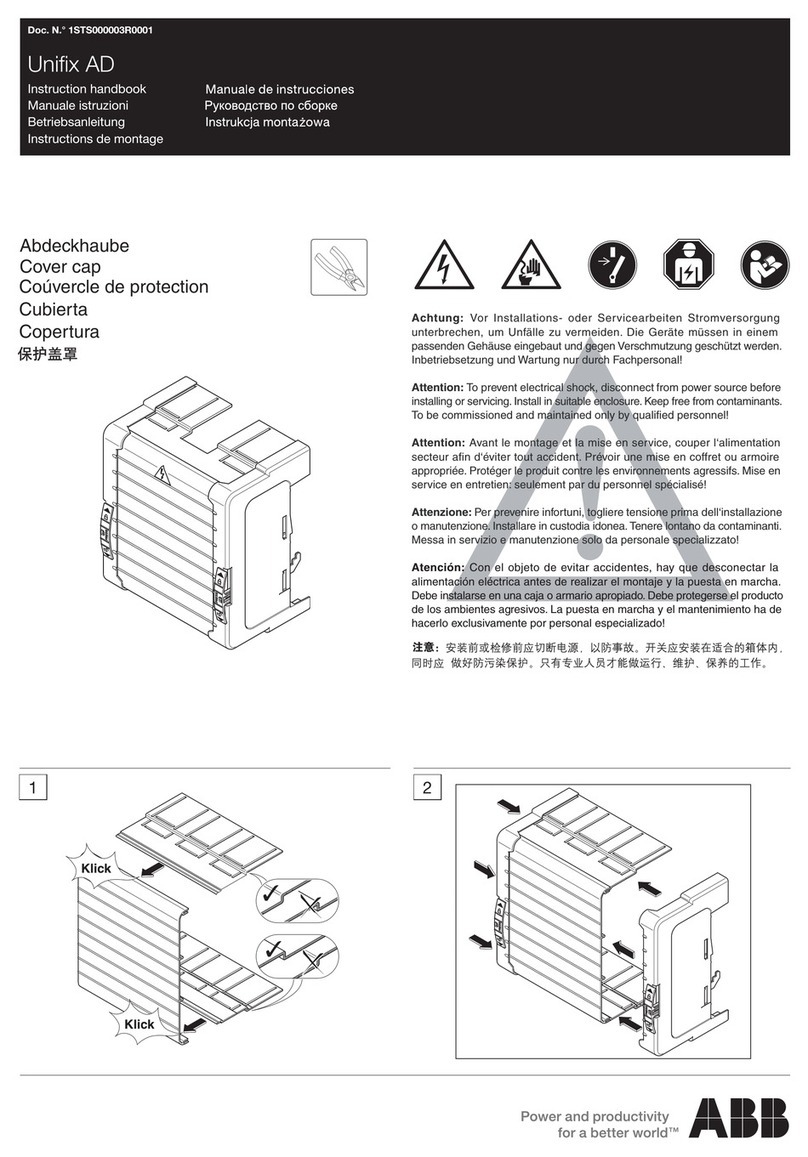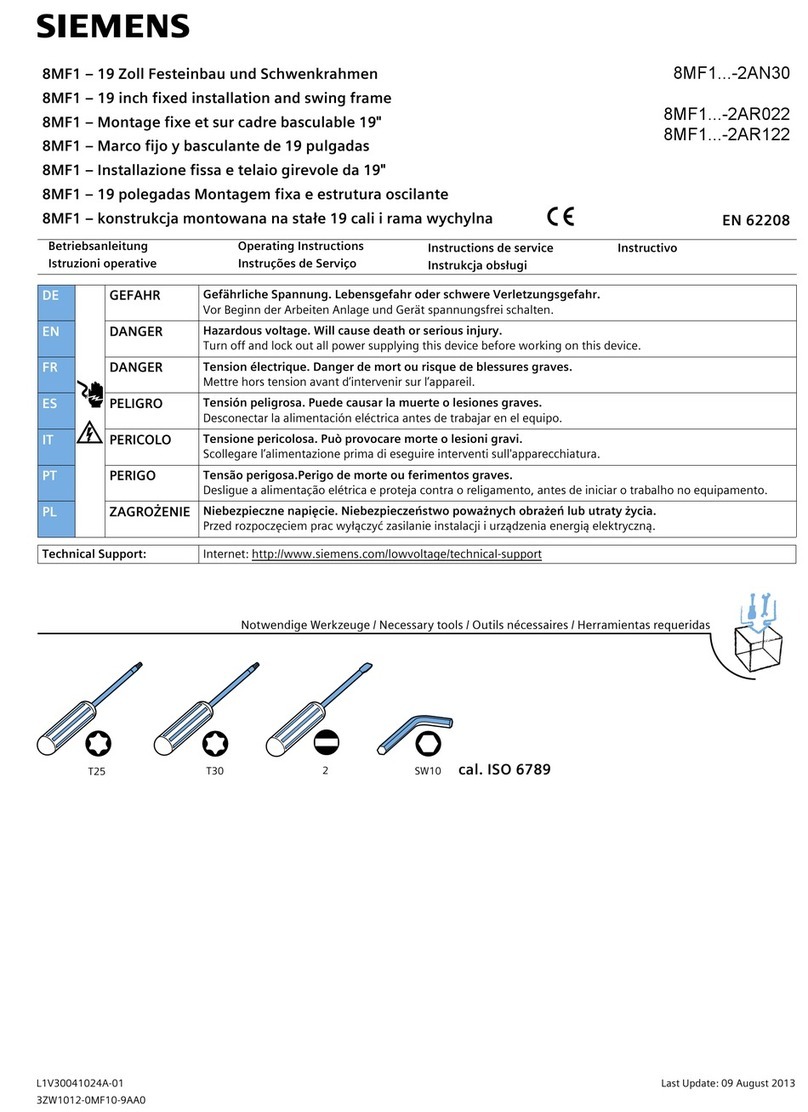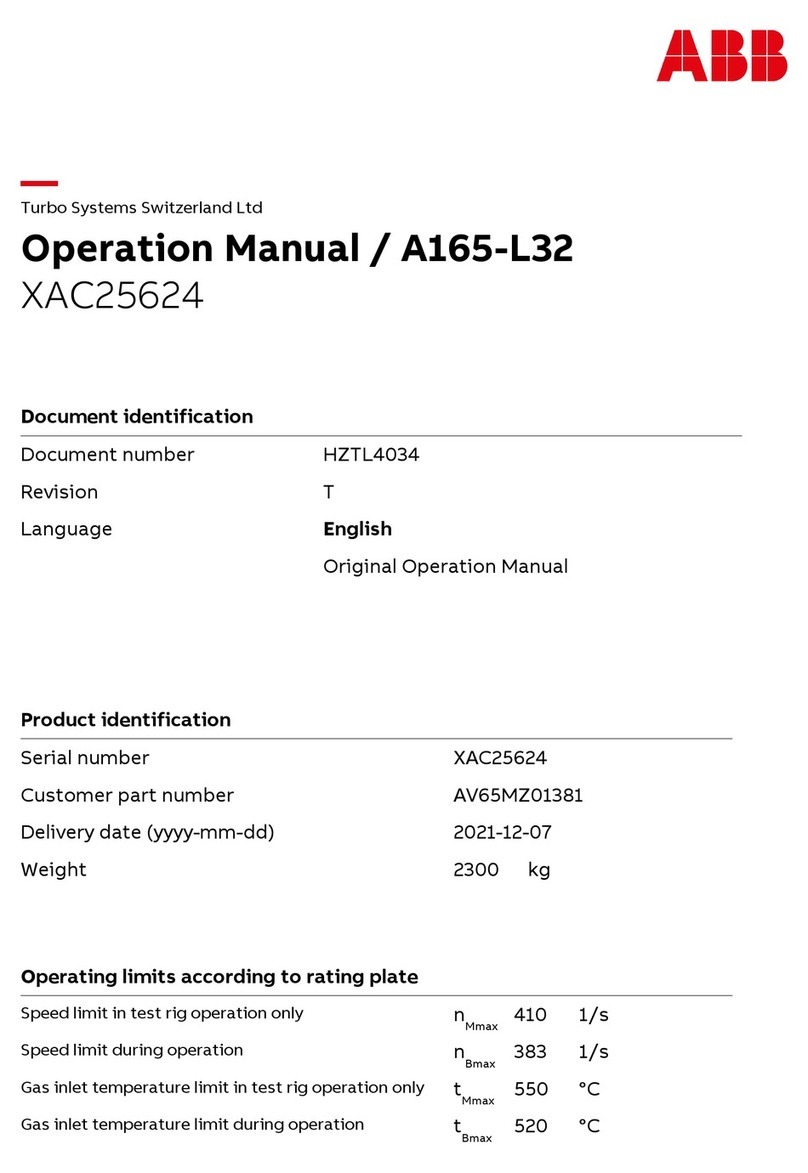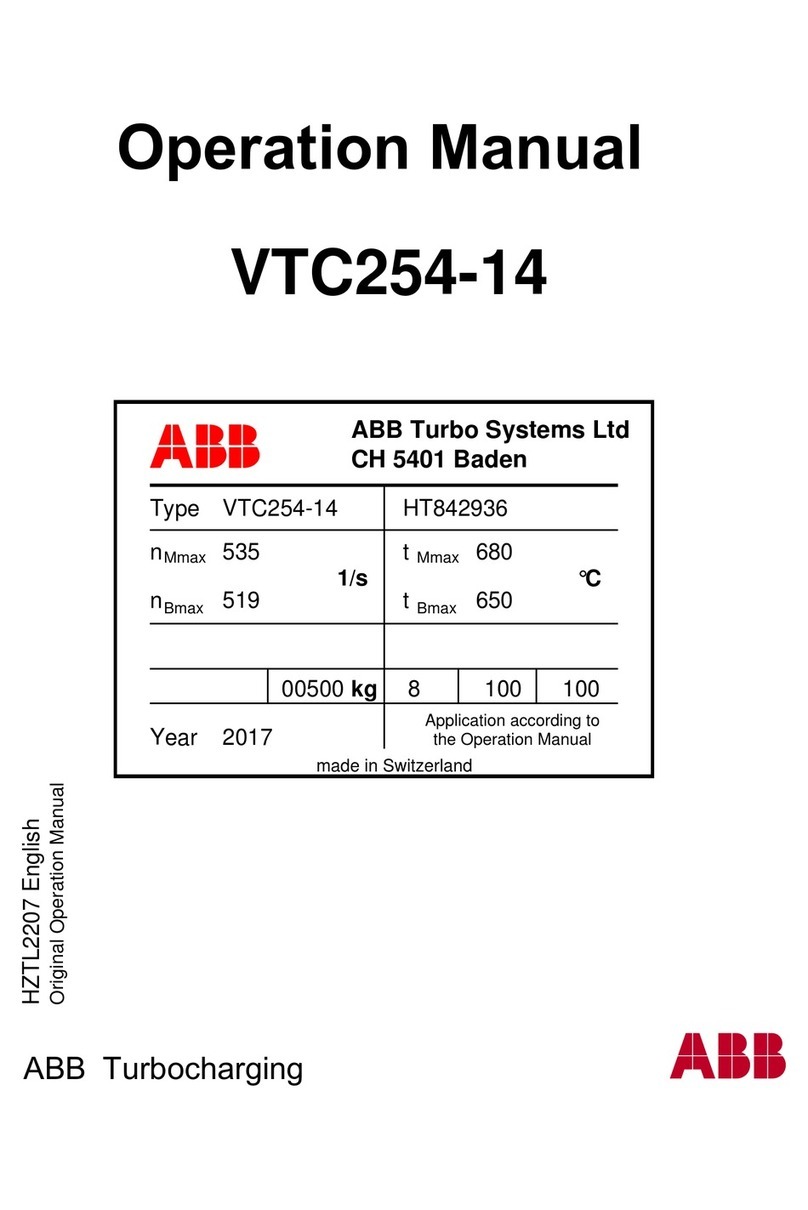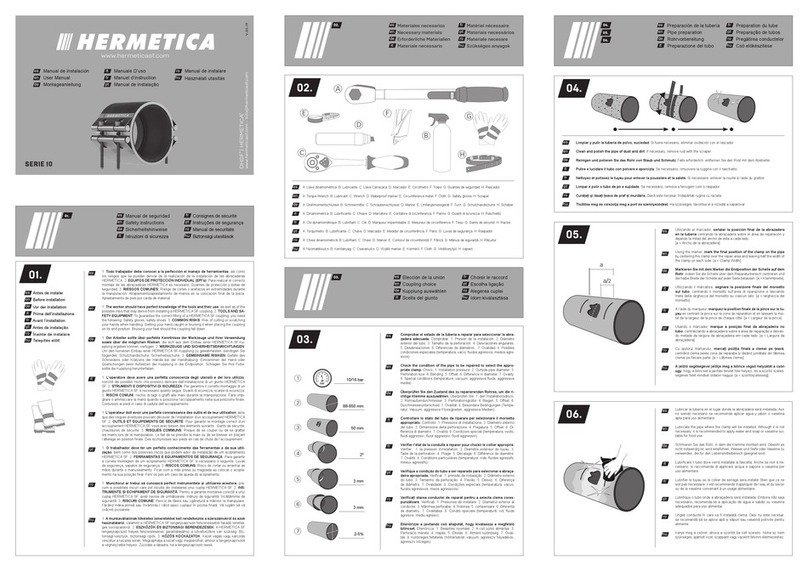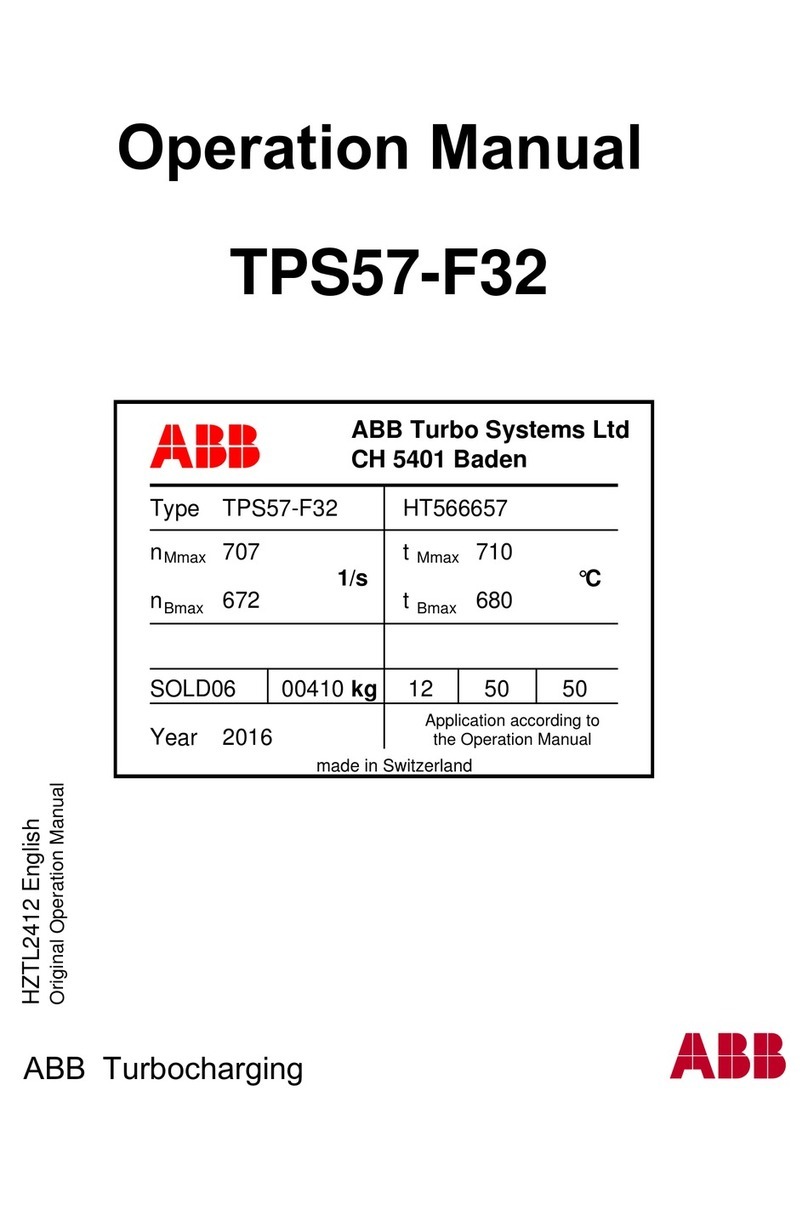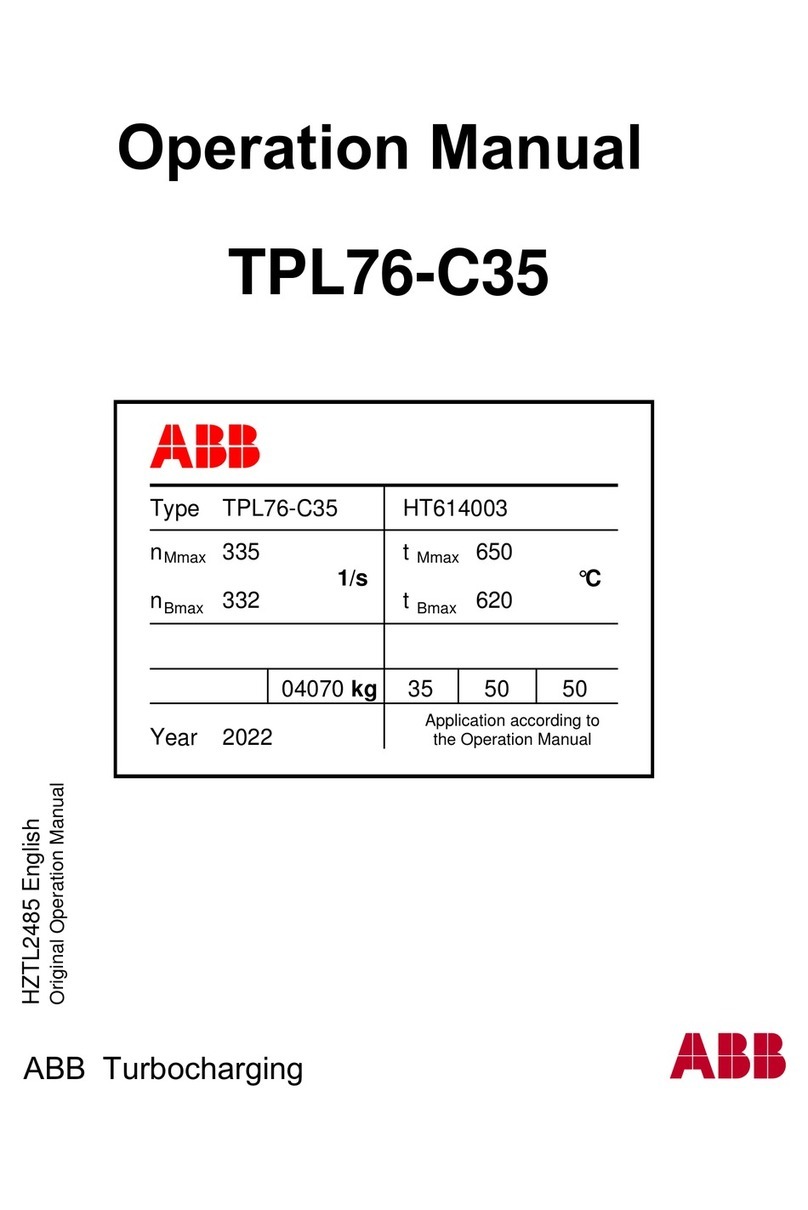Instruction Sheet 681-515
Introduction
Qualified Persons ..............................2
Read this Instruction Sheet.......................2
Retain this Instruction Sheet......................2
Warranty .....................................2
Safety Information
Understanding Safety-Alert Messages ..............3
Following Safety Instructions .....................3
Replacement Instructions and Labels...............3
Location of Safety Labels ........................4
Description
General ......................................5
Programming .................................5
Power and Sensing.............................6
Time-Current Characteristics .....................6
Settings ......................................6
Event Recording ...............................7
Self Testing ...................................7
Single-Pole or Three-Pole Tripping .................7
Setting Up for Programming
in the Field
Connecting a Personal Computer..................8
Setting the Communication Parameters .............8
Setting Up for Programming
in the Shop
Electronics and Burden Board ....................9
Removing the Electronics Module .................9
Connecting a Personal Computer.................11
Setting the Communication Parameters ............11
Reinstalling the Electronics Module ...............12
Programming
Factory-Default Settings ........................14
Fault Interrupters 1 and 2 .......................14
Passwords. . . . . . . . . . . . . . . . . . . . . . . . . . . . . . . . . . . 14
Main Menu ..................................14
View Menu 1 or 2 .............................15
Configure Menu 1 or 2 .........................17
Change User Password ........................19
Group Configure Menu .........................19
Test Trip Menu................................21
Self-Test Report
Viewing of Self-Test Report .....................22
Response to Self-Test Failure ....................22
Self-Test Failures and Warnings ..................23
Specifications
Port Power ..................................24
CT Power ...................................24
Steady State Accuracy .........................24
Time-Overcurrent Pickup Accuracy................24
Time-Overcurrent Response.....................24
Instantaneous Pickup Accuracy ..................24
Instantaneous Response .......................24
Definite-Time Response ........................24
Appendix A
External Connections..........................25
Appendix B
Communication Parameters .....................29
Appendix C
Using Terminal Emulator Programs................30
HyperTerminal. . . . . . . . . . . . . . . . . . . . . . . . . . . . . . . . 31
AcSELerator®QuickSet 5030™ ..................31
Appendix D
Coordination .................................32
Appendix E
Overcurrent Control Settings.....................37
Programming S&C Overcurrent Control
Section Page Section Page
Table of Contents
S&C Vista®Underground Distribution Switchgear
Undercover™, Vault-Mounted, and Pad-Mounted Styles
© S&C Electric Company 2000-2015, all rights reserved
June 1, 2015