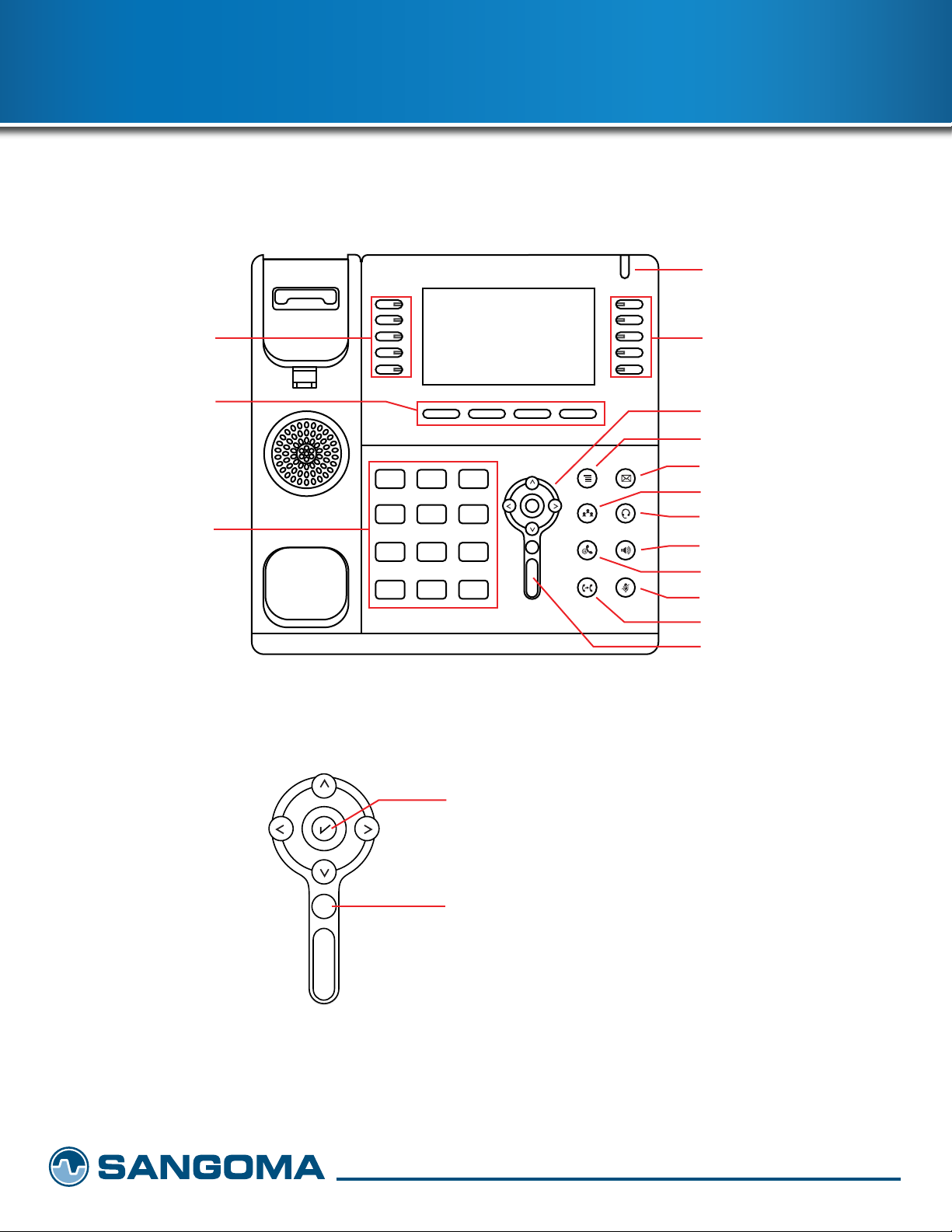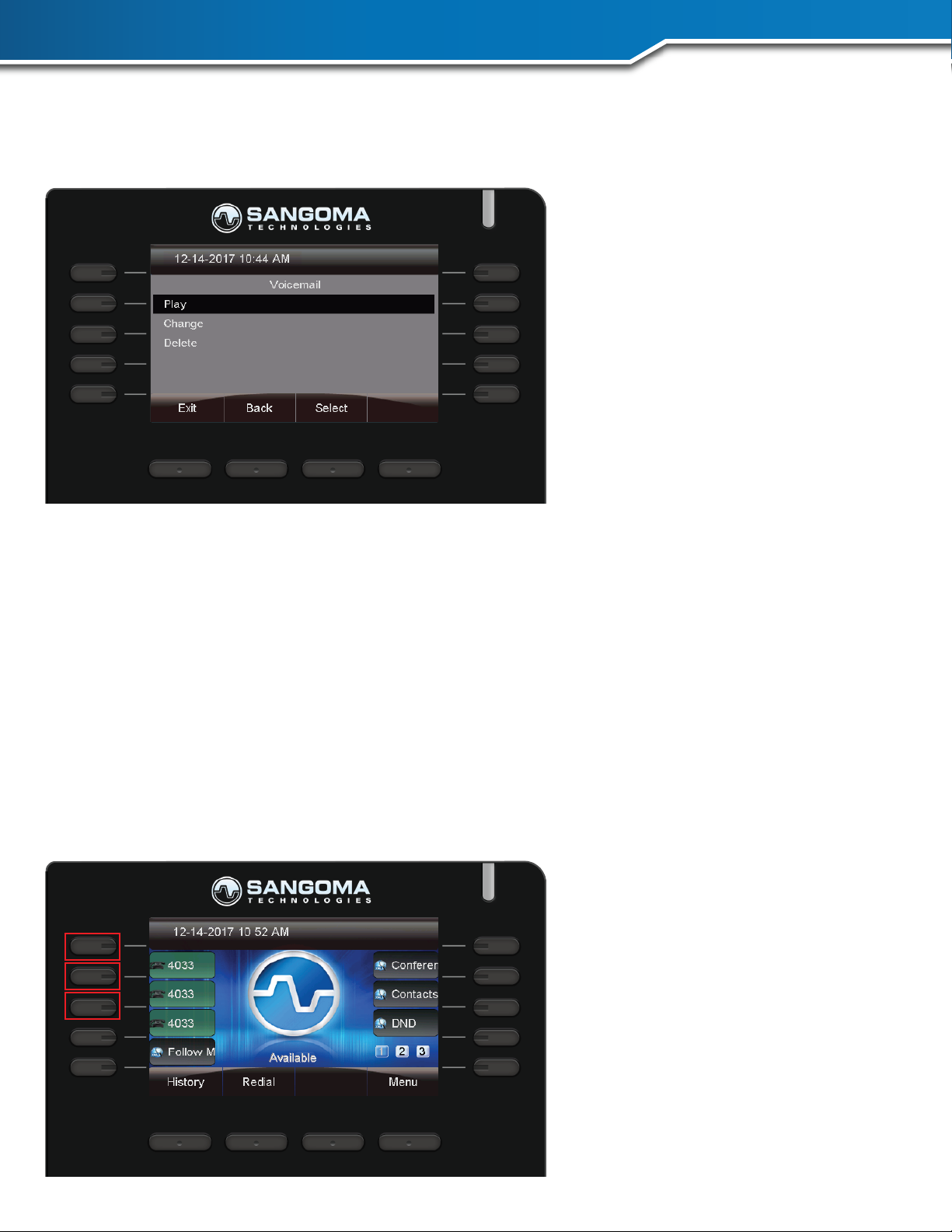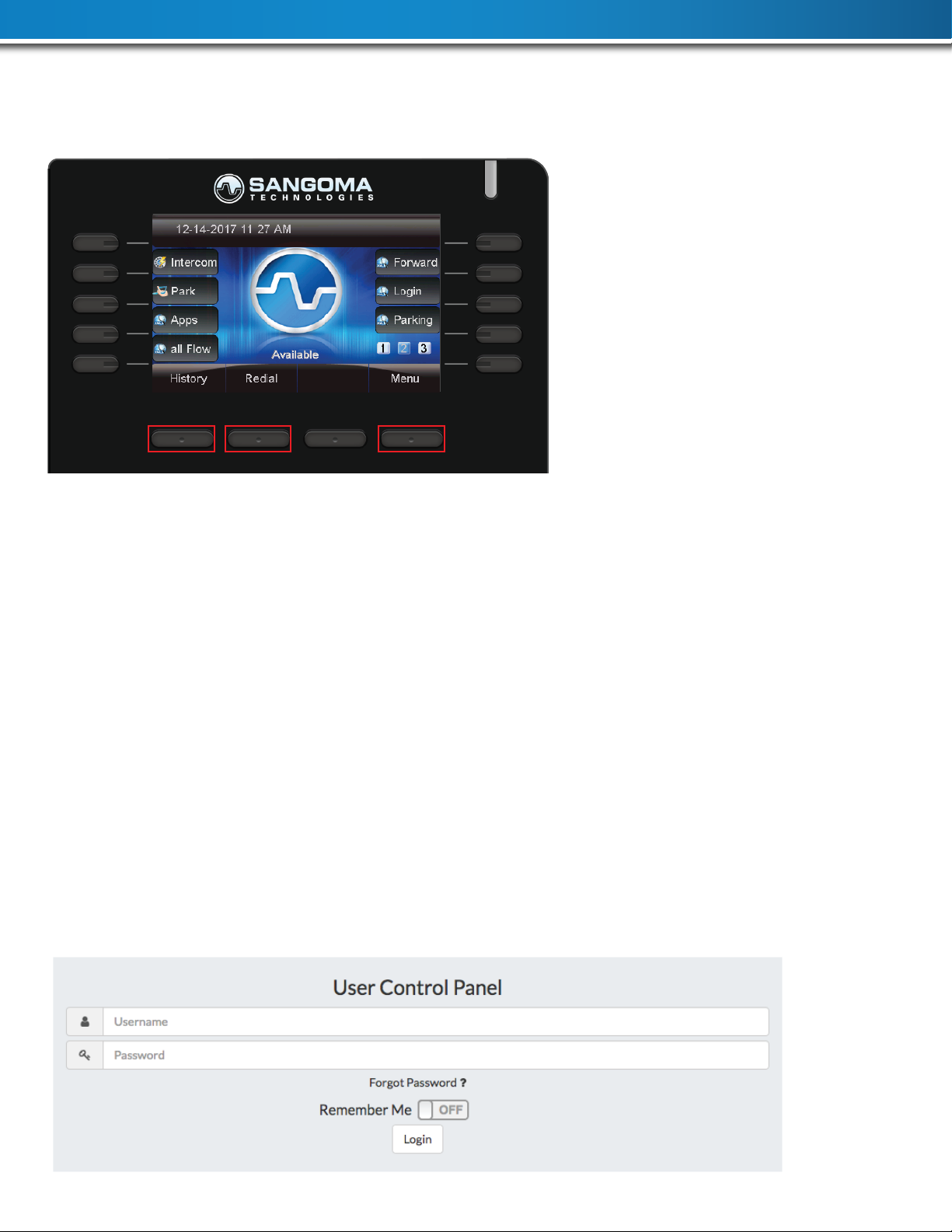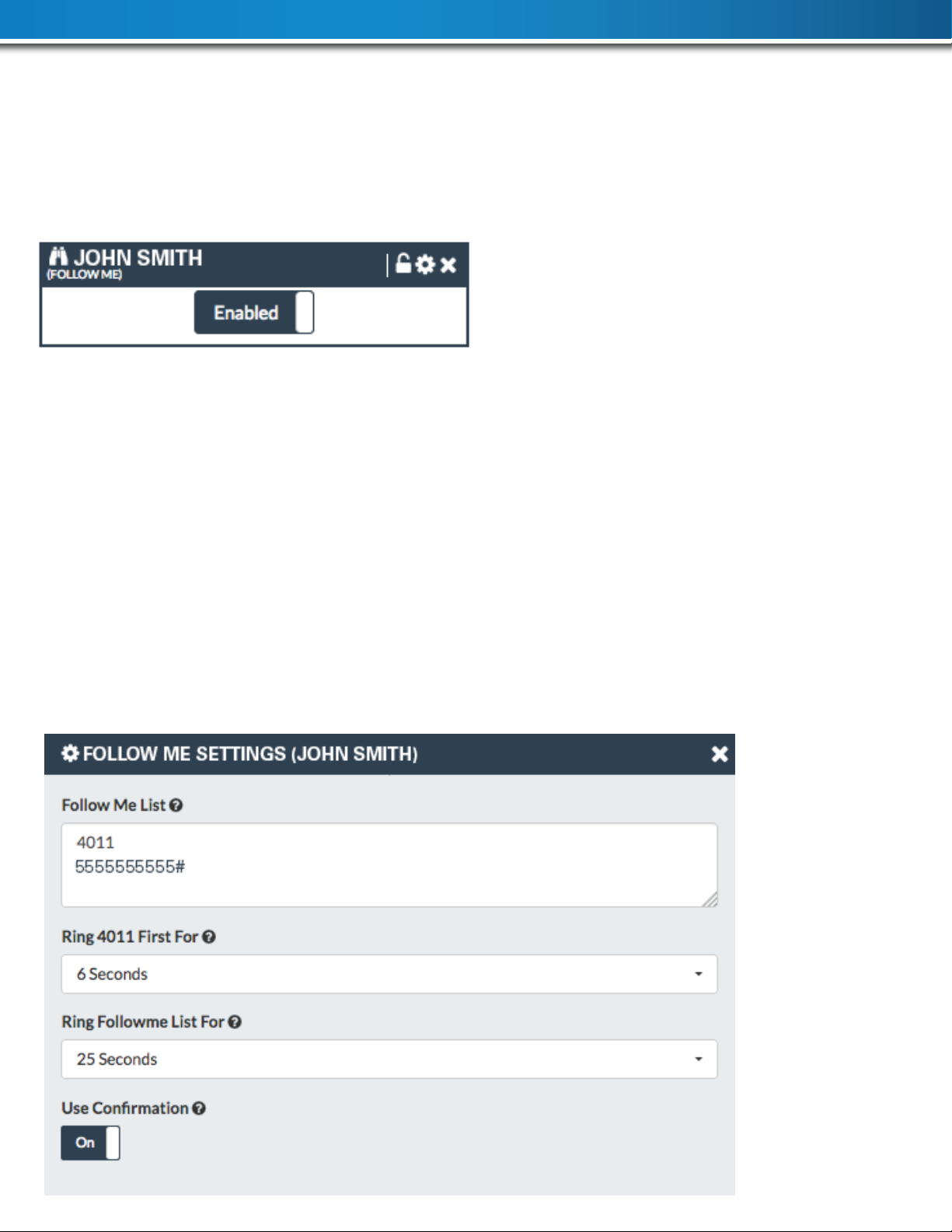Create a Voicemail Greeting
1. Press the Voicemail Button (envelope) on your phone
2. Once in the voicemail menu press Settings
In the Voicemail Settings you’ll need to create three greetings.
3. Name Greeting (Example: John Doe)
4. Unavailable Greeting (Example:This is John Doe, I am away from my
desk Please leave me a message.)
5. Busy Greeting (Example:This is John Doe, I am on the line or with a
customer/client, please leave me a message.)
When you hang up the handset, it should bring up this screen.You can hit Play to hear your greet-
ing or if you want to change it hit Change. As soon as you hit Change, you will hear a tone, so be
ready to record. If you’re satised, hit the Back button and nish your other Greetings.
Personal Lines On Your Phone
Your company has potentially unlimited lines calling out, so there is no reason to worry if you’re
going to tie up a line.Your phone has two or more personal lines.
1. Line 1
2. Line 2
99% of the time, Line 1 on your phone will be where all your calls will ring.
You could then call a second number by pressing Line 2 option on your phone and then press the
conference button to have a conference call.
Other Features
1. History
View your phones call history
2. Menu
View other options on the phone
3. Redial
Easily call back the last dialed number
User Control Panel
• Be able to look at your phone through the computer!
• Navigate to the UCP web link provided to you by your IT administrator
• Login info
Username: Your Extension
Password: Your Assigned Password