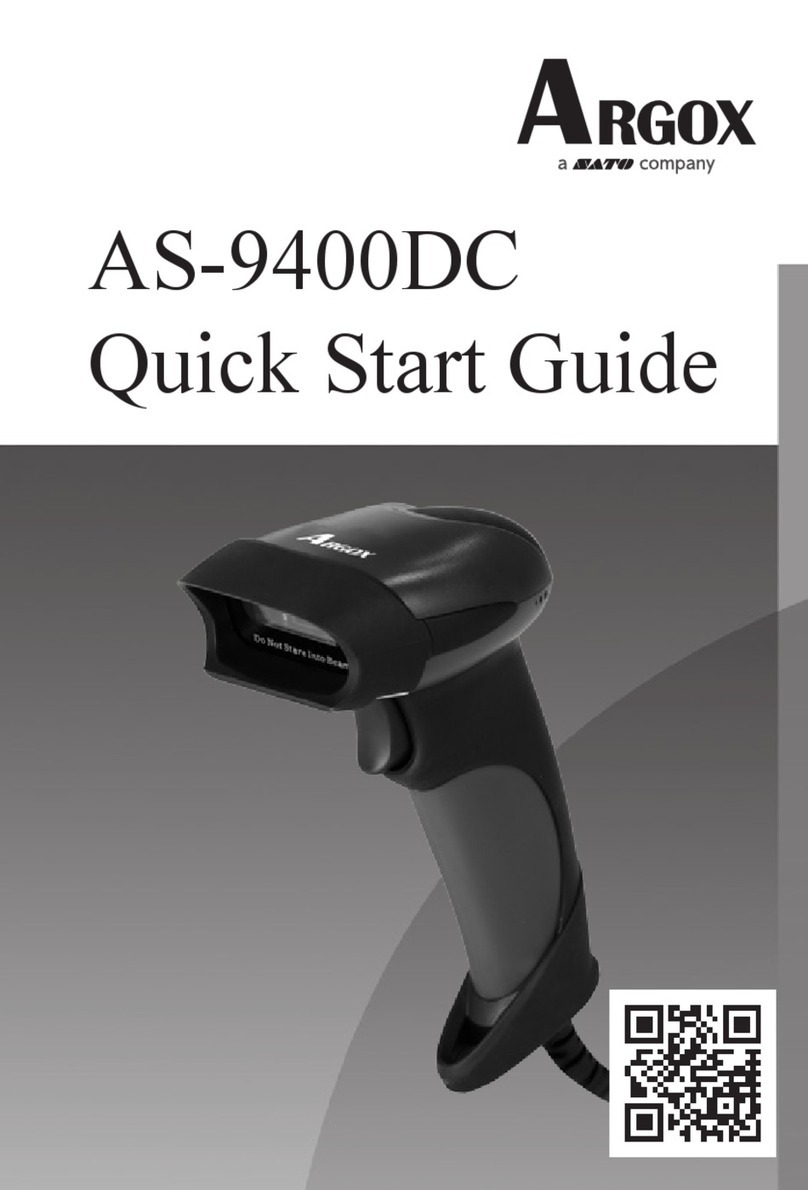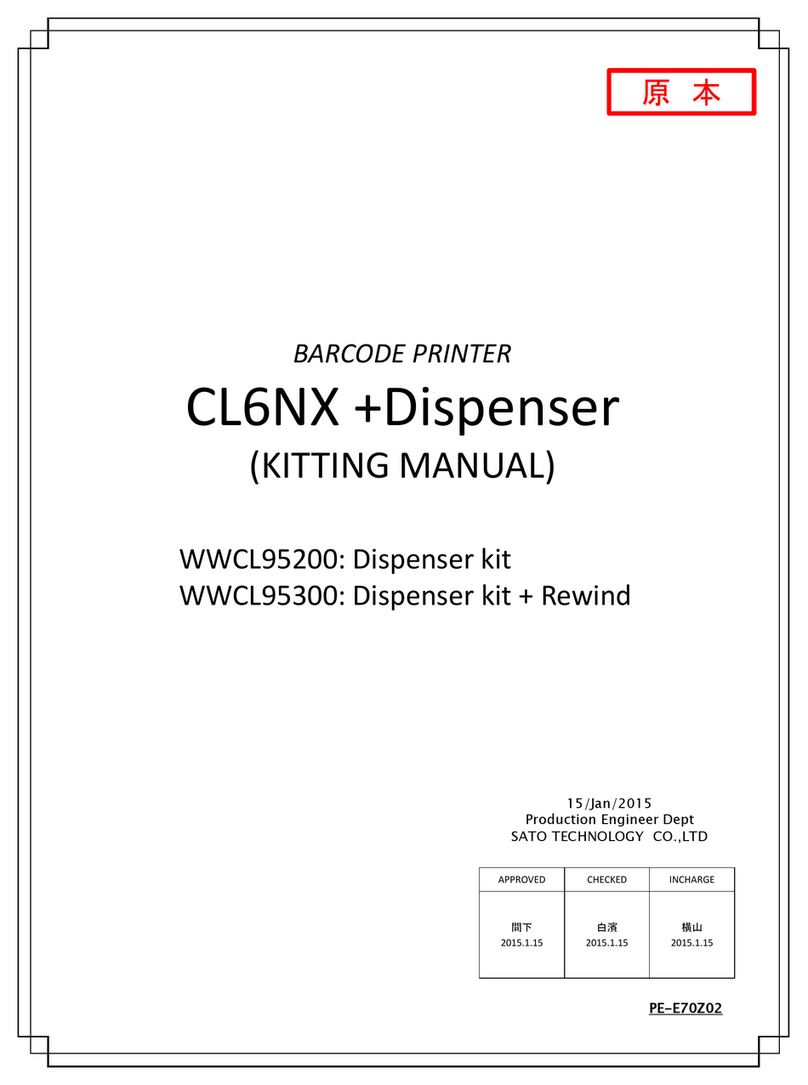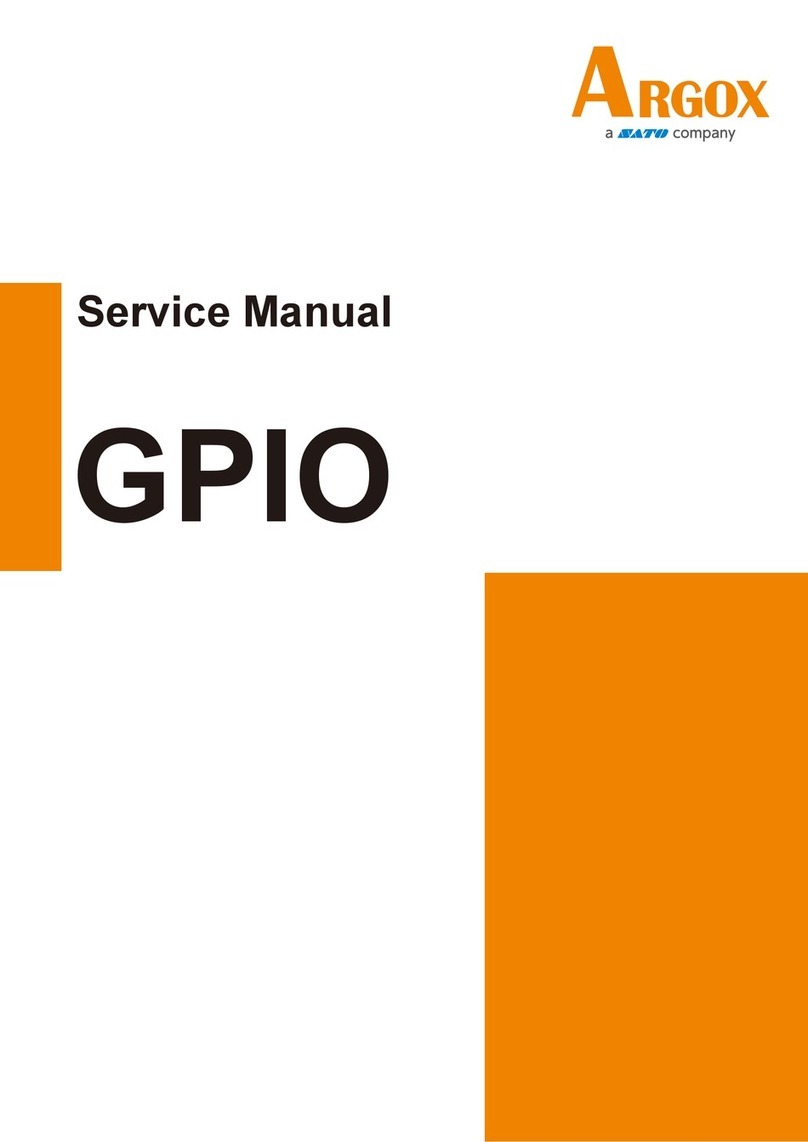Barcode Printer MB 400i / MB 410i
Table of contents
2006-08-21 3
1General....................................................................................5
1.1 Information on this quick guide ......................................5
1.2 Limitation of liability........................................................5
1.3 Copyright........................................................................6
1.4 Warranty conditions .......................................................6
1.5 Customer service...........................................................6
1.6 Explanation of symbols..................................................7
2Safety ......................................................................................8
2.1 Intended use ..................................................................8
2.2 Incorrect use ..................................................................9
2.3 Special dangers ...........................................................10
3Transport and storage.........................................................11
3.1 Transport information...................................................11
3.2 Storage ........................................................................11
4Overview ...............................................................................12
4.1 Parts and functions ......................................................12
4.2 Included accessories ...................................................13
5Setup and initial operation..................................................14
5.1 Connecting the device and the battery pack ...............14
5.1.1 Charging the battery pack using the
charging station ............................................14
5.1.2 Inserting the battery pack .............................14
5.1.3 Connecting the power cable.........................15
5.1.4 Removing the power cable...........................15
5.2 Inserting labels.............................................................16
5.2.1 Setting the printing mode .............................16
5.2.1.1 Continuous printing mode .............17
5.2.1.2 Peeling printing mode ...................19
5.3 Setting up communication ...........................................21
5.3.1 General information......................................21
5.3.2 Connecting the USB cable ...........................22
5.3.3 Connecting the RS-232C cable....................22
5.3.4 Setting up infrared communication...............23
5.3.5 Setting up Bluetooth® / Wireless LAN .........23
6Operation ..............................................................................24
6.1 Switching the printer on ...............................................24
6.2 Test printing .................................................................24