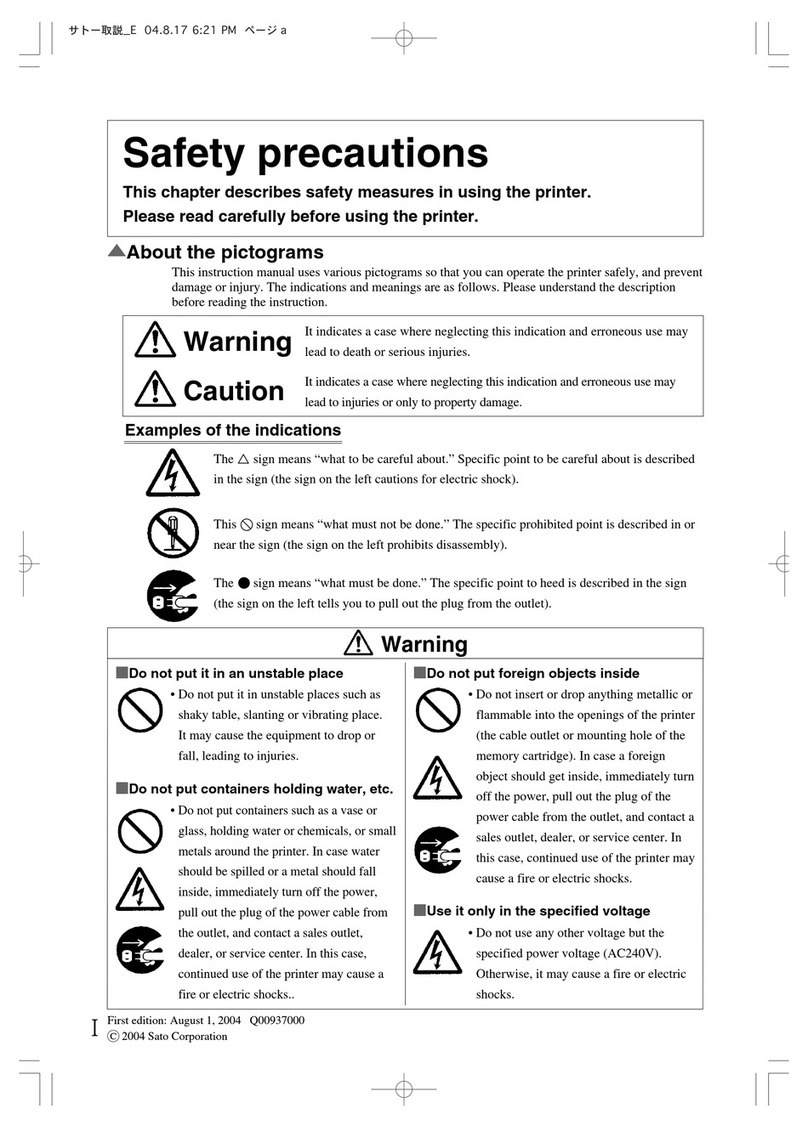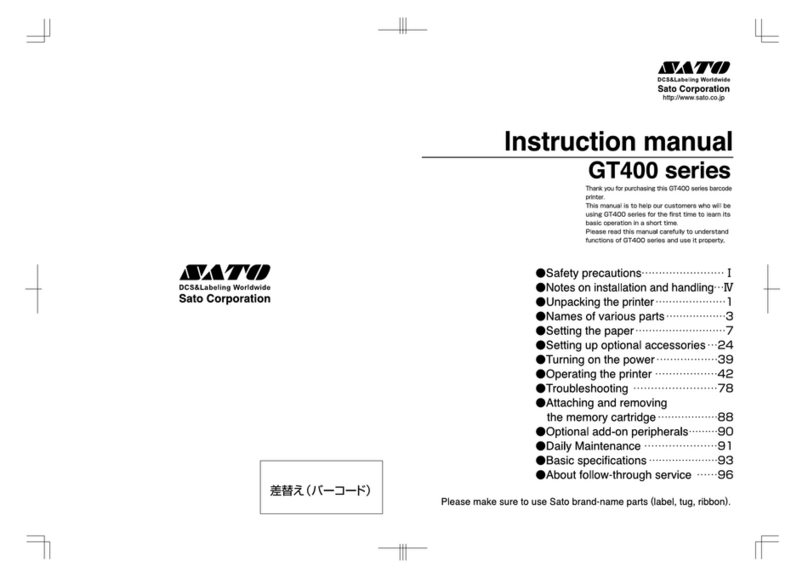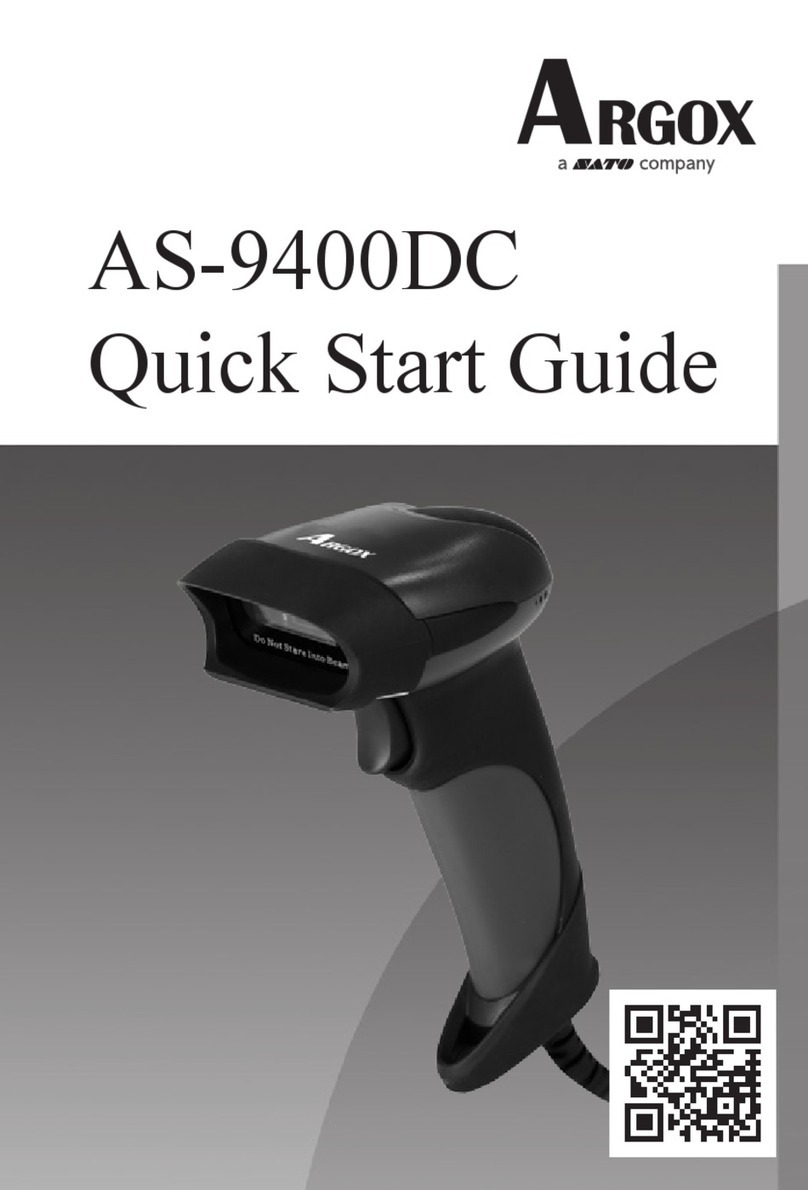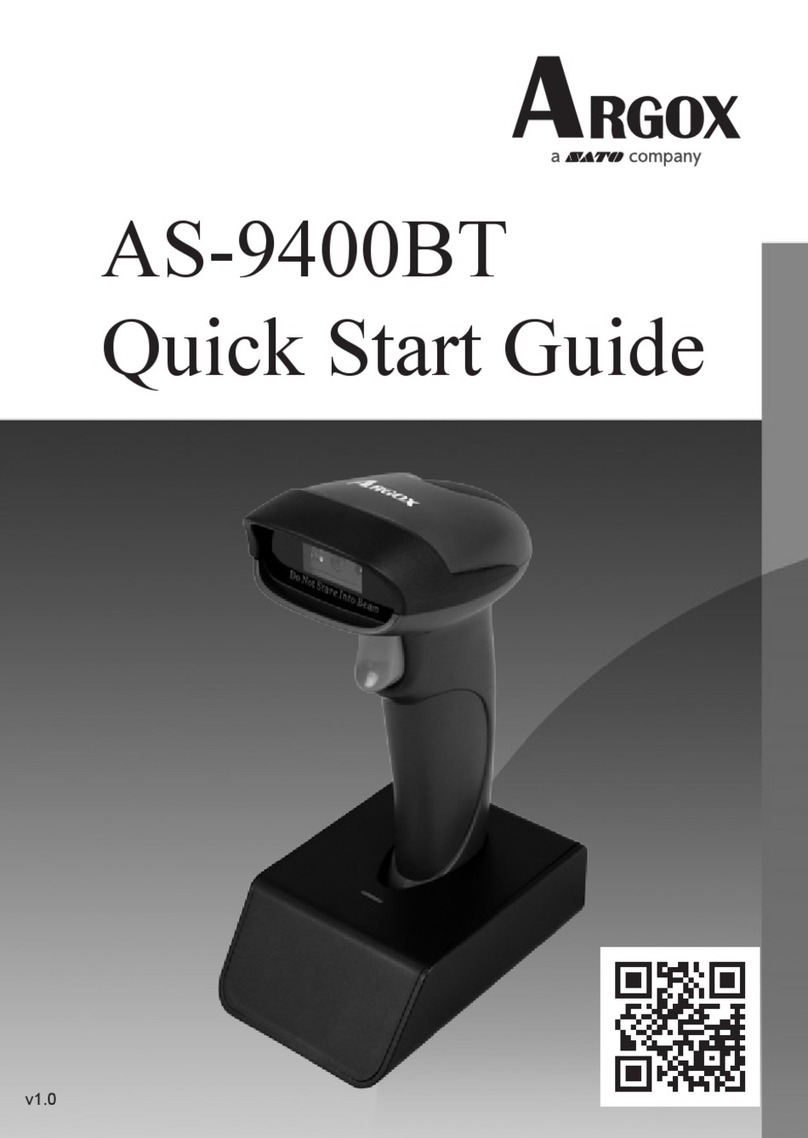DR300 Operator Manual
2
Chapter 8 Operation Panel …………………………………………………. 36
Operation Overview ……………………………………………………… 36
Normal Mode …………………………………………………………….. 36
User Mode ………………………………………………………………… 37
Perform Test Printing …………………………………………………….. 38
“L” Selection for Large Label Size Paper ………………………………... 38
Setting Default Value …………………………………………………….. 39
Setting Service Mode (Default & Service Mode) ………………………… 39
Setting Non-Standard Protocode …………………………………………. 42
Currency Font Setting ……………………………………………………. 44
Factory Mode …………………………………………………………….. 45
Chapter 9 Online Programming …………………………………………… 46
Command Syntax ………………………………………………………… 46
Command ………………………………………………………… 46
Command Construction Rule ....………………………………………….. 46
Basic Construction Contents ……………………………………… 46
Command Specification ………………………………………………….. 47
Command Summary ……………………………………………… 47
Initial Designation Command ……………………………………. 47
End Designation Command ……………………………………… 47
Media Parameter Transmission ………………………………….. 48
Field Parameter Transmission …………………………………… 49
Online Mode Field Parameter Summary ………………………… 50
Field Data Transmission …………………………………………. 53
Graphic Data Transmission ……………………………………… 54
Data ID Transmission ……………………………………………. 54
Normal, Calendar, True Type Field ……………………………... 55
Print Designation ………………………………………… 55
Input Check Designation (Normal) ………………………. 56
Sequential Numbering ……………………………………. 56
Calendar Field …………………………………………….. 57
Bar Code Field ……………………………………………………. 58
Bar Code Designation ……………………………………. 58
Input Check Designation (Bar Code) …………………….. 59
Line/Box Field Transmission …………………………………….. 59
Graphic Field Transmission ………………………………………. 60
Reverse Field Transmission ………………………………………. 60
Custom-designed Character Registration Transmission ………..... 61
2D Bar Code Field Designation ………………………………………….. 62
PDF417 Code …………………………………………………………….. 63
Data Code ………………………………………………………………… 64
VeriCode …………………………………………………………………. 65
Table of Contents