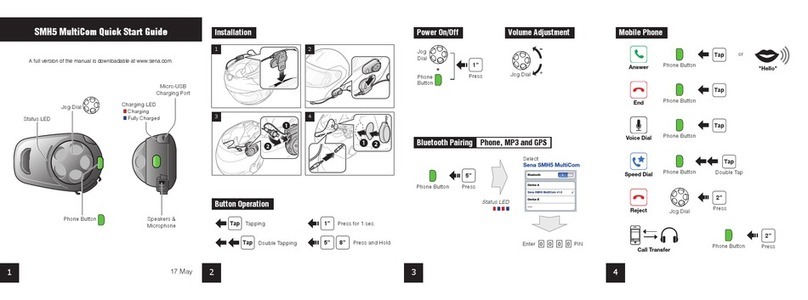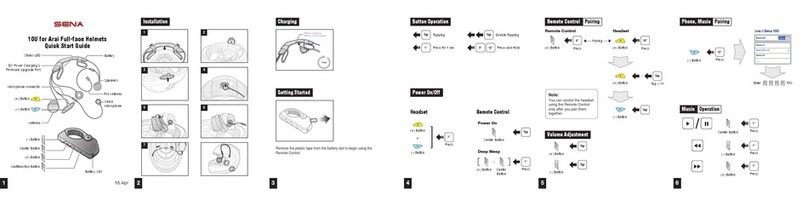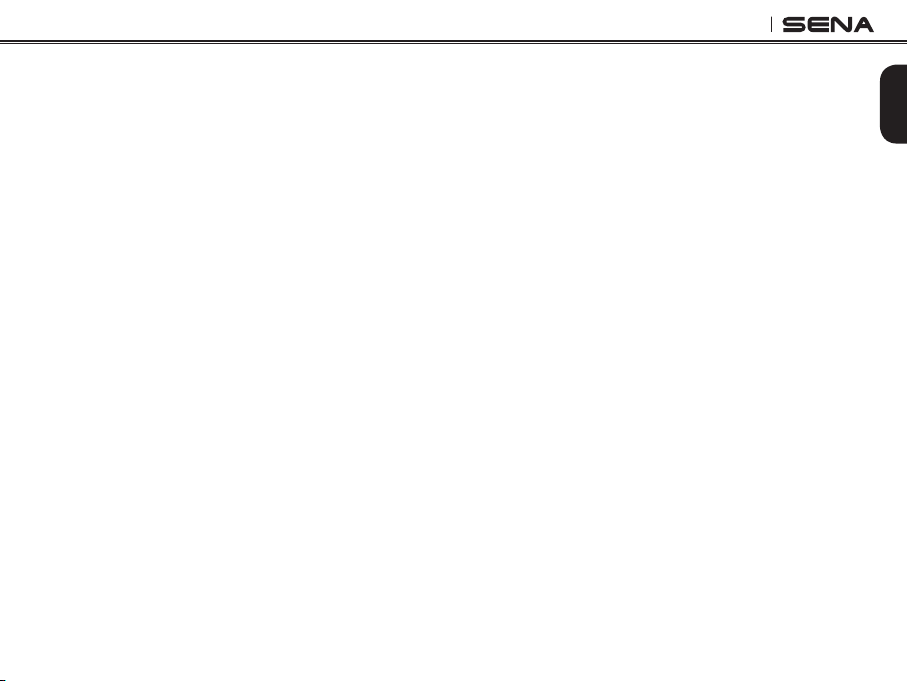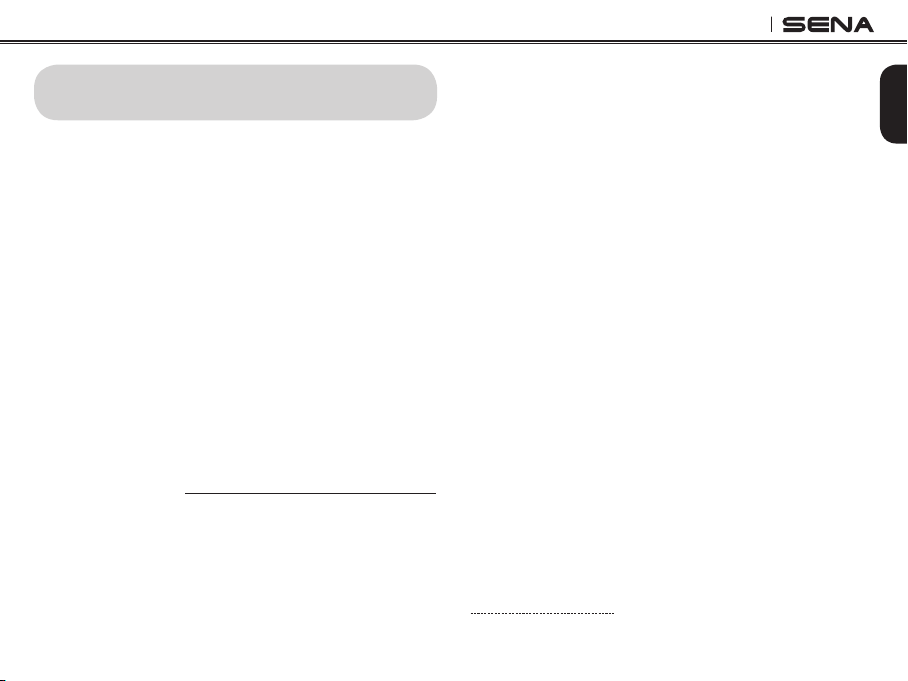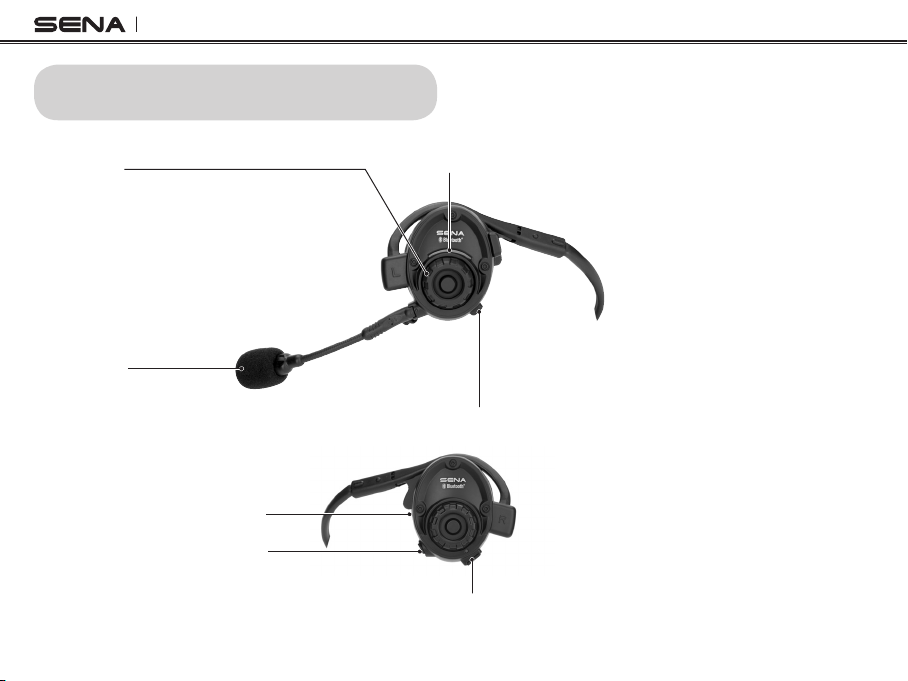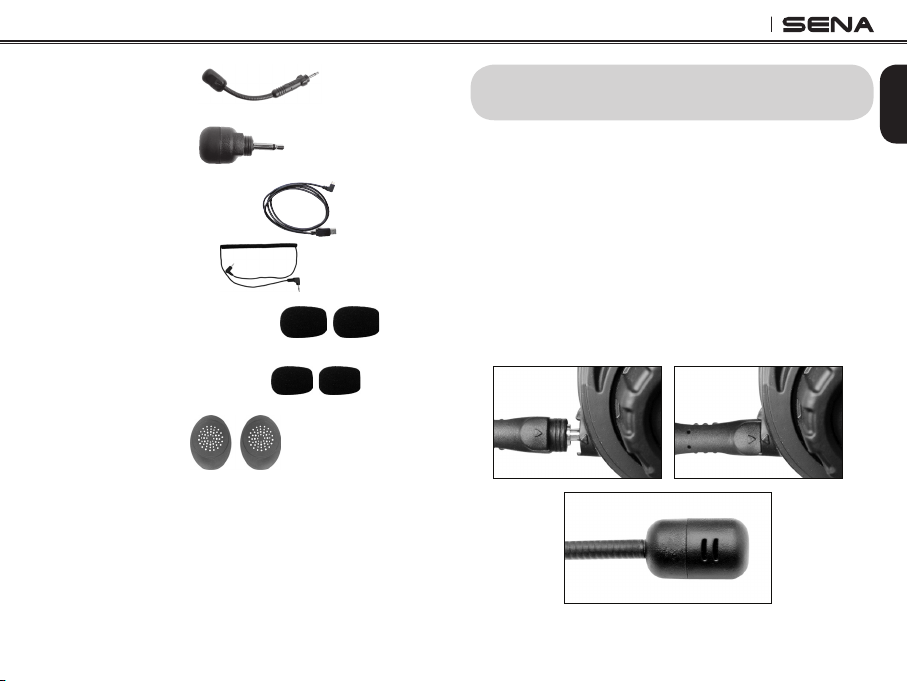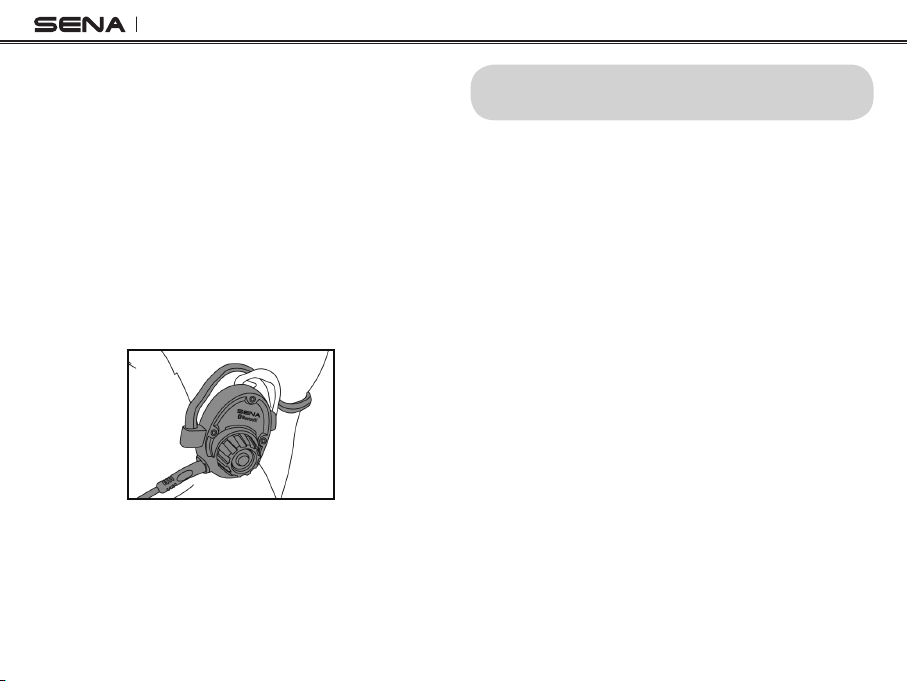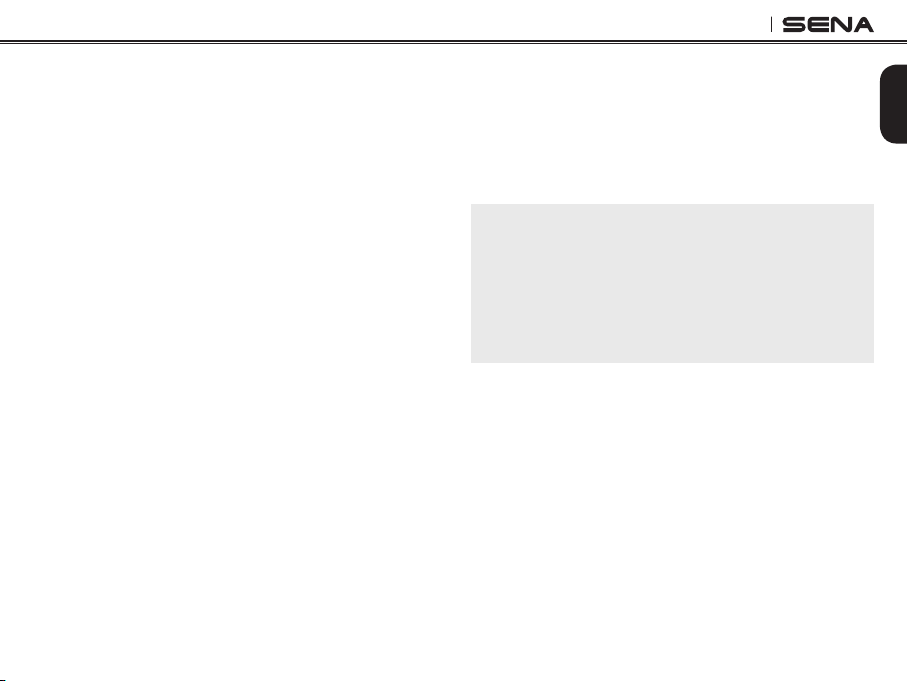SPH10
CONTENTS
1. INTRODUCTION.................................................................................5
2. PACKAGE CONTENTS ......................................................................6
3. WEARING THE SPH10 ......................................................................7
3.1 Microphone Installation..............................................................7
3.2 Placing the Headset on Your Ear ...............................................8
4. POWERING ON/OFF AND CHARGING.............................................8
4.1 Powering On...............................................................................8
4.2 Powering Off...............................................................................8
4.3 Charging ....................................................................................8
4.4 Low Battery Warning..................................................................9
4.5 Checking the Battery Level........................................................9
5. VOLUME ADJUSTMENT ....................................................................9
6. PAIRING THE SPH10 WITH BLUETOOTH DEVICES .....................10
6.1 Mobile Phone Pairing ...............................................................10
6.2 Multipoint Pairing......................................................................10
6.3 Bluetooth Stereo Device Pairing ..............................................11
6.4 Bluetooth GPS Navigation Pairing............................................11
6.5 Pairing with the Sena SR10, Bluetooth Two-way
Radio Adapter..........................................................................13
7.
PAIRING WITH SELECTIVE PROFILE: A2DP STEREO OR
HANDSFREE ..........................................................................................15
7.1 A2DP Stereo Music Only..........................................................15
7.2 HFP for Phone Call Only...........................................................15
8. INTERCOM PAIRING .......................................................................16
8.1 Pairing with Other SPH10 Headsets for Intercom
Conversation ............................................................................16
8.2 Pairing with Other Sena Headset Models for Intercom
Conversation ............................................................................17
9. SPH10 CONFIGURATION SETTING ...............................................17
9.1 Enabling/Disabling Voice Activated Phone Answering ...........18
9.2 Enabling/Disabling Voice Activated Intercom .........................18
9.3 Enabling/Disabling Voice Prompts...........................................19
9.4 Delete all Bluetooth Pairing Information ..................................19
9.5 Exit Voice Configuration Menu ................................................19
10. FUNCTION PRIORITY......................................................................20
11. STEREO MUSIC...............................................................................21
11.1 By Stereo Audio Cable.............................................................21
11.2 By Bluetooth Wireless Stereo ..................................................21
12. MOBILE PHONE CALL MAKING AND ANSWERING...................... 22
13. TWO-WAY INTERCOM ....................................................................24
13.1 Start and End Two-way Intercom .............................................24
13.2 Intercom and Mobile Phone Call..............................................24
13.3 Intercom and GPS ...................................................................25
13.4 Intercom and Two-way Radio...................................................25
14. THREE-WAY CONFERENCE INTERCOM ......................................26
14.1 Start Three-way Intercom.........................................................26
14.2 End Three-way Intercom...........................................................28
15. FOUR-WAY CONFERENCE INTERCOM ........................................28
15.1 Start Four-way Intercom ...........................................................28
15.2 End Four-way Intercom ............................................................29
16. THREE-WAY CONFERENCE PHONE CALL WITH INTERCOM
PARTICIPANT ..................................................................................29
17. INTERCOM FAILURE.......................................................................30
18. INTERCOM RECONNECTION.........................................................30
19. RESET TO FACTORY DEFAULT SETTINGS.................................. 31
20. FAULT RESET..................................................................................31
21. FIRMWARE UPGRADE....................................................................31
22. CASE STUDY ...................................................................................32
BATTERY INFORMATION.....................................................................35
MAINTENANCE AND CARE..................................................................35
DISPOSAL..............................................................................................36
CERTIFICATION AND SAFETY APPROVALS......................................36
• FCC RF Exposure Statement.........................................................37
• FCC Caution ..................................................................................37
• CE Declaration of Conformity ........................................................37
• Industry Canada Statement...........................................................37
• Bluetooth License..........................................................................38
WAIVER AND GENERAL RELEASE ..................................................... 38
• Two-Year Limited Warranty ............................................................40
• Limitation of Liability ......................................................................41
• Return for Full Refund....................................................................41
WARNING ..............................................................................................42