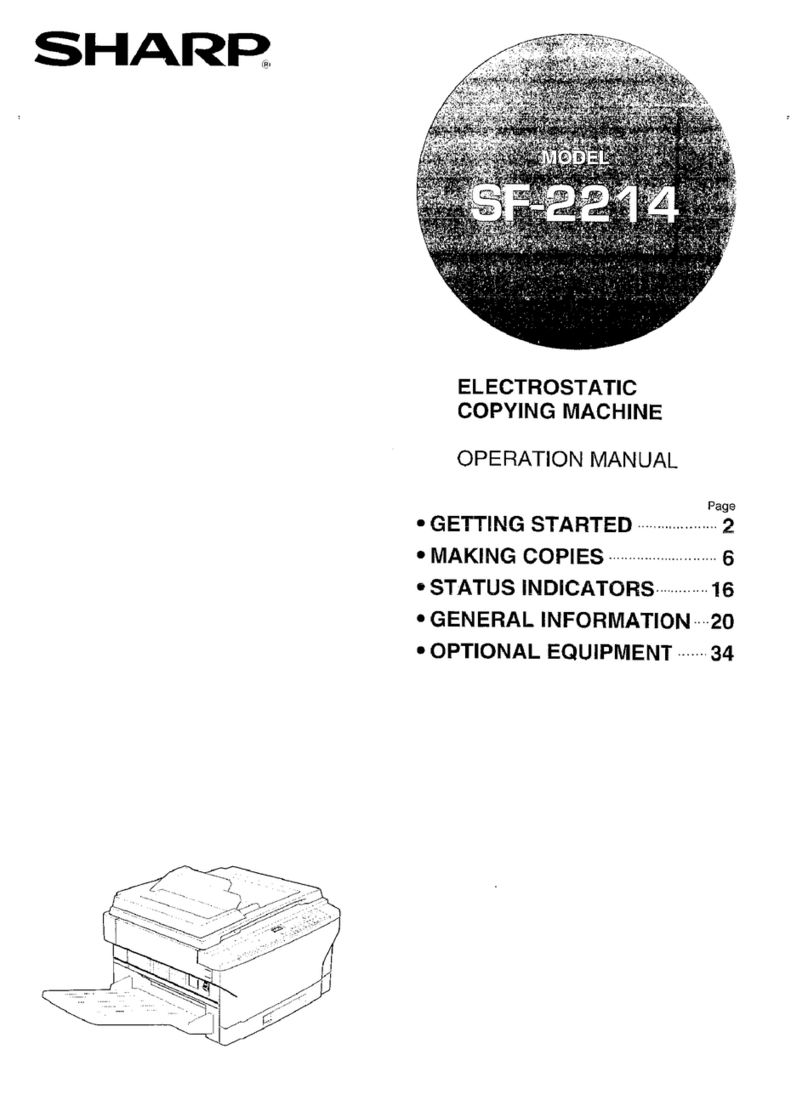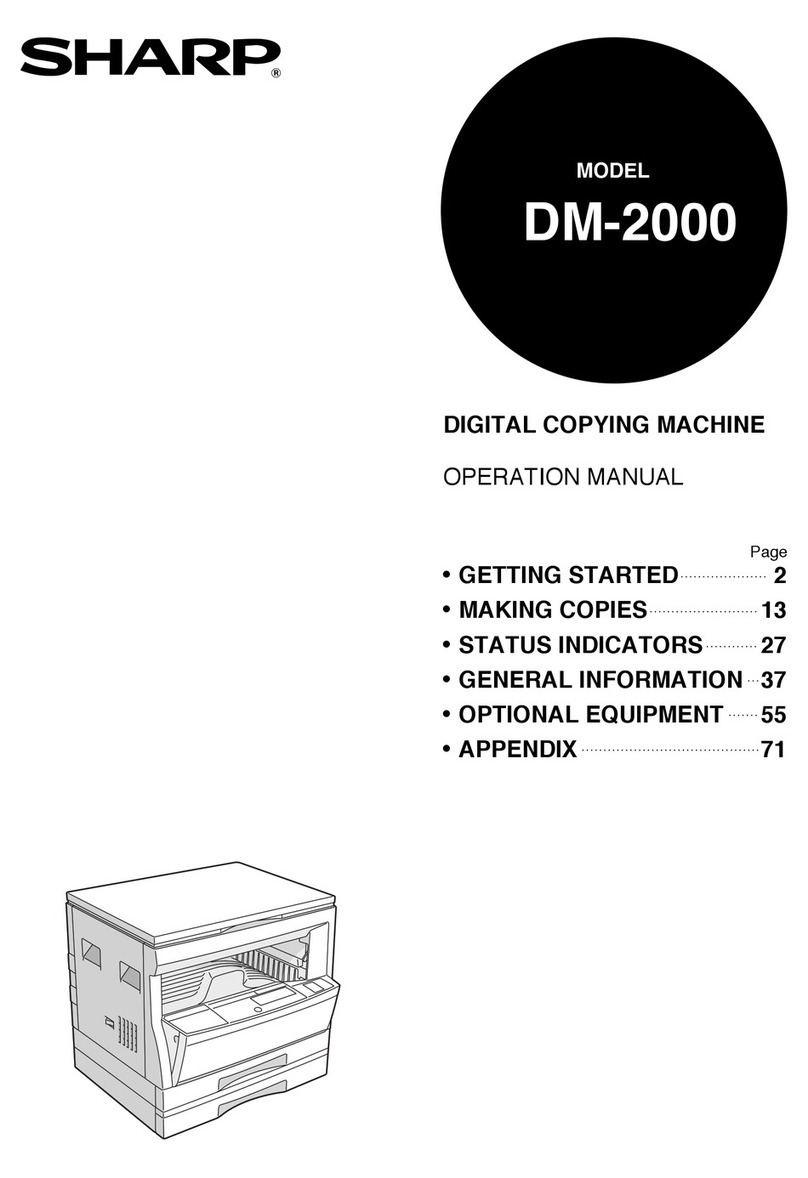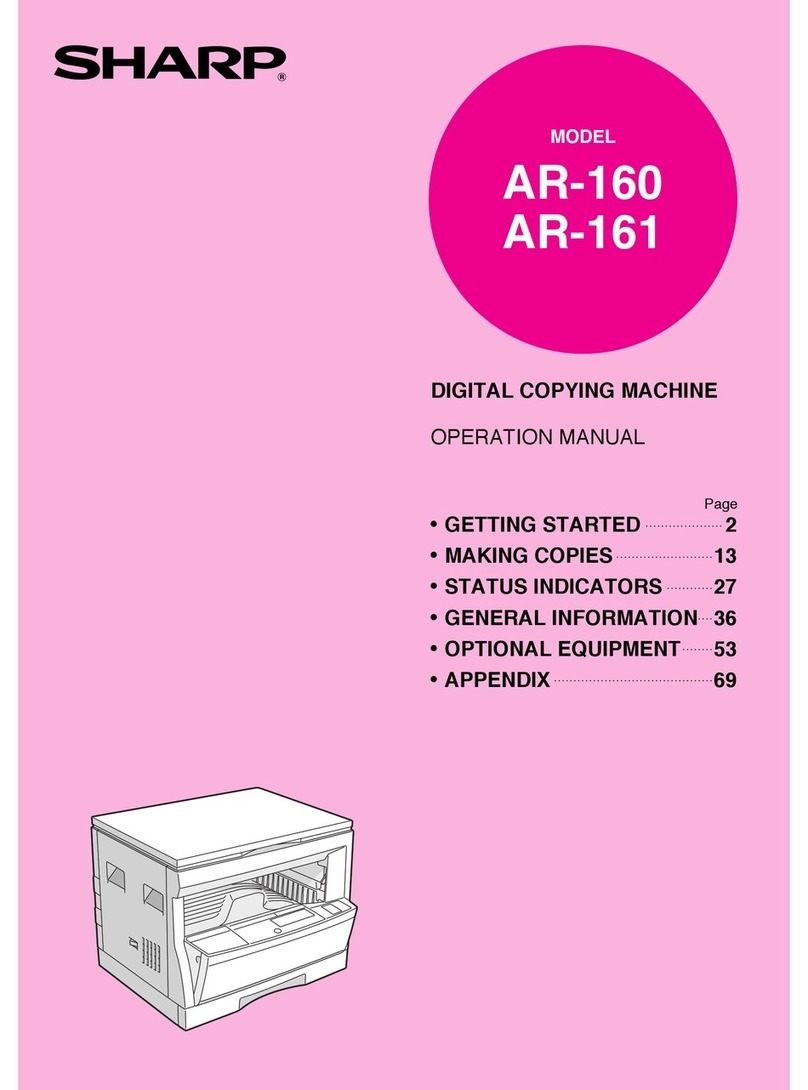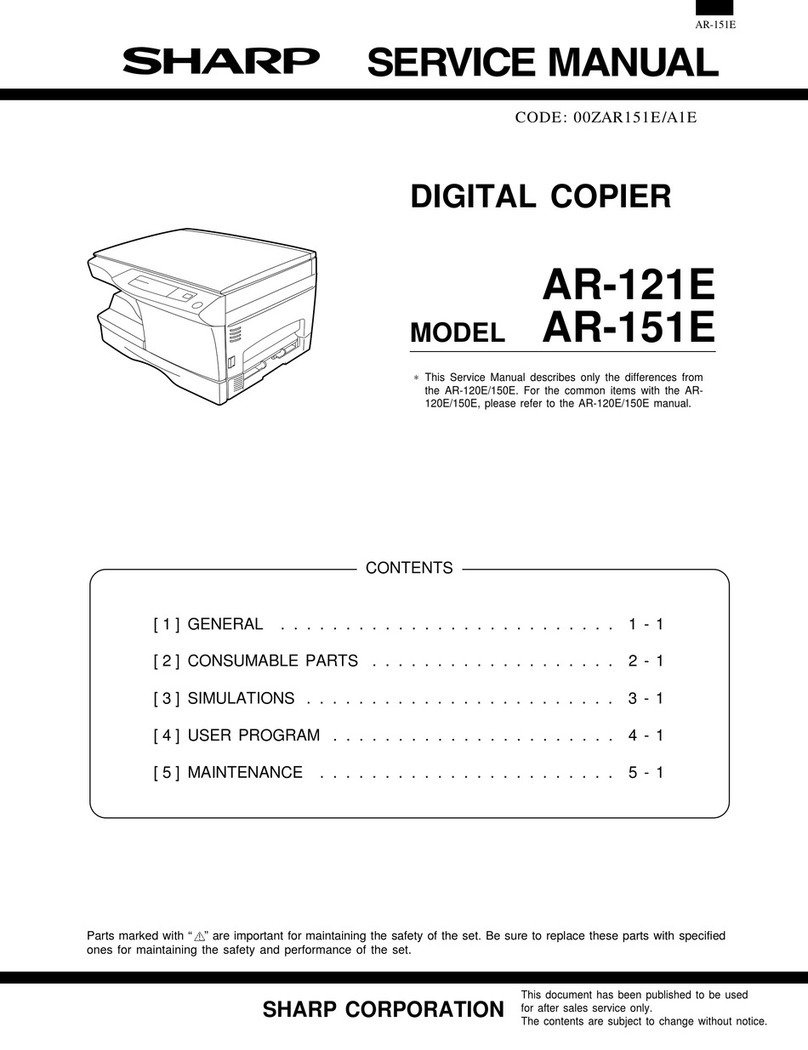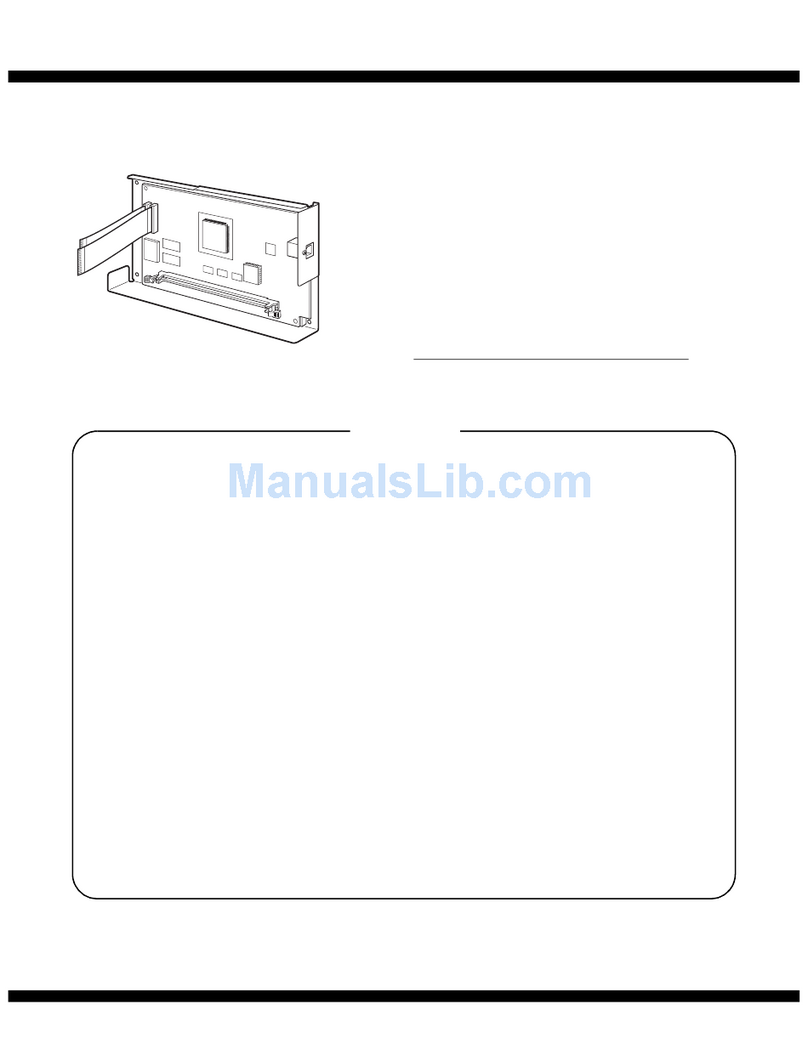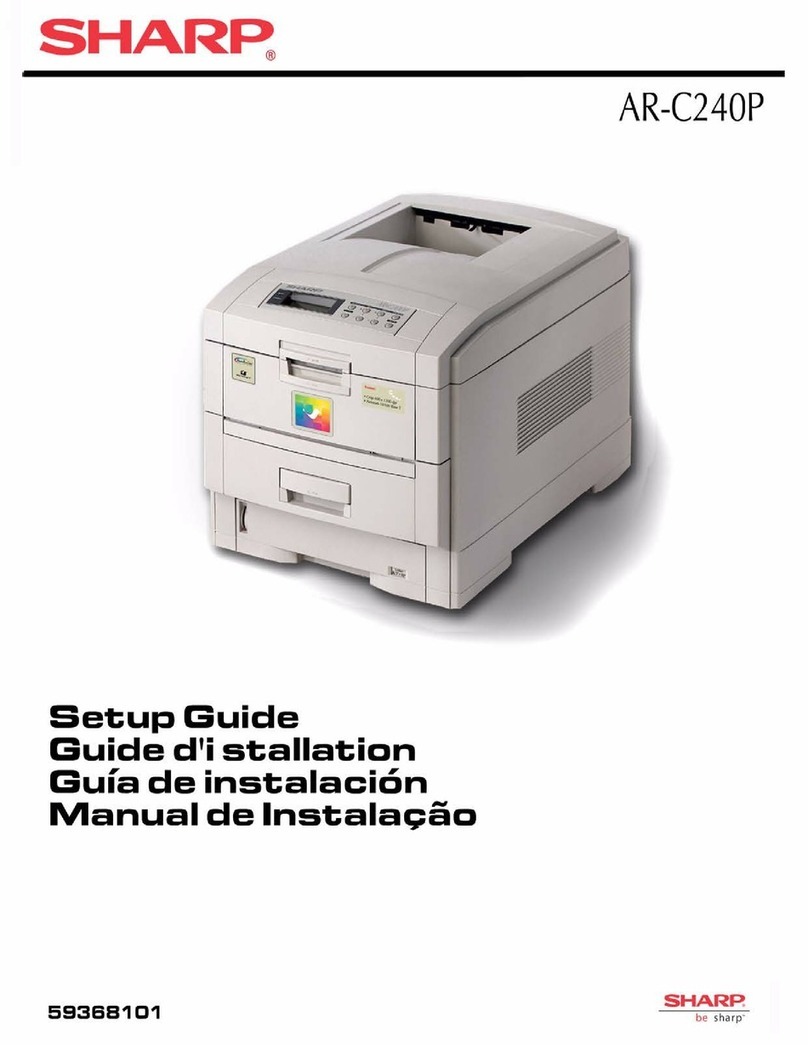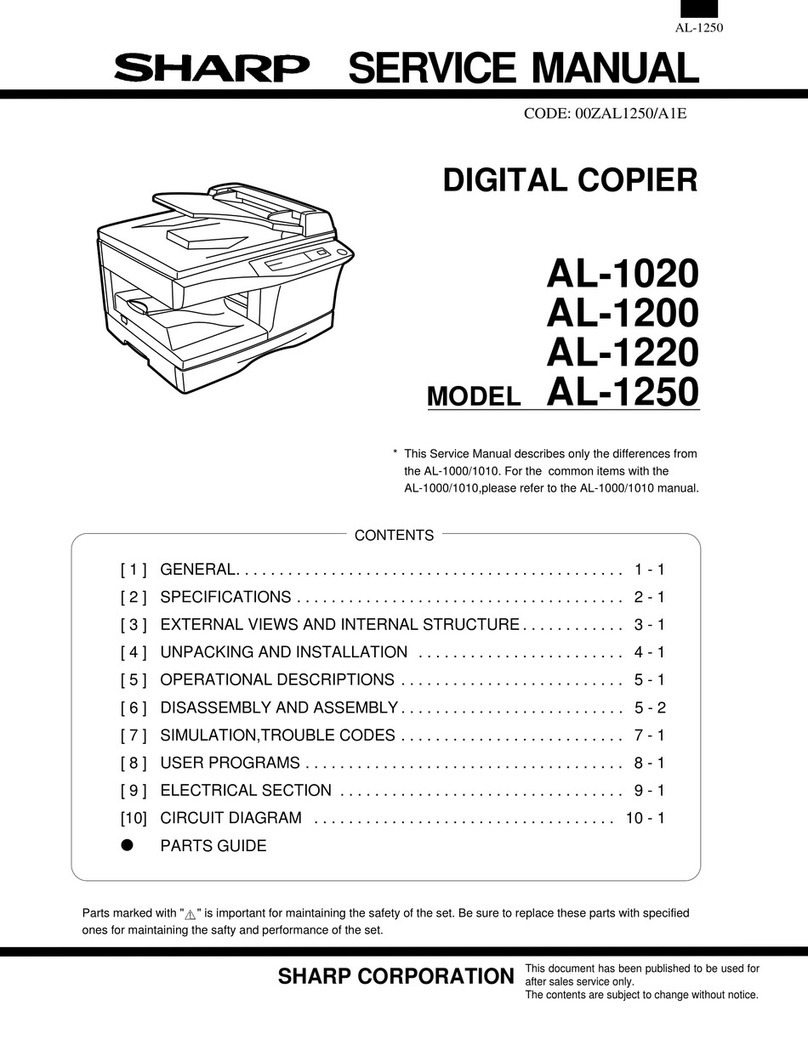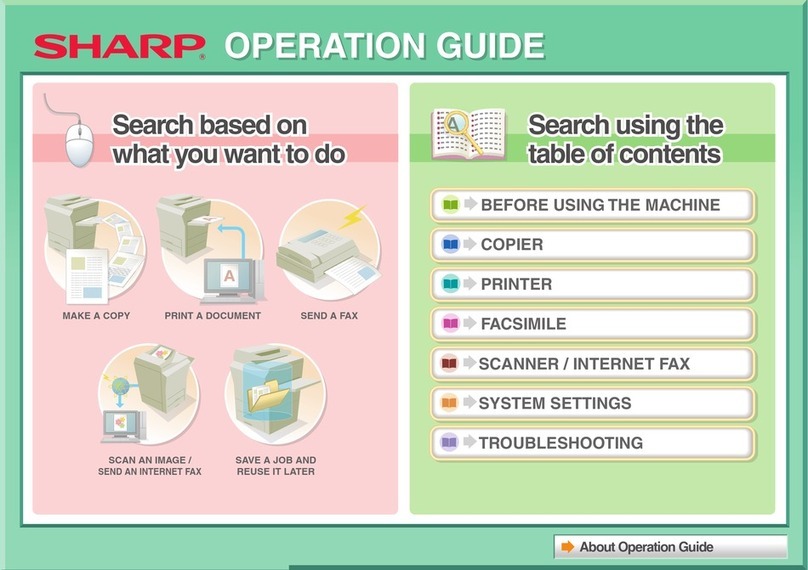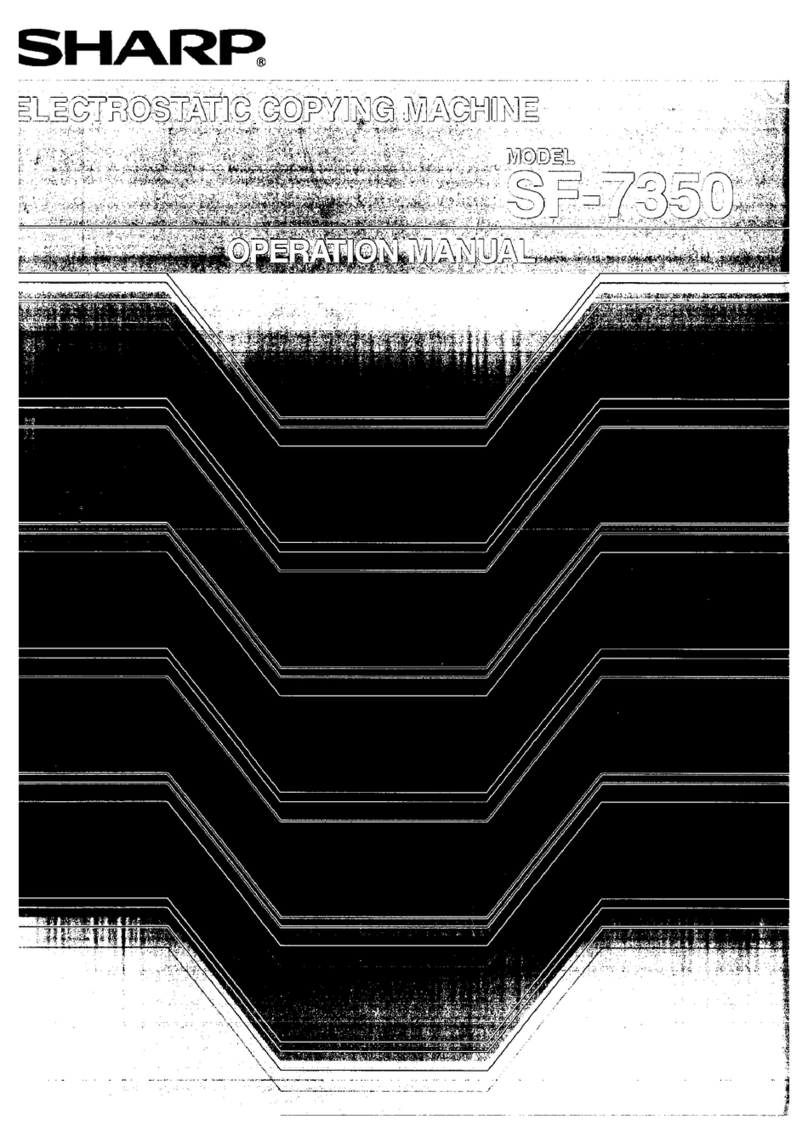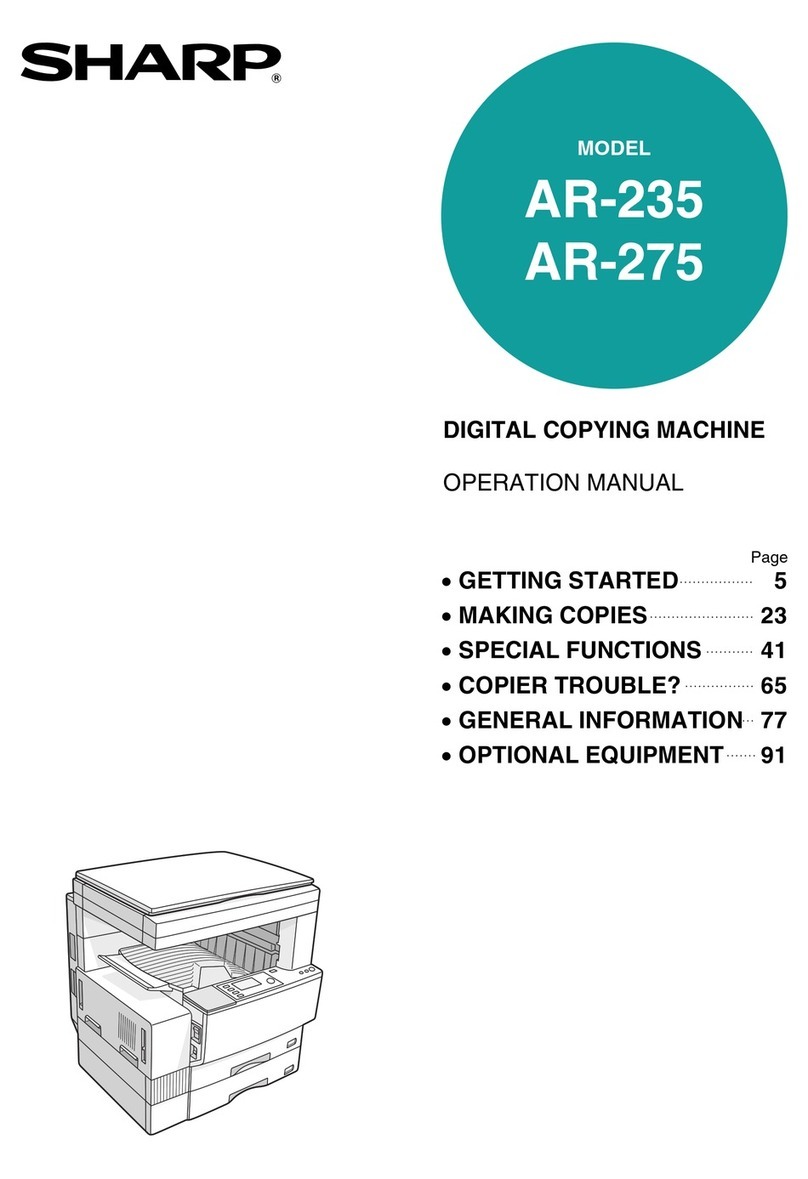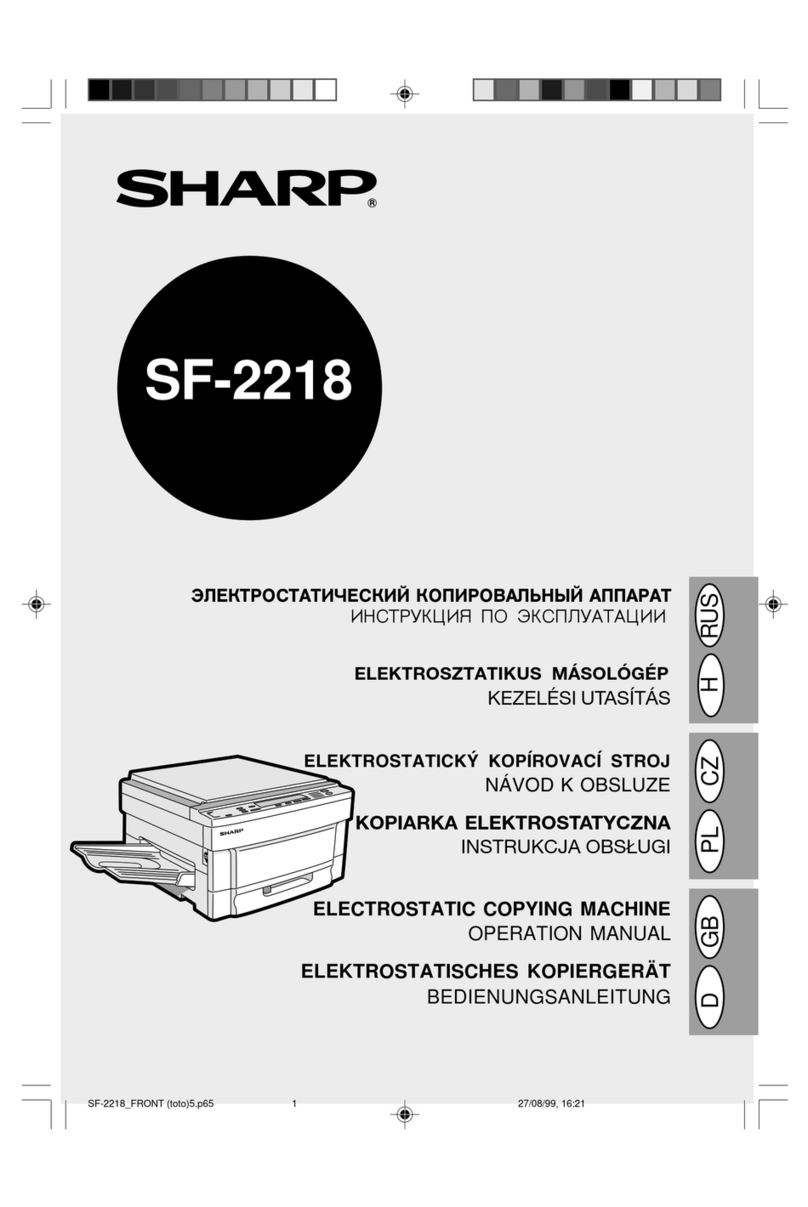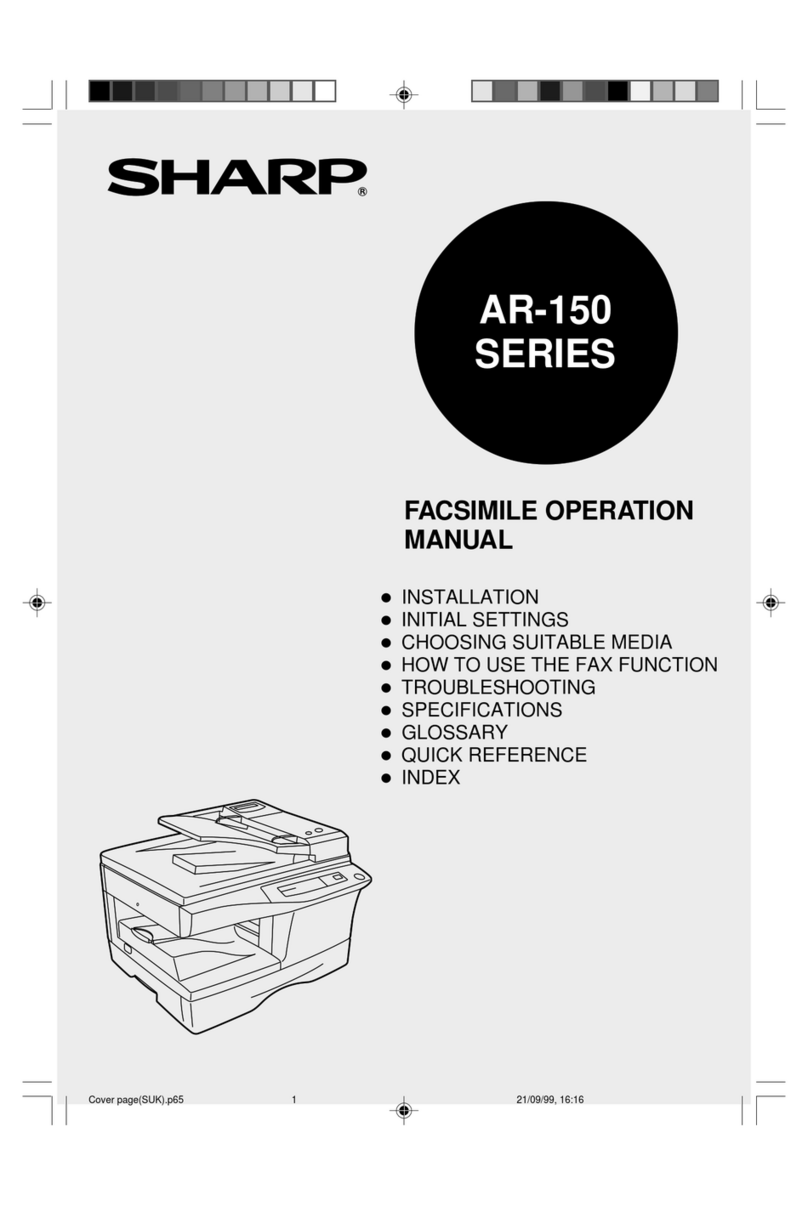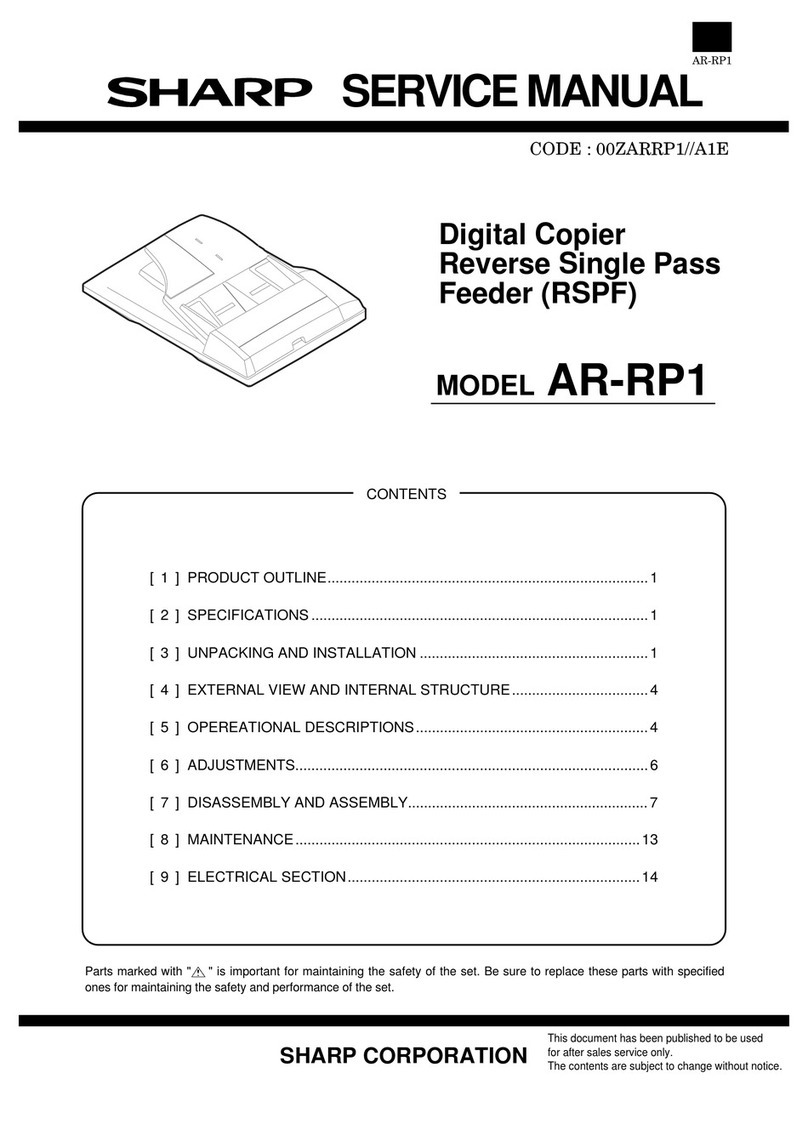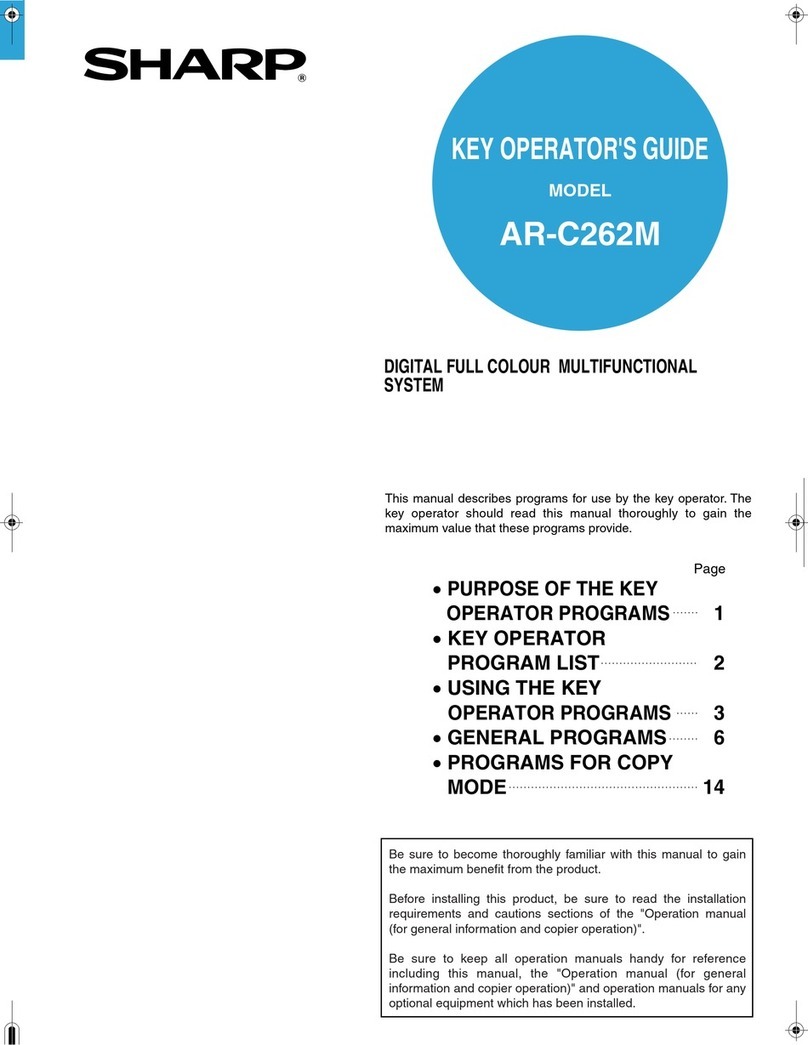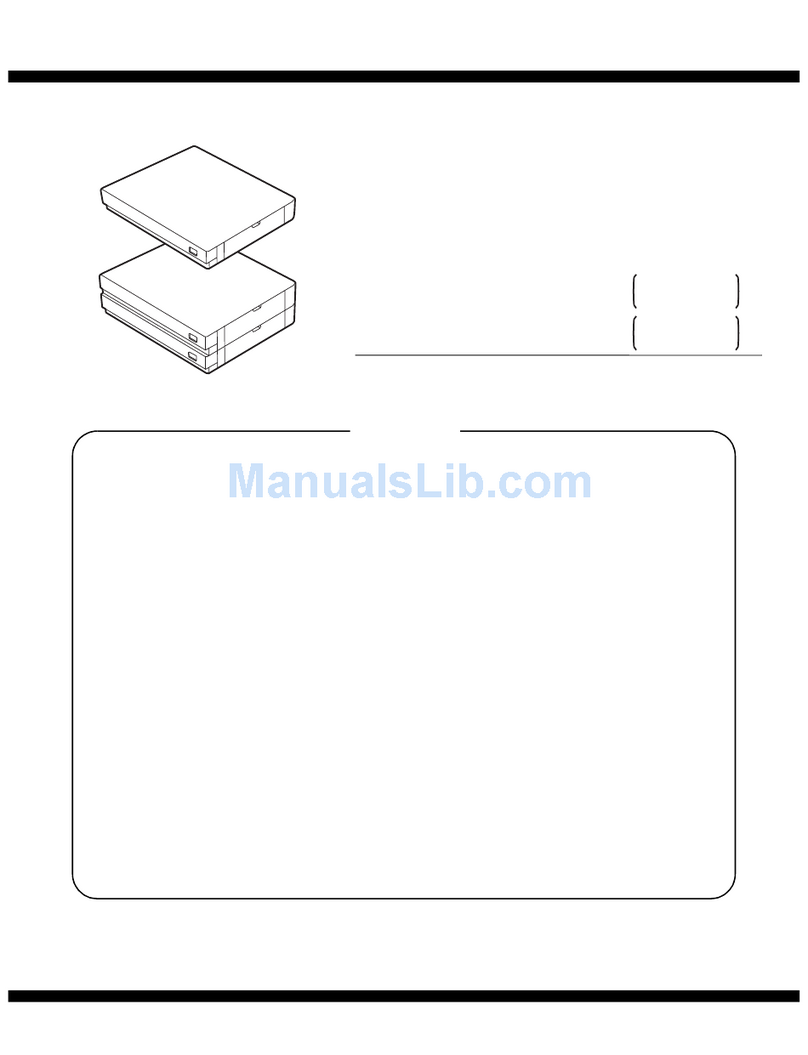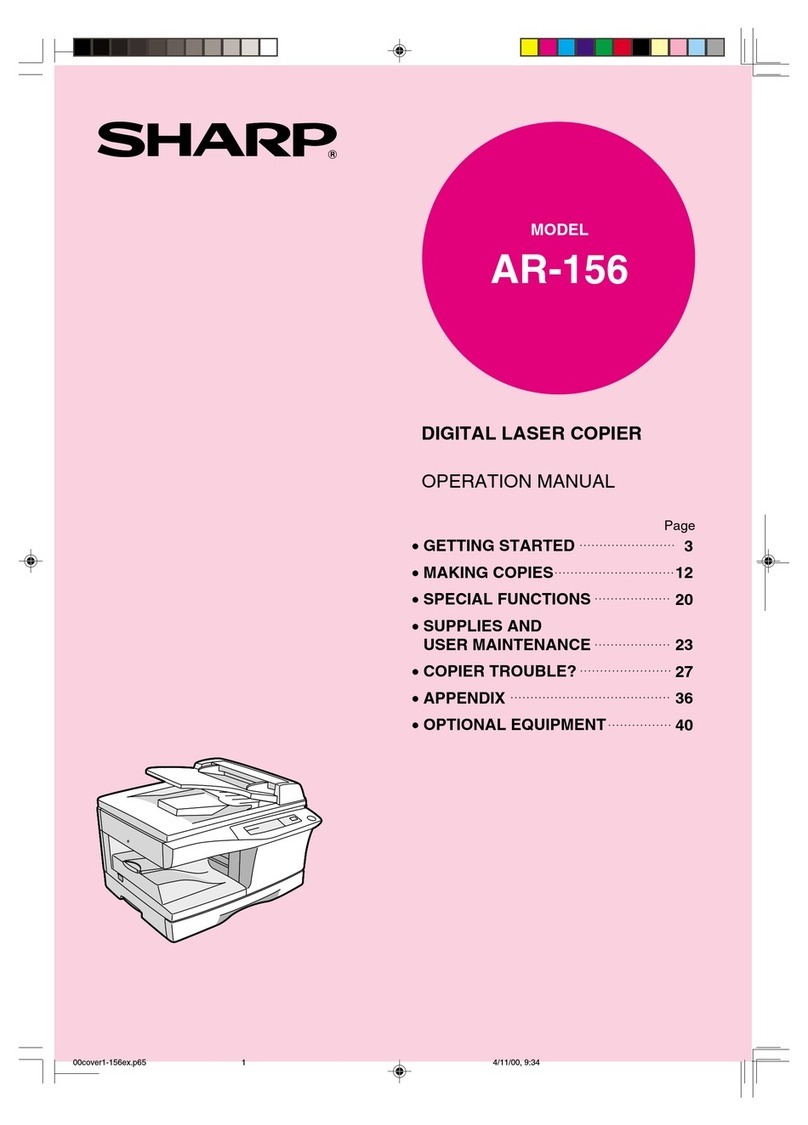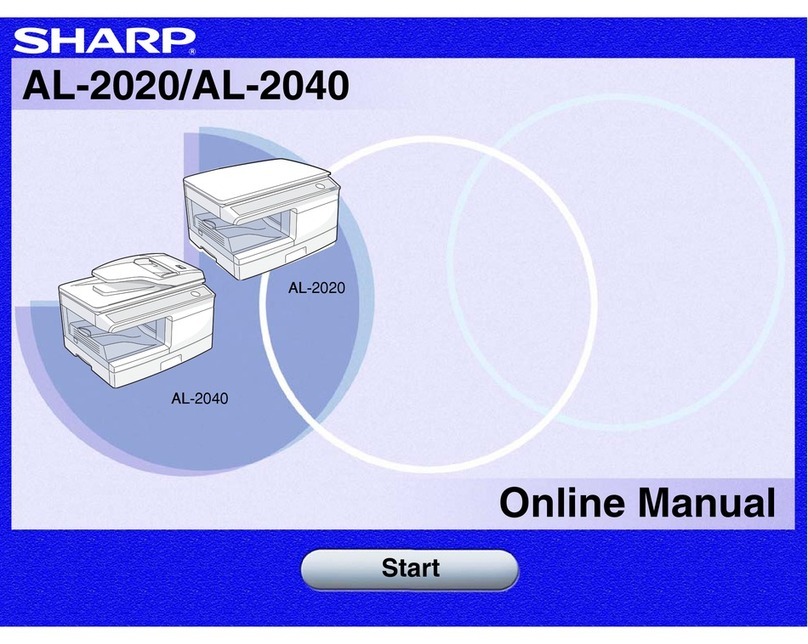6
OPERATION PANEL
Inch system
Exposure mode selector key and
indicators
Use to sequentially select the exposure
modes: AUTO, MANUAL or PHOTO.
Selected mode is shown by a lit
indicator. (p.22)
Light and dark keys and indicators
Use to adjust the MANUAL or PHOTO
exposure level. Selected exposure level is
shown by a lit indicator. (p.22) Use to start
and terminate user program setting. (p.27)
Alarm indicators
Drum replacement required
indicator (p.30)
Misfeed indicator (p.35)
TD cartridge replacement
required indicator (p.29)
SPF indicator (p.21)
(AL-1225)
SPF misfeed indicator (p.38)
(AL-1225)
Copy ratio selector key and
indicators
Use to sequentially select preset
reduction/enlargement copy ratios.
Selected copy ratio is shown by a lit
indicator. (p.24)
Copy ratio display (%) key (p.24)
Display
Displays the specified copy quantity,
zoom copy ratio, user program code,
and error code.
SCANNER key and indicator
(p.53, p.56)
Used when the Printer/Scanner
Expansion Kit (AL-12PK) is installed.
ON LINE key and indicator (p.53)
Used when the Printer/Scanner
Expansion Kit (AL-12PK) is installed.
1
2
3
4
5
6
7
8
9
10
Power save indicator
Lights up when the unit is in a power
save mode. (p.26, p.27)
Paper feed location indicators
Light up to show the selected paper
feed station.
Tray select key (AL-1225)
Use to select a paper feed station
(paper tray or multi-bypass tray). (p.53)
Zoom keys and indicator
Use to select any reduction or
enlargement copy ratio from 25% to
400% in 1% increments. (p.51)
Copy quantity keys
•Use to select the desired copy
quantity (1 to 99). (p.22)
•Use to make user program entries.
(p.27)
Clear key
•Press to clear the display, or press
during a copy run to terminate
copying. (p.22)
•Press and hold down during standby
to display the total number of copies
made to date. (p.28)
Start key and indicator
•Copying is possible when the
indicator is on.
•Press to start copying
•Use to set a user program. (p.27)
11
12
13
14
15
16
17